Since their launch more than two years ago, Google Showcase Shopping ads have become a powerful ad format. It enables brands to embark on a journey of visibility as users browse through non-brand searches. They can help people discover and understand their brand and products.
Showcase Shopping ads let you group selected related products and show them together to showcase your brand or business. These ads help the user decide where to buy when searching for more general terms.
Take some ins and outs.
What are showcase shopping ads and how do they work
Showcase Shopping ads act like a store window display, introducing your brand to the customer and showing them the types of products you have available. They appear in the same high-profile position as Product ads, plus they are visually impressive.
All clicks on your ads from the Google Search results pages will go directly to your website. As a result, you will no longer be charged for time‑based engagements. Instead, each click will be charged as an engagement. Showcase Shopping ads use maximum CPE (cost-per-engagement) bids.
Showcase shopping ads appeal to the intent of the searcher. Searchers using commercial but non-branded and non-specific keywords are looking for information, inspiration, and details about their options. When someone clicks a Showcase Shopping ad, it expands and reveals your products. Shoppers get all that they are looking for and then can continue their research by clicking through to your website.
Where do Showcase Shopping ads appear?
Google brought Showcase Shopping ads to Google Images, the feed on Discover, and to YouTube.
Products appear in a carousel grouped by retailers, allowing shoppers to easily explore options from multiple brands in a browsable format. Consumers are able to see even more details about each item shown, like product names, prices, and customer ratings.
You can submit a video with multiple images to one ad and promote products with stunning imagery, descriptions, and relevant promotions.
Product Shopping Ads vs. Showcase Shopping Ads
Showcase Shopping ads are not a replacement for Product ads. Therefore, don't drop your Product ads for Showcase ads.
These two types are different in appearance but, crucially, they target a different set of users. Showcase ads are for people who are not yet sure what they want whereas Product ads are for when the user starts to narrow down their search.
In other words, Showcase ads are for educating people about your brand, the products you sell, and the options available for their broad search term.
Showcase ads also open the possibility of you targeting broad keywords as well as increasing your conversion rates for those keywords.
This makes them worth trying out.
Benefits of Showcase Shopping Ads - Why Should You Care About Showcase Shopping Ads
1.Ideal for broad keywords
Showcase Shopping ads are the best advertising tool Google has for merchants to target broad and general keywords. They are effective because of the type of search terms they target.
2.You are in control
This is because you select which products appear in your Showcase Shopping ads.
3.Enhances brand recognition
Showcase Shopping ads are a great way to introduce your brand and business to potential customers. They show the customer the range of products you have available as well as other information about your brand.
4.You get tools to optimize performance
Showcase ads feature full analytics that let you track performance, conduct tests, and optimize your campaigns.
How to set up Shopping Showcase Ads
To create a Showcase Shopping ad, you'll need to meet the requirements for a Shopping campaign first. Let’s learn the requirements:
Step 1: Create a Shopping campaign
Tip: For easier reporting, create a unique Shopping campaign for your Showcase Shopping ad.
- Log in to your Google Ads account.
- Select Campaigns.
- Click the blue plus symbol and select New campaign.
- Select a Shopping campaign and link your Merchant Center Account.
- Name your campaign and create a Showcase ad group.
Step 2: Create Showcase Shopping ad groups
- First, you’ll need to create a new ad group in your shopping campaign and select the shopping showcase ad group type.
- Ad groups in shopping campaigns can either serve Product Shopping ads or Showcase Shopping ads.
- Select the products you want to include in your Showcase ad.
- Create different Showcase ads for different product groups organized by brand, product type, or any custom labels. You can create multiple ad groups to show many different Showcase ads.
Step 3: Create Showcase Shopping Ads
Tip: Provide more details than just those from your Google Merchant Center.
Showcase Shopping Ads Specifications
- Header: 1200 X 628 px for the best quality across all devices.
- Headline Text: 24 characters maximum.
- Description: 120 characters maximum.
- Final URL: URL the user will land on after they click on a product in the expanded ad
- Display URL: URL that is visible in the ad, 25 characters are shown on mobile, 35 characters are shown on the desktop
Showcase Shopping Ads Optimization
The standard practice with Search Ads is to create at least two per ad group to find the parts that are most likely to convert.
You can find your ads in the "Ads & extensions" section of your campaign.
Here are some things you can change:
- Header images
- Headlines
- Descriptions
- Destination URL
- Display URL
Take a look at the difference in CPE between the ads and pick that one with a better performance.
Another metric to look at is the bounce rate of landing pages. The more specific your ad groups become, the better the match between ad and landing page will become. That will result in a lower bounce rate.
Pro tip: A higher-level optimization is to create more ad groups with a different image to get a higher CPE.
Ad rotation
Google shows one ad in an ad group at a time, so your ads are shown alternately. The way they do this can be configured in the Ad rotation settings.
To access ad rotation settings, go to 'Campaigns', then 'Settings'.
When expanded, you'll see that Google offers four alternating ad serving options.
It is recommended to select the default "Optimize: Prefer Top Performing Ads" option. If you want to keep full control, select "Don't optimize".
Showcase Shopping Ads Strategy - Best Practices for Showcase Shopping Ads
- Invest in high-quality colorful images! Feature your product in use, if possible. Avoid stock photos, excessive whitespace, or cropped images
- Use multiple ad groups to group your products into highly relevant Showcase Shopping ads. Avoid having one ad group serving the same ad for all kinds of unrelated products.
- Use both the Showcase Shopping ads and product ads. Shopping Showcase ads will show less often and only show for very broad top-of-the-funnel searches, whereas your Shopping product ads should show more often for more product-specific searches.
Conclusion
Since the Showcase Shopping ads make up 25-30% of mobile impressions, they are an important format for increasing visibility at the top of your funnel.
Retailers looking to monetize early-stage customers should definitely incorporate Showcase Shopping campaigns into their Google advertising strategy.
Now you can make a good first impression in front of high-intent audiences with the right optimized ads.
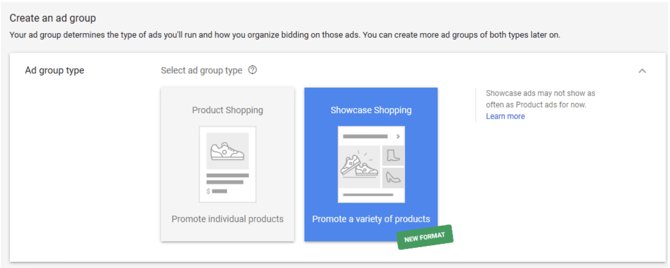
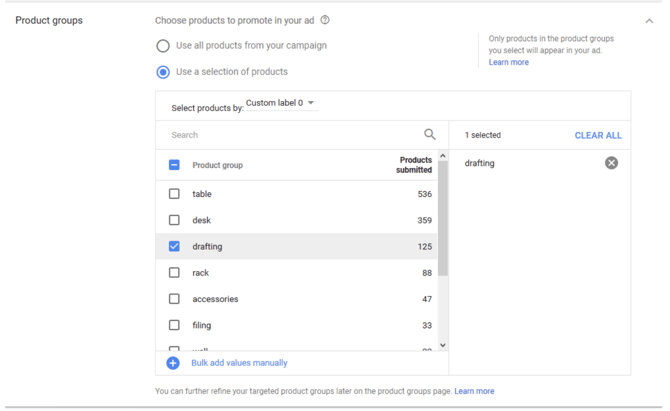
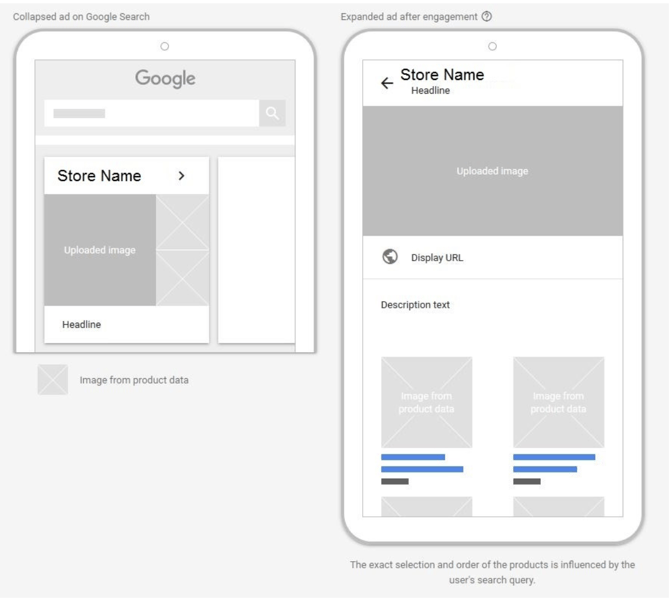
Reccomended Next Read: Google Discovery Ads for E-commerce: All You Need To Know in 2021