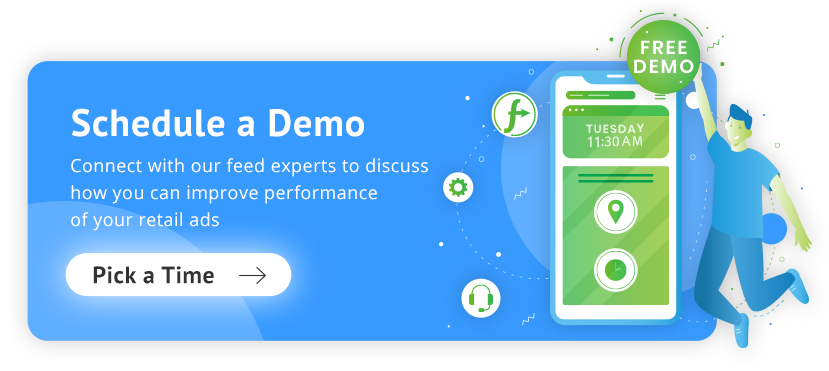Data analytics is fundamental for both measuring performance and optimizing marketing activity, something that should be at the heart of digital marketing. This is especially true for e-commerce and lead-generation businesses that want to drive action online.
Understanding how GA4 event parameters work, something we’ll cover in-depth in this article, as well as how to properly set them up, is a valuable skill. Mastering it will help you to better understand user interactions and engagements on your website or app and pave the way for more effective data interpretation.
- Event parameters enhance data around key actions that take place on your website or app, such as clicking on links, watching videos, submitting forms, adding to cart and purchasing.
- There are two types of event parameters in GA4; automatically collected parameters that collect data by default and custom event parameters.
- The recommended approach is to add GA4 event parameters using Google Tag Manager, however, they can also be added and modified directly in GA4
- Learn how to set up custom parameters and get inspired with 7 GA4 custom parameter ideas that are relevant for e-commerce businesses.
What are GA4 Event Parameters?
Google Analytics event parameters are a way of enhancing the tracking of key events that take place on a website, which can range from clicking on links, watching videos, submitting a form, adding a product to the shopping cart and purchasing that product. Tracking these events provides an understanding of how users interact with the website.
This may sound familiar, even the same as standard conversion tracking, however, the difference is the parameter. Parameters can provide additional information alongside the events that are being tracked. So, what is an event in GA4? The event is the action, whereas the parameter is additional information that can accompany the action.
For example, if a user views a product and adds it to their shopping cart, event parameters can be used to identify the product in question, such as product name, landing page or price. Enriching data with more information comes with many benefits, instead of just counting the number of events that are being generated.
For instance, it provides a deeper level of insight into how users are engaging with your website, what they are most interested in or any areas that underperform and can be improved. This insight can help boost performance by allowing you to make changes that increase the chances of a user taking a desired action and hitting your goals.
From an e-commerce perspective, event parameters can also provide more insight into the attributes of products, helping you to get a more complete picture of user behavior.
Event parameter types in GA4
There are two types of event parameters in GA4. Firstly, there are automatically collected parameters, which work automatically and collect parameter information by default. Then there are GA4 custom event parameters, which allow you to collect additional information that is not captured by default.
1. Automatically collected parameters in GA4
Automatically collected parameters are a set of data points that GA4 captures without requiring any additional configuration. Here are 5 automatically collected event parameters, which will be triggered when a user interacts with your website or app.
These are the five automatically collected event parameters:
- language
- page_location
- page_referrer
- page_title
- screen_resolution
This means that all events that are recorded in GA4 will receive these parameters. As well as automatically collected parameters, there’s also a large number of automatically collected events. A full table of automatically collected events can be found in this Google guide.
2. GA4 Custom Event Parameters
GA4 also allows for greater customization by enabling users to define their own custom parameters. This is a great way to collect additional information that’s unique to your website or app, tailored to your analytics needs, and allows you to go deeper by gathering more specific information.
Find a full list of recommended event parameters in this Google guide for developers, which shows you the parameter name, an example of how the parameter is displayed and a description of each parameter.
For example, the below table shows some of the custom parameters that could be collected when an add_to_cart event is triggered:
As well as that, there are also item-specific parameters that can also be collected along with the add_to_cart event trigger:
Tailor your events by going through and setting up the custom event parameters that are relevant for you and will enrich your analytics with a greater level of insight.
How To Enable Enhanced Event Measurement?
Enhanced measurement is an easy way to measure even more interactions on your website or app by default. Enabling this feature in GA4 doesn’t require any additional code and once enabled, your Google Analytics tag will begin sending events immediately.
View this GA4 event parameters list for enhanced event measurement and make sure you understand the enhanced data that will be collected after enabling.
How To Find Event Parameters in GA4 Reports?
To find automatically collected parameters in GA4, head over to Reports > Engagement > Events. Then click on an event, such as ‘page view’.
From a drop-down, you’ll then be able to see all of the parameters that are collected along with that particular event.
If you are searching for a particular parameter and it isn’t displayed here, it will need to be set up as a custom event parameter.
How Many Event Parameters Can Be Collected in GA4?
The 5 automatically collected event parameters will be collected with every event, so five is the minimum number of event parameters that will be collected.
The maximum number is 25 event parameters for each event that gets triggered in GA4, enough to gather the most important information to accompany your GA4 event.
How to Add GA4 Event Parameters?
The best way to add GA4 event parameters is with Google Tag Manager. Before you begin, ensure your Google Tag Manager and GA4 accounts have been set up correctly and ensure these accounts are linked.
Parameters can then be added when creating event tags in Google Tag Manager. The event tag will send data to GA4 once the tag has been triggered. For example, a Request Demo event tag could be triggered once a user reaches a request demo thank you page, or if a user fills out a specific form on the website. The trigger must be created in conjunction with an event tag.
Then to add parameters to the event tag, create a new event tag (or edit an existing tag) and first make sure the tag type is set up as a ‘GA4 Event’.
Expand the ‘Event Parameters’ section and here you have the option to add parameters to your event tag. In the example below, the event parameters that are being collected when the event tag fires are event name, page URL and form ID. This will allow the business to measure the specific landing page and form that lead to the event being triggered.
Extract Parameter Information in Google Tag Manager
To see event parameters that are triggered with an event, head over to Google Tag Manager and enter preview mode by clicking on ‘Preview’. From there, select the event you would like to explore.
For example, for link_click, which is a GA4 click event parameter, here are some of the parameters that are being captured for a particular event tag.
Once you’ve created a new event tag and parameters, or modified an existing tag, it is best practice to use preview mode to ensure the data is being collected correctly. Once you are happy with the event tag and parameters, publish your Google Tag Manager changes by clicking the ‘Submit’ button.
Adding Event Parameters in GA4
The recommended approach would be to add event parameters using Google Tag Manager, however, it is still possible to set event parameters in GA4. You can either create new event parameters or edit existing parameters.
For automatically collected event parameters or parameters from enabling enhanced measurement, head over to Custom Definitions in GA4, which can be found under Admin > Data display. Next, add a new custom dimension and this is where you can name the dimension and specify the custom parameter.
In the example above, the event parameter search_term has been added as a new custom dimension so that we can track the search terms that are used by people who use the website’s search function.
Even if you have created custom event parameters using Google Tag Manager, you will still need to register the parameters in GA4 following the same steps above, by adding a new custom dimension.
Can You Modify GA4 Event Parameters?
It is also possible to modify predefined Google Analytics event parameters, by heading over to Admin > Events > Modify Event.
Use this event modification feature to change the GA4 event value/parameter value:
Use Consistent Event Parameter Naming Conventions
When it comes to naming your event parameters, the best practice is to use a naming convention that is intuitive, descriptive, and consistent. Naming conventions should be clear so that you and other parties can quickly understand the purpose of each parameter, ideally without having to use any sort of reference spreadsheet or documentation.
It’s also best to avoid abbreviations, acronyms, or ambiguous terms unless this has been established as the standard way for naming parameters in your business. If that is the case, ensure that everything has been informed on this standard approach so that it can be understood and followed by all when setting up future event parameters.
Another takeaway on naming is to ensure parameters are in lowercase and to avoid spaces in event parameters, which is something that GA4 does not work well with. You may have noticed that underscores are commonly used in event parameters instead of spaces and this is the best practice.
7 Custom Parameter Ideas For E-commerce Stores
Let’s take a look at some GA4 custom parameter ideas that could be relevant for e-commerce businesses. Read our full guide to Google Analytics custom dimensions for online stores here.
1. Product parameters
It’s possible to track a wide range of product parameters and dimensions to enrich the data that’s being captured about products. For example, when products are sold together in certain combinations or sequences, or when users attempt to purchase out-of-stock products or unique product characteristics.
This can help you better understand performance and having this level of insight in your analytics can help when it comes to cross-selling and upselling strategies to boost revenue and profit. This is especially the case when it’s paired with other product-specific metrics such as cost of goods sold and profit margin.
2. Cart parameters
Custom parameters and dimensions can be used to effectively track cart interactions, including insights into cart abandonment as well as the decision-making process of a customer. Use these parameters to improve the customer journey.
For example, tracking the URL path or traffic source in the lead-up to a cart abandonment may provide insight into customer journeys that need improving.
3. Form drop-offs
In the same way, cart abandonments can be monitored and optimized using custom parameters. Adding parameters to the journey when filling out a form on your website will help identify any possible barriers or obstacles when it comes to form completions.
Things like device, operating system and page scroll could be added as parameters to the form so that any patterns relating to these values can be highlighted.
4. Content parameters
Use parameters to track data relating to website or app content to better understand customer interactions. For example, reading depth, content transition speed, and even customer demographics. This may uncover ways to improve content to boost user experience and performance.
5. Customer lifetime value
Leverage GA4's custom dimension for customer lifetime value to track individual customer spending over a period of time. Segment customers based on attributes such as high-value purchasers, repeat purchasers, low value or customers who respond to discounts. Your acquisition and retention strategy can then be tailored based on this data.
6. Technical information
Consider tracking additional technical information that can again enrich your analytics and uncover insights to improve your overall strategy.
For example, technical parameters could include timestamping for time spent on your site, campaign names that lead to conversion events being triggered, item categories or promotion names.
7. IP and Location
Finally, use custom parameters to track IP addresses, providing detailed geographical data about site users. Analyzing localized data can help you to better understand customer behavior, tailor marketing efforts, and promote products that are relevant to specific regions.
How to Create Event Parameter Reports in GA4
Now that custom parameters have been created, make sure you get the most out of them by setting up event parameter reports in GA4. To do this, head over to Explore > Reports.
Create a new report using the templates available or by starting with a blank template. It’s also possible to modify your existing reports. You’ll need to import the event parameters you would like to analyze as dimensions in the report.
Your parameter data will then pull into reporting tables, which you will be able to explore and manipulate in order to gain valuable insights into performance. There’s no ‘one size fits all’ approach here either, instead it’s important to include all of the data and metrics that are most relevant to your business.
Also, the more granular your custom parameters in the first place, the more insightful your GA4 reports will be, which is something to keep in mind when setting custom parameters.
Analyze your custom parameter data regularly and build it into your day to day management of online marketing, whether that’s on a daily, weekly or monthly basis. This will likely uncover actionable insights that can feed into optimization work as well as overall strategy.
Conclusion
Getting stuck into GA4 event parameters is a great way for digital marketers to benefit from advanced data analytics. The move from Universal Google Analytics to GA4 signifies more than a mere platform change. It represents an opportunity for e-commerce stores to get even more insight into user interactions and behavior.
Mastering GA4 event parameters means being able to properly set up and interpret these parameters, facilitating data-driven decision-making and ultimately steering marketing efforts toward greater success, especially when used alongside more traditional transaction data.
Setting up accurate Google Analytics transaction events is another key step that e-commerce stores must complete to get a true understanding of performance. When it comes to Google Analytics transaction goals, read our full guide to setting up transaction goals and how best to use this data.