If you follow our blog, you have probably read the first part of this post concerning mapping the required fields for Google Shopping data feed from BigCommerce - so you get a basic BigCommerce Google Shopping feed. Today we would like to show you how to map the Optional Fields. It seems that they are sometimes underrated. However, they can be really useful.
Shipping Weight
In your Google Merchant Center account you can create price-based or weight-based shipping rates. In the second case you will need to provide the Shipping Weight field in your Google Shopping data feed.
BigCommerce merchants can simply map it from the field in their source data feed – Weight.
You only need to be aware of the fact, that BigCommerce weight contains only numerical value. Google requires not only numerical value but also a weight unit.
If you are using DataFeedWatch you can simply add it to your Shipping Weight field. All you need to do is add suitable suffix. Note that a weight unit should be preceded by a space (for example “ kg” instead of “kg”).
An example of mapping covering all the conditions mentioned above could look like this:

Product type
When you create your product targets in your AdWords account, you will probably appreciate the possibility of providing your own classification of products.
Hence, the product type field can be quite useful.
BigCommerce merchants can map product type from BigCommerce field - category.
Adwords labels
As well as product type, the Adwords labels attribute can be used for creating product targets in your AdWords account. It is important that you can provide multiple values in your Adwords labels field. Hence, your products can be tagged with multiple labels.
There are many BigCommerce fields that can be used to create Adwords labels. You can map it from price, warranty, height etc.
Item group id
If you sell many color/material/pattern/size variants of one product you need to provide the same item group id for all variants of the same product in your Google Shopping data feed.
You can simply map item group id from BigCommerce field – id.
Sale price and sale price effective date
If you have products on sale you can use these attributes to show your special price only when the sale is active.
BigCommerce merchants can simply rename sale price from the field named special price.
Setting your sale price effective date can be a bit more tricky, but if you are using DataFeedWatch you can do it in a simple way.
You need to combine two BigCommerce fields event date start and event date end. You also need to change the format of these dates to the format applicable to Google requirements.
The format is start and end dates separated by a forward slash (/): YYYY-MM-DDTHH:MM-TZ/ YYYY-MM-DDTHH:MM-TZ where TZ is a time zone. For example 2011-03-01T13:00-0800/2011-03-11T15:30-0800.
You can change the format of your BigCommerce dates by adding some additional rules. For example if you would like to set a sale price time between 10:00 and 16:00 of UTC-8 Time Zone the required set of rule would look like this:
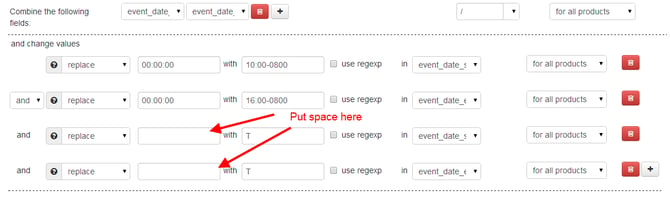
BigCommerce Merchants can use DataFeedWatch to optimize data feeds for: