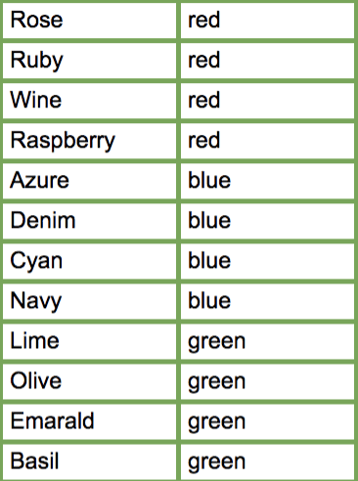Whenever you need to update your feed, creating repetitive rules is a nuisance.
In DataFeedWatch you can quickly create bulk edits and rules with the Replace Multiple Values feature.
Replace multiple values does the name says: replaces in one fell swoop occurrences of multiple strings.
This feature is very powerful and versatile because it allows for speedy edits and changes.
Bulk edits with Replace Multiple Values
In the mapping interface you can find this feature in the Edit Values section. By selecting it you will be able to find and replace multiple texts in your input fields with the corresponding values in the lookup table.
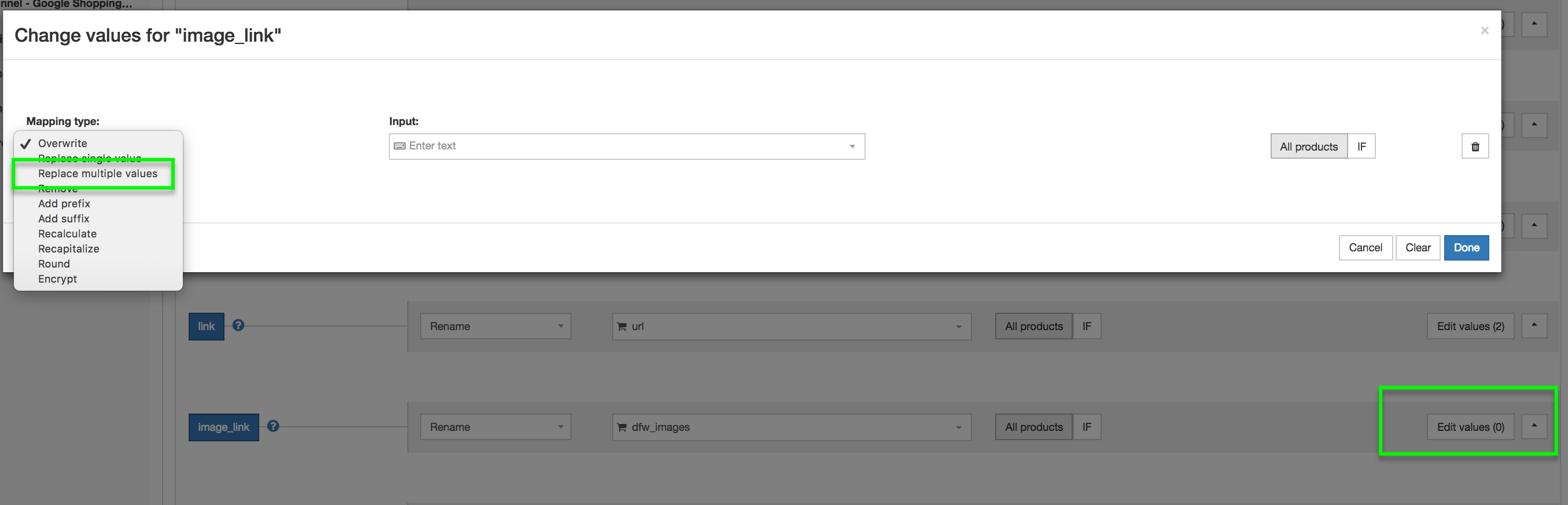
If you want to use this mapping type, then all you need to do is upload an Excel sheet containing two columns:
1. The First Column: the original list of unique values you want to replace
2. The Second Column: the new list of values
The Excel document can be uploaded from your computer, or via Google Spreadsheets if more team members are collaborating on a file.
Everything is best explained through examples, so let’s see how you can use them to replace rules in one fell swoop.
Example: How to Standardize the Colors in your Product Title
For example, it is best practice to flatten the colors in your feed into something a user would search for.
Let's say the feed you imported in DataFeedWatch Looks like this:
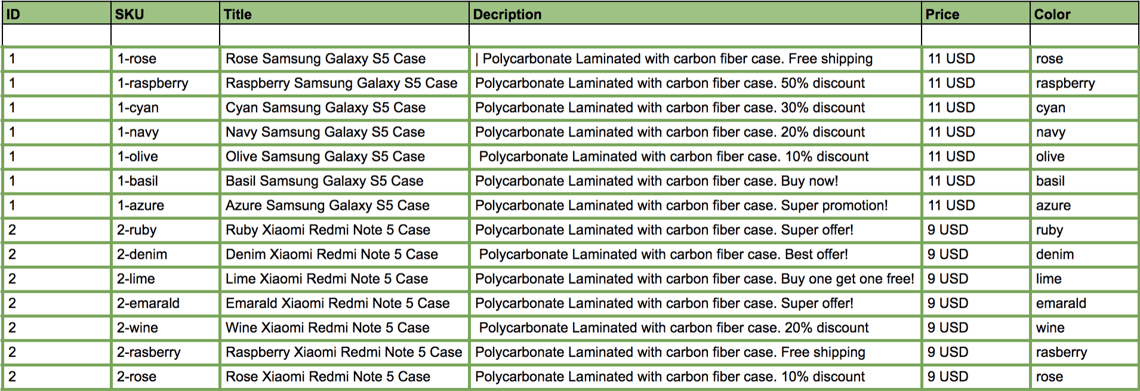
If you would like to standardize the colors in your title, because as we have learned in the feed optimization tips and trick post, it increases the CTRs of your listing ads, here's what you would have to do:
1. Create an Excel Document with two columns that contains the original and the new values.
2. Create an Master Field (so you can always have in your library of rules) called Standardized_Title and map it from your shopping cart Title.
3. Go to Edit Values and select the Replace Multiple Values option.

4. Upload the .csv document from your computer or provide the URL of the Google Spreadsheet and save the mapping. The new field will have the standardized colors instead of the original ones.
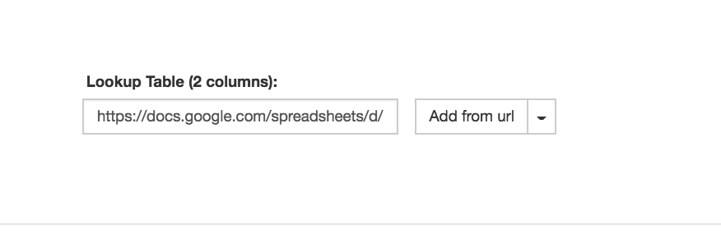
5. The outcome values for <Standarized_title> field will be:
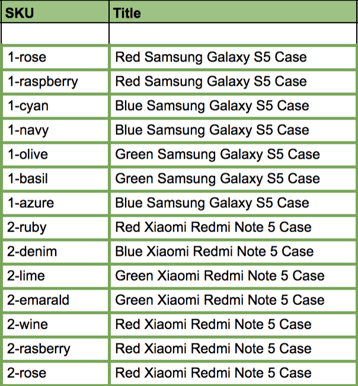
For any given field you need to provide a list of strings you want to replace and a corresponding list of new strings to replace them with.
Conclusion
This feature comes with many advantages for the feed marketers, as it helps normalize the feed product database.
If there are bulk edits that you would like to apply to your feed, and you don't know where to start just write us an email at support@datafeedwatch.com and we will assist you.