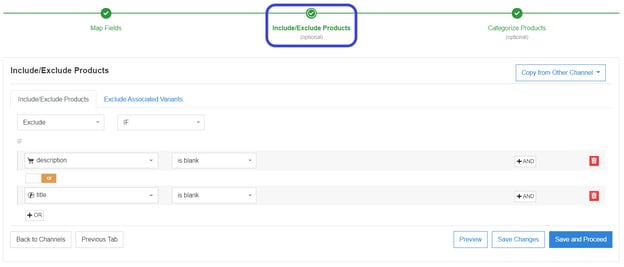Your product feed is the foundation you build your shopping campaigns on. And keeping your feeds in tip-top shape is paramount to successful campaigns. But the more your business grows and the more products you sell online, it can be hard to keep up with updating and reviewing your feeds.
That’s where our Feed Review tool comes in handy. We’ll show you what the tool looks like, how it works, and how to use it to maintain the quality of your feeds. Let’s get started!
Table of contents
How to use Feed Review for quality catalogs
Errors were found: Now what?
Benefits of using Feed Review
How to use Feed Review for quality catalogs
Once your feed is mapped, you’ll want to make sure what you’ve mapped is working as you intended and is following all the guidelines for the channel you’re using. That’s when it’s time to use Feed Review to automatically check this for you. You’ll be able to see if the fields in your source feed have values or if there is any missing data.
Feed Review is a separate tab in your Channel Mapping Interface. To start the process:
- Log into your DataFeedWatchAccount
- Choose the store you want to review
- Then choose the specific channel
- Go to ‘Mapping’
- Click on the ‘Feed Review’ tab
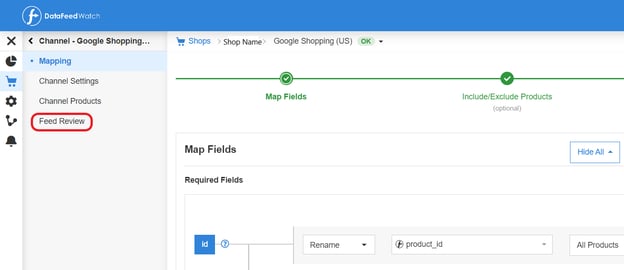
Once you click on this tab, the review will automatically begin. Check back in a few minutes for the results.
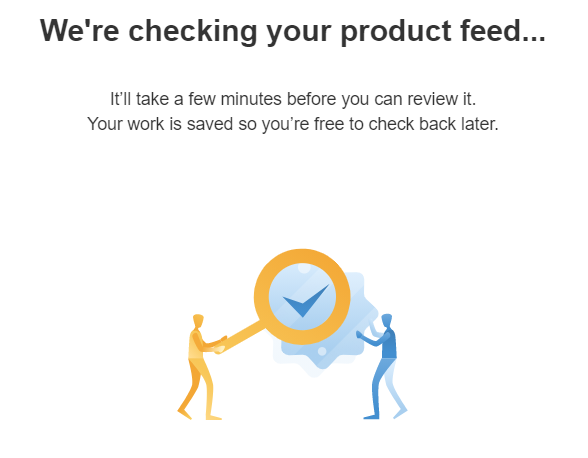
The review will check for the following elements:
- Empty field: If there is any field that does not have added values. For example, if you have left an empty title or description.
- Invalid GTIN: The GTIN identifier (barcode) is not correct. This can be, for example, because it has more or less than 12 or 13 digits.
- Identifier not unique: This error appears if you have a duplicate GTIN or MPN. Check your barcodes and SKUs.
- Invalid ISBN: It is the same error as Invalid GTIN but for books.
- Invalid value: There is a value with incorrect information.
- UPI missing: You have not added a GTIN or MPN for that product.
If your feed is %100 error and warning free, then congratulations! You’re ready to send it off to the channel.
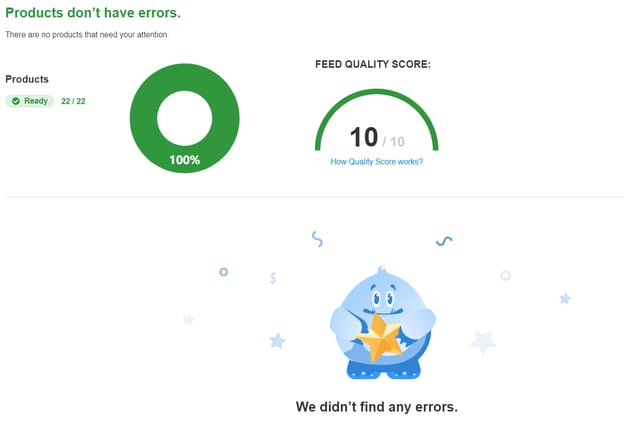
But, if that’s not the case, don’t worry. After viewing your results, you’ll have a very clear idea of exactly what needs to be fixed and changed.
If there are errors, you’ll see an overview like this:
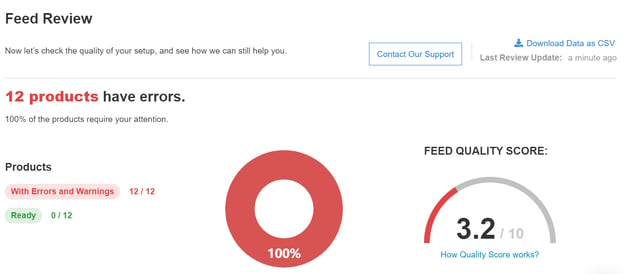
This feed is definitely not in great shape, but the good news is that these issues have been detected before being reviewed by Google.
Don't forget you can also download the list of products and errors.
Feed Quality Score
There are 4 elements that factor into your score. They are:
- The % of your products that contain errors
- The rate of errors and warnings for individual products
- The % of products that are error-free and ready to be listed
- The % of products that contain some warnings
The Feed Review crunches the numbers behind the scenes to give you this overall score.
Summary of Issues Found
Under your score you’ll see a summary and then the details of each warning and error. This is where they’ll be broken down into detail so you know what needs to be fixed. For each error and warning, you’ll have a solution that links to a help page.
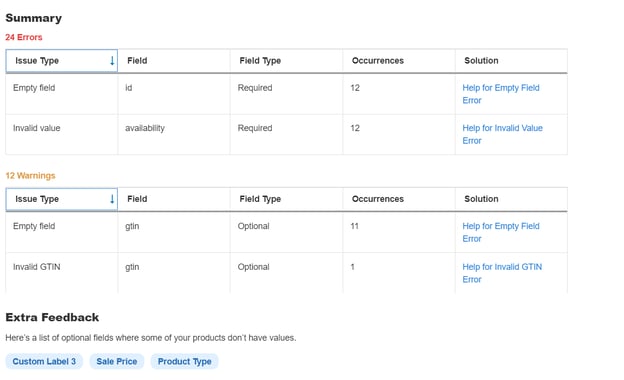
Looking for additional ways to optimise your feed even more? Check the ‘Extra feedback’ section for some ideas.
Details

Each error will have one of three severity labels:
- High: This field is required by the channel
- Medium: We strongly recommend that you fill it in, but this error of medium severity will not cause the product to be disapproved.
- Low: these types of errors are going to be more suggestions for improvement than errors themselves, but you can take them into account when optimizing your feed .
Under the ‘Feed Type’ column you’ll also be able to see if it’s optional or required.
Now that you know where to find the issues in your feed, let’s continue on and look into how you can fix them.
How to troubleshoot: Fixing 3 common feed errors
If you are dealing with lots of products that have empty fields, no need to worry.
For some of the fields, you might need to go to your IT department with a list of Product IDs and missing fields that they need to fix.
For others, there are easy and quick fixes that you can apply in minutes.
- Missing description or title
You can implement a rule to create a quick-fix description or title. That way none of your products risks disapproval. While you’re at it, you can also make sure it’s fully optimized for the algorithm of the channel you’re selling on.
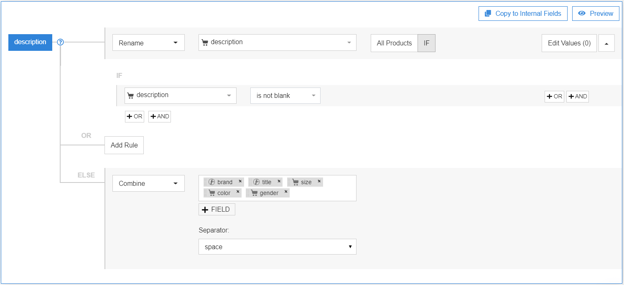
- Invalid or Missing Availability attribute Since Google only allows predefined values in the availability field (in stock, out of stock, or preorder), anything else written there will get you an error. To fix this, simply create one of two rules.
A. If you know which terms for availability are used in your feed then you can replace those terms with the corresponding predefined values. For example, ‘true’ might become ‘in stock’, and ‘false’ might become ‘out of stock’. It would look like this: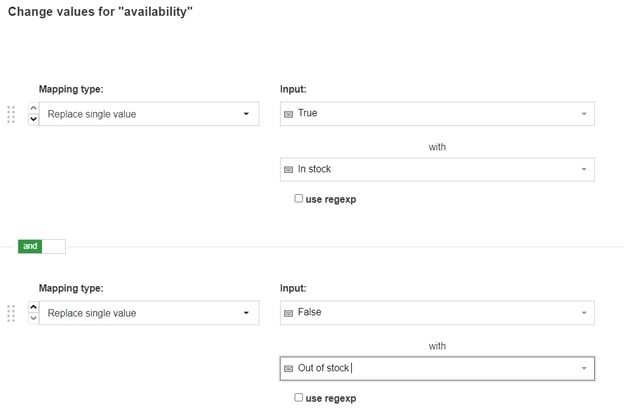
B. The other option is mapping availability based on your current inventory. You can set it up so that when the quantity of a product drops to 0, it will be labeled as ‘out of stock’, but anything higher than 0 will be ‘in stock’.
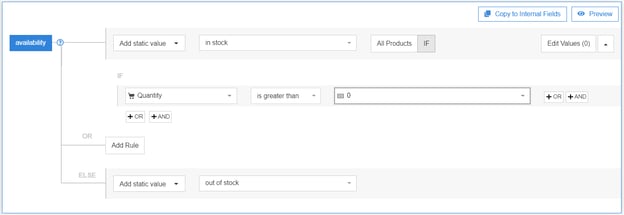
Based on your preference, you can also map the rule so that the product changes to ‘out of stock’ at a different amount like 1, 2, 3, etc.
- Missing GTINS or other UPIsGTINs and other unique product identifiers (UPIs) like MPN and brands are vital for your campaigns. If you’re selling on Google, they’re no longer mandatory but products that have them are given a higher priority than those that don’t. Let’s look at two methods:
Use a ‘rename’ rule to fill in the GTIN field with the correct value.

2. If you don’t have any UPIs in your product feedIn this case, you can pull the information you need from an outside source (file), like a Google Doc. When you map the rule, it will look like this:

Bonus tip: Have a high-priority error that can’t be fixed right away? You can temporarily exclude those products from being sent to the channel to avoid the negative consequences.
In this example, we’ve chosen to exclude all descriptions and titles that are currently empty by creating this dynamic rule. As soon as the values are filled in, they will no longer be excluded.
Feed Review benefits
To recap, let’s go over some of the added benefits of having the Feed Review functionality.
- It’s automatic
Once you’ve made any changes or uploaded your feed, you can run the review right away to check for any potential problems.
- Saves time when selling on different channels
As you know, different channels have different requirements and best practices for optimization. It can be hard to keep track of all of these when you’re selling on multiple platforms. With Feed Review, you don’t need to worry about that.
- Detect errors before the sales channel does
Having errors can reflect poorly on your account. By detecting them before you submit your feed, you can keep them off your track record.
- No back and forth
 Sebastian Talavera, Project Manager at White Shark Media, a leading Digital Marketing Agency that delivers online marketing solutions tailored to small and medium-sized businesses, said it best:
Sebastian Talavera, Project Manager at White Shark Media, a leading Digital Marketing Agency that delivers online marketing solutions tailored to small and medium-sized businesses, said it best:
“Many of our clients do not possess a well-built product feed and we have to do a lot of work from DataFeedWatch. In some cases, we saw that going back and forth would even suspend our Google Merchant Center account due to consecutive errors in the feed approval process. This is something we now avoid by doing Feed Review[s].”
Conclusion
Checking the quality of your feed data before you send it to the channel will save you time and the hassle of having to correct errors. You can fix any errors or warnings all from one place. It’s a vital step to keeping your ads up and running.