Search campaigns are a powerful advertising tool for any business involved in eCommerce. Whether you’re selling physical products or services, it integrates your ads with Google search results. Your ads appear right before organic results and are indicated by a small, black ‘Ad’ icon.
An often overlooked component of successful search campaigns is the use of negative keywords. But they’re just as influential as regular keywords in making sure your ads appear for the right queries.
Have you been neglecting negative keywords in your campaigns? You’re not alone. In fact, half of online advertisers don’t even use them at all. All the more reason to turn this underrated feature into your campaign superpower. Every time your ads show up for searchers who don’t have purchase intent, it negatively affects your performance. Especially if they accidentally click on your ads.
Let’s go over the role negative keywords play in your campaigns, how to curate your own extensive list, use them effectively, and solutions to common issues you might face.
The role of negative keywords
What Negative keywords really are
So what are they exactly? Negative keywords exclude the words or phrases you don’t want to target your ads when included in a search query. For example, if you’re selling physical books you’re not going to want to show up for queries like “book a flight”. In this case, you could add “flight’ or even “tickets” to your negative keywords list.
It’ll require a bit of work and research on your part, but compiling your own list of negative keywords is essential to success. And it’s well worth it. Your own list will help you be more organized and make sure you’re not missing out on anything. Seeing all your negative keywords together can also spark the creative process that goes into coming up with less obvious words.
Your negative keywords won’t be matched with close variants, meaning that if you add ‘candle’ for example, your ads can still show for searches that include ‘candles’.
Benefits of using negative keywords
A good click-through rate (CTR) comes from showing relevant ads to querants. It might seem like you want your ads to appear as often as possible. But this isn’t necessarily the case. If there isn’t an intent to make a purchase behind the search (like terms that include ‘free’) or if your ads are unrelated, it’s going to decrease your CTR. Narrow down the chances of this happening by implementing effective negative keywords.
This is going to save you money on your ad spend as well. You won’t be wasting it on accidental or non-serious clicks. Another benefit of targeting your ads with a sharper focus is raising your conversion rate. The people who see your ads will be more likely to make a purchase after clicking on them.
Because you can add negative keywords at a campaign and Ad Group level, you’ll be able to avoid crossovers between your Ad Groups. This comes in handy when you have different types of products under the same category and have made a campaign for each. To stick with the candle example, if you sell both birthday candles and decor candles then you’ll want to add “birthday” as a negative keyword to your decor candle campaign and vise versa.
How to use negative keywords
Match types
Just like when using positive keywords, you also have a few match types to choose from. They are negative broad match, phrase match and exact match. But unlike positive keywords, you’ll want to add close variations like synonyms, singular and plural versions and misspellings if you want them to exclude them as well.
Negative broad match
If you don’t choose otherwise, your negative keywords will have the broad match type as a default. You won’t need to worry about the order your keywords appear here because your ads will be excluded just by having all the negative keywords present. If only some of your negative keywords appear, it’s still possible for your ads to show.
Negative phrase match
For negative phrase match, the order you place your negative keywords matters. If the whole of your negative keywords term shows up in a search in the same order, your ad won’t show even if other words are included. But it has to be searched for exactly how you put it. For instance, if additional letters are added, your ad might still show.
Negative exact match
This is the most specific of the match types. If the search has your exact keyword terms using the same order and without any extra words your ads won’t show. Any extra words may cause your ads to show.
To help visualize how each match type will affect your campaigns, you can keep a table like this on hand:
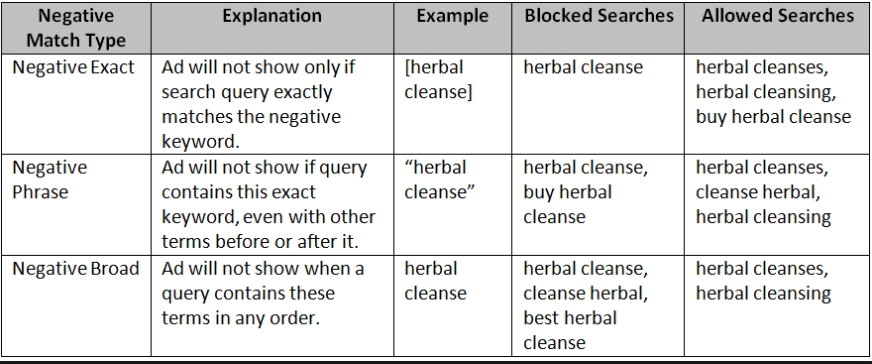 Source: clicteq.com
Source: clicteq.com
The difference between campaign-level and Adgroup level keywords
When it comes to the structure of your ads, there are two different places you can use negative keywords. These are at the campaign level and the Ad Group level. It’s important to know which words are suited best for each.
Think in more generally for the terms you use at the campaign level. This is the level that you would add negative keywords that don’t apply to any of your products. If we go back to selling books as an example, you would add words like “rent”, “repair”, or “used”.
You can get even more specific when choosing the negative keywords at the Ad Group level. They work as a funnel and steer your traffic exactly where you want it to go. Here you can add things like brands or specific features that don’t fit for the particular product of the Ad Group.
In your campaign structure, you might have gotten pretty specific when dividing into particular products. In this case, you’ll want to add those products as negative keywords to the other Ad Groups to lead your traffic even more directly.
Creating your negative keyword list
When to look for negative keywords
Maintaining your negative keywords list is an ongoing process. There are various times when you should either update your list or search for new words altogether.
Before a PPC campaign is launched
Set your PPC campaign up for success by doing your research ahead of time. With a little bit of planning you can influence your CTR and indirectly save your Quality Score from getting hit. This will also save you time and ad spend in the long run.
When your campaign goes live
After being able to track some initial data, you’ll be able to see if there are any negative keywords you missed. Check in on your campaigns after a few days and grab negative keywords from a search query report. Look out for terms with high impressions and low clicks.
Ongoing check-ups
Regular maintenance is vital to keeping up the health and effectiveness of your negative keywords. Keep an eye out for low conversion rates and decreases in your Quality Score. Checking your search query reports at least on a weekly basis is recommended.
Most effective ways of searching for negative keywords
So, now that you’re convinced you should get on creating your list right away, where do you begin? There are many tools at your fingertips.
Have a brainstorming session
You’ll get some good leads by brainstorming your own word associations and already knowing when you won’t want your ads to appear. It’ll help to get a bit creative here.
If you’ve ever experienced something like writer’s block then you know this can be harder than it sounds. To jump start your creativity, take advantage of the Google Search bar. By typing in the names of your products you’ll see suggested search terms.
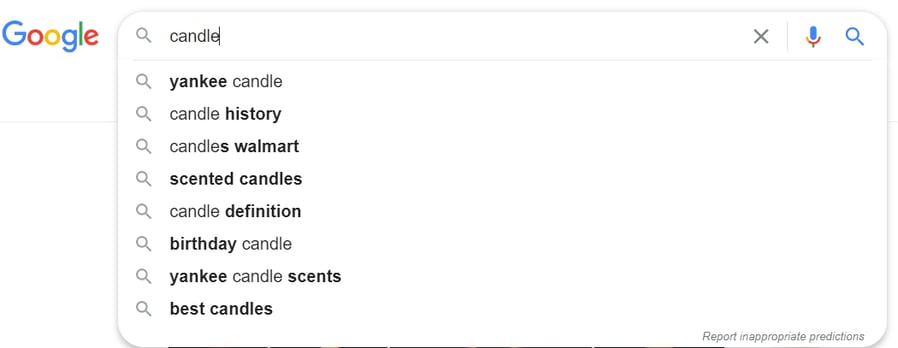
From our search for ‘candle’ you can see that Yankee, history, Walmart, definition and best could be potential negative keywords. None of these are likely to lead to conversions. Continue searching for variations of your products to make sure you’re weeding out all possibilities.
3rd party tools
Because finding and using negative keywords is such an essential piece to successful ad campaigns, 3rd parties have created tools for this process. You can use tools like SEMrush, Ahrefs, or Wordstream to simplify the process for you.
Google Keyword Planner
While Google isn’t going to specifically tell you which negative keywords you should be using, they do provide some tools that you can use. The Keyword Planner is a great place to start. It will allow you to research keywords in general for your Search campaigns. You’ll also be able to discover new negative keywords,
Keep in mind that your account needs to be in expert mode to use Keyword Planner
Search term reports
This is another helpful tool from Google that you can use. It’s a report showing you the search terms used to trigger your existing ads and which ones got you a click. Anything you see here that isn’t directly related to what you’re selling, you can add as a negative keyword.
If you’d like to add any of the search terms you see, simply click the box next to them and then ‘Add as negative keyword’.
How to add negative keywords to your PPC account
- Log into your Google Ads account
- Click ‘Keywords’ on the left hand side menu
- Choose ‘Negative Keywords’
- Click on the blue plus icon
Now that you’re here you’ll be able to add new individual negative keywords or lists or add an existing list to your campaigns and Ad Groups.
Are you using Performance Max? Here's a special guide on PMax negative keywords.
Most common pitfalls and tricks to solve them
1. Repeating keywords on both the positive and negative side
It’s very possible that after compiling your list and adding keywords to your campaigns and Ad Groups that you’ll find some contradictions. This creates a conflict within your campaign. A common reason for this happening is that one of your negative keywords is paired with a match type that is more broad than you were wanting.
Solution:
One solution is using Google’s Negative Keyword Conflicts script. This will look for conflicts within your campaign. If it finds any, you’ll get a spreadsheet with the details emailed to you with an alert. You can even choose how often you’d like the script to run by scheduling it hourly, daily or less often.
2. Having inconsistent usageIf you want to get consistent results from your campaigns, your negative keywords list needs to be consistent too. But this can be a problem, especially if you have a larger account. It could be that you attempted to add negative keywords in the past and only got so far, or added way more for one campaign than another.
Solution:
Add terms you want applied to your whole account to your negative keywords list rather than applying them to each campaign. If you have multiple campaigns and want different negative keywords to apply, you can simply create more than one list.
Conclusion
Key Takeaways:
- Get started with creating your negative keywords list to maximize your campaigns and make sure you’re not wasting your ad spend.
- You can apply your negative keywords at the campaign or Ad Group level.
- Conduct negative keyword research before you launch a PPC campaign, a few days after launching one and then on a regular basis.
- Get creative when creating your list and remember to use at least a couple of tools when doing your research
Whether creating your own negative keywords list never occurred to you or you’ve realized it’s time to go back and update yours, making it a priority will be worth it. If you have low performing ads, there’s a good chance this is the solution you’re looking for.
An exhaustive negative keywords list for all of your campaigns will benefit you all around. It’s an element you can’t afford to miss.
