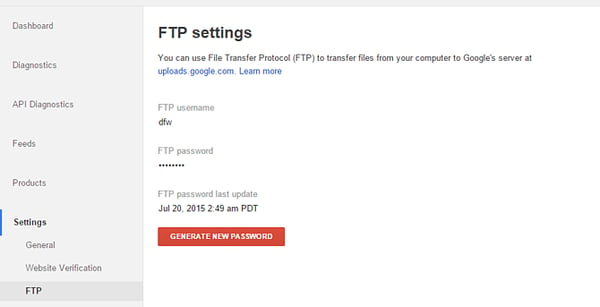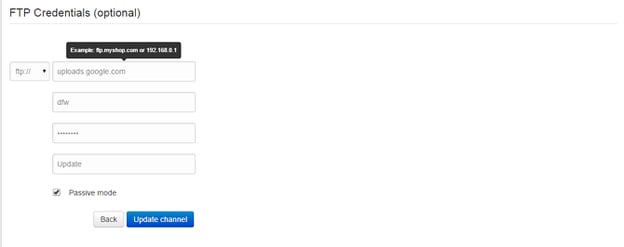Google Shopping uses a number of different feed types. One of those feed types is the inventory update feed. The inventory update feed is essentially a cut down version of Google Shopping’s standard feed, and contains only 5 fields. The fields are ID, price, availability, sale price, and sale price effective date.
This guide aims to explain how and why you would use an inventory feed, as well as highlighting the main differences between Google Shopping’s inventory feed and its standard Shopping feed.
Read more...
Table of Contents
What is an inventory feed
What is Google inventory update feed
Why use the Google inventory update feed
- Standard feed vs Inventory feed
Why update using FTP
Why are my products not appearing in Google Shopping?
How to set up multiple downloads
How do I create a Google Shopping feed?
Final thoughts
What is an inventory feed
According to Google, an inventory feed is a data feed that ‘provides a list of all products (identified by id) sold in each store (identified by store_code) for a given merchant (identified by target_customer_id).’ An inventory feed focuses entirely on the quantity/availability and price/sale price of a product. You can then provide specific instructions so that the feed only shows in stock merchant products.
What is Google inventory update feed
Google inventory update feed is one of Google’s data feeds. Inventory update feed differs slightly from the traditional Google data feed, as it focuses on fewer metrics. This leads to the inventory feed being focused primarily on price and availability of products. The feed is designed to ensure you only show in stock products on Google Shopping.
Related: How Google Can Automatically Update Price & Availability of Your Products
Why use the Google inventory update feed
Google inventory update feed is useful if you sell a large amount of products on Google Shopping. Like all data feeds, you can update it manually or automatically through fetching your feed, or through a third party using FTP (below). However, because the inventory feed focuses on availability and price of a product, it is wise to keep it as up to date as possible at all times. This way you aren’t advertising out of stock produce.
It is possible to update your inventory feed periodically using Google. However, this can only be done once a day. With a third party, such as DataFeedWatch, there is no limit on the quantity of your feed updates. You can also set specific times to fetch your feed, as well as the amount of downloads desired.
Standard feed vs Inventory feed
The main difference between the standard and the inventory update feed is its focus. The inventory feed focuses on the availability of your stock. Whereas the standard feed focuses on a wider variety of metrics.
In addition to that, it also primarily focuses on updating the existing submitted inventory within your feed. Whereas a standard feed would overwrite all the inventory entirely.
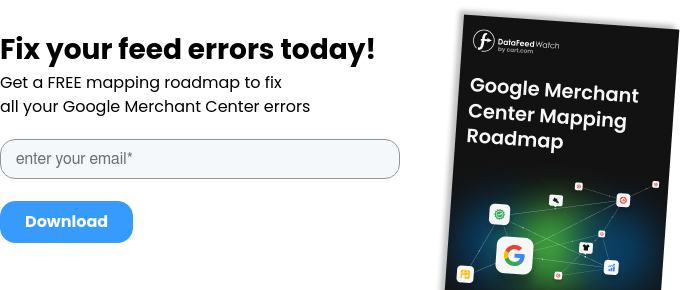
Why update using FTP
You can also keep your inventory quantity up to date by uploading your feed using FTP (file transfer protocol). This allows you to update your feed several times a day, if you so choose.
FTP can be set up using third party services, like DataFeedWatch. It is a useful feature to use with inventory feeds, due to the need to regularly update them.
You can set up your FTP in your Google Merchant Center under Settings > FTP. Once it is set up you can choose FTP as a data feed upload method when adding an inventory update feed.
By using FTP to upload your feed, as opposed to Google fetching the feed from the URL, you decide how often the feed is being updated. This control can be useful for brands focusing their advertising on a certain timezone or period.
In order to update your feed using DataFeedWatch Google Shopping integration, you will need to enter your FTP-credentials into the Google channel settings section (Options > Edit Channel), like below.
Why are my products not appearing in Google Shopping?
When using an inventory data feed, your products may not always show in Google Shopping. This is because inventory feeds track the availability of your products' stock. When a product’s stock gets too low, or reaches a small quantity, Google will be more likely to rank other products above them. In cases where the product is still showing, this may also be bad for business, due to a lack of stock.
In order to avoid this situation, you should ensure that your feed is set to only advertise products with a certain amount of stock. This can be done through DataFeedWatch, by setting the quantity/availability metric to ‘more than 1’ or more than a select number. By doing this, your feed will only advertise products with plenty of stock, meaning that you’ll only showcase what you can actually sell.
How to set up multiple downloads
It is also possible to set up multiple downloads for your inventory feed with DataFeedWatch. You can set them up to download multiple times on a daily basis, by going to Shop Options > Update schedule. Your feed will then be updated every time there are changes to your products.
How do I create a Google Shopping Feed?
You can set up a Google Shopping feed (regular feed or inventory feed) through Google Merchant Centre, or through DataFeedWatch.
To submit through Google Merchant Centre, follow these steps:
- Log In to your GMC and go to Data Feeds
- Click the “New Data Feed” button
- Create a new Google Merchant feed
a) Choose your target country
b) Set format to “googlebase”
c) Name the Google Merchant feed (it can be anything but don’t use spaces or any other special characters)
d) Click “save changes”
To submit through DataFeedWatch, follow these steps:
- Follow the previous steps in Google Merchant Centre and then create a schedule. To do so you need to...
a) Go back to the GMC and click “Create schedule”
b) Choose upload frequency and time
c) Go to DataFeedWatch and copy URL of your data feed
d) Go back to GMC and paste the URL under Feed URL
e) Click the “schedule and fetch now” button.
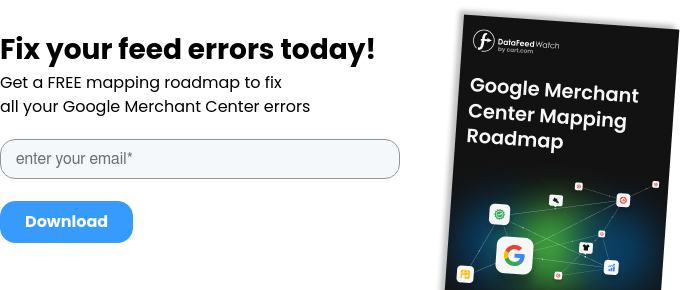
Final thoughts
Inventory update feeds are a solid alternative to a standard feed. They require less data and therefore can be set up at a faster rate. In addition to that, as an update feed they simply refresh feed inventory, rather than replacing it.
If you are looking for a feed option that is simple, fast and effective, the inventory update feed ticks all the boxes.