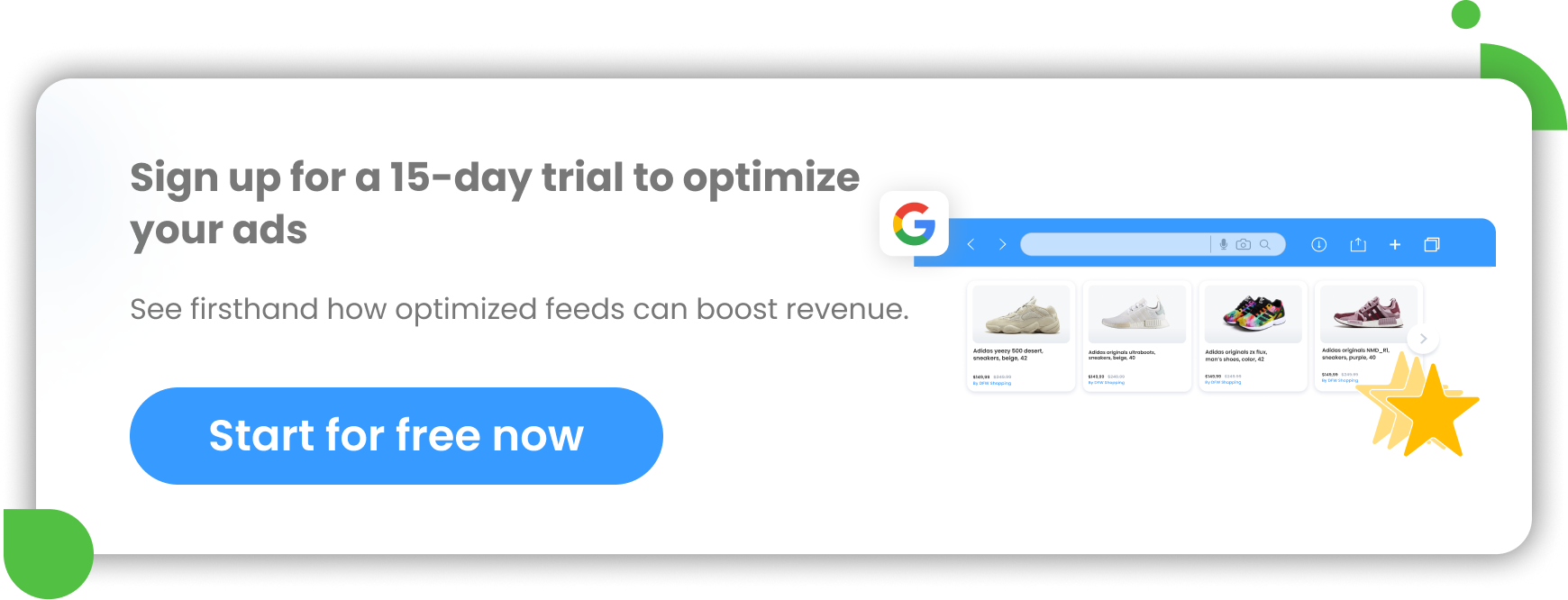When optimizing your BigCommerce product feed to maximize profits, less is more. Excluding products from your BigCommerce store is an effective way to boost your sales. Customers see affordable, seasonal, and in-stock products that they’re more likely to purchase. That way products that are less likely to sell are hidden or sent to the bottom of your feed.
Read on to learn more about how BigCommerce users can exclude different types of items and how excluding products can help boost sales.
How BigCommerce admin panel can control stock and product visibility
So, you’ve decided to exclude some products from your BigCommerce store, but you’re not sure which ones to remove. Are there any seasonal products or limited time deals you aren’t offering anymore? How about products that aren’t bringing in a profit like they used to?
Some of your products might be temporarily out of stock, and others just might not be selling on the channels you’re using. Whatever the case is, you’ll find that there are many different use cases for excluding different types of products from your BigCommerce shop.
You can add or remove products to control stock and product visibility for your online shop through BigCommerce Admin panel.
Product visibility can be changed in the BigCommerce admin panel to suit your needs, whether you’re hiding a product that is temporarily unavailable, adding new products you aren’t ready to show yet, or want to make a product private. Just go to the “Products” page in admin, then go to the “View” page. From here, you can click on the eye icon to toggle product visibility. You can also use a CSV file upload or bulk edit tool to change product visibility from the BigCommerce control panel.
How to remove products from your BigCommerce shop
As a BigCommerce user, you have a few options for permanently deleting items from your shop. You can select which products you want to delete using the Control Panel in BigCommerce admin by clicking on Products, then View. Check off each item you want to delete, then click on the trash icon to delete the batch of selected items.
To permanently delete an entire category item, you can either use the Catalog API or delete your desired categories from the admin panel under Product Categories. Deleting an entire category will delete all items in it that aren’t assigned to other categories.
If needed, you can also use a CSV file to delete many items at once — export the products into a CSV file, edit the data to place them in a temporary category, import the products back into BigCommerce, then delete the category.
These methods are effective for deleting items you never want to see in your shop again. The products you remove will disappear completely from your website and all sales channels, and you’ll have to recreate each one from scratch if you want to sell them again in the future.
How to remove products from sales channels and keep them in your BigCommerce shop
The best way to optimize your BigCommerce shop is not by permanently deleting products, but rather by removing them from sales channels to optimize your product feed. But how can you do that?
You can always hide products from your shop using the BigCommerce admin panel, but the control functions don’t allow you to keep products in some sales channels while excluding them from others.
So, you’ll need to find a third party solution such as DataFeedWatch to help you optimize all of your product feeds across all channels.
There are a couple of different rules you can set up using DataFeedWatch that will hide your products rather than permanently deleting them. That way it's easy to bring them back when you want to, or set up specific factors that will trigger your products to be shown again. We'll cover these rules in the next section.
App features like look-up tables, price watch, custom channels, and built-in analytics together can provide unlimited feed customization for BigCommerce users. Google Shopping, Facebook, Instagram, Pinterest, and many more integrations allow you to exclude unavailable, out-of-stock, unprofitable, or unrelated products not just from your BigCommerce shop but from multi-channel feeds as well.
Exclude seasonal products in BigCommerce
You may think your BigCommerce store is doing well, but if you haven’t optimized your product feed to exclude seasonal products, you’re wasting money.
Imagine you own a clothing shop and you pay to promote your products on Facebook. You don’t want items like wool sweaters and fuzzy socks to show up in your ads in the middle of summer. When the weather gets warmer, you should exclude those products and optimize your feed for items that are more likely to sell, like shorts and sunglasses, instead.
Here's how you can easily set up a rule to accomplish that using DataFeedWatch:
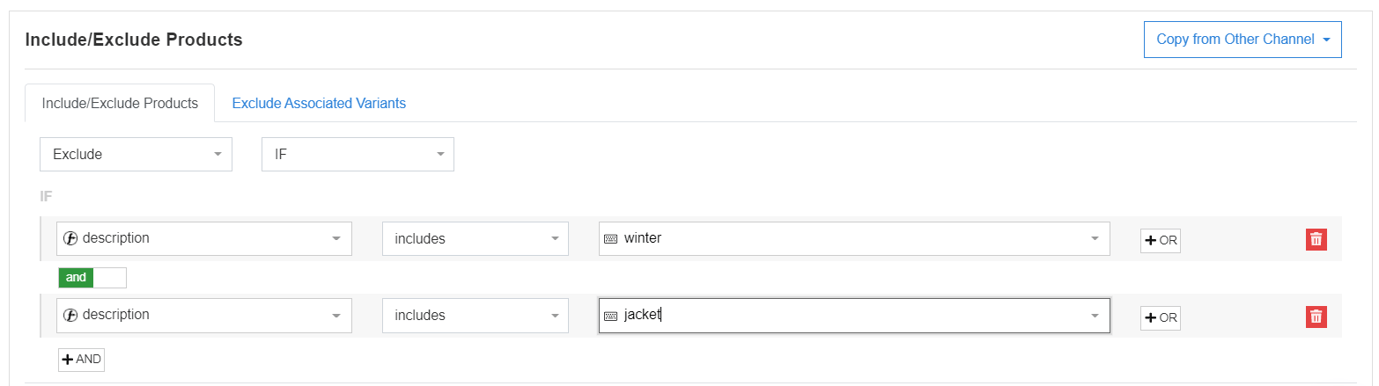
Exclude products with a low price in BigCommerce
If you want to maximize the ROI of your ads, products with a low price are not the ones your customers should see first. Instead, exclude low-price products and prioritize your BigCommerce product feed to show more expensive ones.
For example, if you sell swimming pools and accessories, your advertising ROI will be higher if you exclude inexpensive items like leaf nets and patio umbrellas from your product feed. This way, you’ll minimize cost-per-action (CPA) when you use your paid ads to sell more expensive products like above-ground pools.
Let's see how to do that using DataFeedWatch:
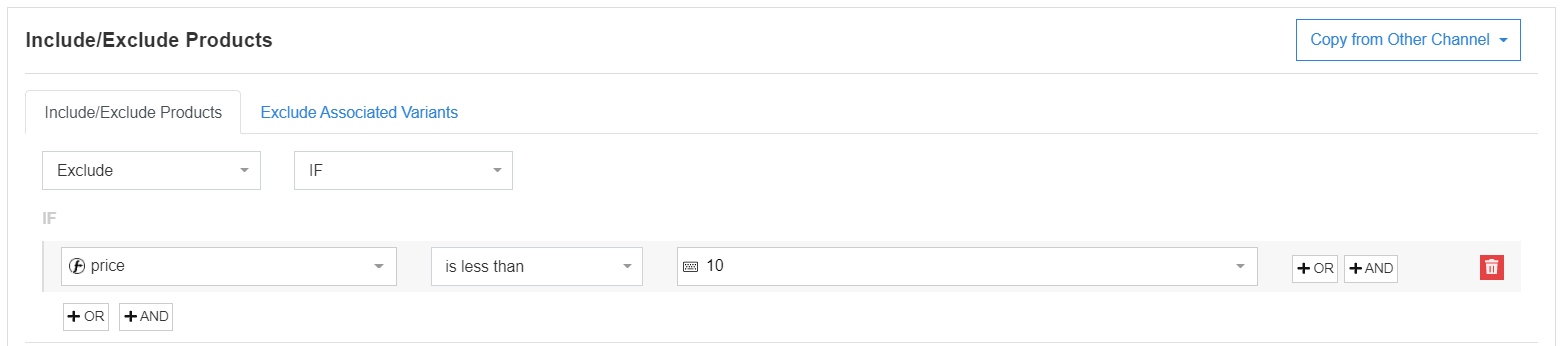
Exclude a list of unrelated products from your feed in BigCommerce
If you want to exclude unrelated products from your BigCommerce feed, you can do so by creating a list. Lists are used to exclude products in bulk, and you can create them manually or using rules. If the products have criteria in common, you can create a rule that will filter them into a list. However, the products you want to add to a list might not have anything in common, and creating rules to filter each one into a list would take a long time.
Instead, you can exclude a list of unrelated products from your BigCommerce feed by reviewing which products you want to exclude, then creating a separate list with those products. From there, you can exclude the product IDs on that list from your feed.
Your rule in DataFeedWatch will look like this:
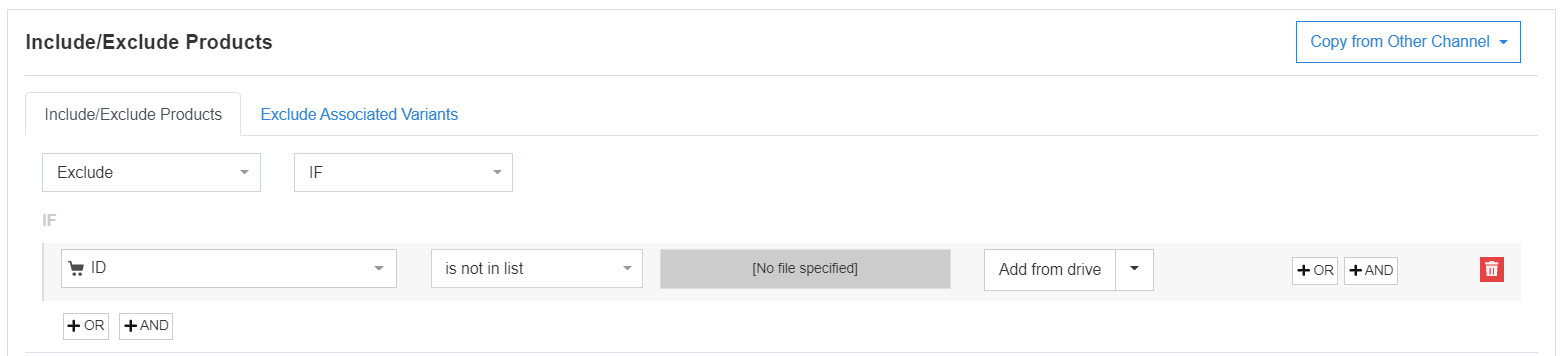
But in order for it to work, you'll need to create a spreadsheet with the product IDs you want to want to advertise. This can either be uploaded from your computer or by using a URL like with Google Sheets.
Alternatively, you could also use the 'is in list' option and create a list of products you want to exclude if that's easier.
Exclude products with multiple conditions in BigCommerce
If you already know how to exclude unrelated products from your product feed, then you also know how to exclude products with multiple conditions in BigCommerce. All you need to do is repeat the process of selecting product attributes for a list, but add multiple attributes to the same list. Using this method, you can fine-tune the list of products you want to exclude so your feed can look exactly how you’d like it to — optimized and ready to sell.
How would your rule look in DataFeedWatch? Like this:
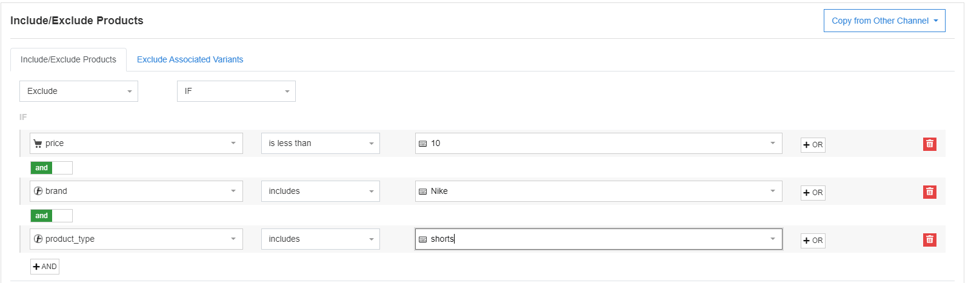
Conclusion
Knowing how to exclude products from your BigCommerce store is almost as important as knowing how to add them. Now that you know how to exclude products that are priced low, out-of-season, unprofitable, or possessing certain attributes you choose, you can get started on optimizing your BigCommerce product feed and boosting your sales across multiple channels.