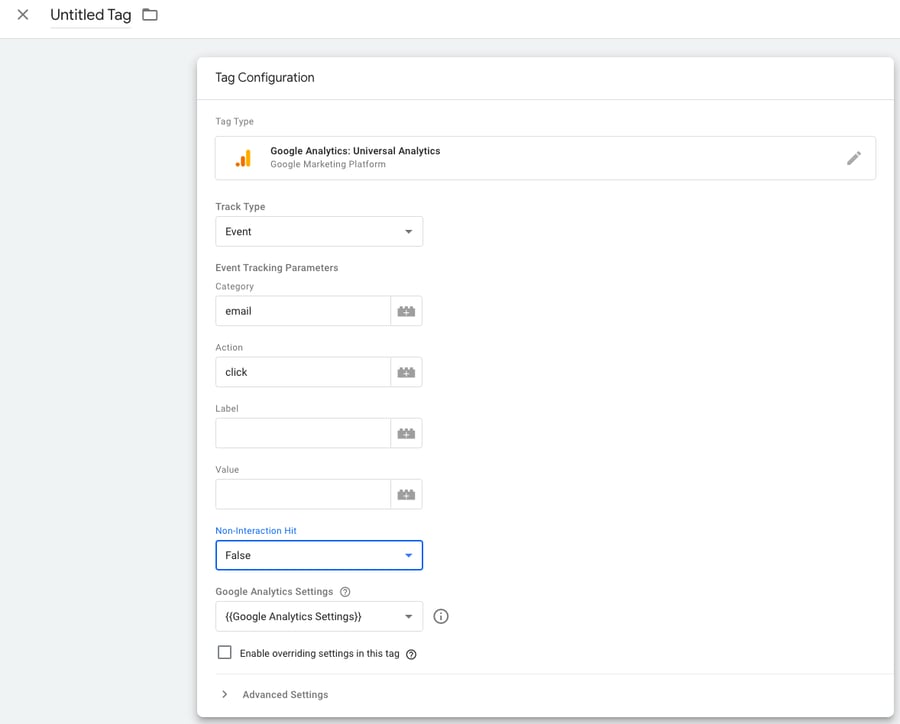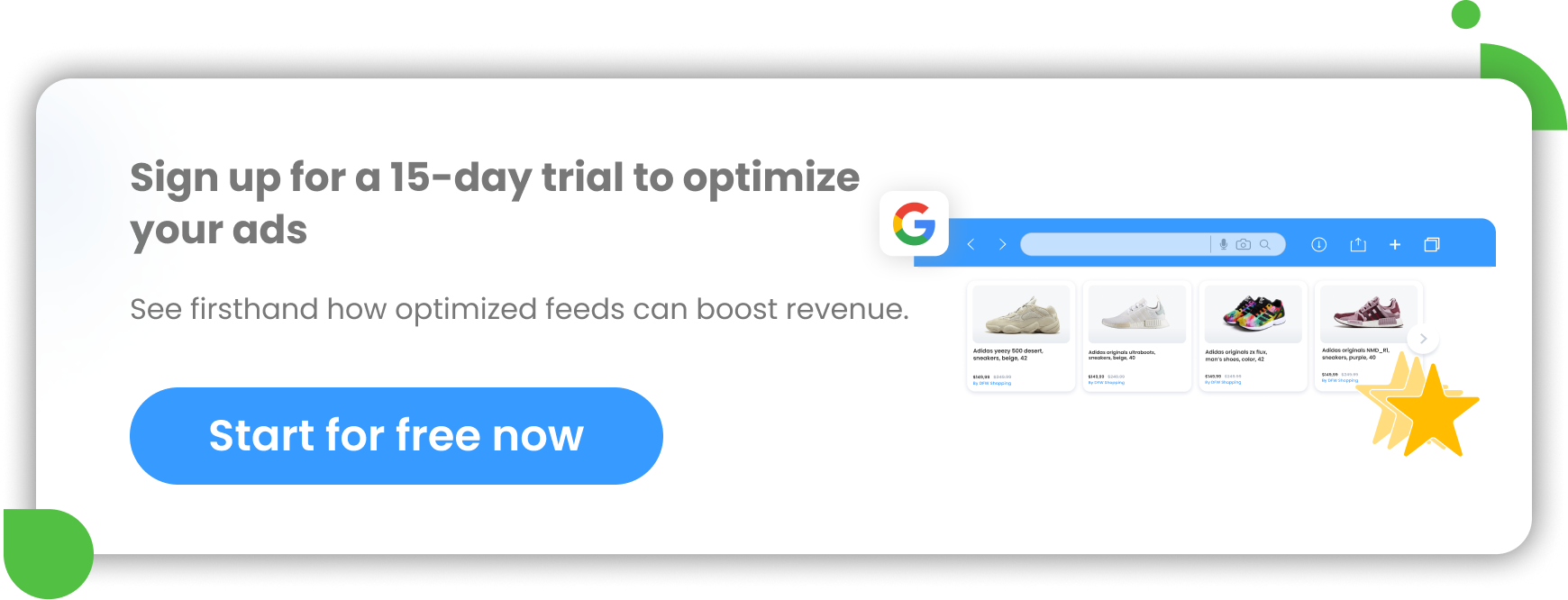There are numerous reasons why people opt for using Google Analytics: it’s free, it’s easy to install, and there is a lot of information online about how to use it. Google has also become a household name that people rely on, so it's a natural choice.
One reason that seems to be unanimous amongst website owners is that you can see an excellent level of detail and you can set up specific goals that can be measured with a fair amount of accuracy.
Keep reading to learn what you can track, how you can use this data, step-by-step instructions on setting it up, and more.
What are goals in Google Analytics?
When running a website, having reliable data and understanding your website traffic is imperative to maximizing its success. Surprisingly, only 53% of websites track this data. However, out of those that do track, 84% use Google Analytics.
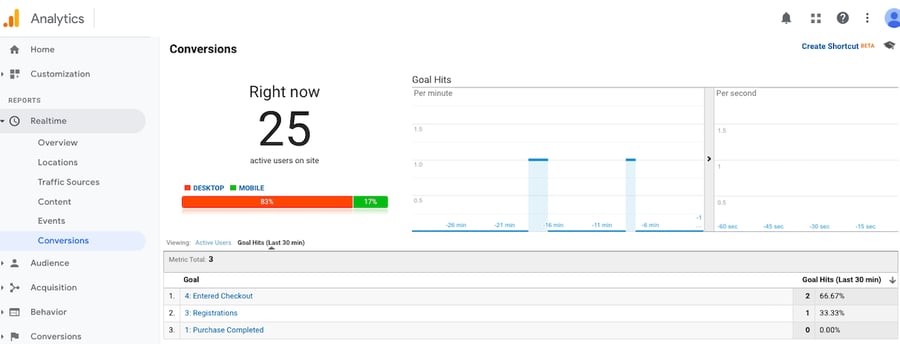
If you have a website offering your products or services, chances are you would like to know what sales and leads your website is helping to drive. If you are doing any marketing( for example, Google Shopping, social media, etc.) you probably also want to know how much of an impact this work is having on your overall business and what it means to your bottom line.
This is where the Google Analytics goals step in.
Goals in Analytics measure completed activity, more specifically known as conversions. These goals are set up in the 'view' section of Google Analytics and can track anything including specific clicks on various parts of your site, specific URL visits, and even eCommerce data.
Goals vs. eCommerce data
There are two types of goals that you can track in Google Analytics: goals and eCommerce data. But what is the difference?
Goals
Goals are essentially data you have asked Google Analytics to track. It is important to note that a goal is usually something that leads to your business making money. For example, you might want to track how many times someone clicked on your phone number, or how many times users submit a form.
People often think that a goal might be other stats such as time spent on the site, bounce rates, page scroll depth, and so on. However, these metrics do not directly impact the business’ bottom line. They should instead be considered as KPIs and looked at in the data in Analytics rather than tracked as a goal.
Naturally, these types of goals are more often associated with businesses offering services as opposed to products. Products on an eCommerce site would more likely benefit from eCommerce tracking.
eCommerce data
This type of goal measures sales. It monitors the money made and even splits it out by product. This gives you a full picture of your site’s eCommerce performance including, but not limited to:
- Which products are working best
- What platforms are driving the best traffic in terms of sales
- What your average order value is
- Specific ROAS (return on ad spend) data when connected to Google Ads.
How to set up transaction goals
Setting up Goals in Analytics is arguably a little easier. To do this, you will need to go to Google Analytics > Admin > View > Goals.
Ideally, you will know exactly what kind of goal you are looking to set up prior to going through this process. Once selecting '+ New Goal', you will be given the option to give your goal a name. This is only to help you to identify the goal. Then choose which kind of goal you want to set up.
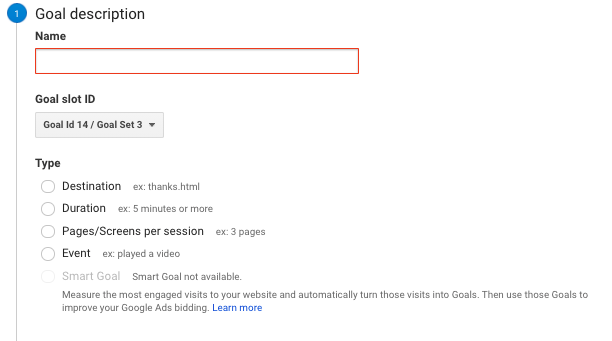
Let’s say you have a contact form that the user to a 'thank you' page once they fill it out. In this case, you will need to select 'Destination'. This is one of the more accurate ways to track conversions and is often preferred by advertisers.
The next step is to provide the details for the goal itself. For this 'thank you' page example, we would choose what destination (URL) we want to track as a conversion. You can put in the whole URL of the page, or change the drop down to ‘Regular Expression’ and include just the end part of the URL. Doing this avoids any issues with people accessing a mobile version of the site or any additional tracking parameters in the URL confusing the tracking.
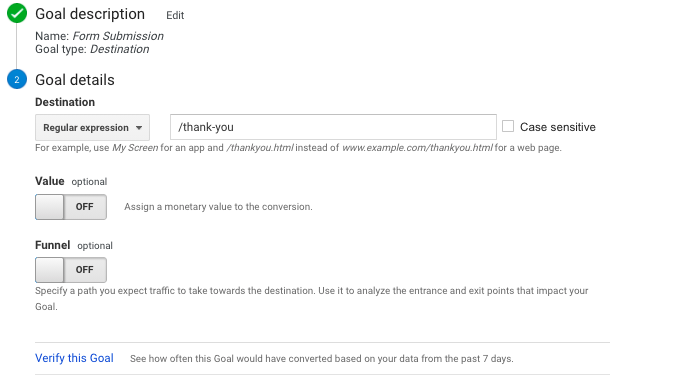
If you want to double check if the goal will work then you can click 'Verify this Goal'. It will look to see if there would have been any goal completions in the last 7 days. It’s worth noting that you cannot retrospectively see goal completions following the goal set up. You can only see this data from the point in which it was set up.
It’s also worth remembering that Google Analytics updates its data in a 24-48 hour window. So, you’re unlikely to immediately see goal completions outside of the real-time data for a couple of days.
This also applies to eCommerce data in Analytics.
How to set up eCommerce tracking
The set up of eCommerce tracking in your Analytics account is relatively simple. To do this, you need to go to Analytics >Admin > View > eCommerce settings.
As default, this is set to ‘OFF’. Simply switch this ‘On’.
Depending on what platform your website is hosted on, this is the only step needed to activate your eCommerce metrics. Such sites include Shopify. Putting the UA number in the Analytics section (under Online Store - Preferences) is enough for Shopify and Analytics to sync up all the relevant sales data.
![]()
However, with other sites which do not have this function, you will need to install the full Google Analytics code to each page, as well as adding JavaScript that will relay the product and sales data to Analytics. You can find more about this process here.
Goals and Google Tag Manager
Google Tag Manager is an incredibly powerful tool to use. By installing Tag Manager, you can add additional code to the site without having to access the backend of the website. You can also use it to help you set up further goal tracking.
One of the key things people use Google Tag Manager for is tracking ‘events’. These are actions taken by a user on a website that you may want to track as a goal. Such events may include:
- clicks on a phone number
- clicks on an email address
- specific call-to-action buttons
...and more. Basically, if it’s clickable on the site, you can track it.
To set this up, follow these steps:
1. Go to Google Tag Manager
2. Create an account for your site and install the tracking code
3. Add Google Analytics as a variable and insert your UA number in the variable settings
4. Enable click variables
5. Set up a trigger that fires for all clicks
6. Submit changes
7. Preview and debug the site and click on the button, link, or whatever it is you want to track
8. Under variables, identify a variable that is unique to that click or action (usually the click ID is the unique identifier)
9. Set up a trigger that fires whenever that variable fires. Then, set up a tag that fires with that trigger. Choose Analytics as the tag type, select Event as the track type and input something unique into the following boxes that will help you to identify the event in Analytics:
10. Choose your Analytics variable. Save and submit.
This can then be seen as an event in Google Analytics. If you would like to track this as a goal, simply head over to goals and follow the steps mentioned in the goal-setting section above. But, rather than selecting a destination, choose ‘Event’.
This will present the same parameters you have seen in Tag Manager (category, action, label, and value). Ensure these are exactly the same as the parameters entered in Tag Manager. Save this as your goal.
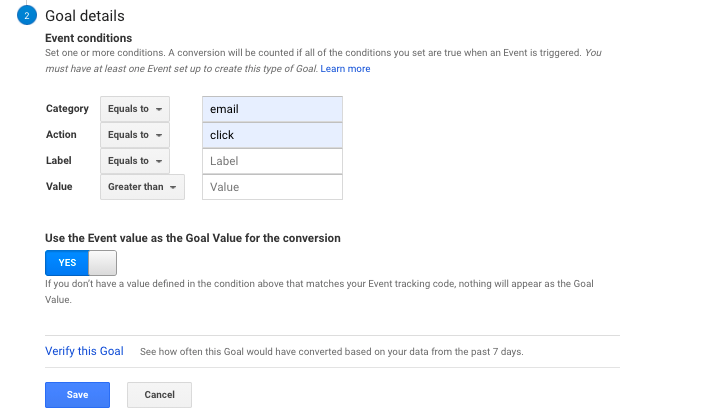
Things you can use eCommerce data to track
If you have an eCommerce store, it makes sense to track eCommerce data rather than setting up goals. This will give a multitude of information that can help you to carve out your marketing strategy and even determine which areas of the business are performing best.
Here are some of the great things you can look at with eCommerce data:
Product performance
Want to know how much revenue a product has brought in over a period of time? Looking to find out which product is making the most money for your business?
By going to Conversions > eCommerce > Product Performance you can see all of this.
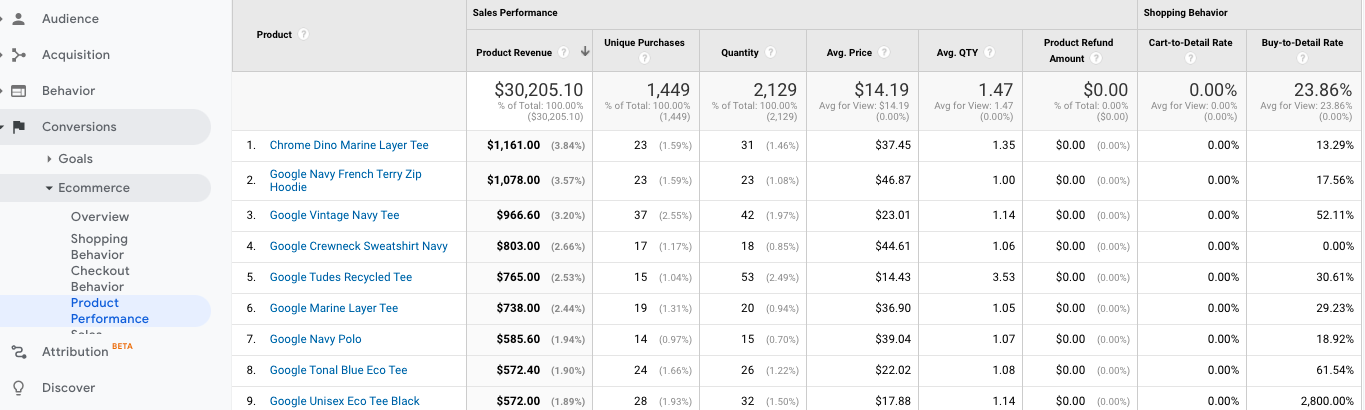
This information can be pivotal in making your next decisions on items to order, identifying best sellers, and so much more.
Top conversion paths
Would like to know what steps users are taking to get to your site? This would help you understand the role each of your advertising methods plays in the grand picture.
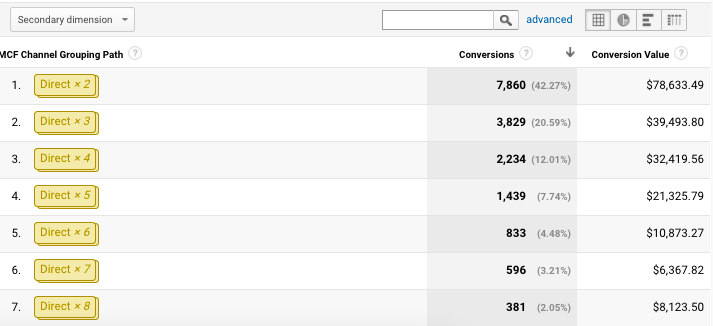
By going to Conversions > Multi-Channel Funnels > Top Conversion Paths, you can see exactly that.
Time Lag
Are people reaching your site but converting at a later date? Is your remarketing strategy helping to bring people back to your site and make a purchase? With eCommerce tracking set up, you no longer have to wonder.
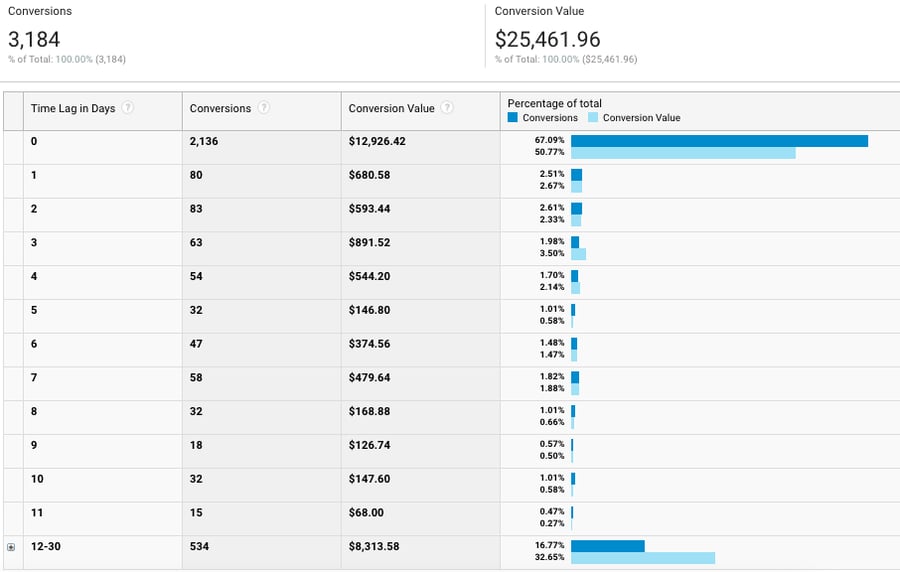
Under Multi-Channel Funnels, you will find ‘Time Lag’. This tells you how long it usually takes in days for someone to convert after first visiting your site.
There are many more examples of amazing data you can obtain from Google Analytics - the above are merely a snapshot.
Conclusion
Are goals or eCommerce tracking better? The truth is, both great. It all depends on the type of business model you have.
If you haven’t already set up eCommerce tracking in Analytics for your store, you absolutely should. If you don’t have a store and your business is more service-based, you should still set up goals.
Read also: GA4 vs Universal Analytics: What's New?