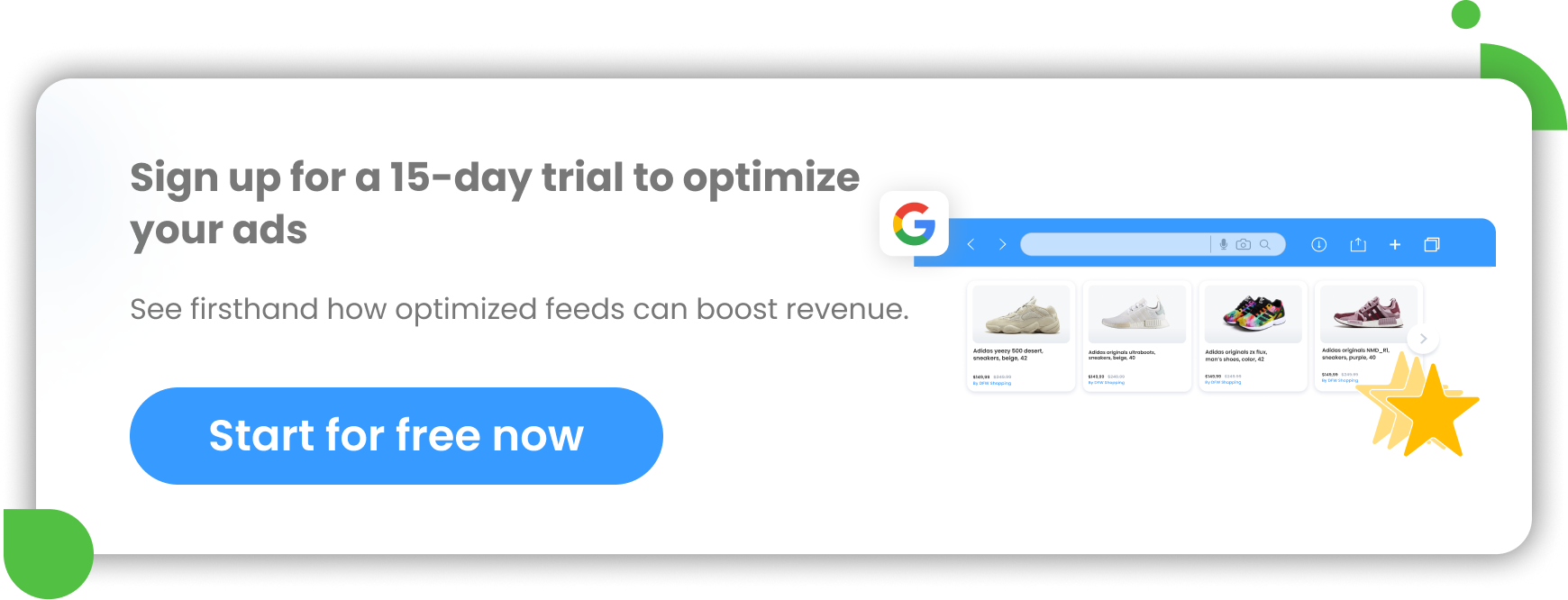If, besides a web store you also run a local business, it would be a shame not to take advantage of Google my Business’ possibilities and miss out on an opportunity to bring more local customers to your physical store via Google.
And one of the things you need to be aware of when setting up your local business in Google My Business is a store code.
Each location in your Google Business Profile must have a unique store code. This ensures that all changes are accurately applied to each location of your stores.
In this article you will learn what you need store codes for and how to set them up.
What is a Google store code and when do you need it?
According to Google, any unique identifier can be a store code. It can be the name of your local business or a random number or anything else, as long as it remains the same from start to finish to refer to your store's location.
The store code is only visible to you in your Google My Business profile when you’re logged in to your account. It’s not automatically connected to other elements of your digital strategy. The public cannot see it. Store codes are used by companies and business owners to identify the local shop’s location while running local inventory ads.
Store codes can be added or changed at any time in your Google My Business account. You can also use your bulk upload spreadsheet to add new store codes for new locations of your local shops (but only if you're adding a new location, otherwise the duplicated location will be created).
Add store code [store code] attribute in your local product inventory feed - if you want to run local inventory ads!
The local product inventory feed is a list of the products that you sell in your physical store and that you want to promote on Google. Your feed must contain some required attributes: required for all products or for specific types of products in your feed ([store_code], [id], [quantity], [price]). It may also contain some additional recommended attributes that will surely improve the performance of your local inventory ads ([sale_price], [sale_price effective_date], [availability], [pickup_method], [pickup_sla]).
Since inventory price and quantity data can change frequently from store to store, Google My Business uses a store code to identify specific local shops. That’s why [store_code] is a required attribute for every local inventory feed.
Important: When running local inventory ads the store code [store_code] attribute in your feed must match the store codes submitted in your Google My Business Profile (as it is case-sensitive).
How to find your Google Business Profile Store Code
As already mentioned, the store codes are not visible to the public. However they are used to distinguish specific local shops for your records.
You can find your shop’s store code in your Google My Business profile. The first way to find your local shop’s store code is to view it on your Manage Locations page.

There is also another possibility. Once you're signed in to your Google My Business account, click the Info tab. You can see the Advanced Information section in the bottom right corner of this page. The Google My Business store code is the first information listed under this section.
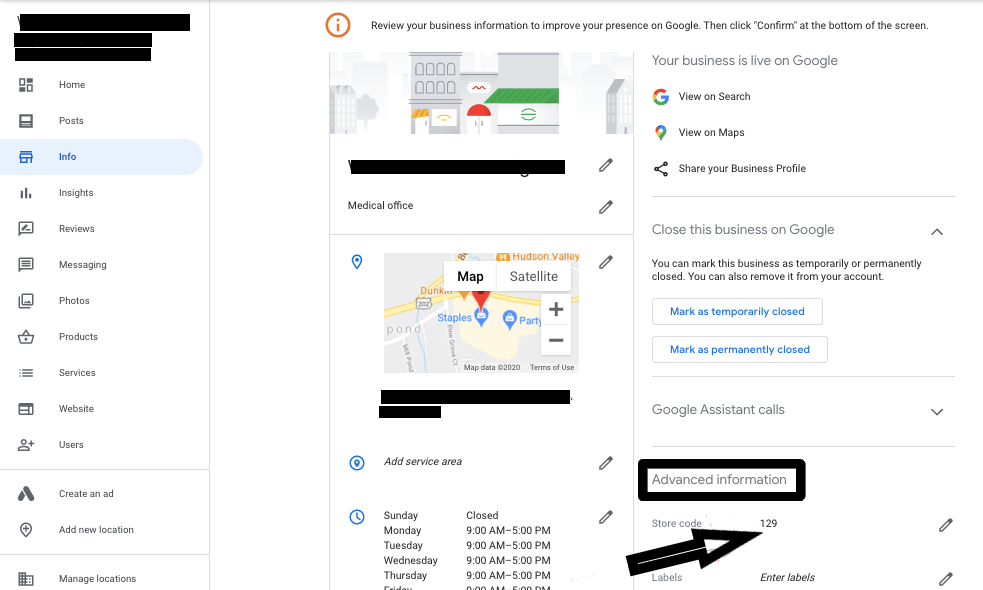
In addition to viewing your store code, you can easily update it here.
Adding or changing a store code in Google My Business
If you were looking for a store code in your Google My business profile but you didn’t see it on your Manage Locations page or in the Advanced Information section, it means that a store code has never been assigned to your profile.
In this case you would need to add a store code to your Google my Business account. It’s pretty simple.
1. Sign in to your Google My Business profile to see your personal dashboard.2. Navigate to the Info tab.
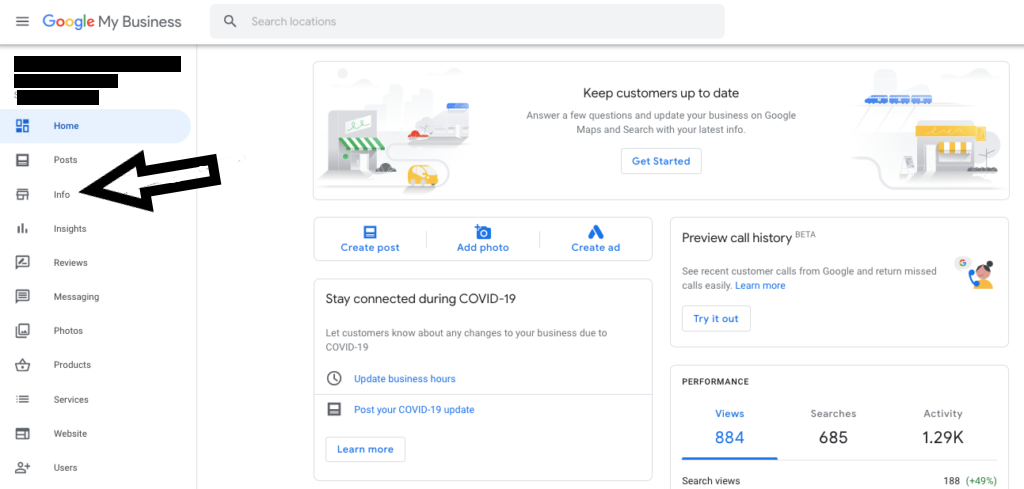
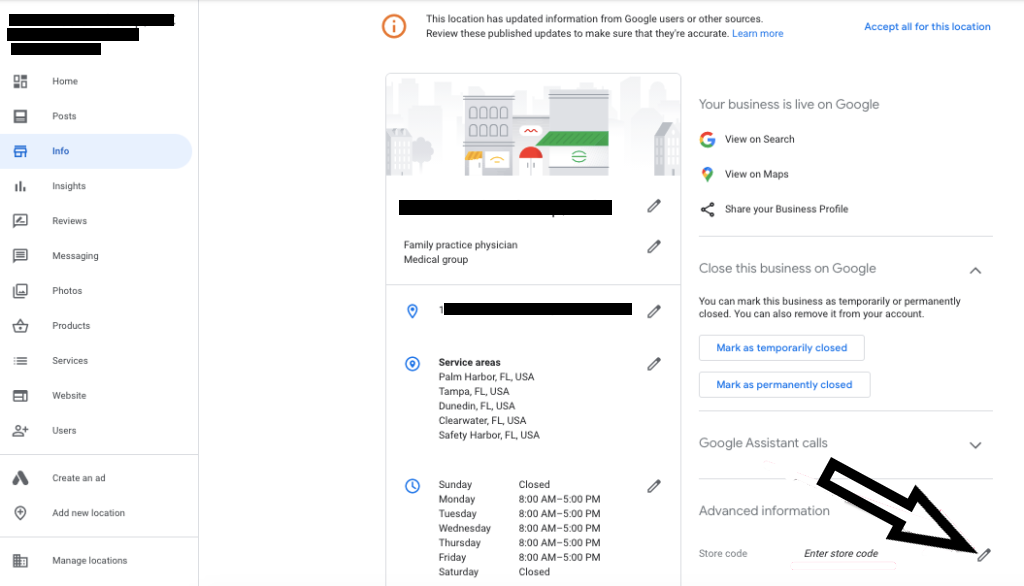
The name of a store code can be a number, a word or a mix of letters (words) and numbers. The easiest way to do this is to name your store code in the same way you name and identify that location in your other business documents.
It’s recommended to include your brand name in your store code. This way it’s easier to avoid confusion between spreadsheets (for separate business or personal accounts). For example, if your company name is “Quinn” and it has 3 different locations, you might name your store’s store codes as follows: "QUINN1", "QUINN2", "QUINN3".
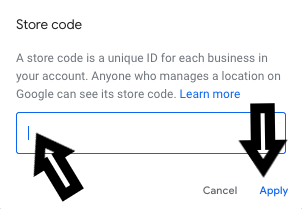
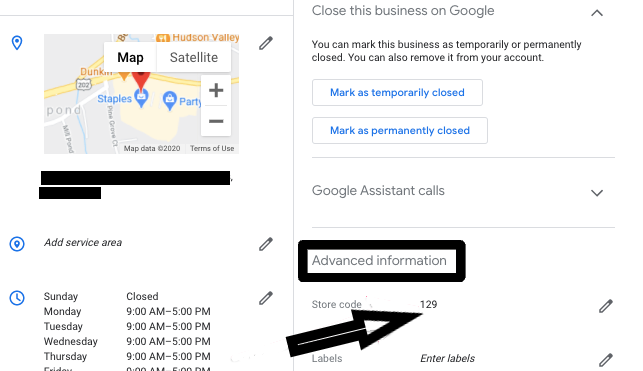
If you want to change your existing store codes, you can do it exactly the same way as you add them.
Summary
Google My Business is easy for anyone to manage, including one of the elements of your dashboard - store codes. You can identify, change, add and manage store codes in your GMB profile quickly and without any problems. And that's important, because you can't run your local inventory ads if store codes for specific local stores are incorrect or missing from your Google My Business account.