To drive more foot traffic to your store, it's important to provide customers with timely and relevant information.
You need to show details about your offers, services and unique selling points compared to competitors. This is where Performance Max campaigns tailored to your store's goals prove valuable.
Discover the six essential steps to optimize your offline business performance and drive success.
What is Performance Max for Store Goals campaign?
The Performance Max for Store Goals campaign is a type of Google Ads campaign designed specifically to drive foot traffic and store visits in physical retail stores.
This campaign leverages Google's machine learning capabilities such as advanced targeting options and dynamic ad creative, to optimize ad delivery across different networks and formats with the goal of maximizing store visits. You just need to add some text, a few assets and a budget, and PMax does the rest.
How does Performance Max for Store Goals help you?
These campaigns are designed to streamline the process and boost your offline business objectives. The primary goal of the campaign is to enhance in-store value and conversions, utilizing metrics like store visits, sales, call clicks, and direction clicks.
By providing details such as store locations, campaign budget, and ad assets, Google AI optimizes bidding strategies, ad positioning, and asset combinations.
Performance Max campaigns for store goals utilize radius targeting for Business Profile and affiliate local assets (ALA) locations. The radius is adjustable based on targeted locations and user preferences regarding travel distance. Additional factors influencing the targeted radius include the business vertical, population density, and the presence of competitors.
Where your ads will appear
Performance Max promotes your physical locations across all Google’s properties: Google Search, Gmail, Maps, YouTube, Google Display Network, and more.
Search: Google connects your ads to search phrases that refer to your business and its location on Google.com.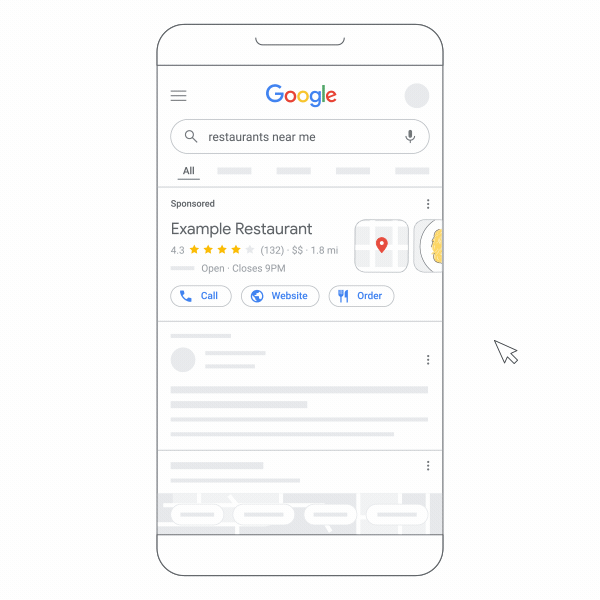
Source: Google
YouTube: Google Ads has the capability to display your ads on YouTube in places where they are expected to attract potential customers who may visit your store.
Gmail: Your ads from Performance Max campaigns designed for store goals have the potential to reach users on Gmail across various mobile platforms.
Display: Your ads can show up in the most relevant spots on the Google Display Network. Google Ads will optimize the placement of your ads to ensure that your stores and products receive the maximum visibility.
Maps: When people search for businesses or check out an area on Google Maps, Google connects these actions to where your business is located. If someone using their phone is nearby or seems interested in your location, they might see your ad.
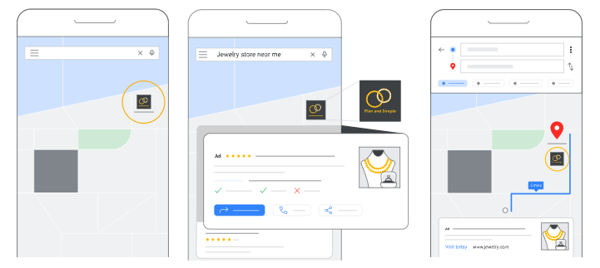
Source: Google
How to run Performance Max for store goals?
While launching a Performance Max campaign for store goals, you must specify the store locations you wish to promote. Here's how to build your PMax campaign to advertise your physical locations step by step:
1. Create a new PMax campaign & choose your objective
To set up a local store visits and promotions campaign in Google Ads:
1. Click on the create button to start creating a new Campaign in Google Ads.2. Choose Local store visits and promotions as your campaign objective.
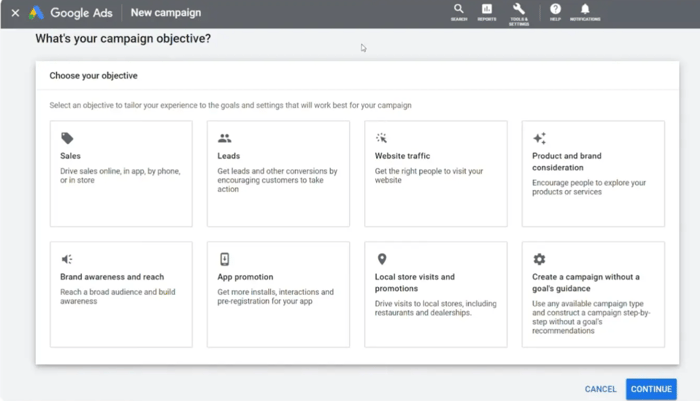
Choosing objective | PMax in Google Ads
3. Select Performance Max as your campaign type.
4. Confirm the conversion goals for your campaign. They will appear automatically, but you can customize these goals based on your desired outcomes. However, there are certain limits.
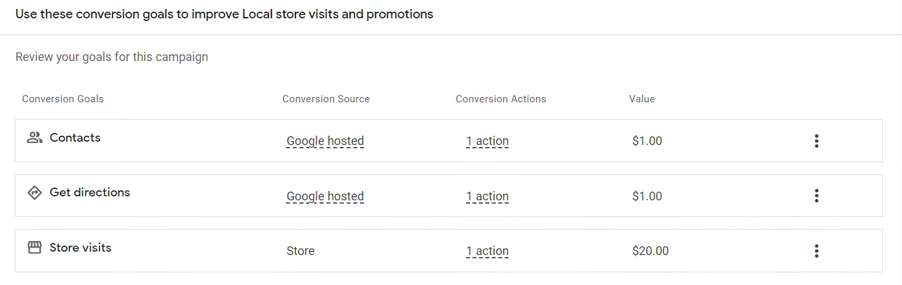
Choosing conversion goals | PMax in Google Ads
5. Choose the location groups to target in your campaign under Add locations to this campaign. You can choose between:
- Use all locations (# listing)
- Use location groups (choose which ones)
- New location group
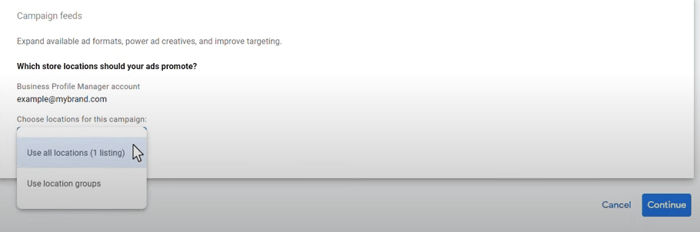
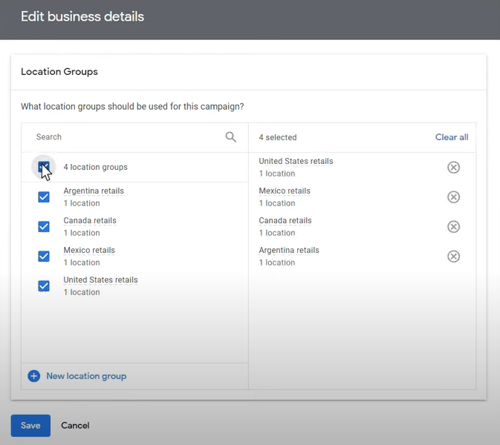
Choosing store locations | PMax in Google Ads
Geographic targeting is set based on physical business locations provided for the campaigns - you should not apply store goals for them. You can exclude specific geographic locations if necessary.
6. Optionally, enable advertising for in-store products by checking the Also advertised in-store products box and selecting a Merchant Center account.7. Optionally, choose your desired feed from the Merchant Center account by feed label or country of sale.
8. Name your campaign and click Continue to proceed with the setup process.
2. Choose your bidding option & decide on your budget
1. In the “Bidding” section, choose your desired bid strategy:Conversions - enable the Set a target cost per action checkbox to aim for the Target CPA you specify.
Conversion Value - enable Set a target return on ad spend checkbox to work towards the Target ROAS you set.
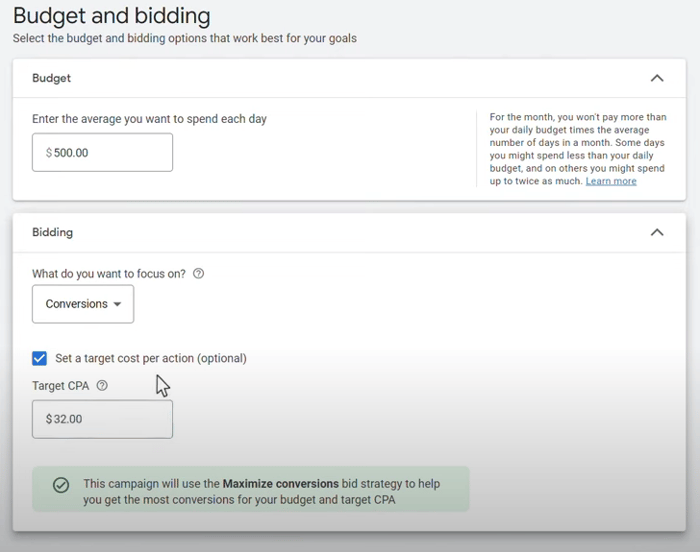
Setting up budget | PMax in Google Ads
2. In the "Customer acquisition" section, tick the Adjust your bidding to help you gain new customers checkbox to refine your target audience if necessary.
3. Click Next.
Performance Max will adjust bids for each auction to optimize your campaign according to your objectives.
Your budget determines the maximum amount you will be charged monthly for a single PMax campaign. This limit is calculated by multiplying your set average daily budget by the average number of days in a month. While your spending may fluctuate daily, you will not exceed this monthly charging limit.
Remember to:
- ensure your average daily budget is at least three times your CPA or cost per conversion for the selected conversion actions. You can adjust your budget as needed at any time.
- monitor your account daily to track campaign performance.
- be aware that on high-traffic days, you might spend up to double your average daily budget, with quieter days balancing out the overall spending pattern.
3. Set up campaign settings
1. Choose the locations to focus on within “Locations”.2. If you can’t find the right location in the list, click on Enter another location, type in the name of the desired location and then choose to Target or Exclude it.
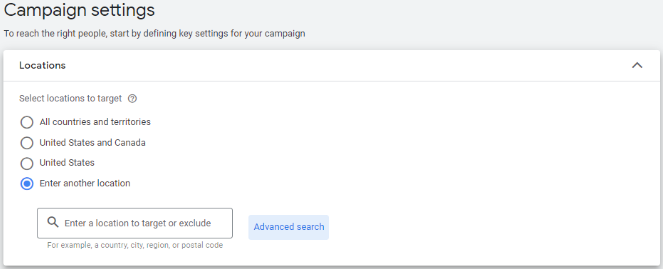
Selecting locations to target | PMax in Google Ads
3. If you wish to target specific areas within a location, opt for Nearby and once again select to Target or Exclude these locations.
4. Within the “Languages” dropdown, pick the languages spoken by your customers. You can select multiple languages to tailor your ads to different customer groups.
5. Use “Advanced search” if you need more advanced targeting options.
6. Complete any additional configurations under “More settings”. Here you can set up ad scheduling, brand traffic exclusions and URL settings. Then, proceed by clicking Next.
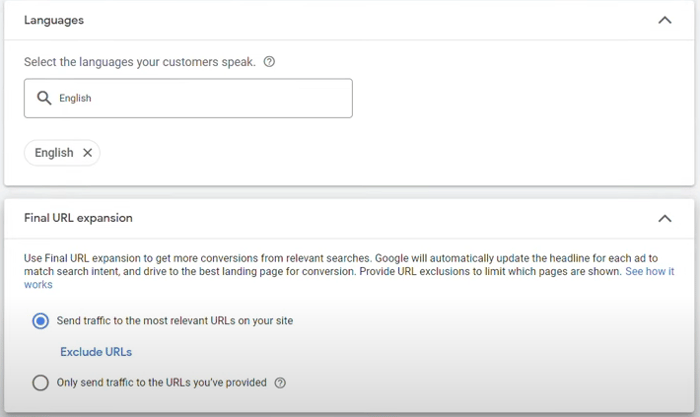
Setting up advanced settings | PMax in Google Ads
4. Configure your assets and asset group
1. On the "Asset group" page, type in a special name for your asset group.2. Create your asset group following Google’s guidelines.
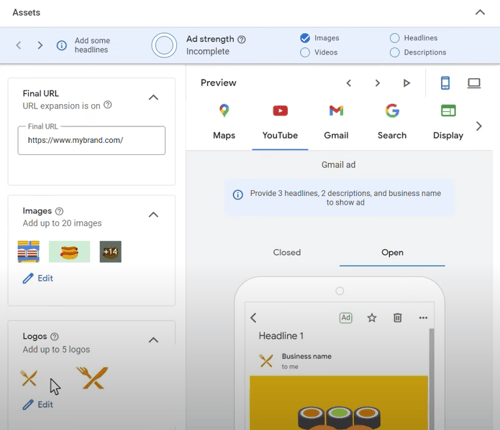
Building asset groups | PMax in Google Ads
You can make one asset group before the campaign launch and then add more after setting up. 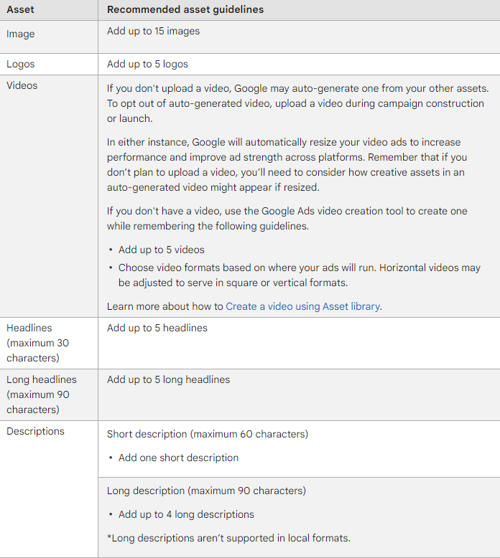
Source: Google
Read about Performance Max product feed tactics if you don’t want to upload any assets manually.
3. Click "Next" to continue.
5. Check your campaign before launching
Once you've completed configuring your campaign, you will be directed to a review summary containing all the details of your new campaign.
- Choose Publish Campaign to finalize the process.
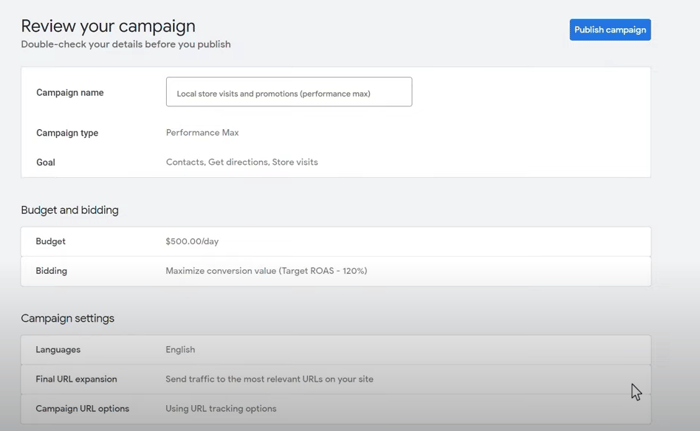
Reviewing the campaign before launching | PMax in Google Ads
Performance Max for Store Goals best practices
Here are some key strategies and expert tips to boost your Pmax campaign performance with Store goals. Let's explore them!
Be careful with campaign goal selection
You have the option to choose either "Local store visits and promotions" or "Sales" as your account or campaign goals, but you cannot have both selected simultaneously. If you wish to switch between these goals, you need to first add a non-store conversion goal and then remove the current store conversion goal before adding the desired store conversion goal. Afterward, you can eliminate the non-store goal if needed.
For accounts eligible for store visits, it's not possible to remove store visits as a goal in the "Local store visits and promotions" campaign creation option. If you prefer to focus solely on local actions like contacts or directions, even if you qualify for store visits (which is recommended), you should opt for creating a campaign without a specific goal's guidance.
Update your goals regularly
Make sure to update or get rid of outdated goals. It's important to update your conversion goals to boost performance and prevent having to constantly delete them from your list of goals.
Click on the 3-dot icon to edit or remove any irrelevant goals, or head to the “Conversions” section to update your conversion goals for your account.
Set conversion values for each goal
Assign conversion values to different goals based on how much each conversion is worth to your business. For instance, if your campaign focuses on generating phone calls and website interactions, you can set the value for phone calls as the average value of a sale order. Google AI will then prioritize goals with the best Return on Ad Spend (ROAS).
Advertisers using store sales measurement can access dynamic reporting on store sales conversion values where applicable, although it's advisable to update the default conversion value that may be utilized in certain situations.
Add audience signals
You have the option to include audience suggestions through audience signals. While adding them is not mandatory, leveraging them can help direct Google AI in campaign optimization.
It's important to note that Performance Max campaigns might display ads to relevant audiences beyond your specified signals if they are likely to convert, supporting you in achieving your performance targets.
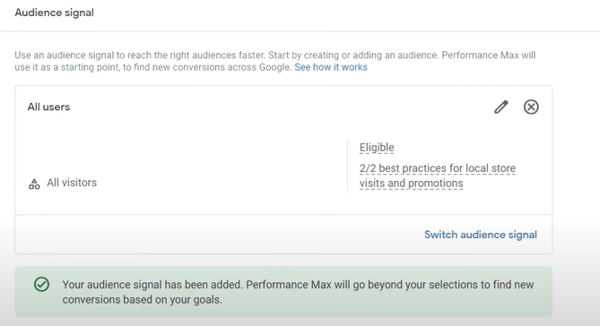
Adding audience signals | PMax in Google Ads
Use new customer acquisition goal to gain more customers
The new customer acquisition goal allows you to acquire new customers using Performance Max or Search campaigns. You can decide to bid more to attract new customers or bid exclusively for new customers.
If you opt to tailor your store goals campaign towards gaining new customers, keep in mind that the campaign will target new customers using previous online purchase conversions and existing customer lists shared through “Customer Match”.
Detailed information on new customer acquisition can be found in the “Conversions Summary Acquisition” panel. It's important to be aware that the "New customer only" mode is the only one that works with store goals for acquiring new customers. If you choose the "New customer value" mode, the campaign will not prioritize acquiring new customers and will work as a standard Performance Max campaign.
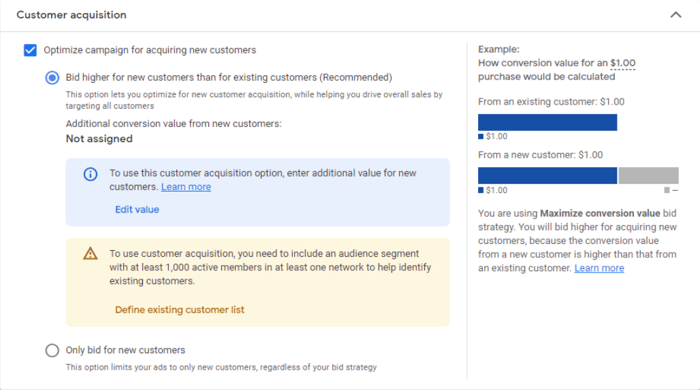
Adding customer acquisition goal | PMax in Google Ads
Do not add geo targets in PMax for store goals
Adding geo targets to your Performance Max for store goals might hinder campaign performance and lead to engaging with irrelevant audiences.
Instead, it's crucial to concentrate on store locations by specifying them during campaign setup, as Performance Max automatically incorporates a dynamic radius target. Avoiding additional geo targeting is essential for maximizing reach to users most likely to visit your stores.
It will prevent unintentional targeting of extra stores, and enhance conversion potential by not displaying ads to users located far from your stores.
While exclusion options are available to exclude specific locations, zip codes, states, or countries, these choices do not impact the selected store locations during campaign setup.
Choose the right bid strategy for your business needs
Depending on your individual case: what you want to track and what your goal is, you need to choose the right bidding option.
|
Your case |
The right bidding strategy to choose |
|
You track values with your conversions |
Maximize conversion values |
|
You DON’T track values with your conversions & treat all conversions equally |
Maximize conversions |
|
You want your campaign to meet your Target ROAS |
Maximize conversion values AND ✔ “Set a target return on ad spend” checkbox |
|
You want your campaign to meet your Target CPA |
Maximize conversions AND ✔ “Set a target cost per action” checkbox |
Enable automatically created assets
If you leave the automatically generated assets option selected, Performance Max campaigns might create assets on their own if Google AI thinks it can boost your performance. Google AI picks text and images from your landing pages to display in your ads. You can then include details like brand colors to give your campaign a more personalized touch.
When both the automatically created assets settings (text assets and Final URL) in Google Ads are enabled for your campaign, your final URL could be substituted with a more relevant domain based on customer interest. This new domain may utilize a dynamic headline, description, and creative assets from your landing page's content.
If you solely include store-related objectives like store visits, contacts, and direction clicks in a campaign, Final URL expansion will not be available.
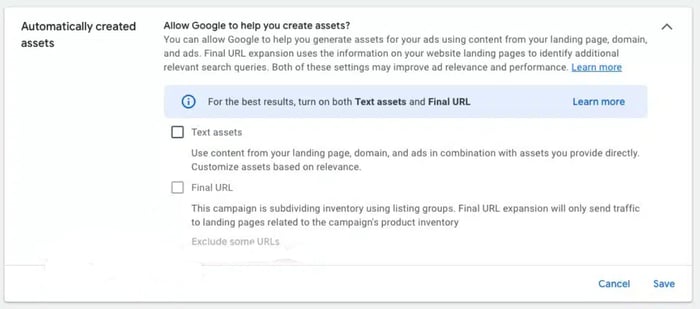
Setting up automatically created assets | PMax - Google Ads
Take advantage of more advanced settings
Under "More settings," you have options to configure. Some of these options can be very useful for you.
- Ad scheduling
Ad scheduling allows you to specify the days and hours your ad is displayed, catering to specific timeframes like business hours or periods when you're available for customer interactions.
- Brand traffic exclusion
You can choose to exclude brand traffic in Performance Max campaigns through the Brand list feature, which selectively prevents ads from appearing for certain brand searches.
- URL settings
By utilizing URL parameters within your tracking template, you can customize your final URL based on clicked ad information, enhancing your landing page URL.
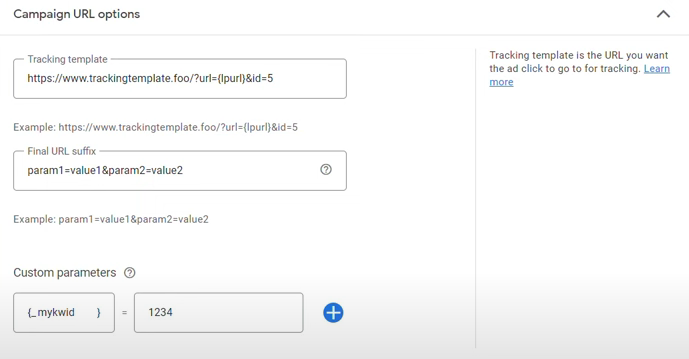
Setting up advanced settings | PMax in Google Ads
Conclusion
In conclusion, implementing the five steps presented in this article is simple and the results for promoting your physical store can be extraordinary.
We'd love to hear about your experiences and results after you've launched your PMax for big goals campaign and tried these tactics. Share your thoughts in the comments section below.
Read also:
Performance Max Ad Examples to Inspire You in 2024
12 Performance Max Best Practices Exposed [CHECKLIST]
Performance Max vs Discovery Ads: How are they different?
Performance Max campaigns for travel goals
