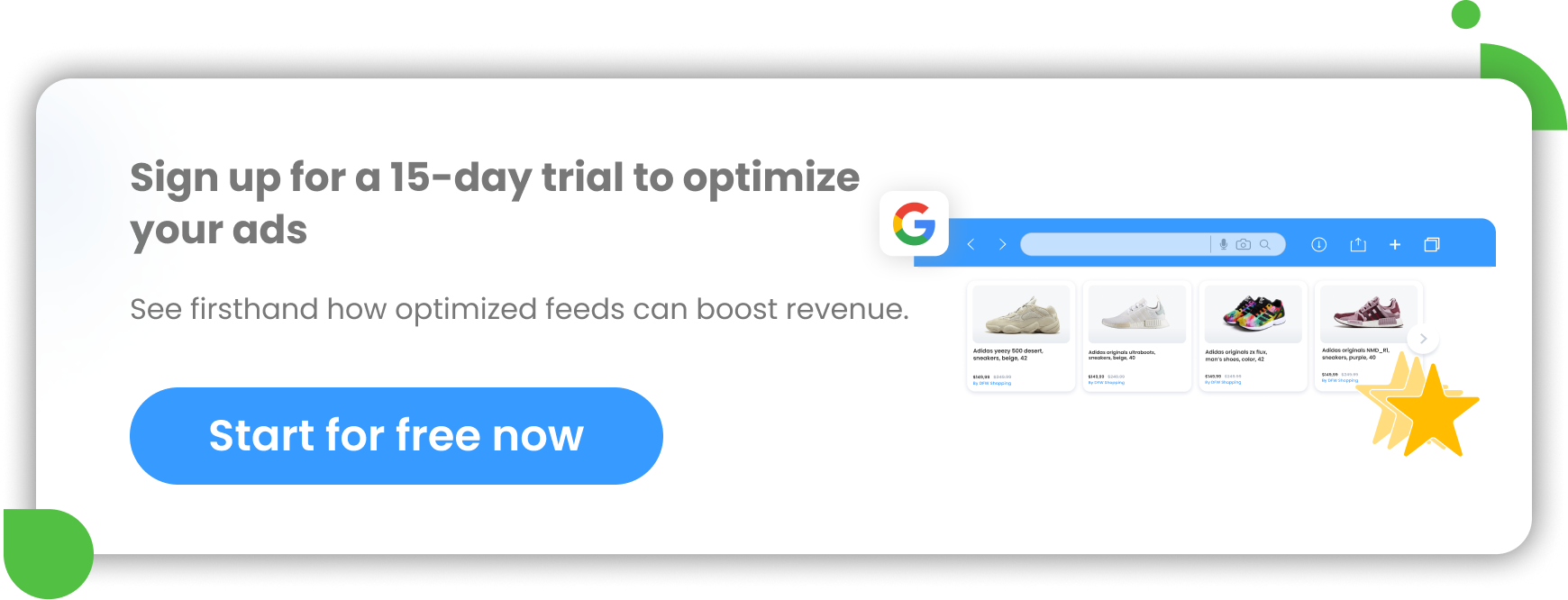COGS, which stands for Cost Of Goods Sold, is often the second line item on any retailer's income statement, right after sales revenue. It represents very valuable information that identifies the gross profit of your goods sold.
By tracking COGS, you can ensure that your business is profitable and that the expenses reported to the tax department are accurate.
In this article, you'll find out what Cost of Goods Sold is exactly and how including this attribute in your feed can help you get reporting on gross profit in Google Ads.
What is reporting Conversions with Cart Data all about?
When you run Google Search and Shopping Ads, you can measure the number of transactions as well as the revenue and profit your campaigns generate. All of this data is attributed down to the product level, and conversions across devices are also taken into account. You can measure this with CwCD reporting, which is short for Conversion with Cart Data.
Depending on whether you already use Google Ads conversion tracking (GACT) or not, you can either submit cart data or you’ll need to set up conversion tracking first.
It happens quite often that a user's click on your ad leads to sales of items other than those actually shown. CwCD reporting in this case can show you that seemingly less popular products are actually generating sales of your alleged bestsellers.
If you decide to report conversions with Cart Data, you'll be able to get information on what exact products are purchased after your ads are clicked, as well as which products are most likely to convert - this way you will also be in power to identify your bestsellers. Besides, you'll get very important data about your revenue and profitability (also a very important metric, which is gross profit, if you use Cost of Goods Sold data).
By utilizing a robust Google Analytics reporting tool, advertisers can gain valuable insights into their product performance and profitability. With the ability to accurately report conversions and cart data, this tool empowers advertisers to make data-driven decisions and optimize their campaigns effectively.
To learn more, read our article Google Ads Conversion Tracking with Cart Data written by a Google Ads expert.
Why you should start using Conversions with Cart Data reporting
- With Cart Data available in Google Ads you can get a much better overview of the generated revenue and profitability of your Search and Shopping campaigns. This way you can optimize them for higher gross profit. The measure is clear and precise.
- You can get insight into a very detailed reporting on cart size and average order value.
- You can also get insight into detailed reporting on items sold.
- The columns are available both on campaign- and product-level.
- There’s also a possibility of viewing these data with dimensions such as device or geographic location to analyze how each affects other metrics.
The cart data available tracking metrics are:
Orders
Sales generated from ad clicks
Average cart size
Sum of items in-cart/ orders number
Average order value
Total revenue from clicks on ads/ the number of Sales (orders) generated from ad clicks.
Cost of goods sold (COGS)
Total business costs attributed to an item
Revenue
Total income from transactions attributed to ad clicks. Sum price of items in-cart generated from ad click
Gross profit
Gross profit = Revenue - COGS
You can see even more information in Report Editor. There, you can analyze items purchased from Google Shopping campaigns with the following, more in-depth metrics:
Units sold, Product revenue, Product gross profit, Product average COGS.
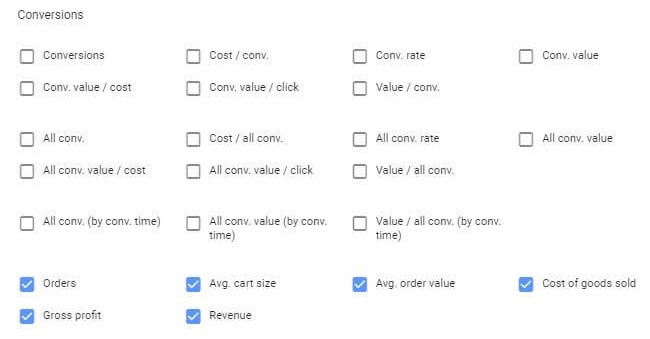
How and which conversions you can use to report Conversions with Cart Data
As a general rule, you can use Conversions with Cart Data for all conversions that meet the following requirements:
- Only website conversions can be taken into account.
- The conversions must be using Google's global site tag or Google Tag Manager so you need to have it set up in order to track them..
Important!
In order to get additional reporting on gross profit, you need to include [cost_of_goods_sold] (COGS) attribute in your Merchant Center product feed and provide a value for it.
Use COGS (Cost of Goods Sold) when reporting conversions with Cart Data
As the title of this article indicates, we want to focus on Cost of Goods Sold in this article as this is one of the most important conversion tracking data that you get.
What you need to know about Cost Of Goods Sold?
Cost of Goods Sold is the cost of buying a product or products that your company bears. It is directly related to the production of retail products and it includes:
- Cost of materials (cost of manufacturing parts, cost of raw materials etc.)
- Cost of labor directly (cost of all parts/ machines that are required to create products, cost of supplies required in the products production, cost of equipment and shipping parts that are used in a warehouse, e.g. freight or containers, cost of workforce)
- Cost of operations (cost of hardware, cost of software, cost of office, cost of office stuff)
Cost of Goods Sold does NOT include indirect costs, such as marketing or distribution costs.
As we already mentioned, you need to use the COGS [cost_of_goods_sold] attribute in your Google product feed when reporting conversions with cart data in order to get additional reporting on gross profit. And you need those reports if you want to alway make sure that:
- you business is making a healthy gross profit
- you are able to accurately price products
- You are able to keep healthy margins
It is also required that you report product-level information for each of your conversions, otherwise you cannot use this type of reporting.
Why is using COGS in reporting important?
Cost of Goods Sold attribute is optional for all products. However you should definitely include it in your product feed when reporting purchased product information (and using the global site tag).
Purchased product data is used to calculate an estimated gross profit of your sold items. Gross profit means the difference between your revenue that you have generated and the cost of goods sold (COGS) that you have spent.
Gross profit = Revenue - Cost of Goods Sold
It’s good to highlight that the Cost of Goods Sold data that you share with Google is purely for reporting purposes and they don’t necessarily need to be 100 % precise. What you need to do is to provide a rough estimate of your actual Cost of Goods Sold in order. This way you will get an indication of how much profit you made through conversions and it will help you decide if you should optimize your campaign more. If your COGS varies for a given item, it’s best that you provide an average.
Most important guidelines regarding Cost of Goods Sold
Your value provided for the Cost of Goods Sold needs to meet some requirements. In case it doesn’t follow these requirements, it can turn out that your products are not eligible for reporting on gross profit. This in turn may result in getting incomplete reporting data.
The most important requirements to your Cost of Goods Sold data are:
- You need to use the right format of the currency. The right one is the currency with ISO 4217 codes, e.g. USD (not $).
- To indicate a decimal point you need to use “.” instead of “,”.
- You should also pay attention to use the same currency for Cost Of Goods Sold that you use for the price reported in conversion. You should do it to alway keep consistency in your pricing, regardless of currency conversion rates.
To meet minimum requirements with your product data is sometimes not enough. You should always optimize your product data as much as you can to boost your ads’ performance or, in this case, get the most accurate reporting results.
How to include and map COGS correctly in your feed using DataFeedWatch
Do you want to get additional reporting on the gross profit of the items sold in Google Shopping?
You can get it in your Google Ads by adding the [cost_of_goods_sold] attribute to your Google Merchant Center product feed. As already explained in this article, it will work after you have set up Google Tag Manager or Google’s global site tag (and you’re measuring your purchases through it).
After you upload your feed with all the relevant data (including data on Cost of Goods Sold) into the DataFeedWatch tool, you need to correctly map it. Later you will be able to quickly make changes to particular values.
In the DataFeedWatch solution, you need to add an additional and fully optional field “Cost of Goods Sold”. It will require adding an optional field:

Then you just need to type in “cost…” and select the COGS attribute from the available list.
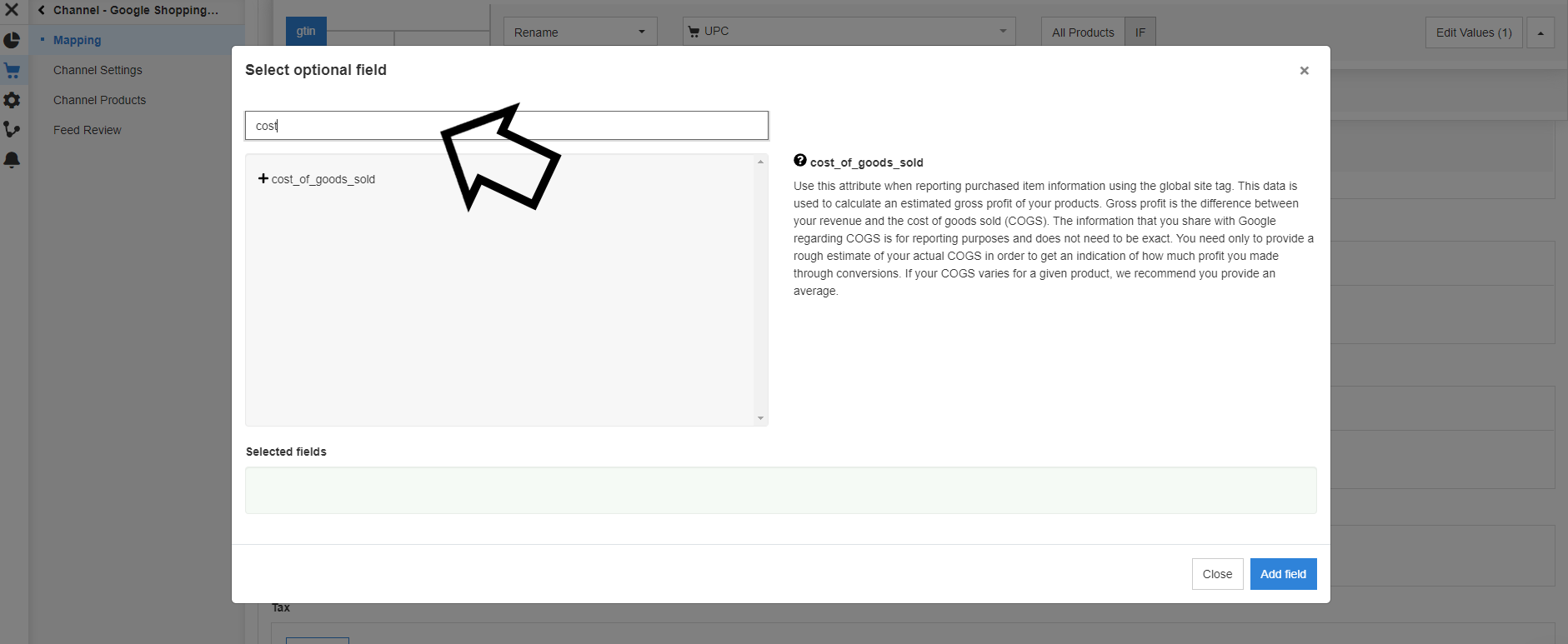
As the last step you need to map your new field.
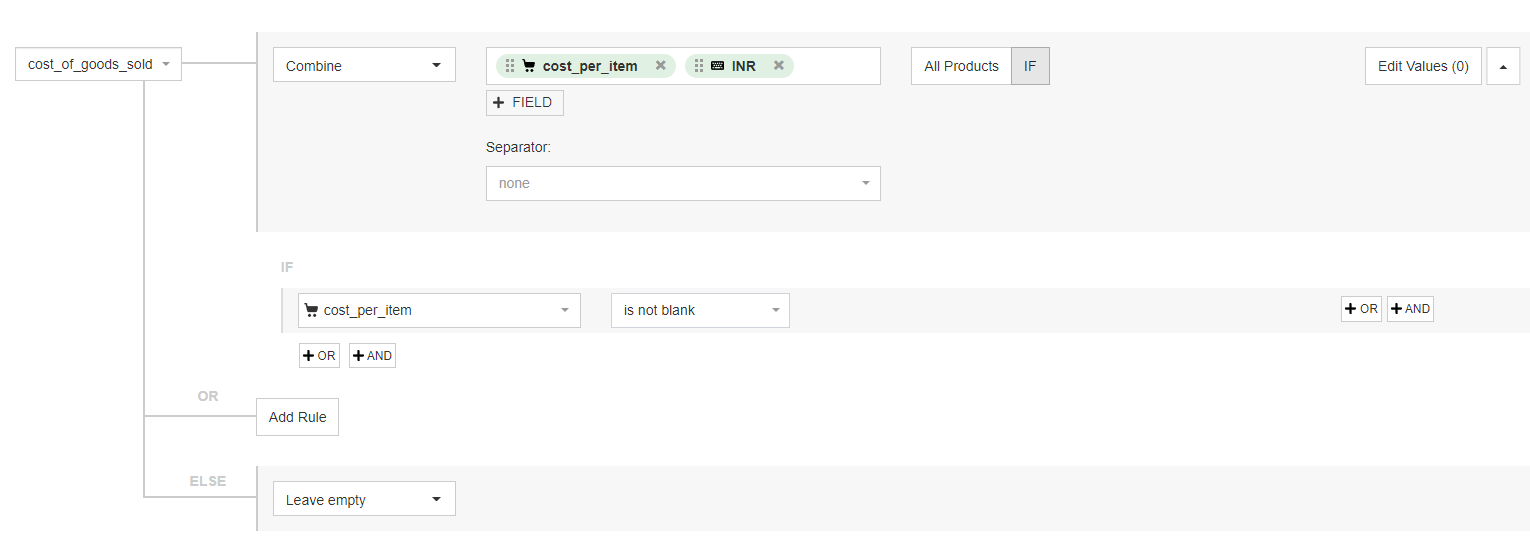
You cannot forget to add the right currency to your COGS values. In the screenshot above, the currency has already been added using the "Combine" function in DataFeedWatch.
But there are other ways to do it. You can use the "Edit Values" function in the upper right corner of your attribute mapping field.
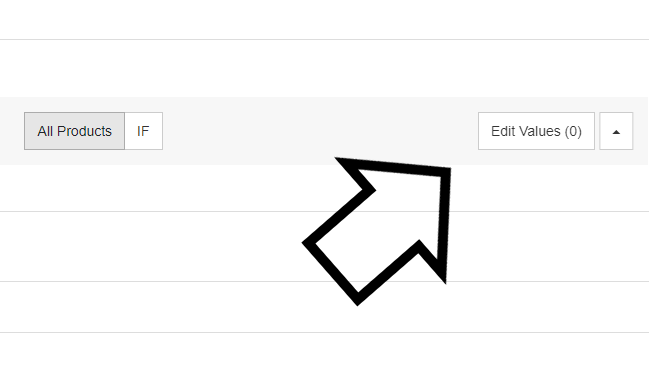
Use either the suffix or the prefix field option.
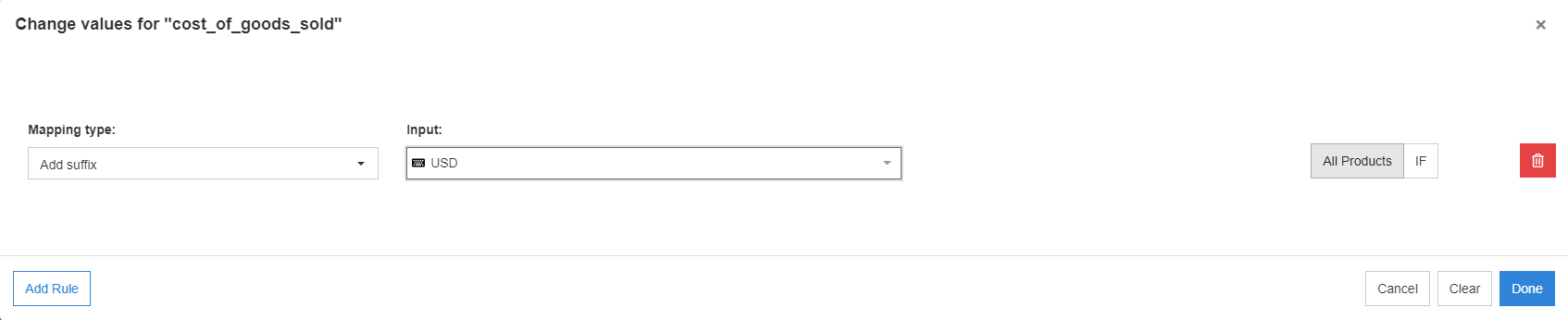
Conclusion
Reporting Conversions with Cart Data has been around for some time now as we all know it’s important to have a data-driven approach in any company. By providing data on Cost of Goods Sold in your product feed, you can get particularly important reporting on gross profit, which can help you make the best possible business decisions in the future. Now with the use of COGS, it's time to unlock the full potential of conversions reports in Google Ads.