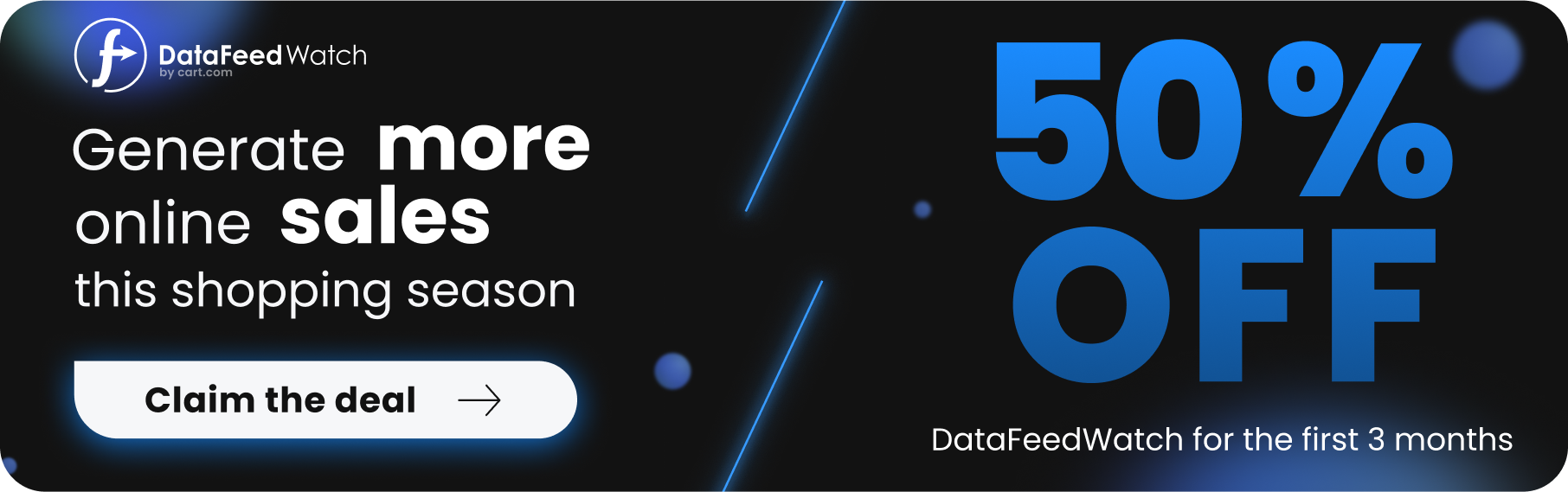Amazon.com has approximately over 2 billion combined web visits per month. In the US, more than half of online searches for products begin on Amazon. With this incredible amount of potential reach, Amazon has become a critical sales channel for online retailers.
One of the best ways to manage your products on Amazon is by using an automated feed. Feeds greatly simplify the process of uploading and updating products, but navigating all the potential errors can be a headache for sellers.
In this article, we make the process of debugging Amazon feed errors easier. We’ll look at the most common feed errors, explain why they occur, and provide actionable solutions on how to fix them and thus improve your Amazon conversion rates.
Updating Amazon’s Product Catalog
Amazon’s catalog includes products added by sellers, vendors, and Amazon. In order to sell your product on Amazon, you need to add an item to Amazon’s catalog or create an offer for an existing item in the catalog.
Creating Offers and New Products
To create an offer, you need to send Amazon essential information like price, quantity, shipping details, and your Seller SKU.
When adding a new product to Amazon’s catalog, you need to send detailed product information:
- title, description, bullet points,
and technical attributes like:
- weight, size, and color.
If you create a new product, Amazon will assign it an ASIN which is unique to each product.
It’s possible to provide Amazon with the information for each product manually through its web-based admin panel. Alternatively, you can fill out and upload Excel-based file templates. Both are a great place to begin as a new seller but are time-consuming and difficult to scale up.
What is a seller SKU on Amazon?
On Amazon, an SKU, or Stock Keeping Unit, is a unique code assigned by sellers to their products for efficient inventory management. It's a powerful tool that is unique to each seller, invisible to the buyer, but used by Amazon and the seller for internal tracking. SKUs help identify the product, including its size, color, and other specifications.
Good SKU setup can accelerate inventory management by providing a snapshot of product information. SKUs, crucial for managing sales across various channels, ensure consistent product details across different platforms. They also assist in tracking each product's sales performance, crucial for restocking decisions.
Additionally, SKUs streamline the processing of returns and customer service inquiries, playing an essential role in successful advertising and promotional campaigns. For easier product management, sellers are advised to create meaningful and logically structured SKUs.
Feeds: A Better Way
The optimal way for professional sellers to send Amazon information is through an automated feed. Feeds help sellers manage hundreds or even thousands of products easily and systematically. A feed pulls source data from your eCommerce shopping cart or backend system and sends it to Amazon. Any changes in the source data can be communicated automatically to Amazon.
The way information appears in your source data often isn’t suitable or optimized for Amazon. When looking for a feed solution provider, look for features that allow you to easily manipulate the source data before it’s sent to Amazon.
You’ll want the ability to adjust data to meet Amazon’s requirements and optimize it for Amazon-specific SEO and conversion characteristics. Without intelligent control over your feed, you risk generating feed errors and low performing products due to poorly managed data.
The DataFeedWatch Solution
At DataFeedWatch, we offer an Amazon integration that employs a robust rule-based mapping engine, putting you in the driver's seat when it comes to managing your data. This integration provides you with the capabilities to tailor your product details for Amazon, thereby allowing you to create listings that yield superior performance.
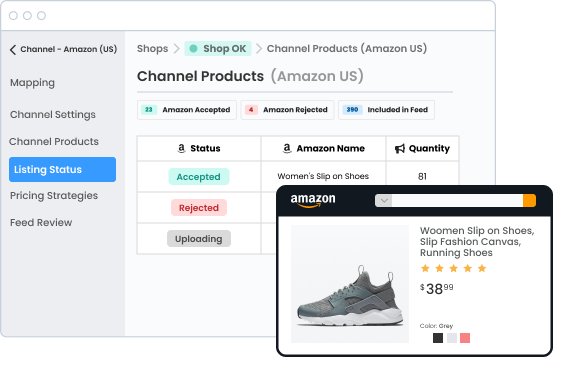
Marketplace management solution | DataFeedWatch
How to Identify Amazon Errors
Amazon aims for high-quality product descriptions and maintains strict requirements for data sent to the marketplace. When a feed fails to meet those requirements, Amazon uses codes to communicate errors to sellers.
Common errors stem from improper formatting, invalid data, missing data, lack of permissions, and many other issues. Understanding Amazon’s error codes and how to fix them is critical for creating a healthy product feed.
Each time you send a feed, Amazon generates a feed processing report. You can access the report inside of Amazon Seller Central or by email if you’ve opted-in. Your feed solution provider might also display the report within their platform.
Amazon feed processing report contains:
- an original record number,
- SKU,
- error code,
- error type,
- error message.
You’ll use the error code to find reference documentation (like ours listed below) that will help you understand why the error occurred and help you create a plan of action.
How to Fix Common Amazon Errors
Below, we are going to describe 14 common Amazon errors together with some advice on how to fix them.
1. Amazon Error 8026: Not Authorized to List Products in Category
Certain brands, ASINs, categories, and sub-categories require approval before you can start selling. You’ll receive error 8026 when you submit product data for a category or sub-category that you’re not authorized to sell in.
Here are categories requiring approval from Amazon:
- Baby products
- Consumer electronics
- Collectible Coins,
- Entertainment Collectibles,
- Fine Art,
- Grocery & Gourmet Foods
- Health & Personal Care
- Music and DVD,
- Office Products
- Outdoors
- Personal Computers
- Pet Supplies
- Software
- Sports Collectibles,
- Toys & Games
- Video, DVD & Blu-ray,
- Watches.
How to fix Amazon Error 8026:
To fix the error, you must request approval from Amazon. Here are Amazon’s instructions for applying for approval within your Amazon Seller Central account:
- From the Inventory menu, select Add a Product.
- Search for the item that you want to sell.
- In the search results, click the Listing Limitations Apply link next to the item.
- Click the Request Approval button to begin the application process.
- To check the status of an application, return to the Add a Product tool and click the Manage your selling applications link.
It's important to note that securing an Amazon category approval is not always a straightforward process. Each category has its own set of prerequisites that sellers must meet to receive authorization. For instance, some categories may require sellers to provide invoices from their suppliers, a website URL, or other documentation to demonstrate their product's authenticity.
On the other hand, categories like "Automotive & Powersports" require sellers to prove a certain level of performance. It is worth considering that category approval is not a one-time process - Amazon may periodically review your selling performance and adherence to policies. Therefore, maintaining high performance and adherence to Amazon's selling policies is crucial to continue selling in these categories.
Applying for Amazon category approval can be a rigorous process, but it is an essential step toward expanding your business on Amazon. Remember, selling in these restricted categories without approval can lead to your selling privileges being removed.
2. Amazon Error 8059: Restricted Item
Amazon controls permissions for some individual ASINs. When you attempt to send data to Amazon for a restricted product before you have approval, you’ll get error 8059. Products that have been recalled by the manufacturer, have a high chance of counterfeit, or have a high number of reported issues may become restricted.
How to fix Amazon Error 8059
The process for fixing individual product permissions is the same as for categories. Here are instructions for applying for approval within your Amazon Seller Central account:
- From the Inventory menu, select Add a Product.
- Search for the item that you want to sell.
- In the search results, click the Listing Limitations Apply link next to the item.
- Click the Request Approval button to begin the application process.
- To check the status of an application, return to the Add a Product tool and click the Manage your selling applications link.
3. Amazon Error 90117: Product Description Exceeds the Character Limit
Amazon limits the length of some product attributes. You’ll receive error 90117 if the data you sent to Amazon exceeds the character limit for a specified attribute.
How to Fix Amazon Error 90117
- Check the number of characters allowed for a specific field by downloading the corresponding category-specific inventory file from the Add Products via Upload section of your Amazon Seller Central account.
- Then check the Accepted Values column on the Data Definitions tab.
- Inside your feed, adjust the number of characters to fit the accepted character limit.
Here is the maximum number of characters allowed for common fields:
- Product Title - 250 characters
- Product Description - 2000 characters
- Key Product Features - 1000 characters
- Brand Name - 80 characters
- Model Name - 50 characters
- Model Number - 40 characters
- Manufacturer Part Number - 40 characters
4. Amazon Error 90122: Product Description Contains HTML
Amazon does not support HTML tags. Error 90122 occurs when the data you send to Amazon contains HTML.
How to fix Amazon Error 90122
For the product receiving the error, check the fields in your feed that are likely to contain HTML (eg. product title, description, and bullet points). Remove any HTML and resubmit your feed.
Pro Tip: While Amazon states that they don’t provide support for HTML tags at all, there are a few minor unpublished exceptions. The main product description field does allow these basic HTML tags:
- Bold Text <b></b>
- Line Break <br>
- Paragraph <p></p>
5. Amazon Error 8016: Not Enough Product Data to Create Variation Relationship
A variation relationship is a connection between parent and child products on Amazon. Take for example a shoe with multiple sizes. The child products are the specific size variations of a generic parent product.
To create a variation relationship with a feed, you need to provide the same Variation Theme value (eg. SizeColor, ColorName, SizeName) for both the parent and its child products. For each child product, you also need to provide the specific variation data (small, medium, blue, green, etc) related to the Variation Theme.
It’s worth mentioning that when error 8016 impacts one product of a product family, and it will stop the whole product family from being created in Amazon.
How to Fix Amazon Error 8016
The most common causes for error 8016 are:
- Submitting different Variation Themes for the parent SKU and its related child SKUs.
- Missing variation attributes for the variation theme of child SKUs.
Check that the parent product and its child products have the same Variation Theme (eg. SizeColor). Then check that the child product has values for the relevant variation fields (eg. Color and Size).
There are dozens of Variation Themes and they’re specific to the product’s category. Check which Variation Themes are allowed for your product by downloading the corresponding category-specific inventory file from the Add Products via Upload section of your Amazon Seller Central account. Then check the Variation Theme column in the Valid Values tab.
6. Amazon Error 99003: Missing Required Value for the Specified Variation Theme
Like error 8016, error 99003 is related to product variation data.
Amazon only accepts specific values for variations for each Variation Theme.
Each variation (eg. size, color) has a list of accepted values (eg. 40, 41, red, purple). If you send Amazon data that isn’t an accepted value or leave the field blank, then you’ll get error 990003.
How to fix Amazon Error 99003
First, check which Variation Theme you’ve selected for your product. Next check which values are accepted for the variations within that theme.
Check which variation values are allowed for your product by downloading the corresponding category-specific inventory file from the Add Products via Upload section of your Amazon Seller Central account. Open the Valid Values tab and check the variation columns that relate to the Variation Theme you chose for that product.
For example, if you chose Variation Theme = “size-material”, then the accepted variation values are in the “size_map” and “material” columns of the Valid Values tab.
7. Amazon Error 8560: Missing Required Attributes
This error 8560 occurs when your feed has missing or invalid values for the required fields.
Common causes of this error are:
- Invalid values for a specific attribute
- Required fields are missing in the feed
- Product ID does not match any ASINs
How to fix Amazon Error 8560
Check which fields are required by downloading the corresponding category-specific inventory file from the Add Products via Upload section of your Amazon Seller Central account. Then check the Required? and Accepted Values columns on the Data Definitions tab.
8. Amazon Error 99010: Missing or Conflicting Values for Conditionally Required Fields
Error 99010 occurs when the values for one or more fields in a conditionally related group are missing or in conflict. A field is conditionally required when another separate but related field is populated first.
For example, when Sale Price is populated then Sale from Date and Sale End Date must also be populated.
How to fix Amazon Error 99010
Make sure that all attributes of a conditionally required group are populated with valid values.
Check which fields are conditionally required by downloading the corresponding category-specific inventory file from the Add Products via Upload section of your Amazon Seller Central account.Then check the Accepted Values columns on the Data Definitions tab.
Please note that the Required? column can say “optional” for a conditionally required field. The field becomes required only when you fill in a separate but conditionally related field first.
9. Amazon Error 90057: Invalid Values
Similar to error 8560, error 90057 is caused by invalid values in your feed. This error happens when you submit a value that is not one of the pre-determined values accepted for a specific field.For example, if you send “Summer” as a value in the Seasons field when the accepted values for this field are “Autumn-Winter” and “Spring-Summer”. The data you submitted makes logical sense, but it doesn’t exactly match Amazon’s valid values.
How to fix Amazon Error 90057
Check which values are accepted for the field receiving the error by downloading the corresponding category-specific inventory file from the Add Products via Upload section of your Amazon Seller Central account. Then check the Accepted Values columns on the Data Definitions tab.
10. Amazon Error 20008 / 20009 – Invalid Image Size
Amazon has specific image size requirements. Error 20008 occurs when the image’s short side doesn’t meet the minimum pixel requirement. Error 20009 occurs when the long side doesn’t meet the minimum pixel requirement.How to fix Amazon Error 20008 / 20009
You’ll need to resize your images if they don’t meet Amazon’s image size requirements.
Check the specific image size requirements by downloading the corresponding category-specific inventory file from the Add Products via Upload section of your Amazon Seller Central account. Then check the Accepted Values column on the Data Definitions tab.
You can also refer to the style guide for your product category.
11. Amazon Error 20004: Unable to Download the Image from URL
Error 20004 occurs when Amazon cannot download the image from the URL provided. Common causes are that no image exists at the URL or the URL is actually a redirect to the image. Other possible causes are server timeouts and server constraints where the image is hosted.How to Fix Amazon Error 20004
- Copy/paste the URL into a web browser. If no image appears, Amazon also cannot access the image. You should provide a different, valid URL.
- If the image appears, check the URL shown in the address bar and compare it to the one sent to Amazon. If they are different, then the URL you submitted is an HTML redirect. You should resubmit using the URL from the address bar.
- If the image appears, then it’s possible Amazon couldn’t access the image at the time the feed was sent. This could be due to temporary network or server issues. Try resubmitting the feed.
12. Amazon Error 8541/8542: Product ID Matching Error
Error 8541 and error 8542 occur when your product ID (UPC, EAN, JAN, ISBN) corresponds to one or more ASINs, but the other attributes provided (title, brand, color, size, etc.) do not match the data already collected by Amazon.
Generally, there is a 1-1 relationship between product IDs and ASINs. Remember that Amazon only allows one ASIN and product page per unique item. Also, product ID’s like UPCs and EANs should be unique for each item.
Amazon will reject your data if you try to create a new ASIN with a UPC or EAN that belongs to an existing ASIN. The same goes if Amazon believes that you want to update an ASIN with values that don’t match that product.Common causes of error 8541/8542:
- Reusing UPCs and EANs. Barcodes are expensive and manufacturers may decide to reuse old codes. This is problematic when those codes belong to existing ASINs.
- The product ID sent to Amazon for a particular item is incorrect. For example, you’ve erroneously assigned duplicate UPCs to multiple products in your source data.
How to Fix Amazon Error 8541/8542
Check if the ASIN found by Amazon matches the item you actually intended to sell.
- If the ASIN and your product match, then use the ASIN as the product ID instead of your UPC or EAN and resubmit your data.(See instructions below for DataFeedWatch users).
- If the ASIN and your product don’t match, then it’s likely that your source data is incorrect. Make sure that you assigned the right UPC or EAN to that item.
Check if the UPC or EAN attached to the ASIN on Amazon is correct.
- Sometimes Amazon’s catalog contains errors. Use a database like UPCItemDB or simply enter the barcode into Google to see what product belongs to that barcode. If you find conflicts with Amazon, then contact Amazon support.
For DataFeedWatch users, in order to send Amazon the ASIN:
- The Product ID field input should contain your ASIN
- The Product ID Type should be set to “ASIN”
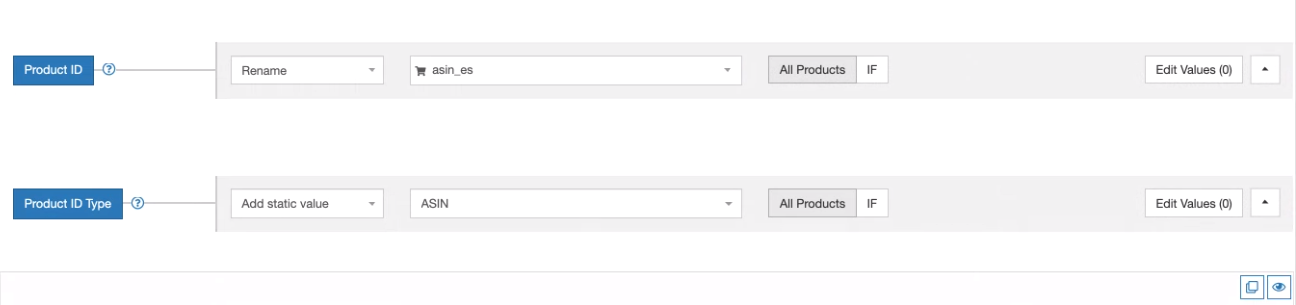
13. Amazon Error 8566 – No ASIN Match and Not Eligible for ASIN Creation
When you successfully submit product data to Amazon, this will result in either matching to an existing ASIN or creation of a new ASIN.
When you see error 8566, Amazon cannot match your product data to an existing ASIN and you don’t have the privileges to create a new ASIN.
Common causes of this error:
- You’ve erroneously assigned the wrong product ID to your item.
- You don’t have ASIN creation privileges because you’re a new seller or you’ve created too many ASINs within the last week.
How to fix Amazon Error 8566
Determine if your goal is to 1) match to an existing ASIN or 2) create a new ASIN.
If you are trying to match to an existing ASIN, then double check that the product ID you’ve sent to Amazon belongs to item that you actually want to sell.
- If your product ID is an ASIN, then search the ASIN on Amazon and see if the product detail page matches your product.
- If your product ID is a GTIN, then cross check your product against a GTIN database like UPCItemDB or a build sheet provided by the manufacturer.
If you want to create a new ASIN and you’re a new seller, then you’ll need to establish a sales history first before you can create an ASIN. If you’re an established seller, then you’ll need to wait until your ASIN creation limit refreshes by waiting a day or more.
14. Amazon error: ASIN is hidden in this marketplace
The "ASIN is hidden in this marketplace" error on Amazon often occurs when the ASIN (Amazon Standard Identification Number) linked to a specific product is deemed invalid for the indicated market.
This situation typically arises when sellers attempt to offer a product using Remote Fulfillment for Canada and Mexico. In such scenarios, Amazon restricts the copying of the product listing to other markets and displays the ASIN as concealed.
To effectively sell products in Canada and Mexico via the USA, sellers need to have a fulfillment center in these countries, a process known as "remote fulfillment." It is crucial for sellers to verify the eligibility of an item for sale in other markets by looking up the ASIN number on Amazon's website. A notification indicating the product listing as hidden will appear if the item is ineligible for the selected market.
How to fix Amazon error: ASIN is hidden in this marketplace
To fix the "ASIN is hidden in this marketplace" error on Amazon, sellers need to follow a few simple steps. First, check Amazon.com after a day or two and try relisting the product. If the error continues, explore other Amazon marketplaces like Canada, Mexico, Britain, Australia, or New Zealand.
Manual listing on Amazon's American Marketplace can also be an effective method, especially when the product is listed under a different brand name in another marketplace. If these steps don't solve the issue, reach out to Amazon Customer Support, preferably by a call for a quicker response.
Lastly, consider relisting the original product to check its eligibility for the Remote Fulfillment Program or see if the ASIN exists in a competing marketplace.
Summary
Sending product information to Amazon is not always an easy task. You can help yourself by using an automated feed to systematize your workflow. You may encounter feed errors, but hopefully our guide helps you solve the most common problems.
Remember when selecting an automated feed solution, to choose one that lets you easily edit your source data. It’s important that you can manage your data so it meets Amazon data requirements and is optimized for Amazon SEO.
DataFeedWatch helps you with both. We have a powerful, rules-based engine for listing products on Amazon listing. Plus we have an Amazon order management solution. Contact our sales team and find out how we can help you grow your business.
Other Amazon articles you may find useful:
- What is Amazon ASIN number & how to get it?
- Quick Introduction to Amazon Pricing Strategies
- How to Create the Best Amazon Product Listings
- The Truth about Selling on Amazon: 8 helpful Pros and Cons
- Amazon Seller Central Inside Out | The 2020 Definitive Guide
- Ironclad Tips to Win the Buy Box and Sell More on Amazon
- Amazon FBA vs FBM: Which Solution Is Best For Your Business?
- How to Optimize Your Amazon Listing for Mobile in 2021