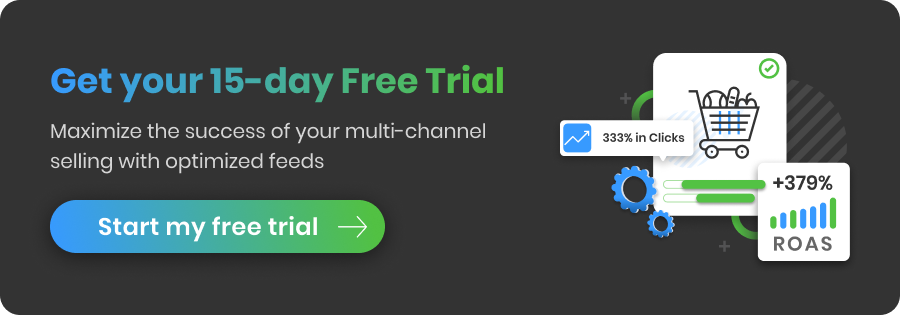Use the 10 steps in this guide to systematically and expertly review your clients’ product feeds. We’ll share our most successful tactics for transforming a feed in order to produce high-quality ads that meet all channel requirements.
Get your own copy of How to Masterfully Review Your Client's Product Feed Guide
Download this guide to take it with you on the go - access these tactics again at any time.
#1 Check if your client’s data feed has any errors
When it comes to creating a new campaign for your client, your job starts with the feed. A product feed is the foundation of every good shopping campaign. Only if all the most impactful areas of it are taken care of and perfectly optimised can you get the results you and your client dream of.
How to get started
You can start with a general review of the feed you are about to work with. You can do this by uploading it to the particular shopping channel your client will advertise on. For example if you upload the feed to Google Merchant Center, the system will show you all the errors that need to be fixed in order for it to be accepted.
You can also use a feed management solution like DataFeedWatch that has the ability to automatically check if a given feed is ready to be uploaded to different channels. You’ll be able to see if all the fields in your clients’ source feed have values populated or if there is any missing data.
When using DataFeedWatch, you’ll find the ‘Feed Review’ as a separate tab in your ‘Channel Mapping’ interface. When you click on it, the review will start: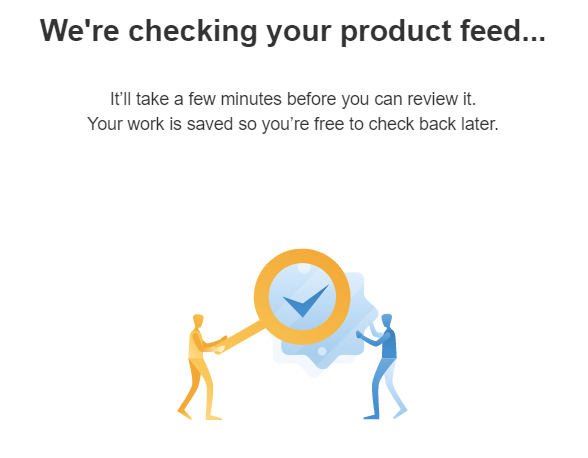
The review will check the following areas of your client’s product feed:
- Empty fields: Checks if your client’s feed contains any fields without added values, especially the required fields (where empty fields lead to product rejections). For example: empty product description, titles, etc.
- Invalid GTINs: Gives an error if the GTIN is not correct.
- Identifier not unique: Gives an error if there is a duplicated GTIN or MPN and checks all the unique identifiers in your client’s feed.
- Invalid ISBN: It will give an error if the ISBN is not correct (only for books).
- Invalid value: Gives an error if there are some values with incorrect information in a given feed.
- UPI (Unique Product Identifier) missing: Gives an error if there are any items in the feed that don’t have a GTIN or MPN added.
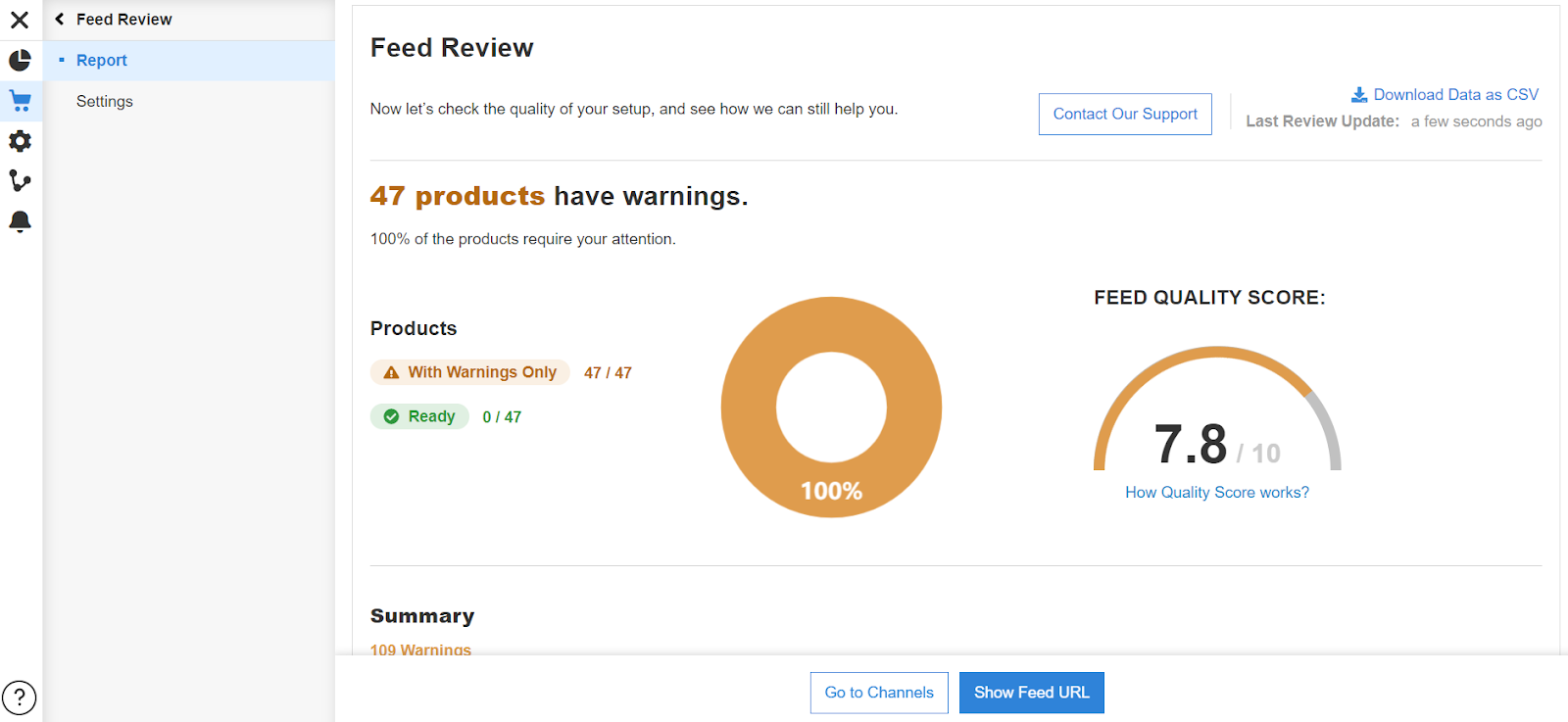
If, after reviewing, the tool shows 0 errors or warnings, the feed will be accepted by the specific channel. But remember, you still can optimise the feed so that the campaign gives you even better results.
One of the biggest advantages of using this solution is that you’ll also get additional tips and suggestions regarding fields you can optimise to improve the campaign’s effectiveness.
#2 Check if any items are incorrect or missing values for the price attribute
Price is one of the most important factors affecting whether a potential customer decides to click on your client’s ad or not. Your job is to make sure that the pricing in your client’s data feed is always correctly mapped.
All the products in your client’s data feed must have correct prices assigned. In other words, the whole column with the ‘Price’ attribute must be filled in and you need to check if the values are entered in the right form.
An error regarding unsupported values can occur when the wrong currency is used next to the price. These errors can also mean that your client put 0.00 as a price, or that the price field is empty.
How to avoid ‘price’ attribute errors
In order to avoid or fix unsupported values errors regarding prices, you need to analyse the feed and take action.
- Different prices on the store’s landing page
Review prices in the feed and compare them with the prices in your client’s store. Depending on the situation, you need to either exclude unsupported items (e.g. free items) from your client’s feed, or correct the mapping for the price attribute.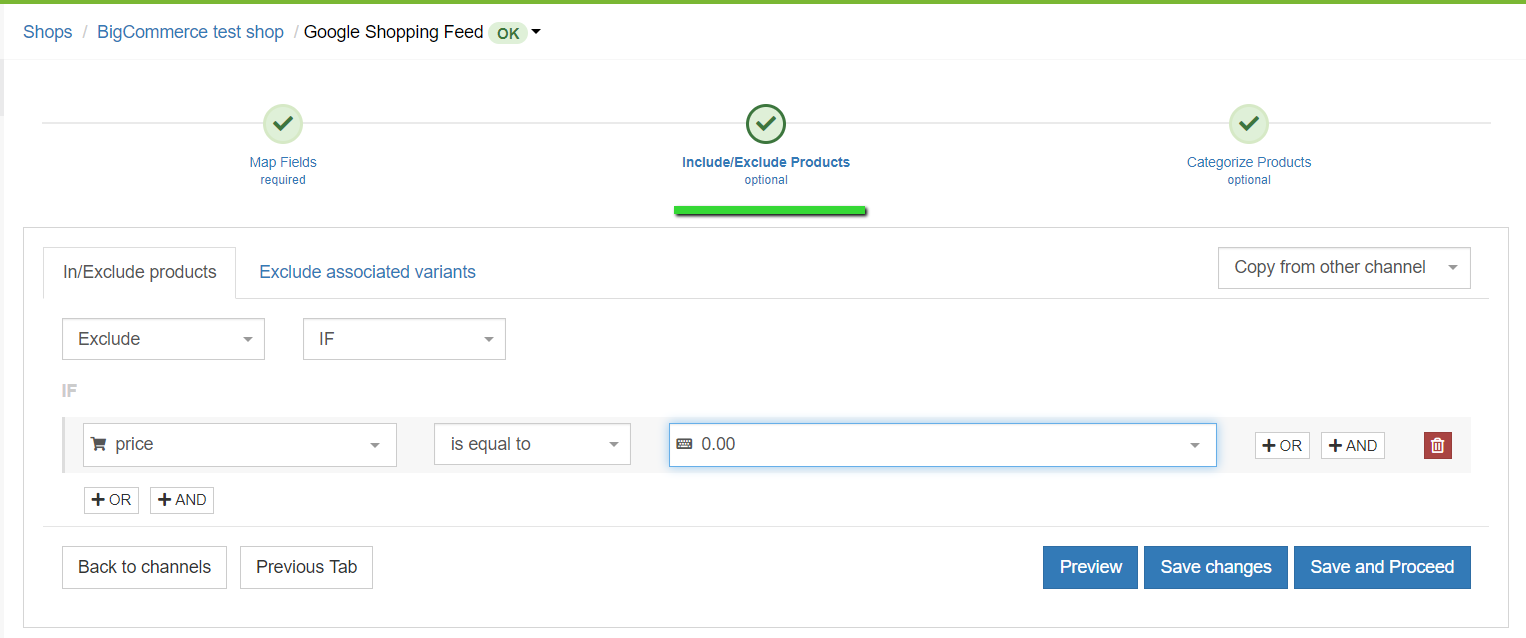
- Unsupported currencies
If the error is connected with an unsupported currency (which is quite a common error), you can make use of a feed tool and add the currency to your client’s feed by adding a prefix or a suffix. It needs to be a currency code, not the sign (e.g. USD and not $). - Mismatched prices
One of the most common errors regarding having wrong prices in the output feed is caused by simply not having matched the right price-column of the input feed to that of the output feed.
This may happen when there are multiple price-columns in your client’s input feed, such as “price”, “retail_price”, “special_price”, “compare_at_price” etc.
When you create an output feed for your client, you always need to make sure that the prices in it match those on your client’s product pages. DataFeedWatch lets you review all the price fields you downloaded from your client’s store in the ‘Show products’ section. Then you can pick the one with the correct prices.
If there are many price related columns in your client’s input feed and you get confused you can handle this issue with the following rule created in DataFeedWatch:
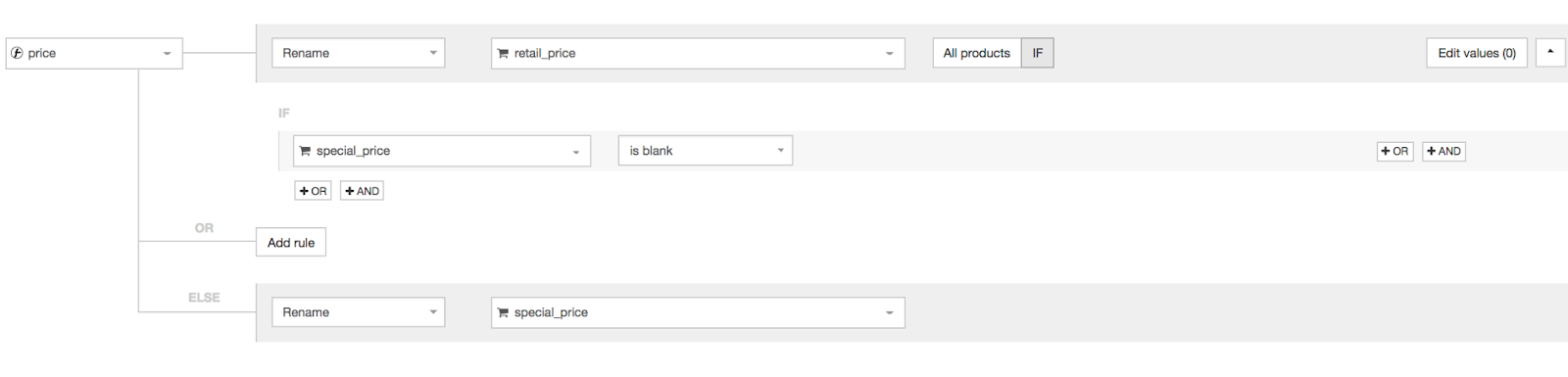 Price –> rename “retail_price” if “special_price” is blank, or else rename “special_price”.
Price –> rename “retail_price” if “special_price” is blank, or else rename “special_price”.
#3 Check if any GTINs, Brands, or MPNs are invalid or missing
Product identifiers are not a mandatory attribute on many shopping channels. Many advertisers might be happy about this, but the truth is the value of correct UPIs in the feed should not be forgotten. Every product in your client’s data feed should have at least 2 out of 3 identifiers.
Benefits of mapping product identifiers
Using product identifiers for channels like Google can help to better match your client’s products with search queries. Furthemore, the ads will receive higher priority.
Check your clients’ data feed and review unique product identifiers available for your clients’ products. Not all products have GTINs, MPNs or Brand. Those that are custom made and are not manufactured usually don’t have them, but all the others probably do.
Make sure that the specific product really doesn't have a UPI before leaving these fields blank in your client’s product feed. Adding them can significantly boost the performance of the ads!
Mapping the ‘identifier exists’ attribute
The ‘identifier_exists’ attribute in a product feed tells each specific channel whether unique identifiers are available for your clients’ products. Predefined values that are accepted are:
- False
- No and true
- Yes
Even though it’s an optional field, the default is set to 'true' in the feed. So in case you don't add this field in your client’s feed, every channel will see it as true.

If there are no product identifiers in your client's store but they do exist in general, do not set the field to 'false'. If it’s set to 'false' but at the same time a brand is provided, you will get an error. You can’t trick Google because it knows all the GTINs already.
Important!
It’s very important not to use incorrect GTINs, MPNs or Brands in data feeds. It’s better to have no UPI at all than to provide an invalid one. If an incorrect UPI is provided, the products may be disapproved and affect the campaign negatively.
How to map product identifiers
GTINs
If some products in your client’s feed don’t have GTINs then you can find it and add it in your client’s store or using a ‘Lookup Table’.
 In case the same GTIN is used for many different products in your client’s feed, these items will be disapproved by specific channels.
In case the same GTIN is used for many different products in your client’s feed, these items will be disapproved by specific channels.
Brand
If products in your client’s feed don’t have the Brand field populated, but they do in general, then you can extract it from another attribute. For example, you can take it from the title or description if the products have many different brands. You can also add it based on the product type and add one brand for all the included products, like shown in the example below.

MPN
It's important to have MPNs in competitive sectors among multiple sellers. This way the products will get priority over those without MPNs. If your client doesn't have it for his products, you can get it directly from the manufacturer.
#4 Check if any attributes (required and optional) are invalid or missing
There are optional attributes that should be added and optimised even if they aren’t required for the shopping channel your client will be advertising on. Some examples include:
- Colour
- Gender
- Size
- Material
- Age group
Showing the right ads to the right audience
People often look for a very specific product online, for example: “blue shirt for women size L”. Let’s say your potential client sells items like this and all of this information is included in their data feed. Their product will be the exact match for this specific search query and will significantly increase the chances of showing.
It’s also important that all additional attributes in your client’s product feed are correct and accurate. The names and formats of such descriptive attributes like gender, size, or colour need to match the keywords that the shoppers type in. Let's take an example of a colour attribute:
People may be looking for a t-shirt with the colour “navy”, but they will probably not look for an “arsenic” colored t-shirt.
The more obscure the colour names for each product are, the smaller the chances of that product showing up in search queries. No shopping channel will disapprove “arsenic” in the colour field, but it will be impossible to match a search query for a grey item with your product in the colour “arsenic”.
So the only advice is: make sure you change the product colours in your client’s feed to colour names that all shopping channels can understand.
Mapping colour names
By using a feed marketing solution you can use the replace functionality to change weird colour names for normal colour names in bulk. You’ll just need to create a Google sheet with the fancy colours in one column and the corresponding ‘normal’ colour for each item in another column.
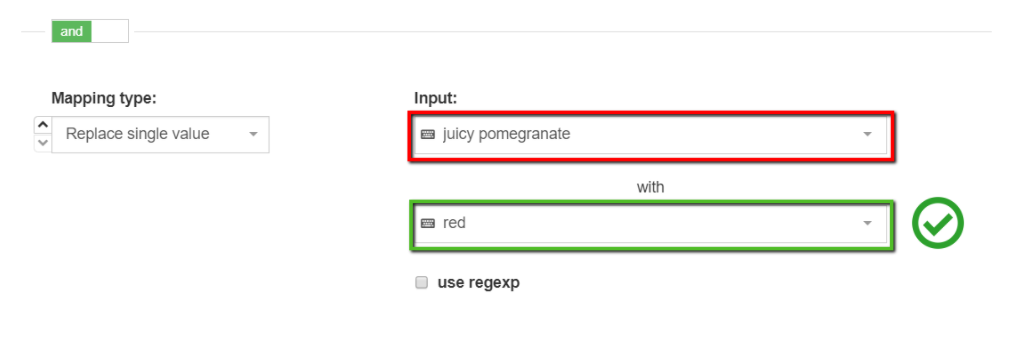 You can also add colour attributes to your clients’ feed with help of the “Add static value” functionality that DataFeedWatch tool allows. You can see below how to do it.
You can also add colour attributes to your clients’ feed with help of the “Add static value” functionality that DataFeedWatch tool allows. You can see below how to do it.
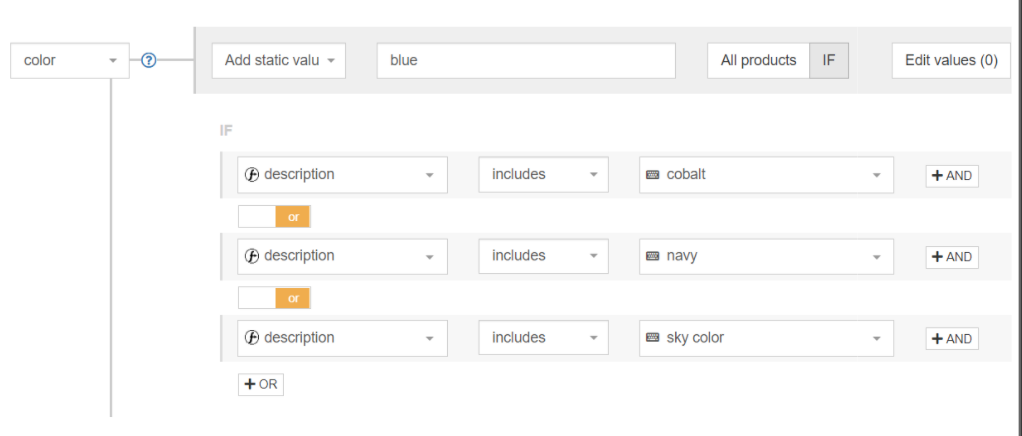
#5 Check if product variants are included and optimised
If your client offers a wide selection of products in many different variants to choose from, it would be reasonable to inform the customers about it. Perhaps your client’s products come in different colours, sizes, or packages.
People often look online for very specific products with special variant characteristics such as a green pencil dress. That’s why you should include all these variant specific characteristics in your client’s data feed. It’s also important to place the most relevant of them in product titles as well as show unique pictures of particular variants, especially if items differ by colour.
Product variants and images
You need to review all the variants your clients have in their feeds. The parent image cannot be used for all parent variations. Images need to be accurate and present the right item with the right product characteristics in order to increase the chances of conversion. If the ad presents the variant with the wrong colour then the click will be wasted when the shopper realises the product doesn’t meet their requirements.
A good way to organise all the available product variants would be to use ‘item_group ID’ to merge variations into 1 listing in the Shopping Tab.
The importance of product variants
Some channels like Google require adding product variants. Furthermore, the information about product availability is often only on the variant level, so you have no data about that on the parent level.
Without variants you risk spending your client’s advertising budget on out-of-stock-products. Also, fields like colour, age group, gender, and size are often available only on the variant level. So adding variants to the feed is the only way to be sure that ads presenting a specific product with all of its characteristics are shown for the right search queries.
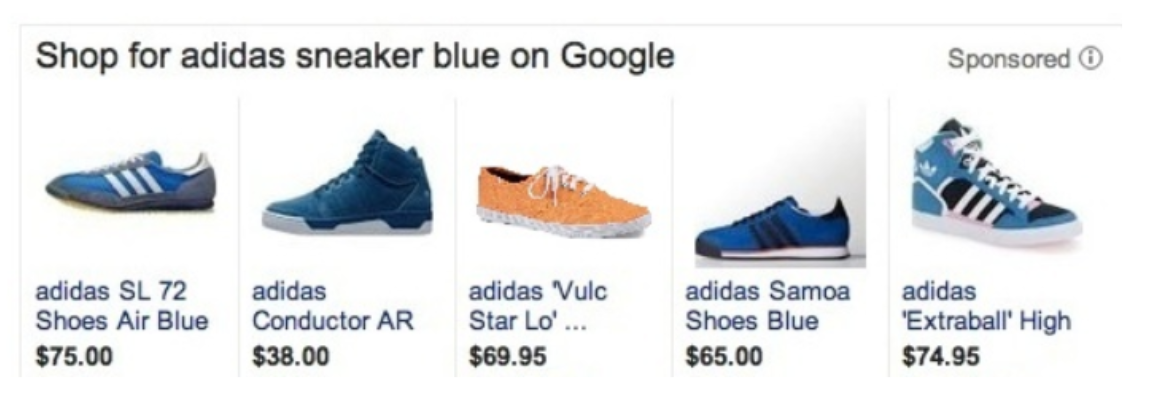
#6 Check if the ‘product_category’ attribute is invalid or missing for any items
Assigning correct product categories to products is crucial for all advertisers in making sure their ads are served to the right audience.
Google’s taxonomy system
Google wanted to simplify the categorization process for merchants and implemented automated categorization for all submitted products. Ever since, it has been optional for all to add the attribute ‘google_product_category’ in their data feed. But should we really leave the decision of assigning the right categories to Google?
Automatic categorization done by Google carries a possible risk of incorrect product categorization. That may lead to product disapprovals or showing your clients’ ads to the wrong audience. That’s why it is allowed for online advertisers to override the automatically assigned category with their own category in the form of ‘google_product_category’ attribute.
Before you start the campaign for your clients you need to review all the categories assigned to the products in the feed. When you notice some cases of miscategorization, you need to fix it. You can do it in three different ways.
1. Categorising all products manually
Your clients will probably use Google as it is the biggest shopping channel on the market. You can choose the best category for each one of your client’s products from Google's official list of categories and subcategories.
2. Categorising all products automatically with the help of a feed tool
First you will need to select the Default Category (to make sure that the product is approved in 100 % cases), then select a field in your source feed that corresponds to your product types or categories and at the end generate rules as well as select the best category for each product from a drop-down menu.
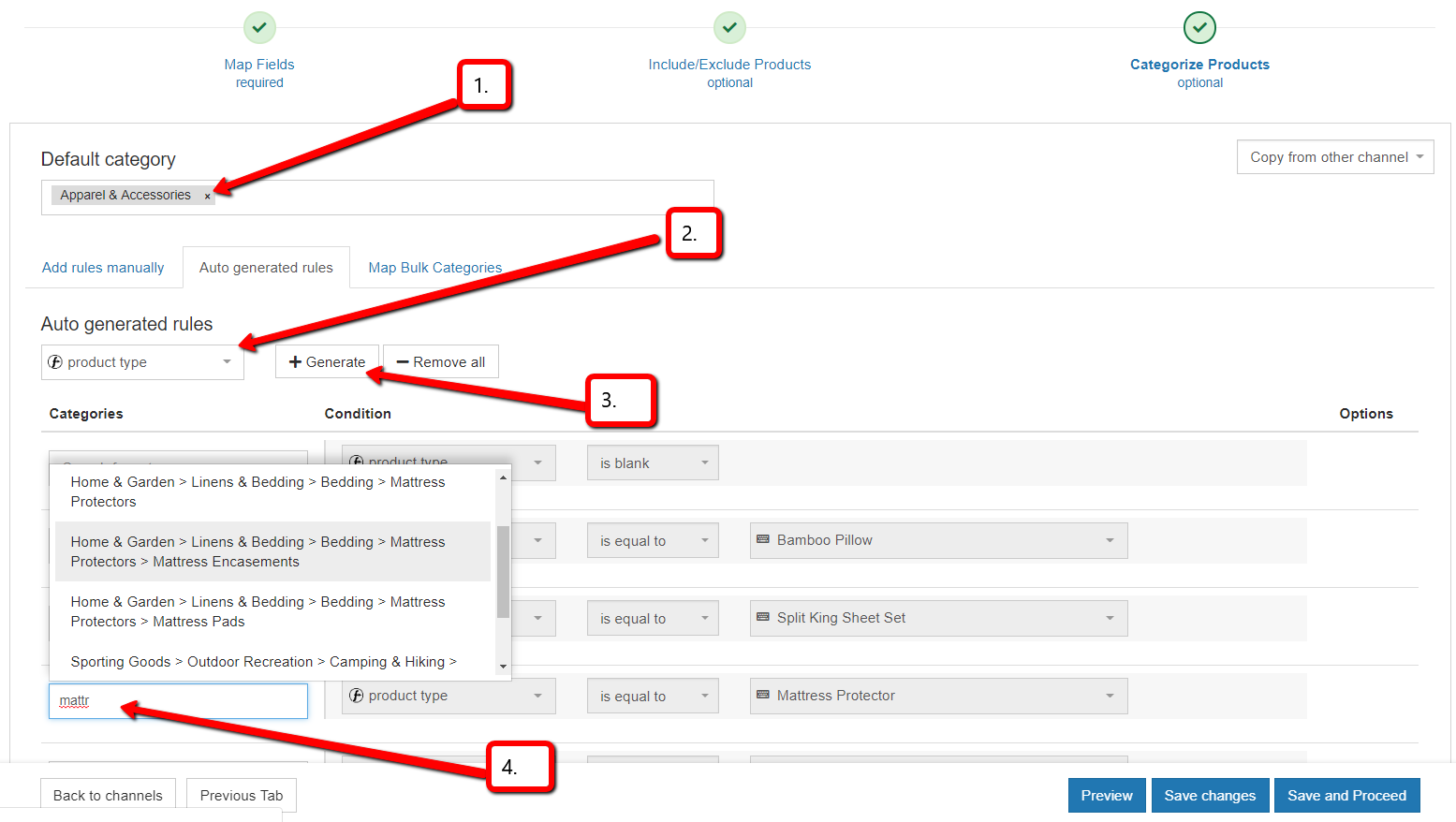 Combining automatic and manual categorization
Combining automatic and manual categorization
You can let the system assign the categories with an auto-generated rule for most of your clients’ products. Additionally, you can create manual rules for products when needed.
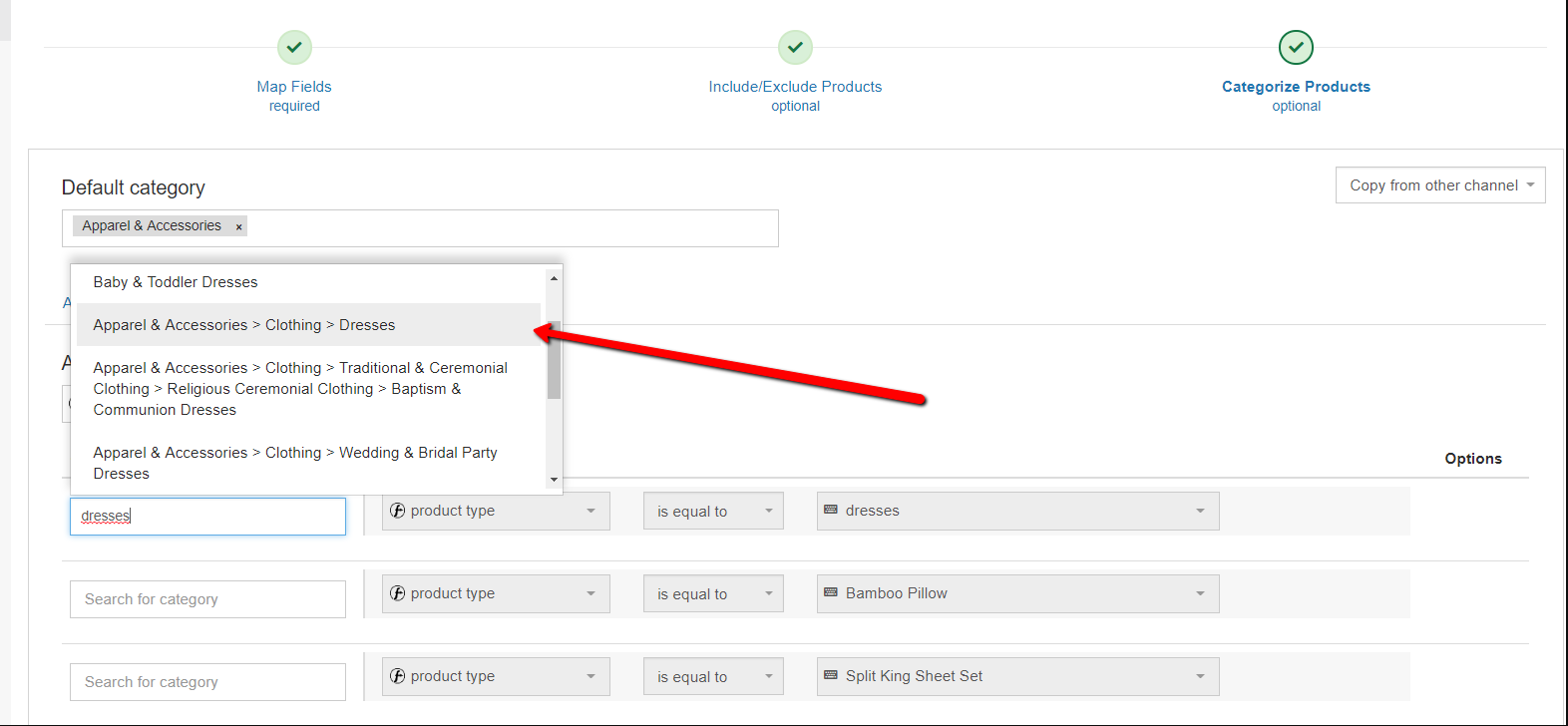
#7 Check if all items have high quality images and are present for the right products
Images are the most important part of an ad because they’re the first thing that catches any shopper’s attention.
Before you start with campaigns for your clients, it’s necessary to make sure that all products in the feed have images. The whole main image column in the feed should be filled with links leading to images. And the images cannot be just any images.
Check to make sure:
- There is no text on the images
- There are no watermarks on the images
- The images present the right products and correspond to titles, descriptions etc.
- None of the links leading to images are broken
- All the variants have the right images assigned
- All the pictures look professional
- There are more than one image for each product - it’s always better to have more
 Image requirements
Image requirements
Every shopping channel has its own requirement regarding images. They need to have the right size that is not too small or not too big and high resolution. The images need to be uploaded in the right format and, in most cases, they should not be placeholder images. Depending on which channel it is, the field for images in the data feed must bear a specific name, for example “image_link” in Google.
Adding more images
After reviewing the feed you might come to the conclusion that there are too few images of each product, or that the existing images aren’t high-quality. In that case, you need to work on this together with your client. Images have way too big of an impact on the campaign’s performance to neglect. It's also a good idea to run A/B tests for images so that you can accurately find the images that will preform best with your client's campaigns.
#8 Check if product titles contain all relevant keywords
Titles are one of the most important parts of an ad, second only to images. Titles should include all of the most relevant information about the product so that potential customers can easily skim through them and decide if this specific product is something they want to click on.
When you review your client’s feed you need of course to check if all items have titles - that is something a feed review tool can do for you. The bigger challenge is to make sure that all the titles in the feed are optimised.
How to optimise titles
To check if the product titles in your client’s data feed are optimised you should analyse their structure and then review them based on the recommended practises for titles.
You can also look at the titles of your clients’ best-selling items and compare them with those that perform worse. Then try to come up with a conclusion that will become a good base for further optimization.
Channel requirements
All titles need to meet the requirements of the specific shopping channel.
Title structure
Make sure the most important information about the product is placed first. Recommended title structures depend on the category of the products as each vertical has its own optimised attribute order. But we can see that in most cases it’s a good idea to put the brand as the first word in the title.
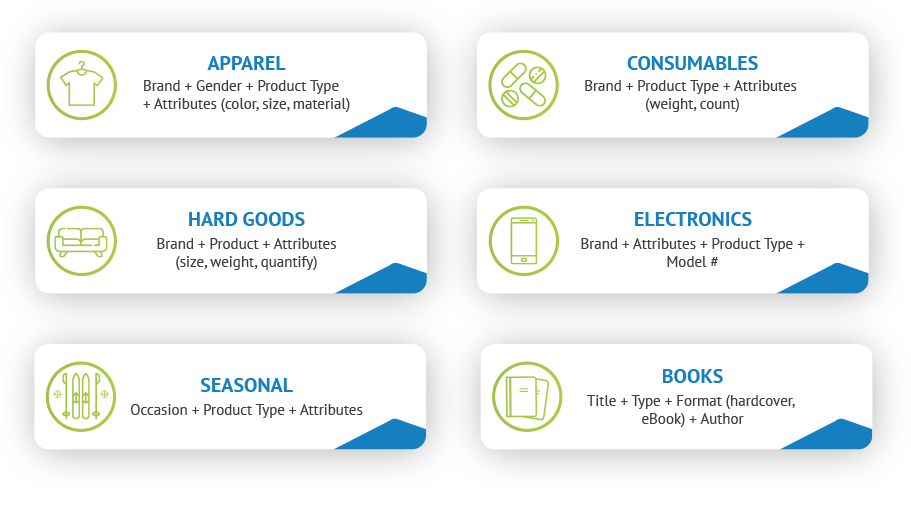
Keywords
You’ll need to check if all relevant keywords are included in the titles. Shopping algorithms work the same as SEO. Therefore it is crucial that these exact search terms potential that buyers use when looking for products are added to the titles. In order to find the right keywords, analyse both the industry and the customers’ path and explore your client’ s search query reports.
Product modifiers
Check if any modifiers like material, colour or size are included in the titles. If not, you should add them as they make the particular products more relevant to some of potential buyers’ queries.
#9 Check if products can be subdivided into groups and take advantage of custom labels
When you run campaigns for your clients, you’ll certainly have an advertising and bidding strategy planned. It’s of course not a good idea to bid the same on all the products all the time. So how can you gain more control over this area?
You’ll probably want to group your client’s products based on categories like profit margin or seasonality, for example. Furthermore, products can also be separated based on different conversion rates or volumes. You can create custom labels for any category you wish.
Creating custom labels
Review your client’s product feed and check if you will be able to create separate campaigns for groups of products based on the product data you’ve got in your client’s feed. If not, you can take advantage of the opportunities custom labels give. They allow you to group your client’s products according to your own strategy and on your own conditions.
What labels you should create depends on the kind of products your client advertises and the characteristics of the industry. If you decide to run a shopping campaign on Google, you are allowed to have up to 5 custom labels in your clients’ feed. You can see some examples of product segmentation below:
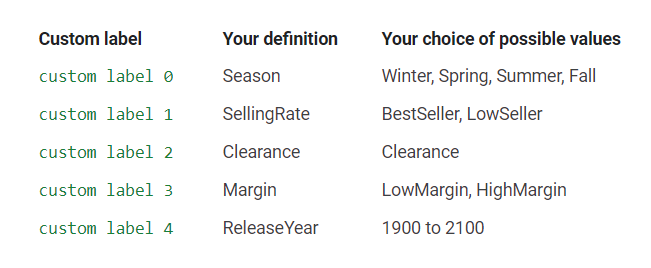
#10 Always perform ongoing tests
It’s not enough to prepare a good product feed and start the campaign. In order to get the desired results you need to systematically review your client’s data feed. Perform ongoing testing of particular attributes in your client’s data feed to ensure they're always fully optimised.
To ensure that the ads of your client’s products drive actual customers to their store, rather than just generate impressions and waste the advertising budget - continue testing.
Monitor the results and improve particular areas of the feed. Find out what your clients’ customers respond to, compare the best-selling products with those that are doing worse. And at the end take all of these insights into consideration and apply the changes to your clients’ feeds.