More than 56 million monthly searchers are not reached on Google. This is where Bing Product Ads comes to the rescue by allowing retailers to reach some of those non-Google shoppers.
Uploading the product feed for the first time to Bing Merchant Center and seeing a long list of errors that need to be solved immediately can be discouraging at first.
If you are familiar with Google Shopping you already know that a lot of times you will get alerts for errors found in your product data.
9 Common Bing Merchant Center Errors
- Availability and out of stock items
- Wrong product URL
- Sensitive keywords
- Domain accuracy
- Required fields are missing
- The data exceeds the character limits for that field
- Image errors
- Duplicates
- Unique identifiers missing
That is why we have your back with a list of the 9 most common errors in Bing Merchant Center and quick fixes to solve them.
1. Availability and out of stock items
Bing accepts the same file format as Google Merchant Center. Of course, this simplifies the work of all merchants and allows them to get started much faster with Bing Shopping Campaigns.
Still, there are some feed attributes in the Google feed that are either not used by Bing, or if they are used you need to provide different values.
For example, in Google you can provide four values for the availability of the products: ‘in stock’, ‘available for order’, ‘out of stock’, ‘preorder’.
Bing, on the other hand, accepts only items for which the availability is ''in stock''. That means that you cannot display items that are out of stock, so you need to ensure that the status for advertised products is ''in stock''.
That can be easily done with our data feed management tool that allows you to create a rule that will automatically exclude from the feed all out of stock products.
With the rule below every time a product goes out of stock we filter it out from the feed. When the stock level gets updated we include it again in the feed.
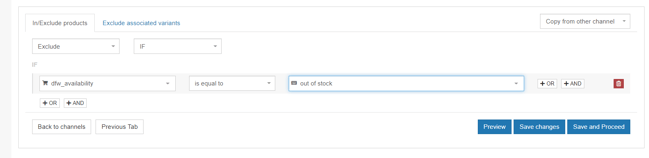
2. Wrong product URL
Bing will not accept URLs without https:// or http:// protocol. Make sure you're sending all the links with the protocol. That can be easily fixable with a rule that adds it as a prefix to your product URLs like in the example below.
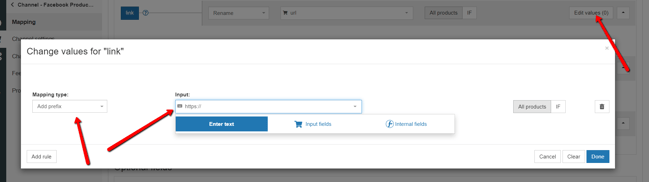
3. Sensitive keywords
This is a tricky one. Even if you are not selling adult products or non-supported categories, Bing's system might wrongly identify some products as not suitable for advertisement.
For example. if you are selling kid toys and one product is called "toy gun" in your data feed, Bing will refuse to list the item.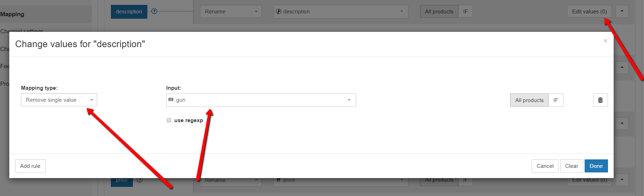
Another problem that apparel and clothing merchants can run into when selling clothes in various sizes is when in the descriptions the sizes are separated by commas: ''available in sizes: s,m,l''.
If for some products the comma is missing, and the description now shows up: ''available in sizes: sm,l'' Bing might disapprove the product because ''sm'' is related to ''bdsm'' and therefore is considered an adult product.
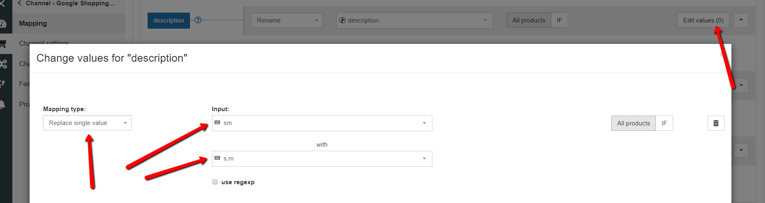
There is no way of knowing in advance what will be identified as not suitable, but the good news is that Bing provides a report where you can find the details and incorrect keywords, so you can simply go back to your feed and remove or replace those keywords.
4. Domain accuracy
This is a problem often encountered by Shopify users when they claim the URL of their website in the Bing Merchant Center.
If you have your store on Shopify then your shop's domain is going to be automatically set to ‘shopname.myshopify.com’. Instead of claiming this domain in the merchant center shop owners will claim ‘shopname.com’.
This confusion will escalate when you upload the product feed to Bing and your product URL will include the ‘shopname.myshopify.com’ domain, instead of the one you claimed ''shopname.com'' and will lead to products being disapproved.
With DataFeedWatch things are simplified for the merchant so if there is a mismatch between the product URL and the link claimed in Bing Merchant Center you can simply create a rule to adjust the Product's URLs.
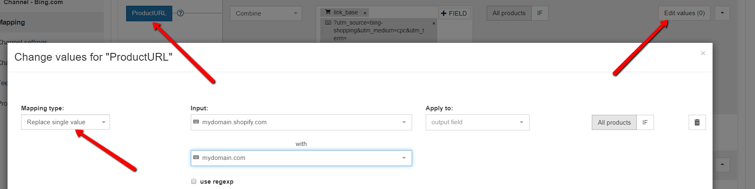
If you are not using DataFeedWatch, the solution is that you request a new domain in the Merchant Center, with the only downside being that you will not be able to advertise for your products until the situation is solved.
5. Required fields are missing
This is a problem often encountered by merchants that set up their Bing Shopping feed from scratch. Bing feeds are required to have the following fields: ID, Title, link, price, description, image link and shipping (for Germany only).
In case one of these fields is missing, needless to say, your feed will not pass the initial inspection. Click here for the Bing Feed Specification.
6. The data exceeds the character limits for that field
All fields must meet Bing's criteria for character limits otherwise, the products will not be approved.
Here is a list of the character limits for each attribute:
- Product ID - 50 character limit.
- Title - 150 character limit.
- Product Link – 2,000 character limit
- Description – 10,000 character limit.
- Image Link – 1,000 character limit
For a list of all character limits visit Bing's Feed Specification page.
7. Image errors
The image is one of the most important elements of the product ad, so it's no wonder there are a lot of rules you need to follow. If you're using the same data feed file for both Google and Bing, you might run into problems since there are some slight differences in the requirements.
- Image Size. The minimum image size for Bing Shopping feeds is 220px by 220px, while for Google is 250px by 250px for apparel and 100px by 100px for the rest of the products.
- File size. The file must not exceed 3.9MB while for Google the size goes up to 16MB
- Image URL. Must be HTTP or HTTPS only
- Text. The images of the product cannot have watermarks or promotional text.
8. Duplicates
The reason for getting this alert is that you have multiple products in the data feed that share the same title or Merchant ID and this is not permitted.
There are two common situations in which merchants have their products rejected due to duplicates:
The wrong field in the output field rules
For example, Shopify customers have two fields in their source feed for defining the Unique ID. One is variant_id" and is unique for each variant and the other one is "id" and is common for all variants.
Instead of providing the Variant ID, they will wrongly provide the ID, therefore the output ID will not be unique for the variants and this is an error.
The solution is very simple and it consists of creating a single rule that specifies which field should be used for identification.

Same IDs for multiple products
Several products in your feed share similar IDs and this is causing disapproval of your products.
There's no easy way around it and you need to check your feed for duplicates and if it's the case eliminate them or update the ID to show up as a different product.
If you are using DataFeedWatch we have a trick for you to work around this error.
If you don't have the time and resources to go and adjust all duplicates and you know that all products share another field that is 100% unique for each product we can make the system download unique values for that field only.
The same solution can be used also when some products have multiple identical fields: Id, title, description, brand etc. Creating a rule to filter them out will lead to both products being excluded from the feed, which is not desirable.
If there is only one field that is unique throughout your entire feed we can set that one as an output field.
9. Unique Identifiers missing
Let's say you do not have unique values in the source feed for all the products - you have 10,000 SKUs in the feed, but only 9,000 have unique identifiers.
You can either take the time to update the feed and assign unique identifiers or you can use the same trick as for the duplicates error.
You just need to write us and let us know which field we should use as unique and we can force the system to download unique values only for that field.
Bing Product Ads is currently limited to a handful of countries: US, UK, Germany, France and Australia, but is already showing great success and we expect to see launches in other countries soon.
If you are serious about taking your online sales to the next level you have to be wherever your potential client is.
We hope the solutions provided in the article helped you troubleshoot the errors.
If the problem you are running into is not listed above, leave us a comment or get in touch with us and we can help you fix it.
Running into feed issues in other Shopping Channels?
Some of the errors you get in the Bing Merchant Center can be common to the ones encountered in Google Shopping Center and Facebook Business Manager and other eCommerce channels, so make sure to check these posts:
