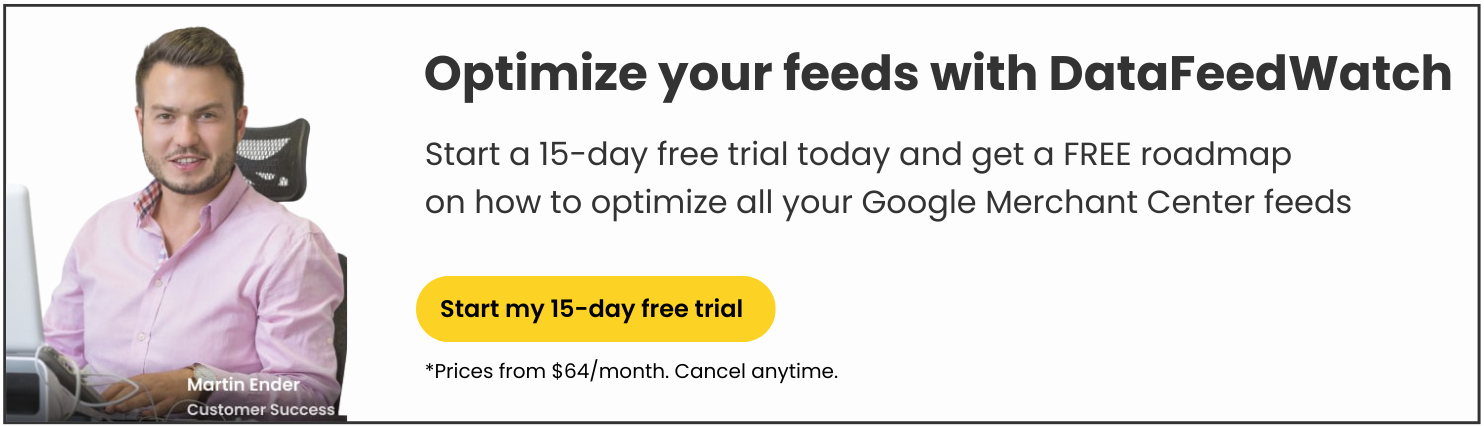In the very competitive eCommerce worlds, online merchants are constantly seeking effective strategies to maximize their reach and boost sales. One such strategy is leveraging the power of Google Shopping to showcase their products to a wider audience. For BigCommerce users, this integration offers a pathway to advertise their products on one of the largest search engines in the world.
However, to unlock the full potential of Google Shopping, it is crucial to understand how to properly match BigCommerce fields with Google Shopping attributes. This process ensures that your product listings are accurately represented, optimized for visibility, and conform to Google's guidelines.
In this article, we will delve into how to leverage BigCommerce's robust platform and adapt it to Google Shopping's attribute requirements. We will explore key considerations, best practices and practical steps that can help you streamline your product data and improve your online presence.
Google Merchant Center - requirements
There are some general requirements that need to be met by online retailers in order to start advertising on the Google Shopping platform.
- You need to set up a Google account.
- A Google Merchant Center account is necessary to integrate your BigCommerce Store with Google Shopping and Ads.
- Google Search Console is necessary for verifying and claiming your BigCommerce site.
- A Terms of Service and refund policy page is required on your online store.
- Your website must display accurate contact information, including at least one way for customers to get in touch with you: a contact form, a link to your social media business profile, or an email address/phone number.
- Your selected storefront should be launched and actively running. To ensure a secure checkout process, if your store is hosted on BigCommerce, the checkout is already secure. For stores hosted elsewhere, it is necessary to have an SSL certificate and enable sitewide HTTPS.
- Full compliance with Google Shopping policies is mandatory.
Read also: 3 Methods of Uploading a Product Feed to Google Merchant Center
Feed optimization is crucial
Shopping feed optimization plays a crucial role in the success of BigCommerce Google Shopping campaigns. As an eCommerce platform, Google Shopping relies heavily on product feeds to display relevant and accurate information to potential customers.
Optimizing the feed ensures that products are presented in the most effective way, increasing visibility and driving higher click-through rates. By carefully structuring product titles, descriptions, and attributes, optimizing product images and including relevant keywords businesses can improve their product rankings and attract more qualified traffic.
- Avoiding errors
Improperly optimized or inaccurately mapped feeds can significantly impact your performance and result in disapproved ads or even account suspension due to data errors or policy violations.
- Going beyond the requirements
While all retailers are expected to have the necessary attributes, and you probably already do, it's worth going beyond the basic requirements to make your Shopping ads stand out and outperform the competition.
BigCommerce fields vs Google Shopping attributes
In an ideal scenario, all advertising platforms and software would universally use identical names to describe each attribute. However, this is not always the reality.
If you utilize a third-party tool like DataFeedWatch, the task becomes easier as it provides predefined templates for various shopping channels. Nonetheless, it is still essential to understand the variations in attribute definitions, regardless of the method you choose.
If you’re getting your product data feed from BigCommerce to create a Google Shopping campaign, you'll need to perform mapping on your feed. This involves ensuring that you have all the necessary attributes with accurate information and adding any optional attributes you wish to include.
Rename rule
The rename rule is the key feature here, especially when the required information already exists in your BigCommerce feed.
This rule consists of two main components. The left blue box represents the attributes required by Google, while the right drop-down menu represents the exported product data from BigCommerce, which needs to be matched with the corresponding Google attribute.
Required attributes
Fortunately, the majority of fields needed for your Google Shopping feed can be seamlessly mapped from the existing BigCommerce fields without the need for any further modifications.
If you are utilizing DataFeedWatch, the necessary fields for Google Shopping will be automatically mapped.
Product ID (SKU, Variant_id)
Product IDs are special identifiers assigned to each item you sell. Many merchants and advertisers have their own system for generating SKUs, which allows them to easily distinguish between different products. For example, let's say you've assigned SKUs starting with 'AP' to all your apparel items and 'EL' to all electronic items.
To match the ID attribute in your BigCommerce feed, you can easily utilize either the SKU (unique and available for each product) or the variant_id.
To map this field in DataFeedWatch, you can effortlessly utilize the “rename” rule.

Mapping ID | DataFeedWatch
Or:

Mapping ID | DataFeedWatch
Maybe variant_id?
You can also map your IDs from variant_id. It’s a good choice, as this field is automatically generated by BigCommerce for all your products. Consequently, it is consistently populated and holds a distinct value for each item, encompassing all its variations.

Mapping ID | DataFeedWatch
Overall, the item ID will not affect the performance of your ads. To ensure accuracy, it is important to assign a value that is unique for each product, whether it is a parent or child item. Once this is done, you are good to go!
Google relies on your product IDs to maintain a record of transaction history and assess the quality score of your ads. If you modify this ID, all associated historical data will be lost. Therefore, while other attributes can undergo regular optimization and updates, it is crucial to exercise careful consideration when choosing to modify the product ID.
Product Title (Name)
Title is the product name that will be visible when your ads are displayed. You can easily rename the field “Name” in BigCommerce to “Title” for Google Shopping.

Mapping title | DataFeedWatch
An even better approach would be to combine the “name” field with other crucial information to optimize your titles. As you are unable to set keywords for Shopping Campaigns, it is advisable to incorporate as many relevant keywords as possible within your title.
Google's “Title” field has a maximum character limit of 150, but typically only 70 characters will be shown. Construct your title in a way that captures attention within the first 70 characters, and save less impactful elements for the second part.
 Combining multiple attributes in the title | DataFeedWatch
Combining multiple attributes in the title | DataFeedWatch
Product Description (Short description)
When it comes to defining your description, the natural option would be the “description” field. But it’s not always the case. Maybe you also have a field called “short_description”?
Description
The description field might include light HTML formatting, such as paragraphs and bold text. In some cases, your BigCommerce description may contain HTML tags and sometimes for Google it's even recommended but only if the HTML adds some value.
If you need to remove it, you can ask DataFeedWatch’s support to do it for you or you can create a regex rule for it.
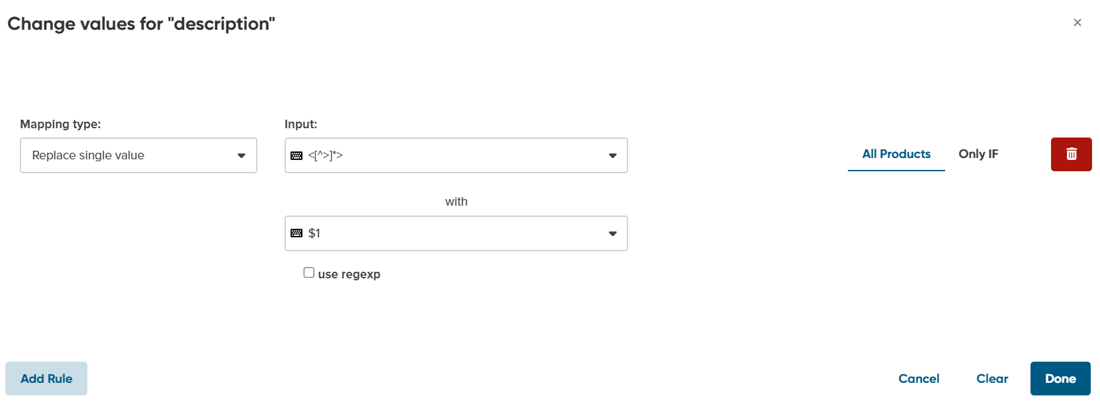
Improving descriptions | DataFeedWatch
Short description
In certain cases, short descriptions are utilized in RSS feeds.
RSS feeds enable computers to receive website updates in a standardized format that is easy to read for them. You may have utilized or currently use this method to stay updated with the latest news online.
For your description field, Google recommends adhering to a character limit ranging between 500 and 1,000. It is important to ensure compliance with editorial guidelines.
Link (URL)
The "link" field is one particular field that can sometimes cause confusion when managing BigCommerce feeds. Prior to sending a data feed to your Google Merchant Center, it is crucial to ensure that the domain you have claimed in GMC matches the domain used in the product links.
In the case that the domains are different, you will need to either claim a different domain or replace the domain in the feed.
If you have provided your domain as your shop URL, there should be no issue, and DataFeedWatch will download your product URLs using that domain. However, if you haven't done so, your domain may appear as something like tennisworld.bigcommerce.com instead of tennisworld.com.
To address this issue in DataFeedWatch, you can use a “replace” rule for the “link” field.

Mapping link | DataFeedWatch
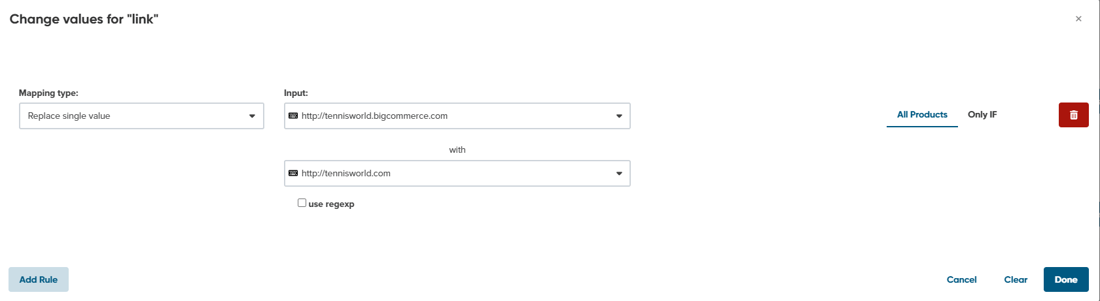 Mapping link | DataFeedWatch
Mapping link | DataFeedWatch
Image Link (Image_url, Image)
Merchants often overlook the importance of utilizing variant images and instead opt for the default image. However, it is highly recommended to make use of variant images whenever possible, especially for products that come in a variety of colors.
To ensure that your images are optimized, it is best to use the largest available version. Additionally, it is essential to align with Google's image size requirements to ensure approval.
The specific image size requirements vary depending on the type of product you are selling. For non-apparel images, the minimum requirement is 100x100 pixels, while apparel images should be at least 250x250 pixels. It is important to note that no image should exceed 64 megapixels, and file sizes should not exceed 16MB. By adhering to these guidelines, you can enhance the visual presentation of your products and meet Google's criteria.
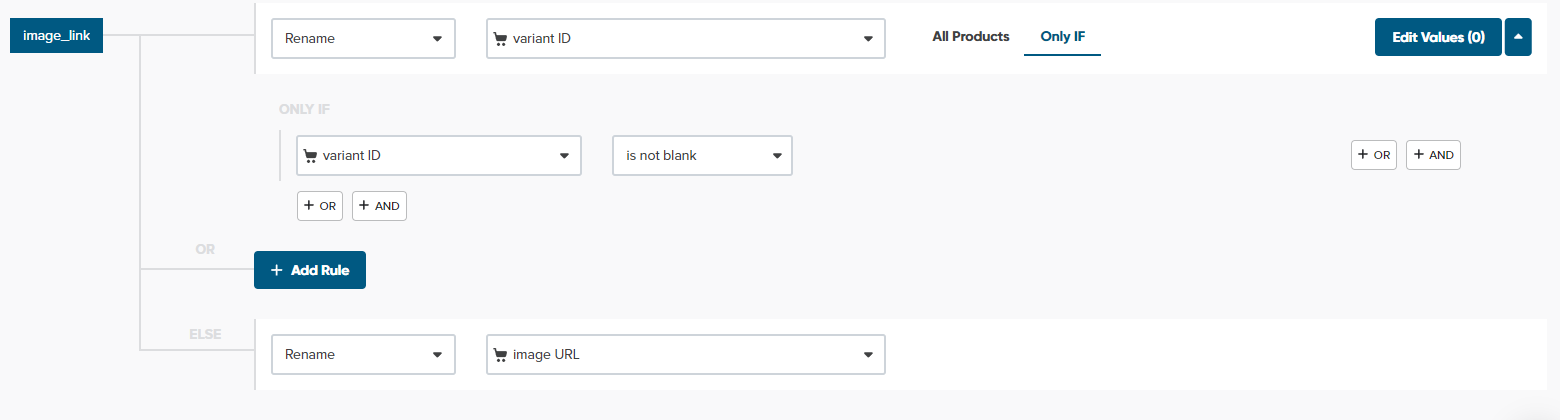 Mapping image link | DataFeedWatch
Mapping image link | DataFeedWatch
Price
If you do not have any active promotions or discounts, mapping your price is a simple process. In this scenario, you can utilize the rename rule, which will look like this.

Mapping price | DataFeedWatch
However, if you expect to have sales in the future, we recommend adjusting your rule to accommodate them. There are two ways you can do this.
The first approach is to inform Google that you want to utilize the sale price whenever it is available, and revert to the regular price if it is not. The corresponding rule will appear as follows.
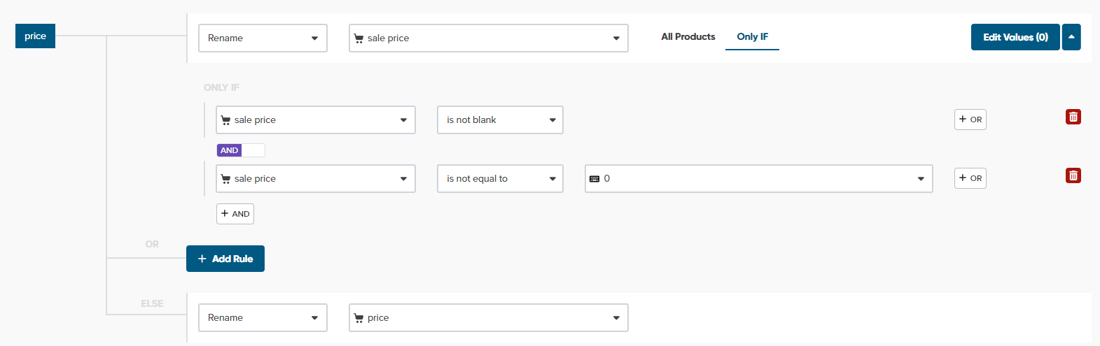
Mapping price | DataFeedWatch
The alternative approach involves renaming “Price” with “Price” as shown in the first screenshot. However, it is essential to include the “Sale_price” attribute in your feed (further details provided in the optional attributes section) as well.
We highly recommend this second option because it enables your ads to display strike-through pricing, which effectively captures the attention of shoppers.
To add currency to your product prices you need to add a suffix with the right currency symbol.
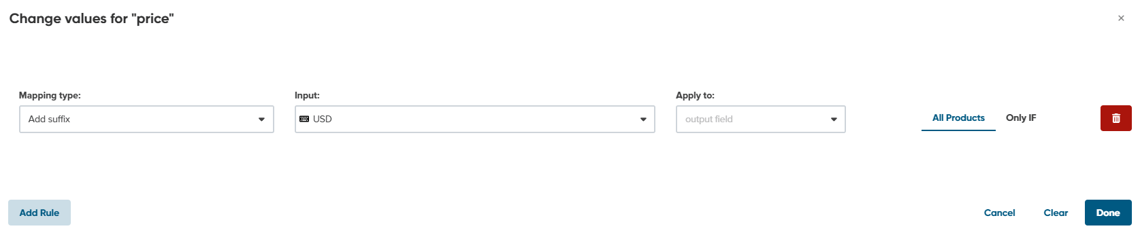
Adding currency to the price | DataFeedWatch
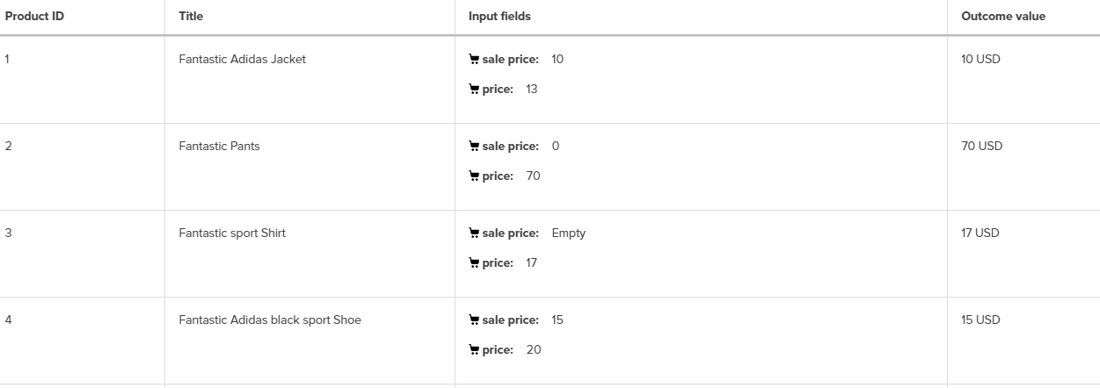
Preview of price mapping | DataFeedWatch
You can also add currency in the feed options inside Google Merchant Center. You need to click on Products, then click on the feed you’ve submitted, then choose Settings and Currency options.
Availability
This particular field shows the status of a product's stock. The acceptable values for this field include “in stock,” “out of stock,” “available for order,” and “preorder.” To accurately map the availability, we will require information regarding the tracking method configured in your BigCommerce system.
![]()
Inventory setting | BigCommerce
If you do not tick Track inventory
If the inventory management field is unticked in BigCommerce, DataFeedWatch will automatically set the availability of all products to “in stock”.

Availability mapping | DataFeedWatch
If you tick Track Inventory
There are two possibilities: On the inventory level and using DataFeedWatch availability.
Inventory level
Availability can be determined using the BigCommerce field “inventory_level”: if the inventory_level is less than 1, the product availability will be set to “out of stock,” while for any other value of inventory_level, it will be set to “in stock”.
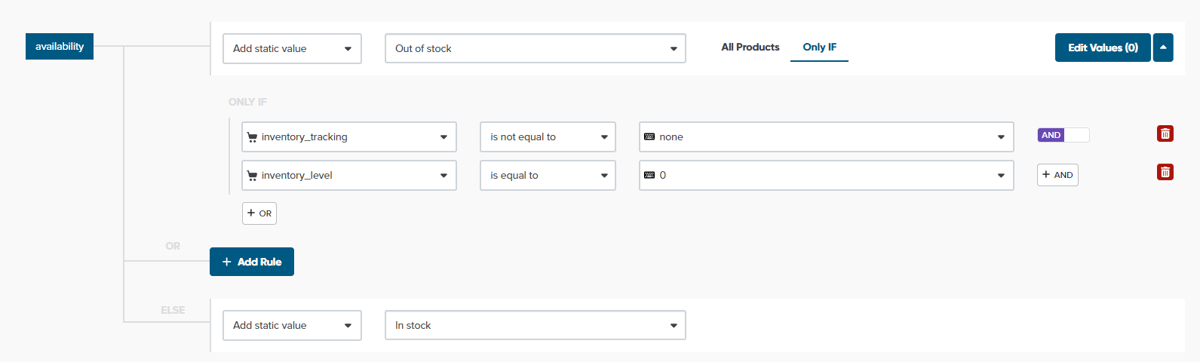
Availability mapping | DataFeedWatch
DataFeedWatch availability
This option is the simplest. The DataFeedWatch team has included a field called dfw_availability in your input fields. This field already has the correct value (in stock / out of stock) based on BigCommerce tracking and the inventory_level for each product. You can easily rename the “Availability” field to dfw_availability and you're good to go.

Availability mapping | DataFeedWatch
Brand (Manufacturer, Vendor)
Brand is a required attribute for all new products (except movies, books, and musical recording brands).
The rename rule can be used in a straightforward way when it comes to Brand. In this case, the values that were originally listed as manufacturer or vendor in your BigCommerce feed will now be displayed as the brand in your Google Shopping feed.

You can also map the brand in different ways:
- If you have stored the brand information within your product titles or descriptions and haven't filled in the brand field in BigCommerce, you can easily extract the data using a simple rule.

Brand mapping | DataFeedWatch
- If you want to send your own brand name as the brand value to Google Shopping, even if you have multiple suppliers listed under the vendor field, there is a straightforward solution.

Brand mapping | DataFeedWatch
Optional attributes
There are several optional attributes that can be utilized to optimize your product listings and improve performance. These attributes provide additional information about your products, making them more appealing to potential customers
GTIN (UPC, barcode, MPN)
GTIN is a unique product identifier together with MPN, Brand, UPC, EAN or JAN.
Previously mandatory, GTINs (Global trade item numbers) are now optional on Google Shopping. However, it's still recommended to provide them for your products as Google prioritizes items with GTINs on the SERP.
Depending on your situation, you may already have GTINs in your BigCommerce feed or need to add them.
- You already have GTINs in your BigCommerce feed
Awesome! To ensure Google understands what to search for, you'll need to accurately map GTINs using a “rename” rule. With what? The decision depends on the location of your GTINs within your BigCommerce store. For example, you may find your Global Trade Item Number (GTIN) in a field labeled “UPC” (Universal Product Code) or barcode.

GTIN mapping | DataFeedWatch
- You don’t have GTINs for your products
Don't worry, there's still a solution. You can apply to obtain GTINs for your products. Take a look at our article that provides guidance on finding GTINs for your products to get started.
If you already have GTINs but they are just not included in your BigCommerce feed, you can easily add them using a “look-up” table. Simply create a separate document, such as a Google spreadsheet or CSV file, with two columns. The first column should consist of a unique identifier that all your products have, such as SKUs or MPNs.
In the second column, you will input the corresponding GTIN for each product, ensuring that each GTIN is unique

GTIN mapping | DataFeedWatch
Certain products, like custom-made items, do not have an assigned GTIN. In such cases, there is no need to provide a GTIN.
If you sell products that lack identifiers, such as custom-made items, it is important to set the “identifier_exists” attribute to FALSE as a first step.
Product identifier mapping | DataFeedWatch
Condition
This field indicates the condition of the product, whether it is new, used, or refurbished. For most merchants who sell only new products, this field should be filled with a static value of “new” for all products.
However, if you also sell used products, you need to identify a field that provides hints about the condition of each product. If you haven't created a separate field in BigCommerce for this purpose, suitable candidates could be the product name or description. Look for phrases like “used,” “refurbished,” “renovated,” or “like new.” Once you identify the relevant text, you can create rules to set the condition accordingly.
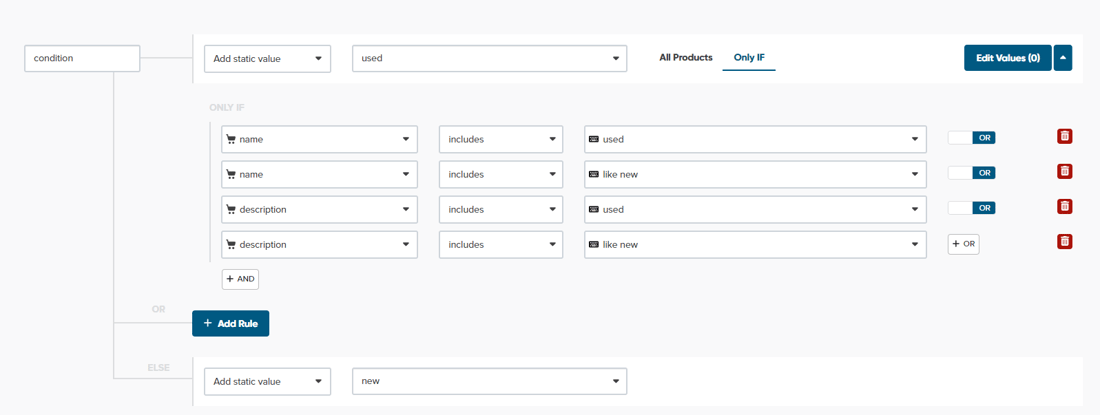 Condition mapping | DataFeedWatch
Condition mapping | DataFeedWatch
Sale price (Special_price)
If you have products available for sale, you can utilize these attributes to display the special price exclusively during the active sale period.
For BigCommerce merchants, it is as simple as renaming the sale price field as “special price”.
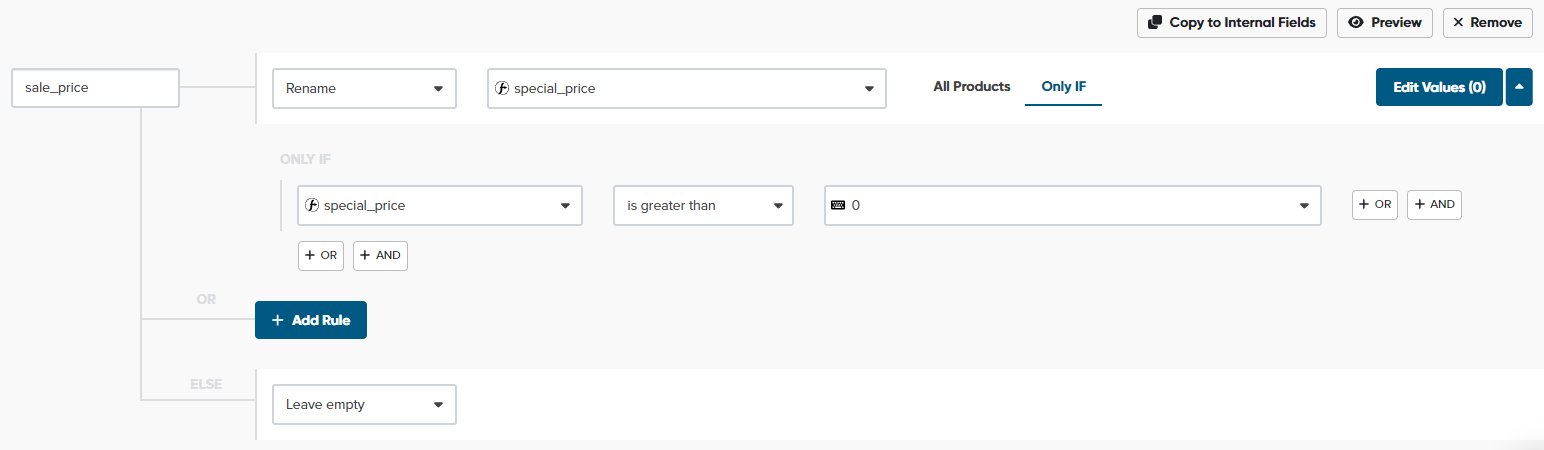
Sale price mapping | DataFeedWatch
Sale_price_effective_date
Configuring the effective date for your sale price may require some additional steps, but if you are using DataFeedWatch, you can easily accomplish this task.
To meet Google's requirements, you are required to merge two BigCommerce fields, namely “event date start” and “event date end”. Additionally, you need to modify the date format to comply with Google's specifications.
The required format consists of start and end dates separated by a forward slash (/), in the format: YYYY-MM-DDTHH:MM-TZ/ YYYY-MM-DDTHH:MM-TZ, where TZ represents the time zone. For instance, 2023-03-01T13:00-0800/ 2023-03-11T15:30-0800.
Sale price mapping | DataFeedWatch
By implementing additional rules, you have the ability to modify the format of your BigCommerce dates. For instance, if you wish to establish a sale price timeframe from 10:00 to 16:00 in the UTC-8 Time Zone, you need to use “Edit values”.
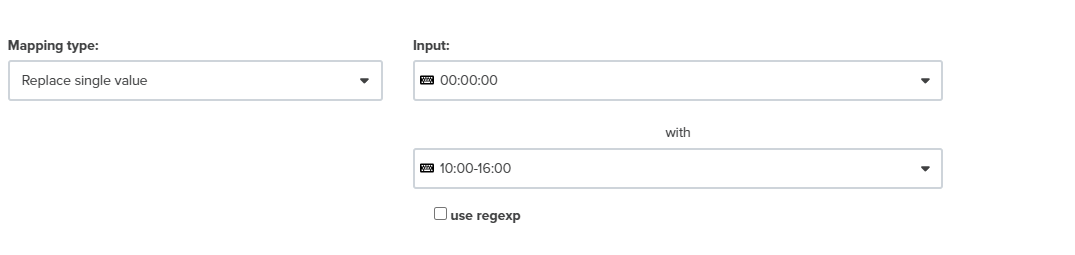
Sale price mapping | DataFeedWatch
Still not clear? Contact our help center.
Shipping weight
Within your Google Merchant Center account, you have the option to create shipping rates based on either price or weight. In the case of weight-based rates, it is necessary to include the Shipping Weight field in your Google Shopping data feed.
For BigCommerce merchants, mapping this field is straightforward as it can be directly sourced from the “Weight” field in their data feed.

Shipping weight mapping | DataFeedWatch
However, it is important to note that while BigCommerce weight values are numeric-only, Google requires both a numerical value and a weight unit.
If you are utilizing DataFeedWatch, you can easily incorporate the weight unit by appending a suitable suffix to the Shipping Weight field by using “Edit values”. Remember to include a space before the weight unit (e.g., " kg" instead of "kg").
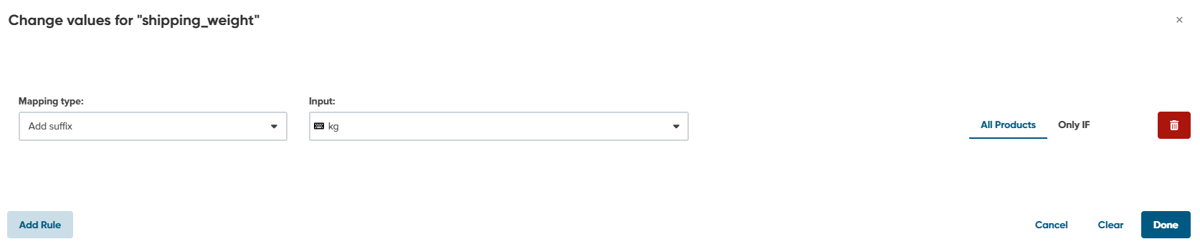
Adding suffix to the shipping weight attribute | DataFeedWatch
Custom labels
Google Shopping's Custom Labels provide an opportunity to group products based on conditions that you define. You have the flexibility to create up to 5 custom label fields and assign your own values to each label.
By assigning these values to individual products, you can effectively segment the bidding for your Shopping Ads within your Google Campaigns.
Custom labels can be mapped from any Bigcommerce field, with common examples including Gross Margin, Season, Best Sellers, On Sale, and more.
For interesting tactics on utilizing custom labels, check out our Google custom label article. It demonstrates how to segment your products for optimal bidding.
Other relevant optional attributes
Product type
When setting up product targets in your Google account, you may find it valuable to have the ability to assign your own classification to products.
In this regard, the product type field can be highly beneficial.
For BigCommerce merchants, mapping the product type can be done by using the BigCommerce field - category.
Item group id
In the case where you offer multiple variants of a product, such as different colors, materials, patterns, or sizes, it is important to assign the same item group id to all variants within your Google Shopping data feed.
To accomplish this, you can easily map the item group id from the BigCommerce field - id.
Best practises for BigCommerce retailers
At the end we want to share with you a few tips on how to create the most effective Google Shopping campaign. Make sure to implement these practices in your activities.
Optimize for mobile
Mobile compatibility is an important aspect to consider when leveraging Google Shopping. With the increasing use of smartphones for online shopping, ensuring that your products are optimized for mobile devices can greatly impact your success in reaching potential customers.
Insider Intelligence predicts that mobile purchases will account for 43.4% of eCommerce revenue in 2023. In response to this trend, Google continues to develop new features targeting mobile shoppers. As a result, online merchants must not only adapt their web store designs for mobile shopping but also enhance the quality and tracking of their mobile ads.
In Google Shopping Campaigns, one of the vital and impactful settings involves including the mobile_link attribute in the data feed. This not only enhances the mobile user experience but also provides additional reporting capabilities within the Merchant Center.
Using a data feed management tool like DataFeedWatch simplifies the process of creating an optimized data feed for Google Shopping directly from your BigCommerce web store.

Mobile link mapping | DataFeedWatch
Optimize product titles
To enhance the visibility of your products, it is important to include relevant keywords in the titles. By incorporating SEO techniques into your product titles, you can improve their ranking in search results. For instance, instead of using a generic title like "Adidas Samba OG," consider expanding it to "Men's Sneakers Adidas Samba 46" to target a more specific audience and increase visibility among potential customers.
Moreover, when selling bulk items, it is beneficial to add the term “bulk” to the product title. This helps potential buyers quickly identify that they can purchase large quantities of a particular item from your store, appealing to customers who require larger quantities for various purposes such as businesses or events.
Ensure that the vital information is placed upfront in your product titles. This includes incorporating the brand, product name, and other relevant details. It is essential to adhere to Google's best practices, which may vary depending on the type of product you are selling.
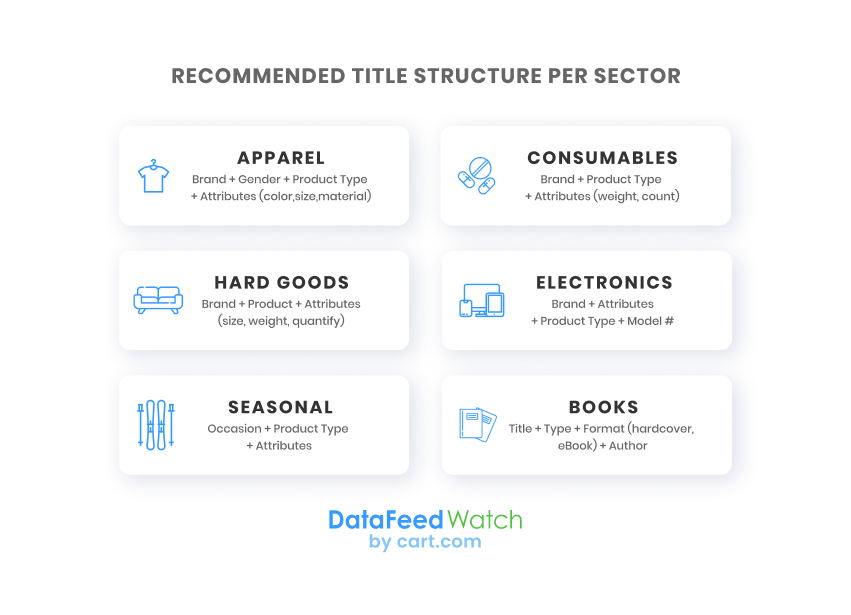
Consider your prices
When it comes to Google Shopping ads, setting competitive prices is vital. Remember, potential customers can view the prices of your products alongside those of your competitors. Therefore, it is crucial to ensure that your prices are comparable and competitive. By offering competitive pricing, you increase the chances of attracting customers and standing out among other options in the market. So, make sure to carefully consider your pricing strategy.
Are your high-end products generating more clicks, or is it your lower to medium-priced items that attract the most traffic through your product ads? If you notice a clear connection in this aspect, you can create a custom label based on price points. This will allow you to segment and bid on those specific items accordingly, optimizing your advertising strategy based on the correlation between price and performance.
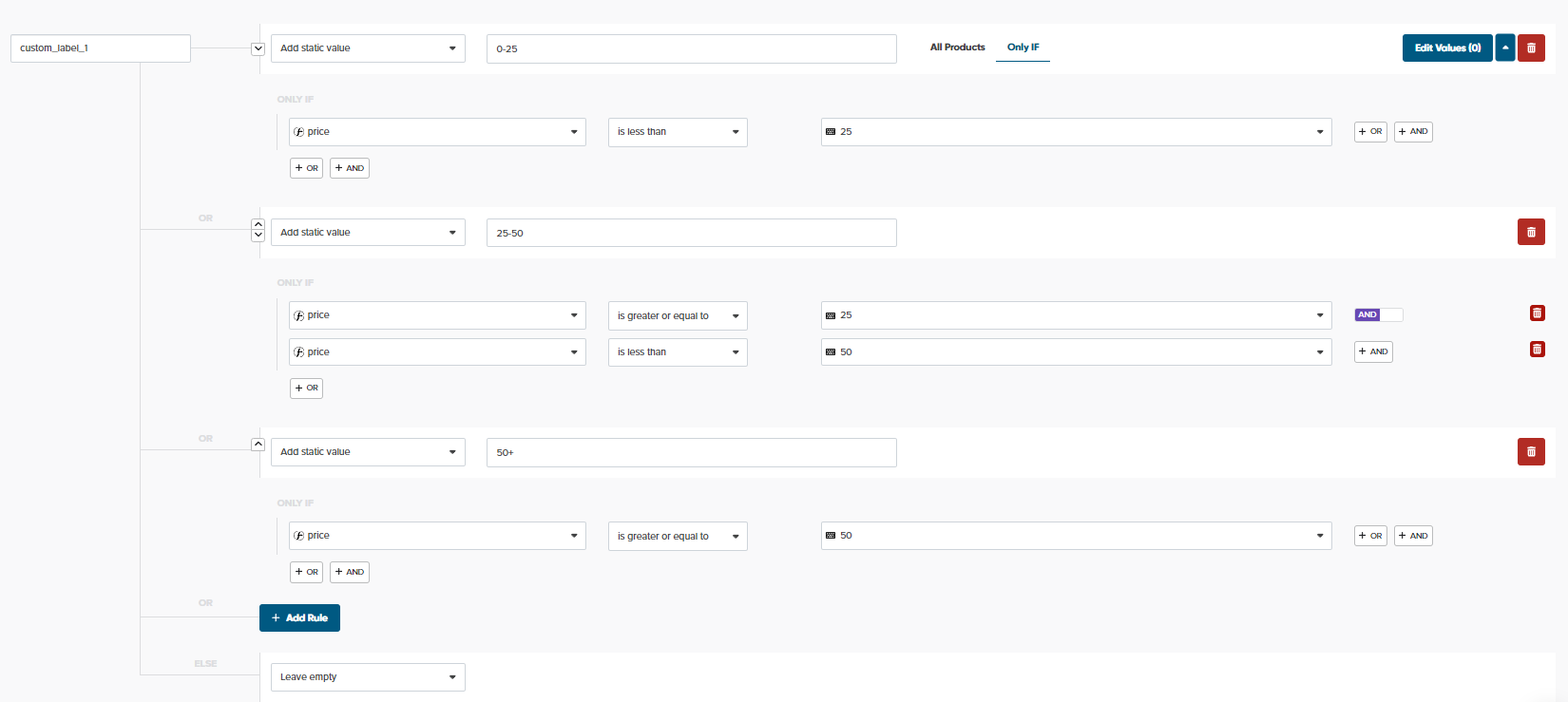
Creating custom labels | DataFeedWatch
Set up product ratings
Customers are more inclined to purchase products that have received endorsements from other shoppers. If your customers express their love for the products you sell and provide positive reviews on your website or other platforms, it's beneficial to showcase these ratings in your Google Shopping product ads.
While not everyone is eligible for Google's Product Ratings program due to specific requirements, those who qualify have their products rated using a five-star rating system based on customer feedback.
It's important to note that one of the criteria for joining the program is having a minimum of 50 reviews across all products, with at least 3 reviews per product to ensure that the review appears in the product ad.
Read more about how to get reviews for products in your eCommerce store on Google.
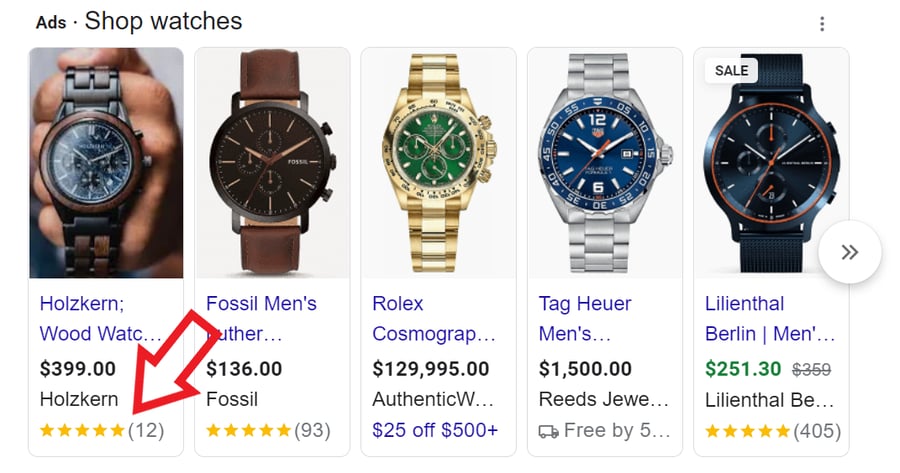
Summary
In conclusion, properly matching BigCommerce fields with Google Shopping attributes is essential for optimizing your product listings and improving visibility in search results.
Whether it's mapping product titles, descriptions, categories, or other fields to the appropriate Google Shopping attributes, taking the time to align these elements correctly can make a significant difference in the performance of your listings. And by using a feed management solution, it doesn't take much effort.
We hope this article has provided you with valuable insights and actionable steps to improve your product data integration between BigCommerce and Google Shopping. We encourage you to share your thoughts and experiences on this topic in the comments section below. We look forward to hearing about your strategies, challenges, and success stories.
Read also:
8 Ways to Increase the Average Order Value for Your BigCommerce Store
Shopify vs BigCommerce Ring Fight: Which Deserves Your Business?
How Excluding Products From Your BigCommerce Store Can Boost Sales