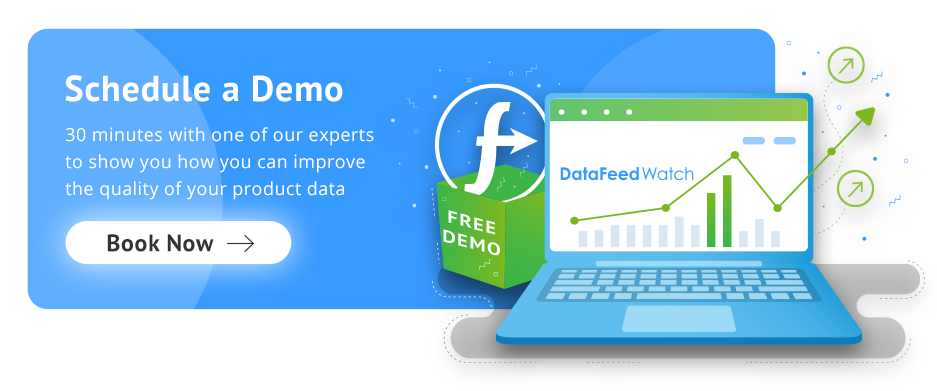Online advertising has achieved massive success over the past 10 years. This is mainly due to its measurability. In fact, nowadays marketers can track which portion of revenue is driven by their online ads activities.
This can be done via "conversion tracking". For the purpose of this article, we are going to focus on Google Ads Conversion Tracking specifically.
How To Track Google Ads Conversions
First of all, let's clarify what a "conversion" is. A conversion is any action that users take on your website or app that you consider being valuable for your business. This can be an online purchase, but also a webinar signup, a document download and so on.
In order for Google Ads to track conversions, you need to place a piece of code on your website. Specifically, this piece of code should be placed at the moment of conversion. For example, it can be implemented on the purchase confirmation page of an eCommerce website, or on the sign-up button click of a webinar.
The Google Ads conversion tracking code is made of two snippets. Global Site Tag and the Event Snippet. You'll find them both easily when you create your first conversion action in Google Ads.
The <strong>Global Site Tag</strong> should be placed on all pages in the <head> section of the HTML. This tag can also be used for other Google products, like Google Analytics.

The Event Snippet should be placed where you want to track the conversion, either on a page load or on a click event.
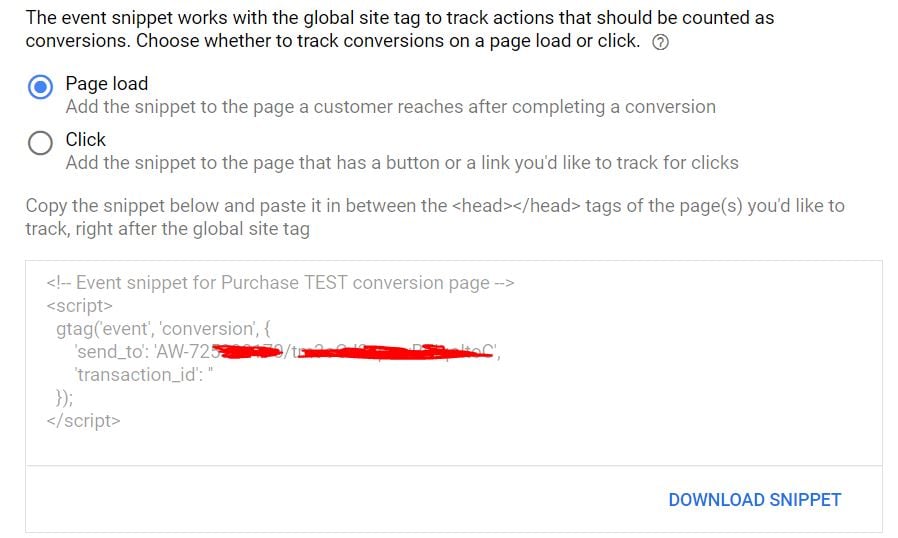
From the screenshot above you can see that there is a line for transaction_id. This is an essential attribute we strongly recommend you add in order to avoid duplicate conversions. You want to assign a specific ID to each conversion or transaction and pass it onto your Google Ads tracking code. This way Google can tell each conversion from one another and remove potential duplicates.
A common example of duplicate conversions is when the event snippet is placed on the purchase confirmation page of an eCommerce website. In the case where users re-load the confirmation page, the event snippet might fire twice. As long as the transaction id is the same, Google won't count the second conversion. If no transaction id is passed, Google will count both conversions and this would inflate your conversion reporting. You can learn more about how to avoid duplicate transactions here.
Download The Ultimate Google Merchant Center Handbook
Google Ads Conversions Settings
In order to optimise your Google Ads conversions, you need to familiarise with conversion settings.
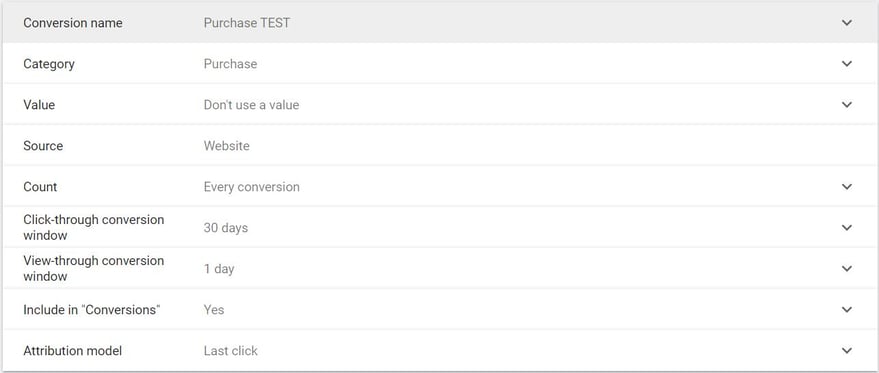
Conversion Value
Conversions might have different values. This is definitely true for eCommerce businesses. In fact, each purchase can be different depending on what products were sold.
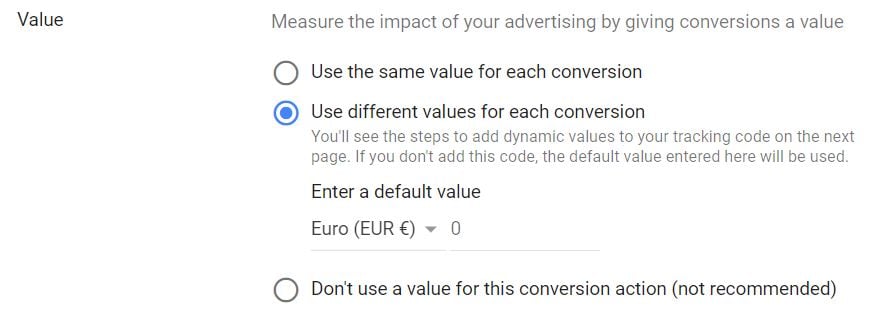
Assigning a different value to each conversion is essential to measuring your return on the ad spend (ROAS). This metric is probably the most important for eCommerce businesses and you can't optimise a Google Ads account properly if you can't measure ROAS.
In order to track the conversion value, you need to customise the conversion event snippet. Check this Google Help Center article to learn more.
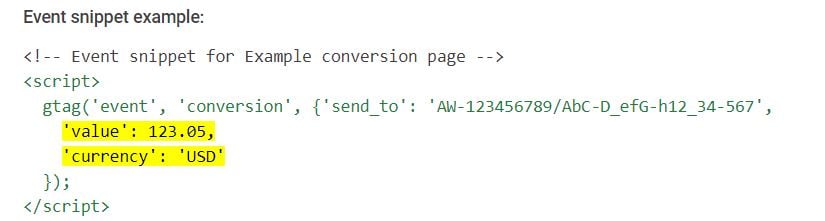
You will need to add the 'value' and 'currency' parameters.
Conversion Count
This is also a very important setting to make sure your Conversion Tracking is optimised.
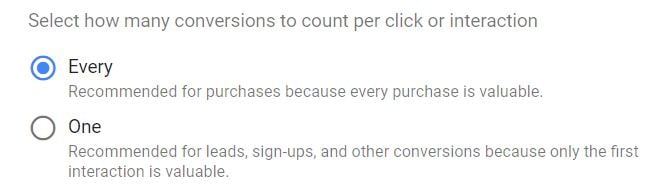
Google gives you the option to either count every conversion happened after an ad click or just one per each click. This setting goes in pair with the 'transaction_id' parameter I mentioned above.
Generally speaking, if you are an eCommerce business and you are tracking online purchases as conversions, then you should choose "Every" and make sure the 'transaction_id' attribute is correctly being passed. If you are a B2B business tracking signups, then you should choose "One", in order not to track the same user signing up multiple times.
Conversion Window
This is an essential concept every marketer should understand in order to optimise conversions.
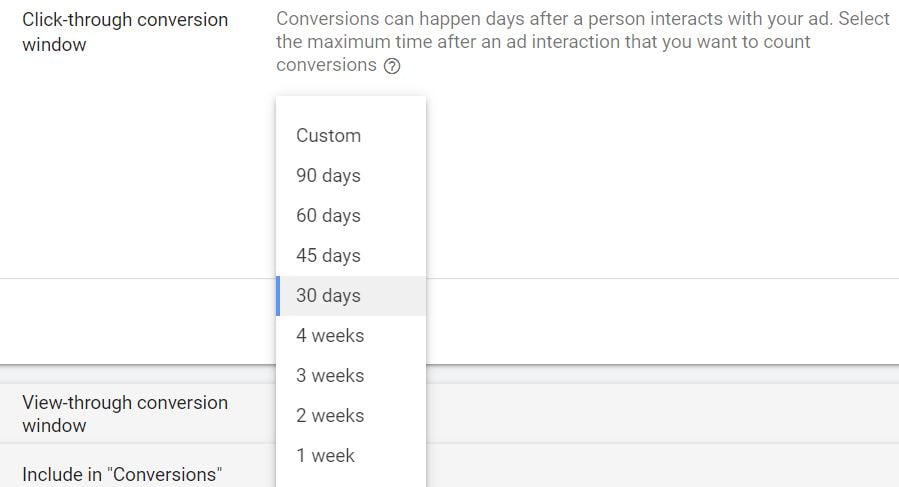
The conversion window allows you to determine how long it takes for your customers to convert after a click on your ads. You can select the default conversion window so only conversions happened within that time frame will be counted. For example, if your conversion window is 30 days, only conversions happened within 30 days since the last interaction with your ads will be counted.
You should choose the conversion window depending on your type of business. Usually, the more expensive the products you sell, the longer the conversion window. People might take longer to decide what car to buy than which brand of shoes.
You can find out how long it takes for your customers to convert. Depending on your chosen conversion window you'll see more or fewer conversions for any given time period.
Download The Ultimate Google Merchant Center Handbook
Include in "Conversions"
In the case where you use Smart Bidding, you need to be aware of this setting. In fact, you can have multiple conversion actions in your Google Ads account, but you can decide to use only some of them for your Smart Bidding Optimisation.
For example, you might want to track how many times users add a product to the basket, but you don't want this data to influence your Smart Bidding algorithm. In fact, you only want transaction data to be used for Smart Bidding optimisation.

Attribution Model
This is also an essential setting you need to familiarise with.
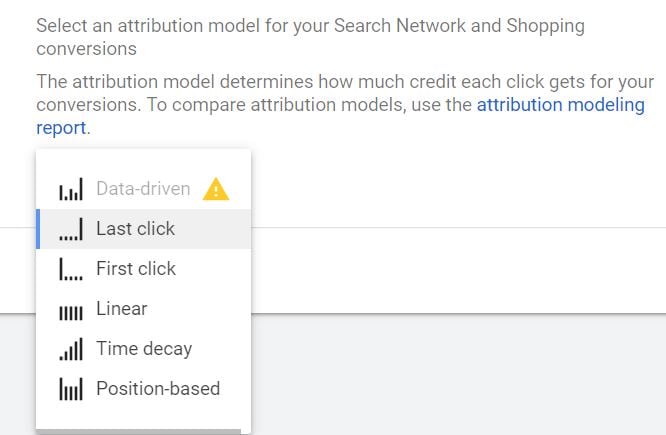
Depending on the Attribution Model you choose, you'll see conversions being attributed to different campaigns, keywords etc.
Bear in mind that this setting will also influence your Smart Bidding algorithm.
For example, brand keywords are generally down in the purchase funnel and are among the last interactions potential customers make before purchasing. With a Last-Click attribution model, you will give all credit to these keywords/campaigns. This will hide the value of other non-branded campaigns. If your strategy is very brand-focused, then this might be a good option. But if you're looking to grow and acquire new customers, maybe focusing so much on brand keywords wouldn't be ideal. In this case, you should be looking at different models, possibly "position-based" or "data-driven".
The way you set up your conversion tag and your conversion settings have a direct effect on your Google Ads strategy. On one hand, it will change the number of conversions reported for each campaign, ad group, keyword etc. On the other hand, it will feed your Smart Bidding strategies with different data and therefore achieve different results.
Knowing how to set up your conversions in Google Ads is the first step for conversion optimization.
Download The Ultimate Google Merchant Center Handbook
Check Your Conversion Tracking Status
Once you set up your conversion action in Google Ads and placed the tag on your website, you should check that everything is working as expected.
Google provides a tool for you to check you are tracking conversions correctly. It is called Google Tag Assistant and it is a simple Browser Extension.
Install it, click on "Record" and make a test conversion on your website.
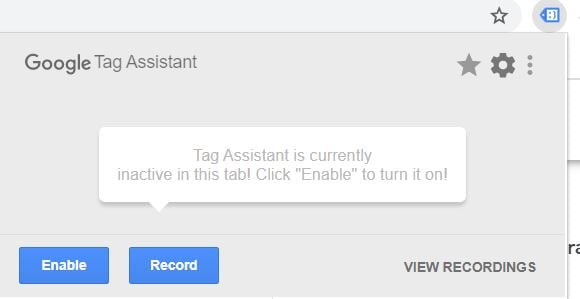
You will then be able to view your recordings and make sure the conversion was tracked as expected.
Also, check the conversion tracking status in your Google Ads platform
![]()
Tracking Conversions With Google Analytics
As well as tracking conversions with Google Ads, you can also decide to track conversions with Google Analytics. This will give you a broader view of your customers' journey and how they behave on your website before performing a conversion.
Tracking conversions with Google Analytics doesn't replace your Google Ads tracking and vice versa. We recommend you implement both.
They are two different tracking methods and therefore they will show different data. Don't expect Google Analytics and Google Ads conversion data to match.
Without getting into too much detail, I will highlight the main differences between transaction tracking in Google Analytics and conversion tracking in Google Ads.
Learn more about Comparing Analytics and Google Ads conversion metrics
1. Date of Transaction
Google Analytics reports against the time/date the transaction occurred on your website, while Google Ads reports against the date/time of the click that led to the successful transaction. This is a major difference.
For example, "let’s say a user makes a purchase on July 20th, but clicked on the creative three days earlier, on July 17th. In Google Ads, the conversion would be attributed to July 17th, the day of the click. Conversely, in Analytics, the conversion is attributed to July 20th, the day the conversion actually occurred."
2. Attribution
While on Google Ads you can choose the attribution model, Google Analytics uses the Last Non-Direct Click attribution model by default. This can't be changed, unfortunately. However, you can use the Model Comparison Tool to compare conversions based on different models.
Therefore, depending on the attribution model you use in Google Ads you might see very different data across the two platforms.
Plus, don't forget that Google Analytics takes into account any interaction with any channels, paid and non-paid. On the other hand, Google Ads takes into account only Google Ads clicks.
"For example, let’s say a user clicks on a creative from your Google Ads account, then returns the next day via a Google organic search result and reaches your Goal page or triggers a Transaction. Analytics will attribute the Goal or Transaction to google/organic. By default, Google Ads will attribute the conversion to the Google Ads campaign"
3. Cross-device conversions
While Google Ads includes cross-device conversions in the "conversions" column, Google Analytics can't track cross-device transactions, at least not by default for now. This may also be a cause of data discrepancy.
If you want to make sure your conversion data is accurate and not biased towards any platform, try out our Analytics reporting solution that gathers data from multiple advertising channels in your paid strategy.
Download The Ultimate Google Merchant Center Handbook
Conversion Rate Optimization
Once you successfully set up both conversion tracking methods, understood conversion settings and differences between the two tools, it will be time to gather some insights and act on it.
In digital marketing, we define "conversion rate" the ratio between conversions and the number of interactions users took before completing that same conversion.
By default, interactions are counted as ad clicks in Google Ads and as sessions in Google Analytics.
For example, if your website is getting 5000 sessions a month and 150 conversions, its conversion rate is 3%. (150/5000 x 100).
It's very hard to tell what a good conversion rate is. It really depends on what conversions you are tracking and what industry you work in.
Provided you intend online transactions as conversions, Hubspot came up with some benchmarks you can use for your industry.
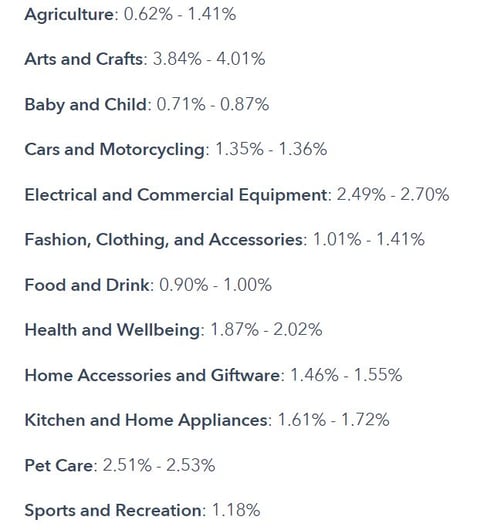
As well as making sure you covered all the topics mentioned above, there are several other actions you can take to optimise your website for conversions.
1. Make the customer journey smoother
Nowadays, internet users expect an eCommerce website to be fast and the purchase process to be quick and smooth, both on desktop and mobile. Make sure the journey from a click on an ad to a transaction is as short and as smooth as possible.
2. Improve the merchandise
Show your top-selling products in a premium position on your website, so you are more likely to make a sale
3. Improve the product search function
Make sure users can easily find the products they are looking for. A fast and accurate search functionality on your website is key to a high conversion rate.
4. Mobile-optimised website
We live in a mobile-first world. Your website needs to be fully optimised for mobile devices. In fact, more and more people perform transactions from their smartphone. If your website doesn't deliver a good mobile experience, users will look somewhere else.
Download The Ultimate Google Merchant Center Handbook
Conclusions
In order to optimize your campaigns and website for conversions, first of all make sure you are tracking conversions accurately. Gather some data and then act with technical and UX changes on your website!
Read next: Conversion Tracking with Cart Data
Read also about Google Ads Data Hub that can help you to optimize your Google Ads campaigns even more.