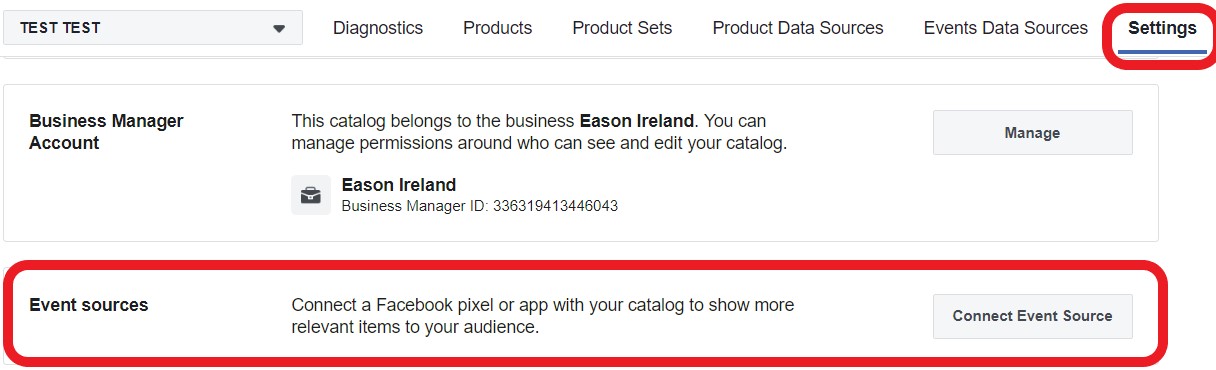Paying to play on Facebook is a must for advertisers who want to maintain a prominent social media presence and make lasting connections with their customers. Facebook offers cost-efficient advertising options compared to other channels, which makes it a very appealing platform for businesses of all sizes.
Facebook Dynamic Ads campaigns allow e-commerce businesses to re-target people who have browsed or bought items on their website. The system automatically shows the right products to the right audience based on its previous behaviour.
And just as for Google Shopping, Facebook Dynamic Ads campaign success starts with a high-quality product feed.
New to Facebook Dynamic Ads? Check out our Beginner Guide!
In this article we want to share our 13 tips for a bullet-proof Facebook Product Catalog and how this will boost your ad campaign success!
#1. Fetch your product feed to the Facebook Product Catalog at least once a day
#2. Connect your Facebook Pixel to your Product Catalog
#3. Make sure every product has either a GTIN, Brand or mpn
#4. Avoid duplicates. Make sure every product has a unique title, description and GTIN
#5. Use product variants and item_group_id
#6. Use as many optional attributes as you can
#7. Optimise product titles
#8. Make sure you use high-quality images
#9. Submit product type attribute
#10. Submit the Google Product Category attribute
#11. Submit custom labels
#12. Submit sale price and use price overlays
#13. Submit accurate shipping info and use shipping overlays
Conclusion
#1. Fetch your product feed to the Facebook Product Catalog at least once a day
The very first action for success you can take in Facebook Dynamic Ads is submitting fresh data.
Make sure you fetch your product feed to the Facebook Catalog as often as possible. Facebook, unlike Google, gives you the possibility to fetch your feed up to once per hour.
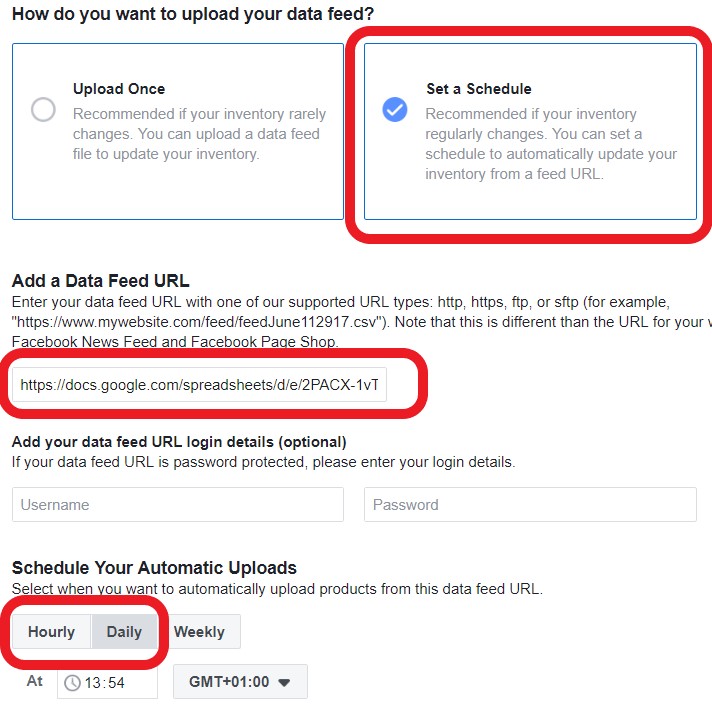
In order to do that, use a feed URL instead of manual uploads. You can store your feed in your FTP or simply use a Google
Spreadsheet and publish it to the web in the form of a .csv Also, make sure that your feed is in the right format. Facebook currently supports the following formats:

Using a data feed management tool like DataFeedWatch you don't have to worry about formats as the tool would generate the feed in a Facebook supported format automatically.
The main reason for updating and uploading your feed hourly is the ability to pass fresh availability and price data.
In fact, products might go out of stock quite quickly, especially during peak periods, and you definitely don't want to advertise products you are not able to sell. Facebook actually allows for several availability values:
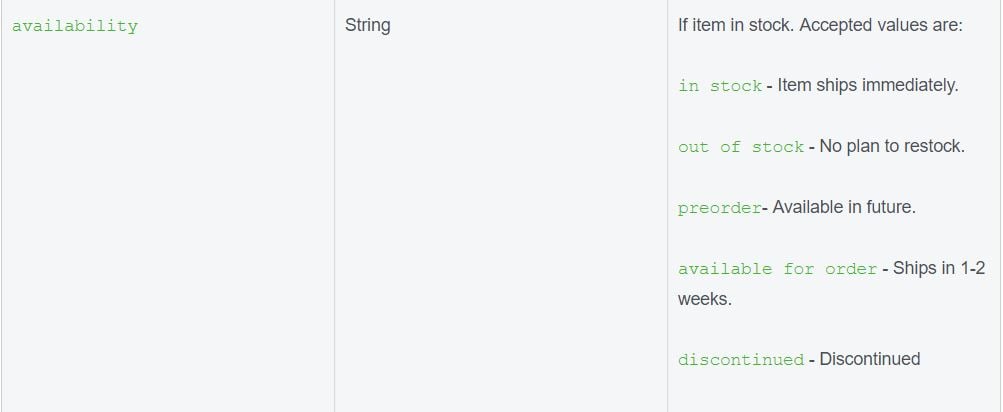
You might still want to advertise an out-of-stock product using the preorder or available for order values.
Product prices might also change quite frequently, especially during promotions, so you want your ads to reflect what your product page is showing.
This is in order to avoid unpleasant surprises for customers and also item disapprovals. In fact, in order to improve the customer experience, Facebook would disapprove items where the price on the product page doesn't match the one in the feed.
Return to top of pageor Get your Facebook Product Ads ebook here.
#2. Connect your Facebook Pixel to your Product Catalog
The whole point of Facebook Dynamic Ads is to re-engage users who already took action on your website with very relevant ads that show the products that they are most likely to buy.
It can be the case where you show the products that users left in the basket as a reminder, or upsell/cross-sell other products that you reckon they would be interested in, based on their online behaviour.
In both cases, connecting your Facebook Pixel to the product catalog is essential to pass precise customer behaviour information to the system and match user actions on your website with products in the catalog.
Simply go to the feed settings and click on "connect event source".
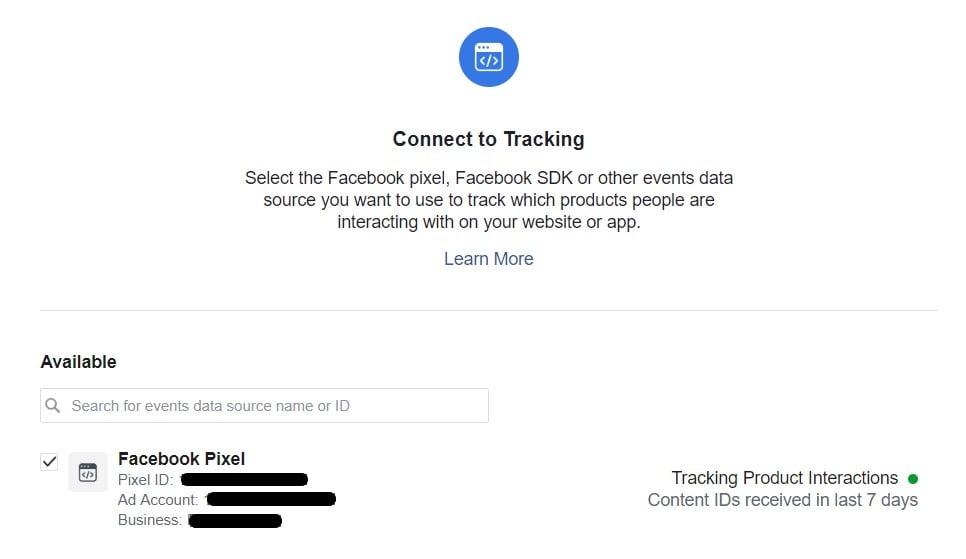
Return to top of pageor Get your Facebook Product Ads ebook here.
#3. Make sure every product has either a GTIN, Brand or mpn
Product identifiers are essential for the Facebook system to classify and categorize every product in the catalog.
Always make sure you submit valid GTINs (Global Trade Item Number. GTINs can include UPC, EAN, JAN, and ISBN). If your product doesn't have a GTIN, submit the brand or the mpn (Unique manufacturer ID) instead.
We would also recommend to always add the brand attribute, even when your products do have a GTIN. This will turn out to be helpful when creating product sets and dynamic carousel ads.
Related: How to get GTINs
Return to top of pageor Get your Facebook Product Ads ebook here.
#4. Avoid duplicates. Make sure every product has a unique title, description and GTIN
Beware of similar products as they might have similar or equal titles and descriptions. For example, it could be the case for paperback and hardback formats of the same book or a movie which is also a book and so on.
Always make sure you submit a unique title, descriptions and GTIN.
In the case where the same product is sold in different formats, like sizes or colours, you have to group all variations together. Read below for more information.
Return to top of pageor Get your Facebook Product Ads ebook here.
#5. Use product variants and item_group_id
When, for example, you sell a shirt in different sizes or colours, the best practice is to only show a single ad instead of one per each product variant. In fact, the image of the shirt would most likely be the same.
You just want people to click on the ad and then choose their right size. In order to let the system know that you have multiple product variants and show only a single ad, submit the item_group_id attribute. Facebook states that:
Groups make it easier to advertise additional colors, styles, or patterns for a particular product. All products in a product group share the same item_group_id. In Dynamic Ads, we pick only one item out of the group based on the signal we received from the pixel or app.
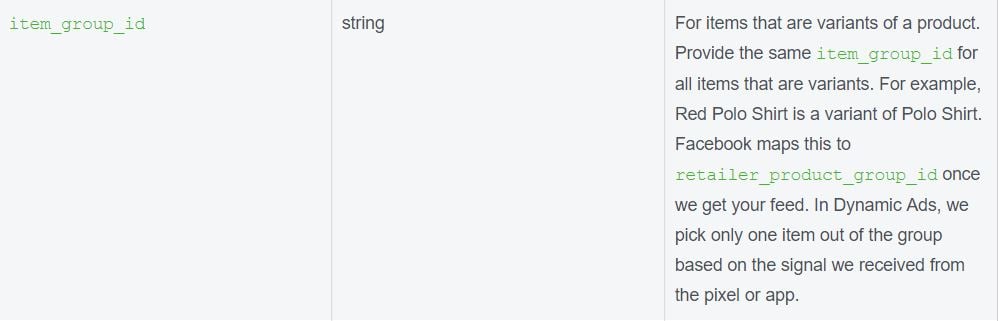
Basically, you use the same value for all the variants of the same product. This way the system knows they are grouped together. Then Facebook actually re-names this attribute to retailer_product_group_id, which you will find among the filters for creating product sets.

As well as allowing the system to show just one ad instead of multiple, this attribute is also essential from a campaign optimisation point of view. In fact, when it comes to product sets segmentation, it will be much easier to group together items with product variants and give them a higher/lower bid.
Return to top of pageor Get your Facebook Product Ads ebook here.
#6. Use as many optional attributes as you can
Following the above point, we would recommend using as many optional attributes as you can. Age_group, colour, gender, material, pattern and size are among the optional fields you can use to boost your feed. As you can see from the screenshot below, you can use all these fields as filters to create product sets:
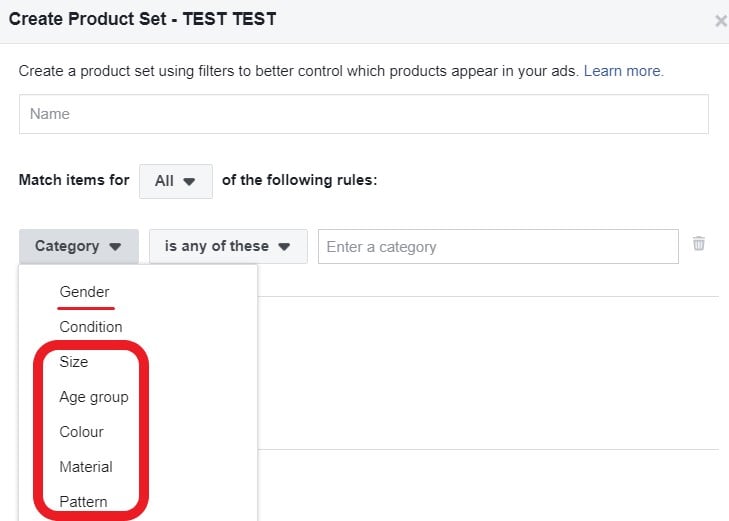
For example, you might want to create a product set based on age_group. You can target parents with products for toddlers and non-parents with products for adults. Same with gender.
Say you sell both women's and men's shoes. You want to target men with men's shoes and women with women's shoes. Simply create two product sets based on the gender attribute.
Return to top of pageor Get your Facebook Product Ads ebook here.
#7. Optimise product titles
Product titles are very important as they are the only text-based part of a product carousel ad. You want to make titles as clear and engaging as possible.
Use title case capitalisation and mention the product brand where possible. Our friends at Dept pulled together the following infographic that shows what title structure you can follow for every vertical.
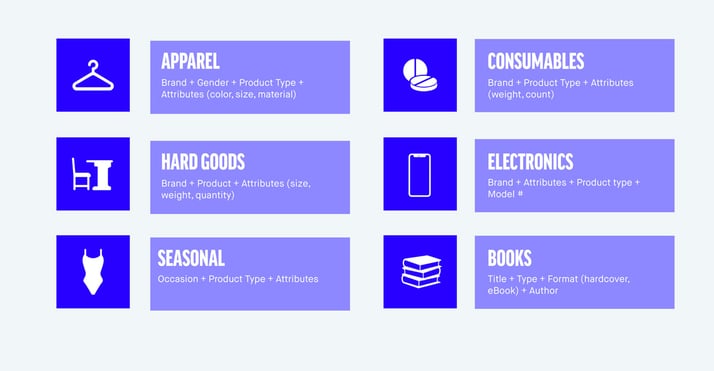
You can optimise titles through DataFeedWatch or, where possible, even from the ad creation section in the Facebook ad manager.
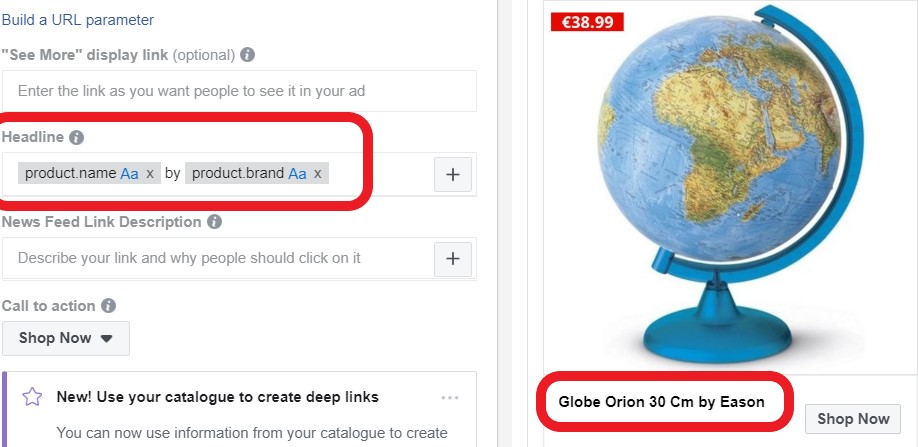
Return to top of pageor Get your Facebook Product Ads ebook here.
#8. Make sure you use high-quality images
Images are by far the most important ad attribute and play a key role in optimizing your Product Catalog. In fact, Facebook Dynamic Ads is essentially display advertising and, as such, it shows image-based ads rather than text. Images must be clear, bright and show the product at its best. Avoid text in the images and multiple products in the same image. Facebook says that the "minimum image resolution requirement is 500px * 500px, and Facebook crops it to a 1:1 aspect ratio." However, it is recommended to use 1080x1080 images as they are higher quality and Instagram can't show images smaller than 600x600.
You may also find interesting: Mastering Instagram Product Catalog
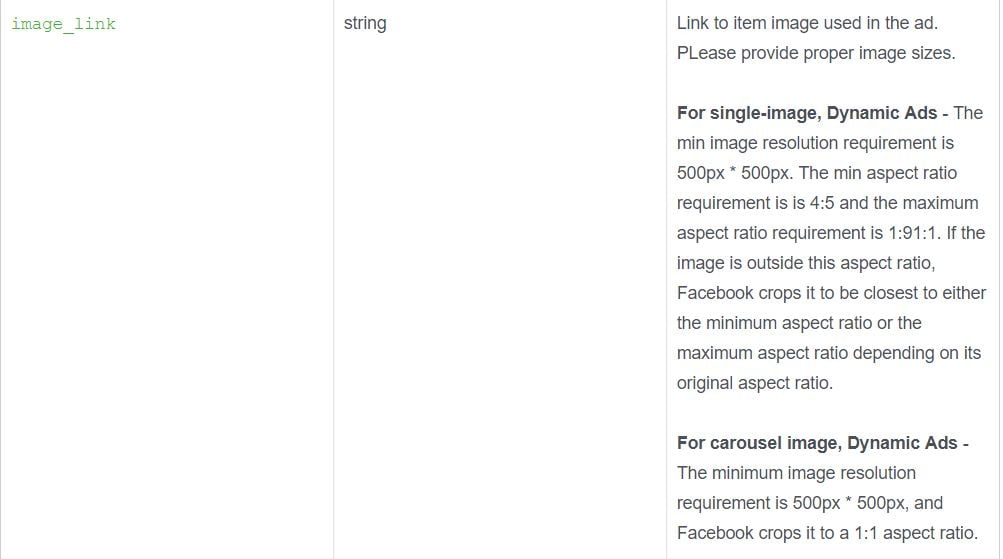
It is also recommended to add multiple images when possible. You can use the additional_image_link optional attribute to add up to 10 extra images.

Return to top of pageor Get your Facebook Product Ads ebook here.
#9. Submit product type attribute
Although the product_type attribute is optional, we would strongly recommend you submit it.
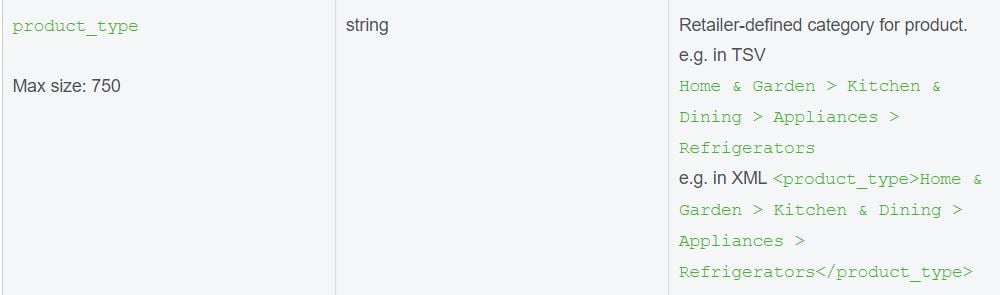
With the product type you add your own product categorisation to the feed. This way you will be able to filter products in dynamic ads campaigns based on this attribute. You can go as granular as you want, adding multiple subcategories as well. eg. books > fiction > crime > american author. You can create product sets based on the product type. So you can, for example, bid higher on fiction books than non-fiction, and so on.
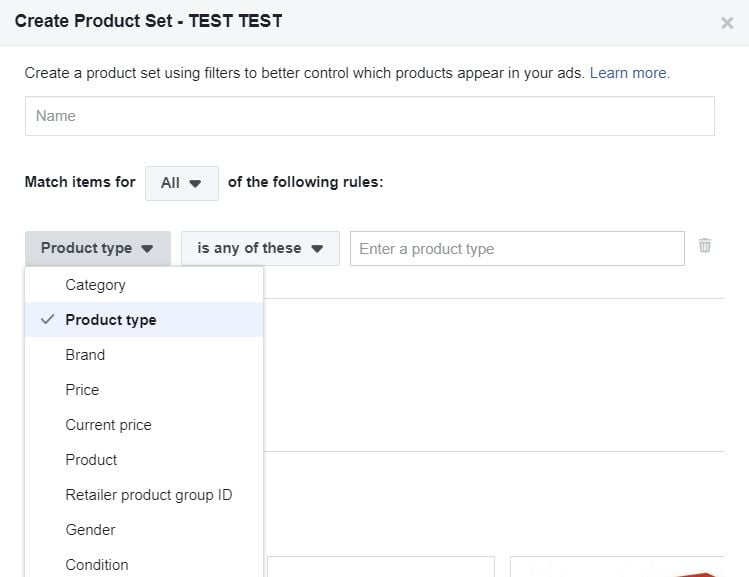
Return to top of pageor Get your Facebook Product Ads ebook here.
#10. Submit the Google Product Category attribute
The same story applies to the Google Product Category attribute. Unlike the product type, whose values are user-defined, this field must follow the google taxonomy. You can use it to create product sets.
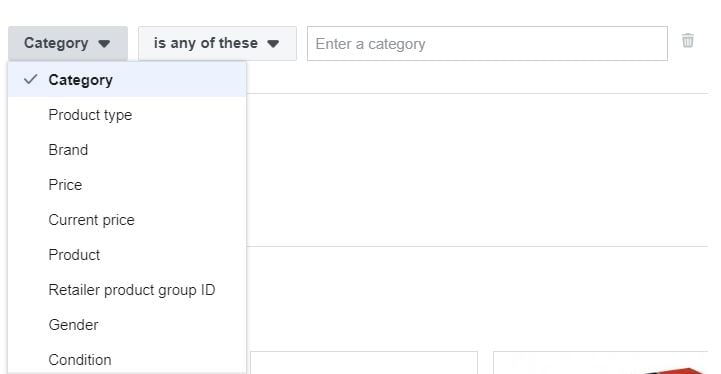
This attribute is also important as Facebook uses it to match products in the same category. Say for example a user just added a product to the basket and then left your website. You want to re-target him/her showing the very same product he/she left in the basket. Also, you want to show other products he/she might potentially be interested in. Facebook is more likely to show products from the same Google Product Category, as they might be similar and therefore possibly more interesting for the target user.
Return to top of pageor Get your Facebook Product Ads ebook here.
#11. Submit custom labels
We covered the topic ofFacebook Custom Labelsextensively in our blog post How To Use Custom Labels for Facebook Dynamic Ads. Custom Labels are basically 5 optional custom columns that you can add to your feed to pass additional information about your products.
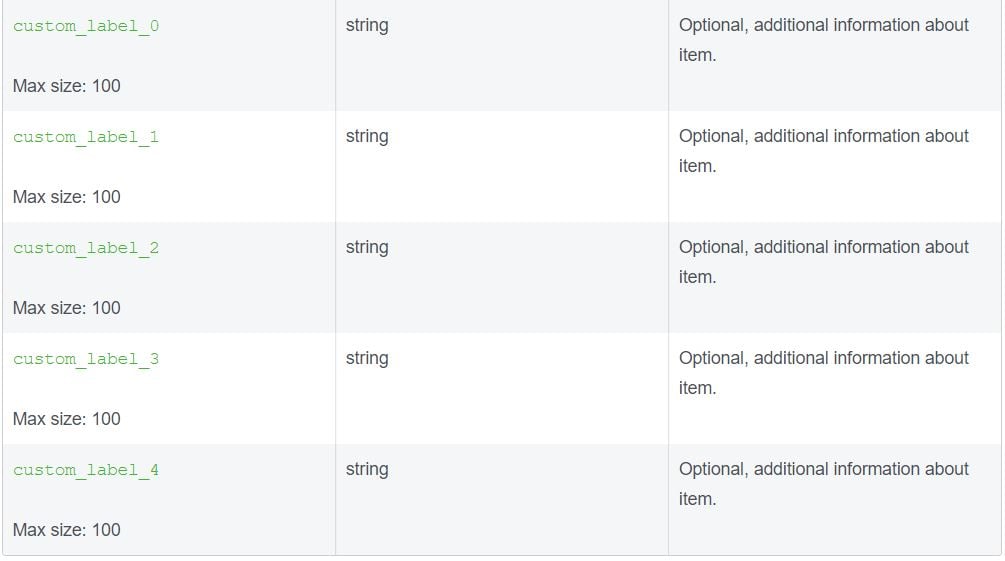
Examples of information you might want to pass to your feed include:
- Margin
- Stock levels
- On sale or promotion
- Location availability
- Special shipping requirements
All this information can be used to segment your feed in product sets and bid accordingly.
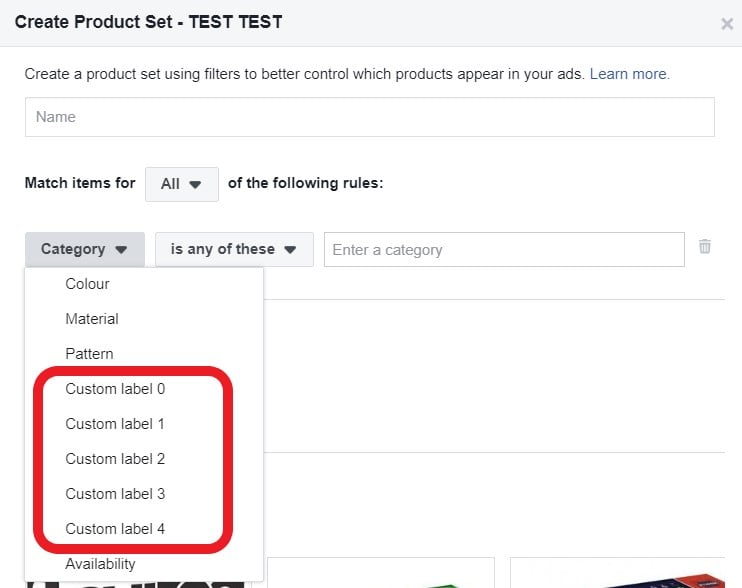
Examples: You want to bid more on products with a higher margin. You want to bid less on products with a low stock level until you fully re-stock. You want to bid more on products on sale and so on... Check our previous blog post for more examples.
Return to top of pageor Get your Facebook Product Ads ebook here.
#12. Submit sale price and use price overlays
When you have promotions always make sure you submit both the original price and the sale price

In this way you will be able to add a strikethrough price or a percentage off overlay:
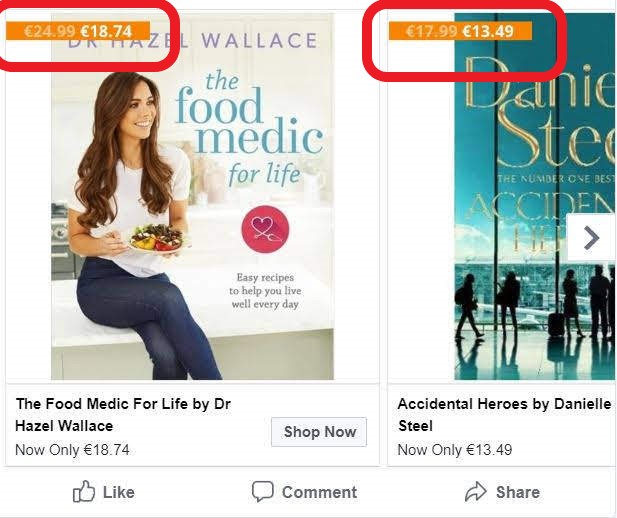
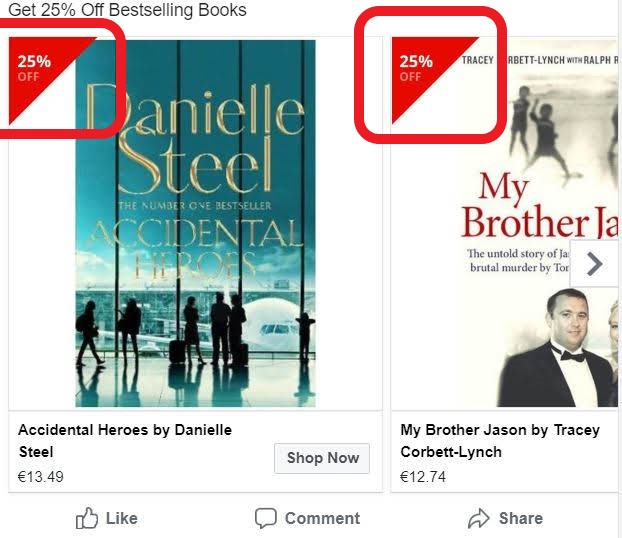
Return to top of pageor Get your Facebook Product Ads ebook here.
#13. Submit accurate shipping info and use shipping overlays
The shipping field is also optional, but again, we would strongly recommend you add it. In fact, thanks to this attribute you will be able to add a powerful free delivery overlay to your ads. Needless to say that overlays make your ads much more prominent, engaging and more likely to drive a clickthrough.
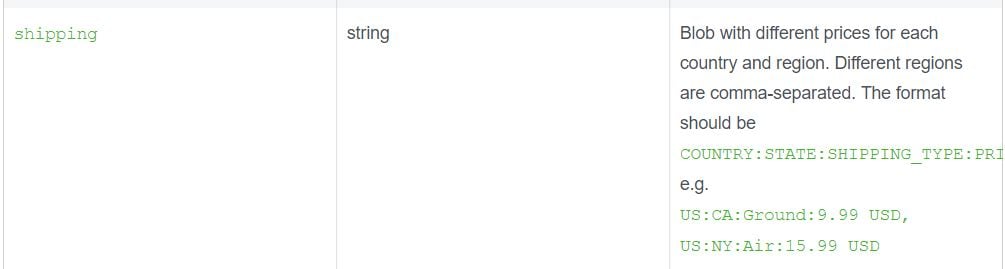
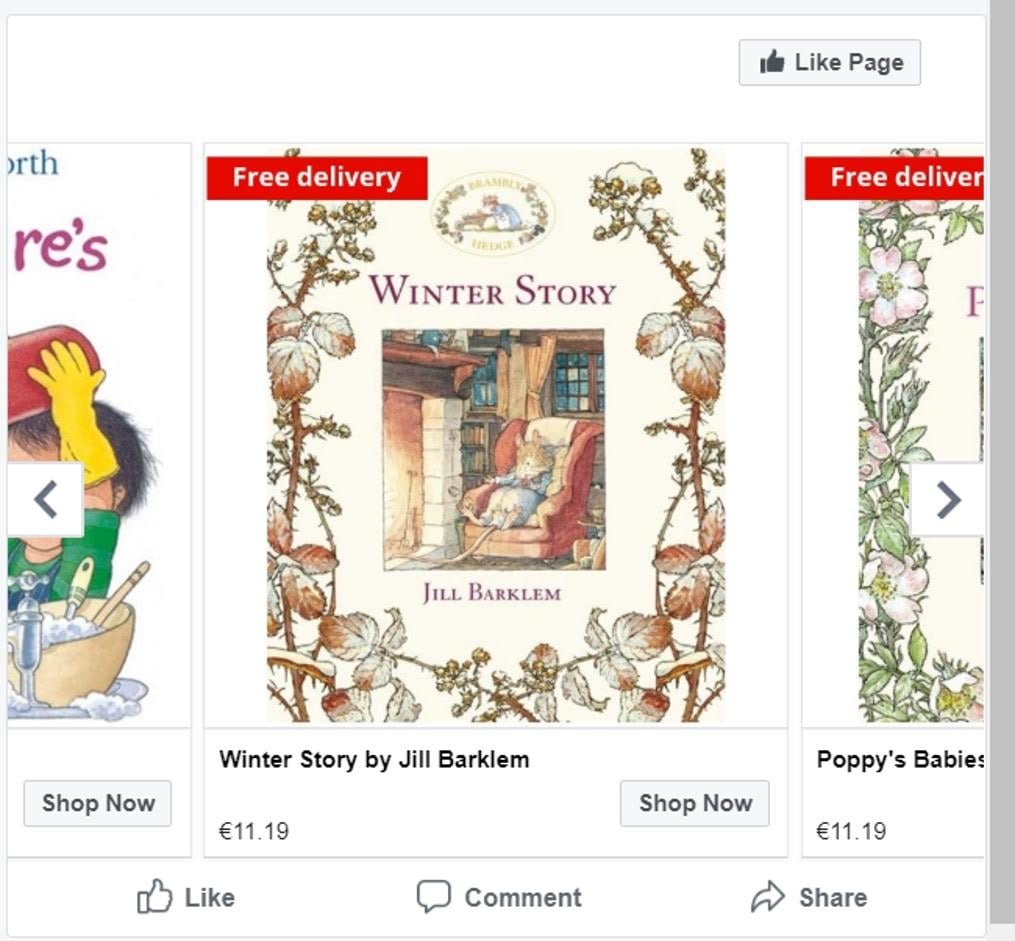
Return to top of pageor Get your Facebook Product Ads ebook here.
Conclusion
Just because Facebook Dynamic Product Ads are automatic remarketing doesn’t mean you shouldn’t be optimizing to make a big difference for your ad campaign’s ROI.
Facebook Dynamic Ads success starts with your product feed. Make sure you use this post as a checklist for all the things you can do to improve your feed quality and campaign performance.
Once you’ve put in an effort you can save a lot of time in the future! With our 13 tips you will surely get better results from your Dynamic Ads.