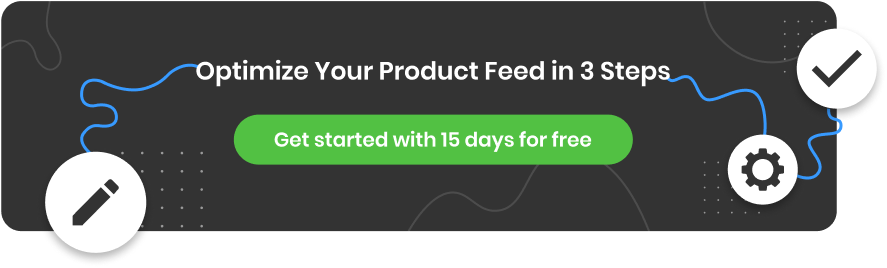Facebook Dynamic Ads became Meta Advantage+ Catalog Ads and are even more powerful in 2024. Mastering the potential of these advanced ad formats is essential for those who want to excel in the digital marketplace.
This beginner's guide serves as a comprehensive resource for those looking to take advantage of the enhanced capabilities of Meta Advantage+ Catalog Ads, providing insights into the setup process and best practices to maximize your impact.
What are Meta Advantage+ catalog ads (Facebook dynamic ads)?
Meta Advantage+ catalog ads, previously known as Facebook dynamic ads, are a powerful advertising tool that allows businesses to automatically promote their entire product catalogs across Facebook, Instagram, and Audience Network without the need to create individual ads for each product.
Dynamic ads look similar to other ads on Facebook and its affiliated platforms but are tailored to each user, making them an effective way to engage potential customers and drive sales.
How do they work?
Meta Advantage+ catalog ads leverage machine learning to automatically deliver personalized product recommendations to users based on their interests and interactions. These ads are designed to showcase relevant products from an advertiser's catalog to potential customers, thereby increasing the likelihood of engagement and conversions.
The process involves creating a single ad set, from which thousands of personalized ads are generated using machine learning algorithms. This results in tailored campaign settings and a reduced number of manual tasks for advertisers.
Additionally, Advantage+ catalog ads utilize various creative formats to display relevant products.
The ads use file formats such as CSV and TSV, making it convenient to scale ads when dealing with a large volume of product SKUs.
Who are Meta Advantage+ catalog ads (Facebook dynamic ads) for?
Meta Advantage+ catalog ads are particularly beneficial for advertisers with extensive product inventories, as they leverage machine learning to automatically showcase relevant products and services from the advertiser's catalog to a targeted audience. They are cost-effective, as they eliminate the need to create individual ads for each item.
The ability to customize and optimize Advantage+ catalog ads makes them suitable for businesses seeking to enhance their advertising performance and achieve specific business goals through social commerce.
Overall, Meta Advantage+ catalog ads (Facebook dynamic ads) cater to businesses looking to engage potential customers with tailored product recommendations while streamlining their advertising processes through automation and personalized targeting.
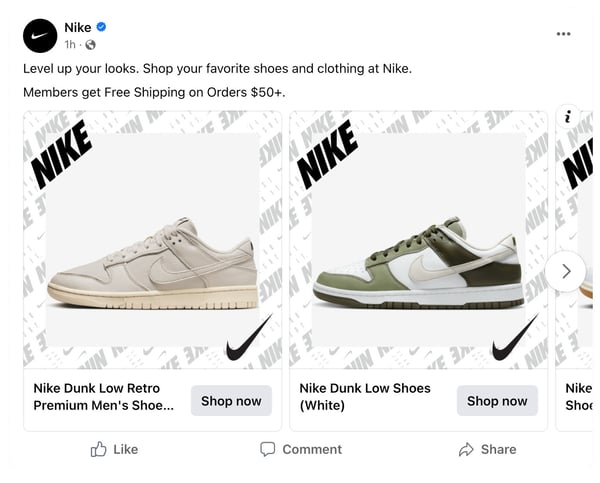
Difference between Facebook dynamic ads and Meta Advantage+ catalog ads
In 2022, Meta introduced Advantage+ campaigns as the next improved version of dynamic product ads. Advantage Plus simplifies campaign setup by reducing manual tasks and allows Facebook to automatically generate personalized campaign settings.
Unlike dynamic ads, where campaign creation, ad set, and ad creation are distinct stages, Advantage+ merges these stages. Advantage Plus offers a more straightforward option with fewer inputs and simplified audience choices.
Where can you show Meta Advantage+ catalog ads?
Meta Advantage+ catalog ads have the potential to be displayed across a range of locations:
- Facebook (Feeds, Stories, Right column, Marketplace)
- Instagram (Feed, Stories)
- Audience Network (Native, banner, and interstitial)
- Messenger (Home)
Benefits of Meta Advantage+ catalog ads (Facebook dynamic ads)
The benefits of using Meta Advantage+ catalog ads (Facebook dynamic ads) are numerous. Here are some key ones:
Personalized ad creation
Advantage+ catalog ads leverage machine learning to automatically create thousands of personalized ads from a single ad set, featuring only relevant products and services tailored to the interests of potential customers.
They are an automated campaign type that consistently fine-tunes and advertises all your products without the need to set up each ad separately.
Efficient campaign setup
With Advantage+ campaigns, Meta automatically creates tailored campaign settings, reducing the number of manual tasks involved in setting up an advertising campaign. This streamlines the process and saves you a lot of time.
Cost-effectiveness
These ads are cost-effective, especially for businesses with extensive product inventories, as they eliminate the need to create individual ads for each item.
Promotion across platforms
Advantage+ catalog ads enable businesses to promote their product catalogs not only on Facebook but also on Instagram and other platforms, broadening their reach and potential customer base.
Lead generation
For businesses focused on lead generation, Advantage+ catalog ads allow the use of dynamic advertising with an Instant Form, enabling people to send their contact information to the advertiser, thereby facilitating lead acquisition.
Customization
Advertisers have the flexibility to customize their Advantage+ catalog ads, including creating categories to show different types of items they sell, enhancing the relevance and appeal of their ads to potential customers.
Meta Dynamic Ads requirements
To effectively run Meta Advantage+ catalog ads, you must meet several requirements:
1. A catalog in Commerce Manager
Create a catalog in Commerce Manager and fill it with the items you want to advertise. It's mandatory that the catalog is owned by a Business Account. To enhance ad targeting, it's advisable to establish product sets within the catalog to specify which items should feature in the ads.
2. Meta Pixel
Next, install a pixel on your website and configure the necessary pixel events and parameters in order to launch Advantage+ catalog ads. The pixel tracks user interactions with items on your website, enabling optimization and audience building for your ad campaigns.
3. Facebook SDK
If your business has a mobile app, integrate the Facebook SDK and set up the required app events. The SDK monitors user engagement with items on the app, facilitating effective ad delivery.
4. Connection between your pixel or SDK
Establish a connection between your pixel or SDK and your catalog. This linkage allows your ads to showcase items from the catalog to individuals who have previously shown interest in or interacted with those items on your website or app.
Set up Advantage+ catalog ads (Facebook Dynamic Ads) step-by-step
Meta Advantage+ catalog ads enable the generation of an advertisement template that automatically utilizes images and information from your catalog. As a result, there's no need to manually craft an ad for each of your products.
An Advantage+ catalog ad can be designed in carousel, single image, or collection ad formats.
During the ad creation process, you have the flexibility to incorporate various creative elements such as overlays and offers to entice audience engagement. By activating dynamic creative, Advantage+ catalog ads will be automatically executed.
Create your product feed
Creating a Facebook data feed involves compiling and organizing product information into a structured format that meets Facebook's specifications.
This includes mapping product attributes such as titles, descriptions, prices, and images to their respective fields within the feed.
Uploading your product information to Meta Ads Manager streamlines the process of product advertising across Meta platforms.
- Log into your DataFeedWatch account.
- Choose your Shop (or create a new one) and click Add Channel
- Select "Facebook Product Ads" as your channel.
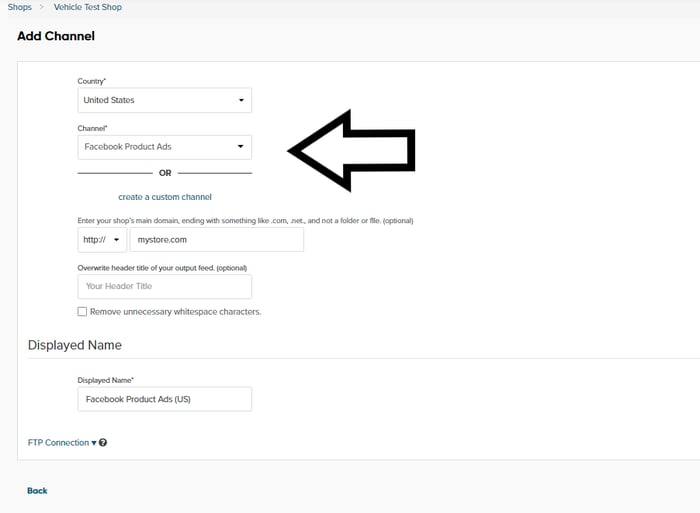
Creating a Facebook feed | DataFeedWatch
- Next, map the fields from your data feed to the corresponding fields required by Facebook, ensuring that all the necessary product information such as titles, descriptions, prices, and images are accurately mapped.
You can set up rules and optimizations within DataFeedWatch to further refine and enhance your product feed for Facebook.
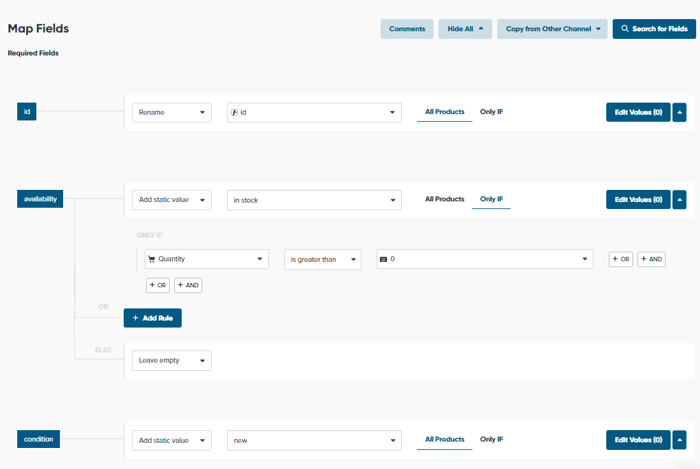
Mapping Facebook feed fields | DataFeedWatch
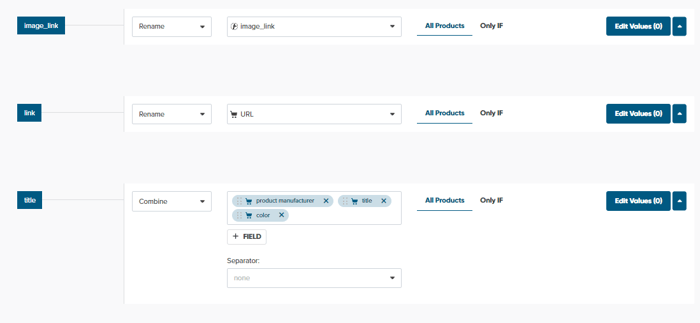
Mapping Facebook feed fields | DataFeedWatch
- Finally, review and validate the feed to ensure that it complies with Facebook's requirements before publishing it.
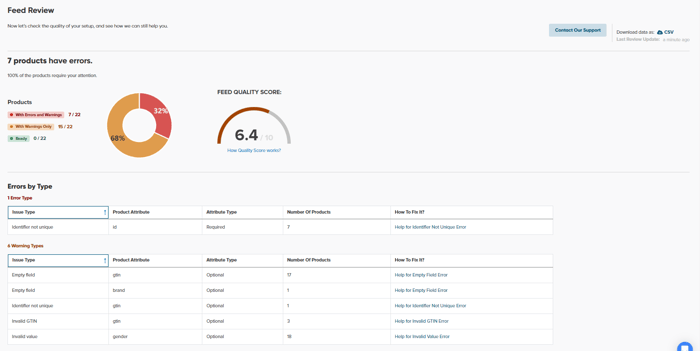
Reviewing your feed for errors | DataFeedWatch
- Navigate to the Commerce Manager and begin setting up your catalog. If this is your initial catalog, select Add a catalog. If you already have a catalog, it will be visible to you.
- Follow the instructions in the setup process.
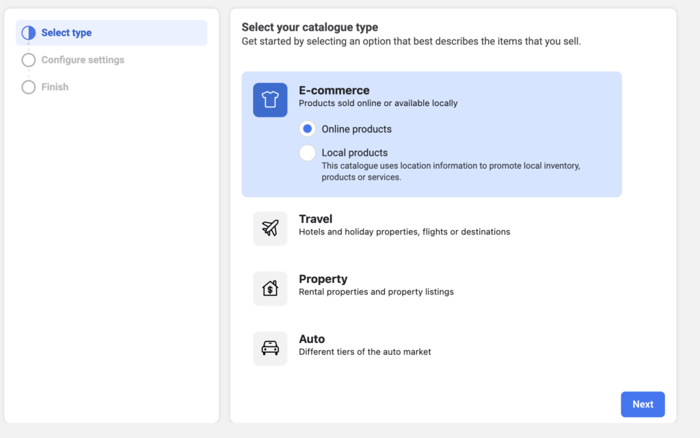
Creating a catalog | Meta Commerce Manager
- Upload the product data using your product feed.
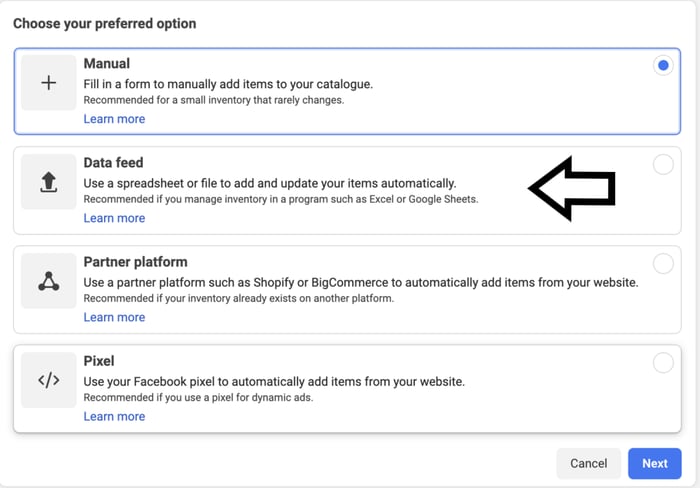
Uploading data | Meta Commerce Manager
Create your Advantage+ catalog ad:
- Navigate to Meta Ads Manager.
- Click on + Create.
- Choose your campaign objective: sales, app promotion, leads, engagement, or traffic.
- For Sales campaigns: Select Use a catalog at the campaign level.
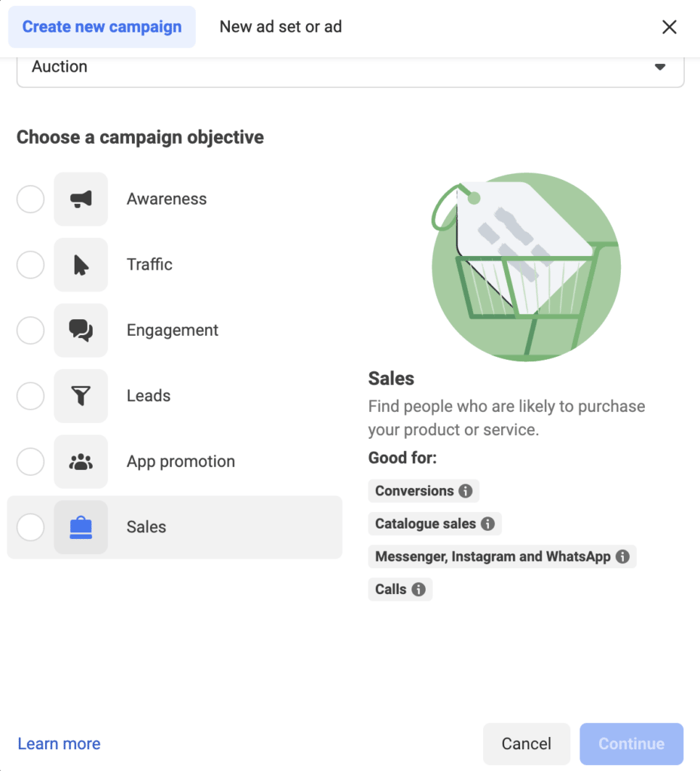
Choosing objectives | Meta Ads Manager
(For app promotion, engagement, leads, or traffic campaigns you would choose your catalog at the ad level - it's important to note that dynamic audience options are not applicable for these objectives).
- Pick the right catalog (the one you’ve set up).
- Set up your ad set by choosing the product set from your catalog that you wish to promote.
- During the ad creation process, when you reach the Ad setup section, you have the option to either:
- Choose from Single image or video, Carousel, or Collection formats.
- If Advantage+ creative for catalog is disabled: You can utilize Creative tools to customize the creative aspect of your Advantage+ catalog ad.
- By default, Headlines and Feed link descriptions are automatically generated according to the product set you select. But, you can also add them manually at this point.
- Craft the ad copy in the Primary text box
- Incorporate a Call to action button
- Click on Add languages to create an Advantage+ catalog ad for multiple countries and languages
- Lastly, ensure tracking is properly set up for your ad, preview the ad, and select Publish or Close to save your changes.
Optimize with Advantage+ Creative for Catalog Ads (Facebook dynamic creative)
When setting up your ad, we advise you to seek out the option to utilize Advantage+ creative at the ad set level.
The Meta Advantage+ creative for catalog, previously known as Facebook dynamic creative, operates by leveraging a catalog to display diverse formats and creative content tailored to each viewer's preferences. This approach enables the creation of more relevant ads at scale, delivering personalized ad experiences to every audience member.
Initially, you need to upload a range of ad creatives. Then Advantage+ creative will experiment with different combinations of your images, videos, headlines, descriptions and call-to-action buttons to identify the most effective ones.
When opting for Advantage+ creative for catalog, the following aspects of your ad may undergo changes:
- Format
Ads will be presented in either carousel or collection format, depending on which is most likely to resonate with each individual.
- Description variations for carousel ads
Additional information or catalog details, such as price or shipping details, can be included in the description, with the most relevant information shown to each viewer.
- Media and creative options for collection ads
Utilize Meta Advantage catalog video to generate videos featuring products from your catalog, with the selection based on relevance to each viewer. Alternatively, you can upload your own custom image or video as the cover media for the collection format.
- Product tags
Product tags may be automatically added to some ads appearing in Feed and Explore on Instagram.
- Additional reasons to shop
Eligible shops may include additional reasons to shop, such as "Free shipping" or "Sale," based on catalog information or signals from other shops. If adjustments are needed, update your catalog.
When employing Advantage+ creative for catalog, aggregate performance metrics for all delivered variations can be viewed in Meta Ads Manager, but there will not be a breakdown by format or ad creative variation. It is recommended to use split testing to compare the overall performance of personalized ads versus standard ads.

Source: Meta
Meta Advantage+ creative optimization (the old Facebook dynamic creative optimization) serves as an excellent optimization solution when you're uncertain about which media or ad components appeal to various audiences.
Advantage+ catalog ads design specifications
You have the option to create a Facebook dynamic ad in the single image, carousel, or collection format. If you do, you must follow these design specifications for Avantage+ catalog ads.
Meta Advantage+ catalog ads: Image specifications
- Single Image
Aspect ratio:
1.91:1 (Facebook, Messenger, Instagram, Audience Network)
Recommended image size:
500 x 500 pixels or higher for all placements (Facebook, Audience Network, Messenger, and Instagram).
400 x 400 pixels is the minimum and will only display on Facebook.
- Carousel
Minimum number of cards:
2
Maximum number of cards (desktop):
5
Maximum number of cards (mobile):
30
Aspect ratio:
1:1
Recommended image size:
500 x 500 pixels or higher for all placements (Facebook, Audience Network, Messenger, and Instagram).
400 x 400 pixels is the minimum and will only show on Facebook.
- Collection
Aspect ratio:
1.91:1
Recommended image size:
1,200 x 628 pixels
- Instagram Stories
Aspect ratio:
1.91:1
Leave approximately 14% (250 pixels) of the top and bottom of the image free from text and logos to prevent covering key elements with the profile icon or call-to-action.
Meta Advantage+ catalog ads: Ad copy specifications
- Single Image
Text (above the main creative):
125 characters (recommended)
Headline:
25 characters (recommended)
Link Description:
30 characters (recommended)
- Carousel
Text (above the main creative):
125 characters (recommended)
Headline:
40 characters (recommended)
Link Description:
20 characters (recommended)
- Collection
Text (above the main creative):
90 characters (recommended)
Headline (above the 4 products in the ad):
25 characters (recommended)
4 Facebook dynamic ads best practises
Meta Advantage+ catalog ads offer a powerful way to showcase your products to the right audience, at the right time, and in a personalized manner - if you use it right. Let's explore the best practices to harness the full potential of Meta Advantage+ catalog ads.
1. Keep a well-maintained catalog to optimize ad success
The creation of a well-structured data feed lays the foundation for leveraging advanced advertising features and dynamic product ads, enabling you to deliver relevant and compelling product recommendations to potential customers based on their interests and behaviors.
Avoid showcasing out-of-stock products. Displaying products that customers are unable to purchase can result in disappointment for them, consequently leading to diminished overall ad performance. You can easily prevent this by creating a rule in a feed optimization tool. The following exclusion will do the trick.
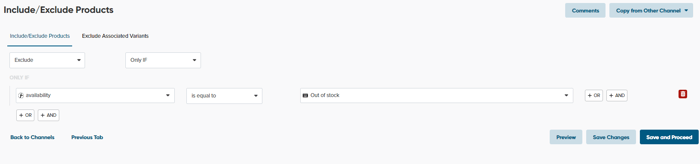
Excluding out-of-stock products | DataFeedWatch
By ensuring the accuracy and completeness of the data, you can effectively showcase your products to a broader audience on Facebook, optimize your ad campaigns, and ultimately drive higher engagement and conversions.
2. Use a large product set
When making ads on Meta, it's a good idea to include lots of different products in your catalog. This enhances Meta's capacity to suggest top selections to your audience. It's important to note that products not included in the set will not be included in the recommendations.
3. Check for errors in the Meta Pixel
Ensure that your Meta pixel is accurately configured. A proper setup is essential to ensure that your ads showcase the specific products you intend to feature.
Optimize on purchase and registration events:
- Define specific goals for purchase and registration events, aligning them with your overall business objectives.
- Make use of Meta's conversion optimization tools to target audiences most likely to complete purchase and registration actions.
- Craft compelling ad content that clearly communicates the value proposition and prompts viewers to take action, whether making a purchase or registering for an offering.
4. Integrate with other tools that partner with Meta
Implement Meta partner service integrations to streamline workflows, reducing manual labor and allowing you to concentrate on creating compelling ads and strategies. Meta enables seamless connections between your Meta product ads and, for example, feed automation solution that you’re using. This synchronization of customer data from multiple sources can enhance the performance of Dynamic Ads.
Meta Advantage+ catalog ads (Facebook dynamic ads) - Automation
Meta Advantage+ catalog ads automation revolutionizes the advertising landscape by harnessing the power of advanced algorithms to dynamically tailor ad content based on user preferences and interactions.
This innovative technology automates the process of selecting and showcasing products from a catalog, ensuring that each ad impression is personalized to maximize relevance and engagement. By analyzing user data and behavior, the automation aspect of Advantage+ catalog ads optimizes the delivery of compelling product recommendations, ultimately driving higher conversion rates and improved return on ad spend.
This level of automation not only streamlines the advertising process but also empowers you to deliver highly targeted and effective ad experiences at scale, setting a new standard for efficiency and performance in digital advertising.
Furthermore, you can enhance the automation of Meta ads even more by using 3rd party tools that help you prepare product data for your campaign. Different platforms enable you to streamline your campaigns and improve their performance efficiency by running them on autopilot.
Conclusion
This beginner's guide has shed light on the immense potential of Meta Advantage+ catalog Ads (Facebook dynamic ads), for retailers aiming to excel in the digital marketplace.
The dynamic nature of retail demands a proactive approach to digital advertising, and Meta Advantage+ catalog Ads offer a robust solution for engaging with a diverse audience and showcasing a wide array of products in different formats.
We encourage you to share your thoughts, experiences, and any additional best practices you've found success with in the comments below. Your insights can enrich the community's understanding of Dynamic Ads for retail and inspire collaborative learning.
Discover more Facebook-related content you may find useful: