Shopify is a fantastic shopping cart to get your store up and running quickly and efficiently. And while it is usually problem free, you can run into the occasional issue.
Generally speaking, there are four types of Facebook pixel errors in Shopify. They are loading errors, installation errors, traffic errors, and product ID errors. In this article we will be focusing on product ID errors. We will look into the cause of this type of error, as well as the best ways to resolve the issue when it does occur.
Check out our breakdown for other common Facebook Ads Errors here.
What is FB Pixel & how does it work
According to Facebook, Pixel is ‘an analytics tool that allows you to measure the effectiveness of your advertising by understanding the actions people take on your website’.
Facebook Pixel works by placing a code on your designated website. From there, it automatically gathers data such as conversions from Facebook ads and general demographic information.
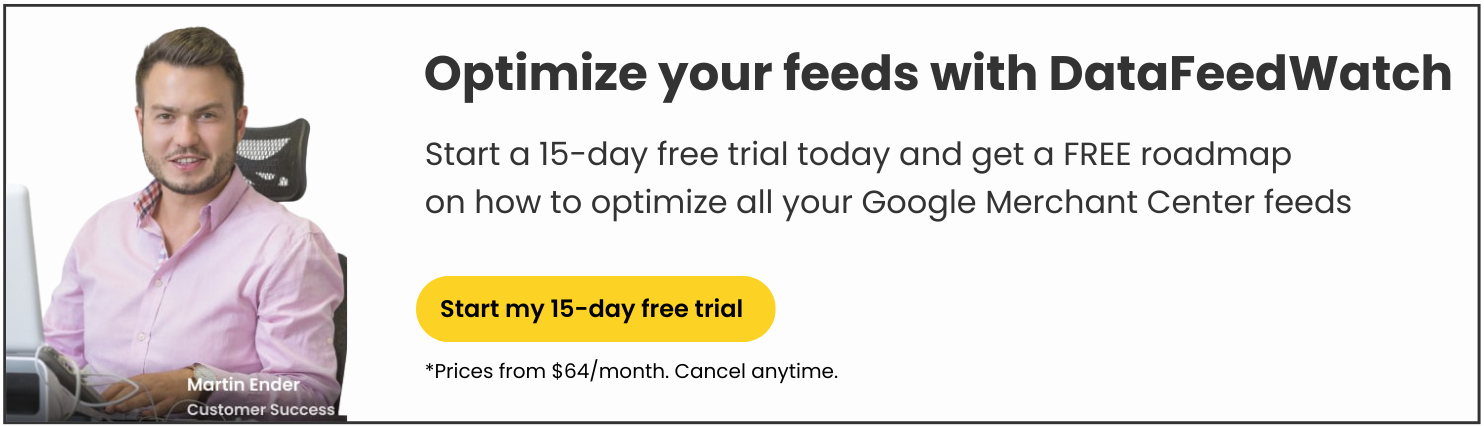
To use Facebook Pixel with Shopify, you will need a Facebook ads account. You can then proceed with adding your pixel ID to your online Shopify store preferences. This can be done as follows:
- Go to online store > preferences
- In the Facebook Pixel section, add your Pixel ID
- Click save
Pixel will now begin to track the events below.
![]()
After setting up Facebook Pixel in your Shopify store, you may wish to check for any potential issues prior using the data you collect. This is where the Facebook Pixel Helper Tool comes in. The tool can be downloaded or used as a Google Chrome add on. Pixel Helper will help you learn how to improve the performance of Pixel by checking everything is working correctly, and troubleshooting any errors you may have.
Here are the most common issues with Pixel events:
Missing or mismatched content_ids
This error relates to dynamic ads. When you install FB Pixel, the goal is to receive actions and events that take place on your website. For this, your code needs to have the unique ID for your products/variants on your website, also known as the content_ids parameter. This ID must exactly match the item in your product catalogue, so Pixel knows which items are the same. If the item is missing or mismatched then that product will not work for dynamic ads.
Incorrectly formatted content_ids
Correctly formatted ID’s should look as follows:
For a single product: '12345’
For multiple products on the same page: ['12345','67890']
Incorrectly formatted ID’s may include excess numbers or symbols. They may look as follows:
["12345,67890"]’ FB Pixel interprets this ID as one item with the ID 12345,67890.
"[\"12345\"]": This is interpreted as one item with the ID [\"12345\"].
"[\"12345\", \"67890\"]": Facebook Pixel interprets this as one item with the ID [\"12345\", \"67890\"].
"[12345,67890]": FB Pixel interprets this ID as one item with the ID [12345,67890].
["[12345,67890]"]: This is interpreted as one item with the ID [12345,67890].
Misspelled content_ids parameter name
This error is due to the misspelling of event parameters in your Pixel code. An example of this is the content_ids parameter being mislabeled as "content_id" when only listing only one ID. The name of the parameter should always be content_ids, ending with an "s".
Missing or incorrect content_type
The content_type parameter helps FB Pixel to differentiate between different types of product. Content type options are:
- A single product
- A group of products (or a group of variants)
- Vehicles
- Hotels
- Flights
Whilst using the content_type parameter, ensure it is included in every standard event and make sure that it's used correctly, as a string.
The content_type parameter must always be entered in one of the following ways:
- product: For a single product in your catalogue
- product_group: For a group of products within your catalogue. This is ideal for variants of a product, as well as different sizes. For data feed files, this is known as item_group_id.
- hotels: This matches content_ids with hotel IDs in your catalogue.
- flights: This matches content_ids with flight IDs in your catalogue.
- vehicles: This matches content_ids with vehicle IDs in your catalogue.
Return to top of page or get your Facebook product ads ebook here.
FB Pixel not matching products with catalogue
If Facebook Pixel is not matching your products with your catalogue the issue tends to stem from uploading the incorrect product ID. If you're providing Facebook with a complete set of your products, including variations, you're likely providing a unique ID per each item (called variant_id in Shopify). Here's where the issue begins: Shopify automatically inserts parent ID (common to all variations of a given parent product) to pixel, instead of the variant ID.
Hence, if you send product variants with unique variant IDs, none of the IDs will match - variant ID is not equal to parent ID for any of the products.
What's the solution?
To make sure the product IDs in the Facebook catalogue match the FB pixel, you need to use the ID attribute in your feed (not the variant ID). Next, to avoid variant ID’s being replicated (from sending multiple variations with the same parent ID) you should use variant merging. Here are the steps to get it done:
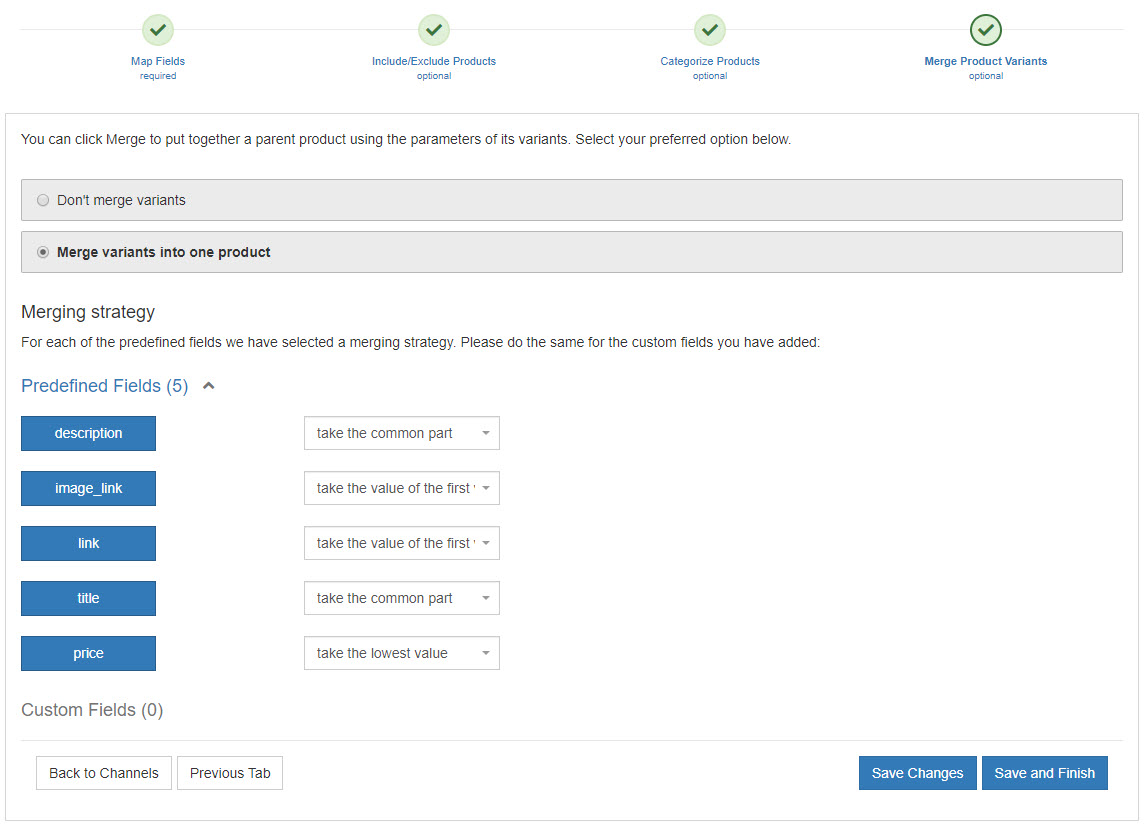
- Go to the shop section in your DataFeedWatch interface
- Select your Facebook Product Ads channel
- In the Mapping page, click Merge Product Variants tab
- Select one of the merging options for each field
- Click save and finish
Another common issue related to product ID is when the field is completely missing. This could be due to the same issue as above. However, it can also be down to the categorisation of a feed. If you set your feed to take the product ID from the GTIN field, when the ID is in the barcode field, Pixel will receive a similar error.
Errors may appear as seen below
![]()
![]()
Return to top of page or get your Facebook product ads ebook here.
Final Notes
Pixel is a great tool for measuring the effectiveness of your advertising campaigns for Facebook sellers.However, product ID errors can prevent you from having a greater understanding of the successes and flaws of your campaign.
Removing these errors and preventing them in the future will allow you to have a better understanding of how to improve your future advertising. Furthermore, it will help to ensure your current campaign reaches who you intend to in the most effective manner.
Running into feed errors on other Shopping Channels as well?
Check out our other articles about fixing common errors across top eCommerce channels:
- 35 Most Common Merchant Center Errors + How to Fix Them
- Top 9 Bing Merchant Center Errors and the Best Solutions
- How to Identify and Fix Common Amazon Errors
- Three Major Product Data Errors to Avoid
Return to top of page or get your Facebook product ads ebook here.