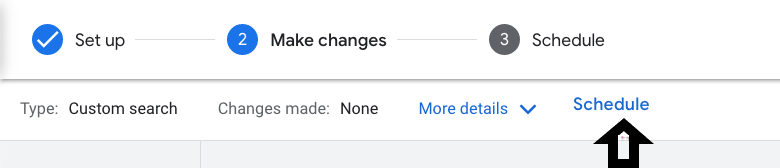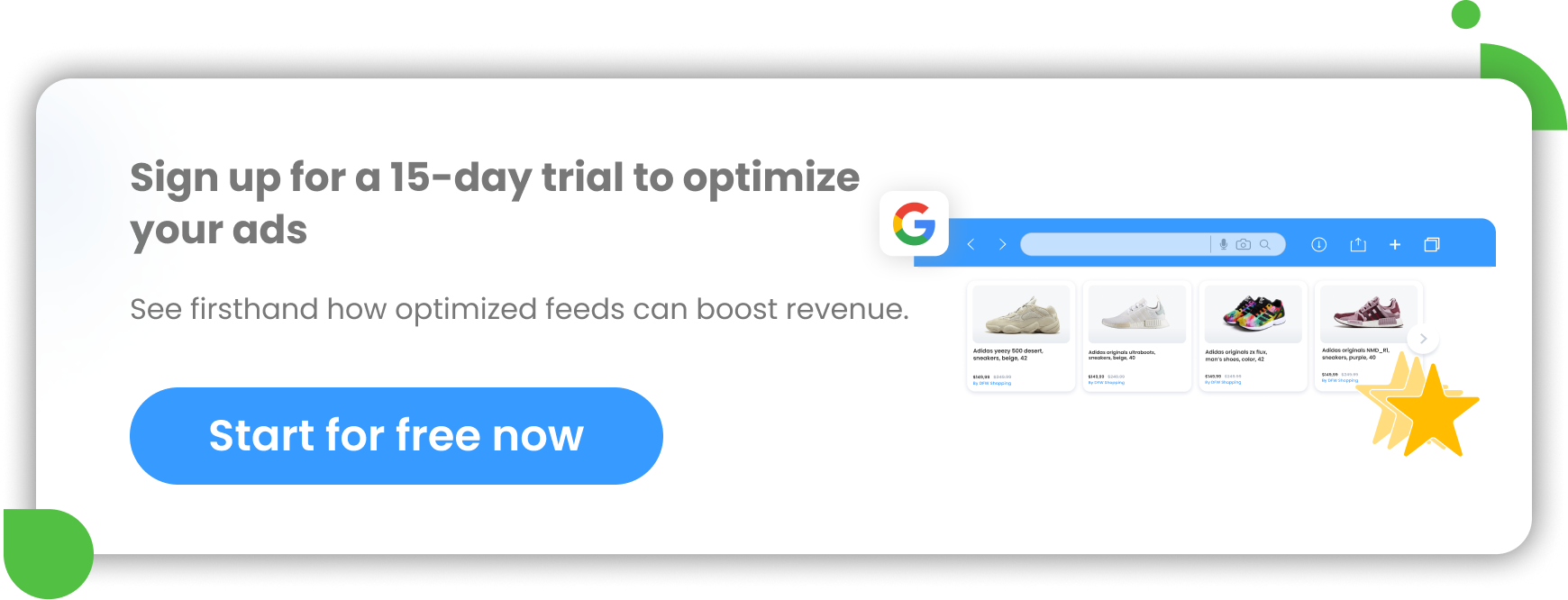Are you looking to optimize your Google Ads campaigns and drive better results for your business? Google Ads experiments may be just what you need. These experiments allow you to test and fine-tune various campaign settings, giving you insights into what works best for your audience and goals.
By conducting Google Ads experiments, you can enhance the effectiveness of your campaigns and ultimately reach more customers and achieve superior outcomes for your business in a speedy and effective manner.
In this comprehensive guide, we'll explore everything you need to know about Google Ads testing, including what it is, how to set it up, and best practices for running successful experiments.
What are Google Ads experiments?
Google Ads experiments are a powerful feature provided by Google Ads. It allows you to carry out trial (experimental) campaigns for the purpose of A/B testing different campaign settings, such as targeting, ad copy, bidding strategies, and more.
Using Google Ads experiments, you don’t risk anything. You can experiment with different changes in your campaigns without fully implementing them and avoid making mistakes that could negatively impact your existing campaign’s performance.
Additionally, with the ability to test multiple variations of a campaign at once, advertisers can quickly identify the most effective approach and make data-driven decisions to enhance their ad performance.
Google Ads Experiments typically focused on Search and Display campaigns, not including Shopping Ads. However, there is one exception and there are workarounds to experiment with Google Shopping campaigns using third-party tools such as DataFeedWatch.
How Google Ads experiments work
- To create an experiment, simply navigate to the Experiments tab located on the left-hand side of your Google Ads account dashboard.
- You run an experiment on your Google Ads campaign to test the impact of your proposed changes.
- By allocating an equal portion of the budget between the original campaign and the experiment, you can effortlessly compare the outcomes within a defined timeframe.
- In case the experiment generates better outcomes, you can either apply the experiment to the original campaign or replace the original campaign entirely.
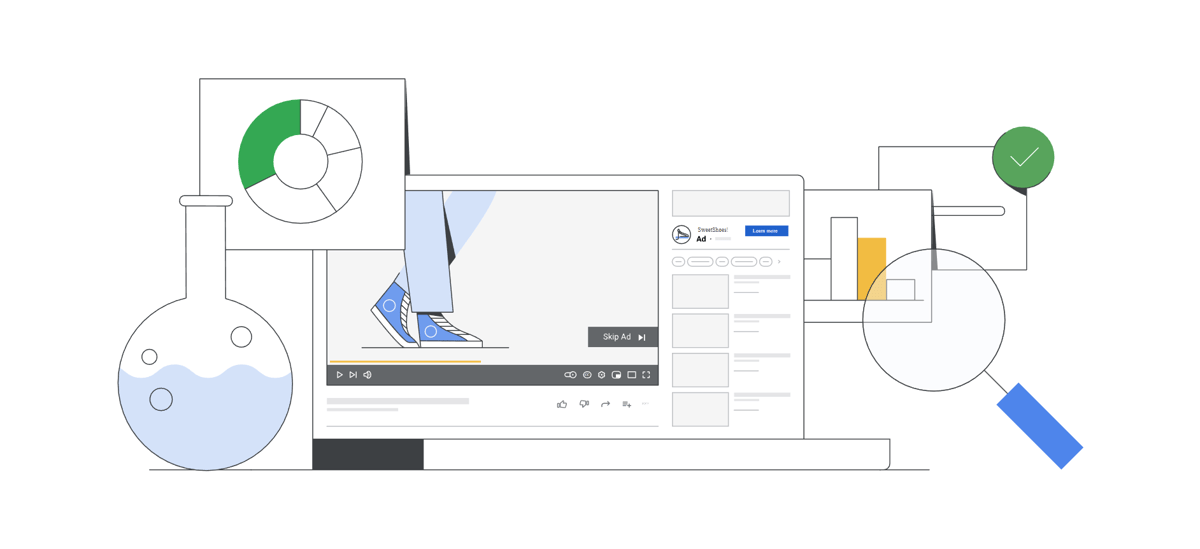
Source: Google
Benefits of Google Ads testing and experimenting
The majority of changes that advertisers make to their Google Ads campaigns are minor, such as modifying the maximum cost-per-click or adding a new keyword to an ad group. These adjustments typically have minimal effects, and if something goes wrong, it can be easily fixed.
However, there are certain changes that can be a bit more risky, such as shifting a successful campaign from enhanced CPC (cost-per-click) to target ROAS (return-on-ad-spend) bidding. Such significant modifications can cause considerable fluctuations in both clicks and sales. This is where Google Ads Experiments can prove beneficial, as it enables advertisers to minimize risk by conducting an alternative version of a campaign on a smaller subset of traffic before implementing it fully.
4 Google Ads experiments you can run
The Google Ads Experiments page (formerly drafts and experiments) offers 3 types of experiments for Google Ads campaigns. There are three experiments that are very concrete and allow you to test text ads, PMax campaign (over Standard campaign) and videos. The fourth one, which is called Custom experiment, is not limited in scope and allows you to implement any change you want to your campaigns.
- Optimize text ads
- Performance Max experiment
- Video experiments
- Custom experiments
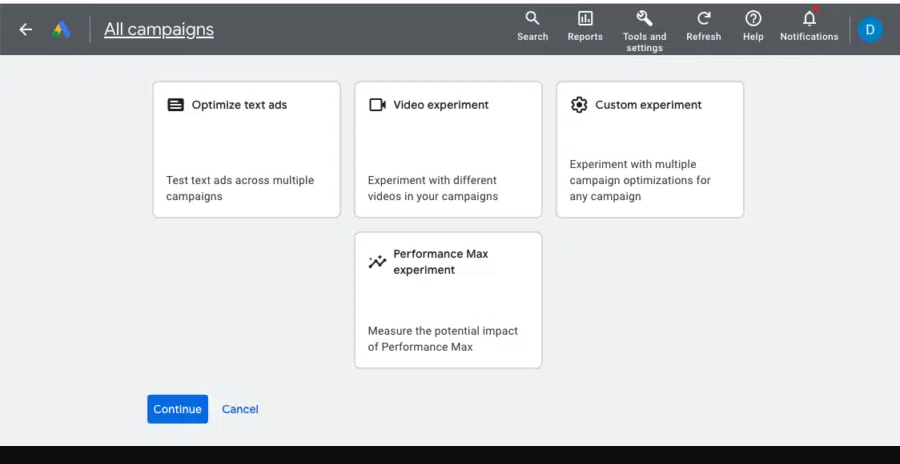
Choosing the experiment type | Google Ads
Optimize text ads (ad variations)
Using Optimize text ads experiments, you have the ability to experiment with different variations of your expanded or responsive search ads (RSA) or implement a single change across multiple campaigns. This is for Search campaigns only.
The experiment allows us to create 3 types of variations: Find and Replace, Update URL and Update text.
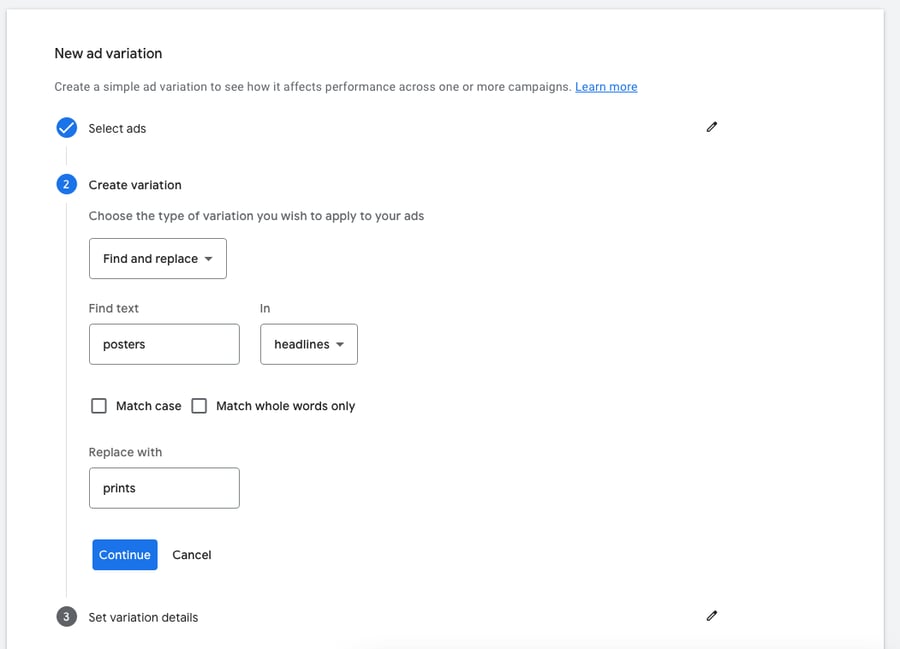
Creating a new ad variations | Google Ads
1) Find and Replace ad variation
This feature enables you to replace one piece of text with another within your ad. For example, it can be useful for testing headlines.
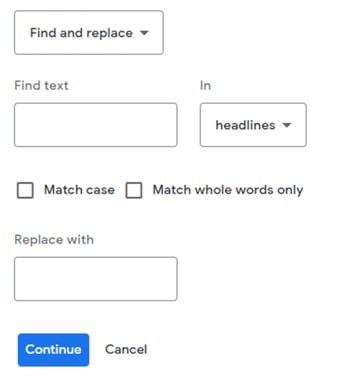
Using Find and Replace ad variations | Google Ads
Your experiment will present an ad that displays the changes you've implemented.
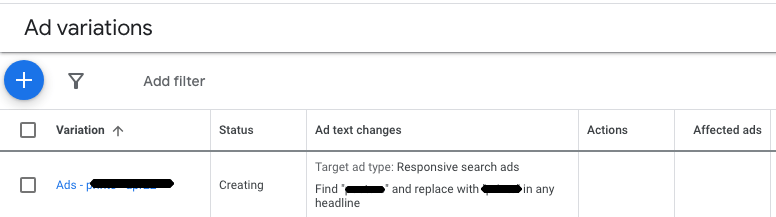
The view of your new ad variation experiment | Google Ads
2) Update URL ad variation
This second ad variation experiment type allows you to change the details of your URLs: final URL or URL path.
This feature is perfect for conducting an A/B test on various landing pages for an ad, as it enables you to divide your traffic evenly.
Suppose you wish to conduct an A/B test to determine which landing page URL performs better. In that case, the experiment will exhibit the ads with modified URLs to 50% of the traffic, while the other 50% will receive the original ad.
If you were to create a copy of an ad with a different URL, it might not always have the same level of exposure as the original ad.
Examples:
Some modifications you can implement on your current landing page:
- You can add a Buy Now button to simplify the purchasing process.
- If your site visitors are seeking a way to proceed with their purchase, you can include an Add to Basket button or an appointment scheduling form.
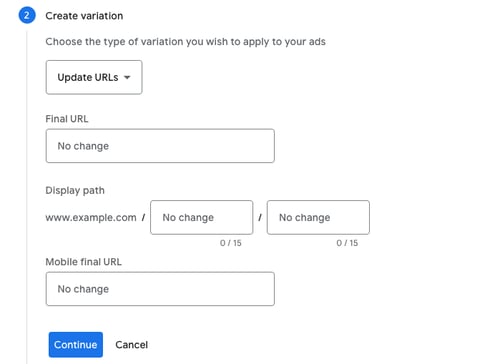
Creating ad variations - Update URLs | Google Ads
3) Update text ad variation
The last available ad variation type enables you to add, remove or pin an ad headline or description as part of conducting ad A/B testing. According to many advertisers, this option is of little use, as it results in very minor changes that don't affect advertising results too much. But who knows? Maybe it will help you increase the performance of your campaign.
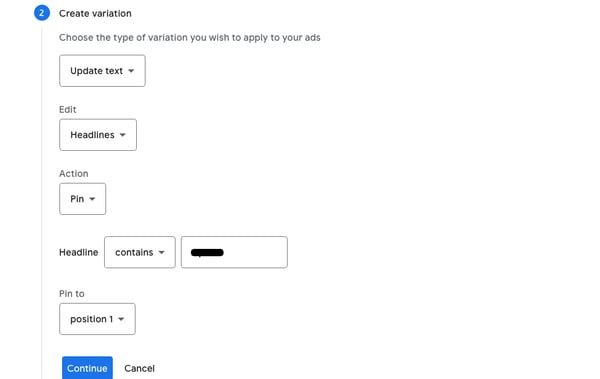
Creating ad variations - Update text | Google Ads
Video experiment
In essence, the Google Ads video experiment involves comparing different videos within the same YouTube Ads campaign to see how they perform.
To conduct a video experiment, begin by setting up 2-4 distinct experimental arms, each having identical settings but with different videos. Next, choose the success metric, either conversions or brand lift.
Google Ads will distribute the traffic equally among the campaigns and track their performance. Once at least 100 conversions are recorded, the campaign with the lowest cost per conversion will be considered the winner.
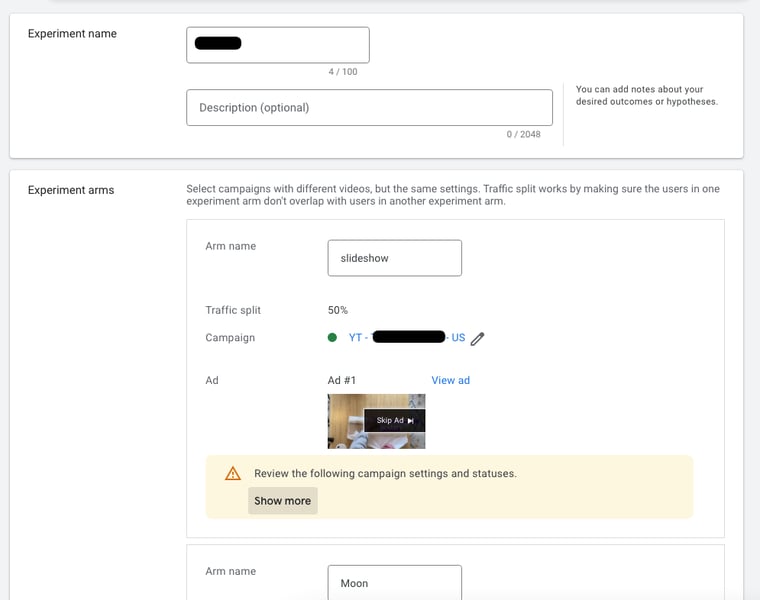
Creating video experiments | Google Ads
Performance Max experiments
Performance Max experiments within Google Ads enable businesses to conduct A/B testing on various campaigns, settings, and features to improve their results. These experiments can be used to measure the additional value gained by utilizing Performance Max campaigns.
You can select one of two experiments:
1) Test uplift of Performance Max
2) Test vs. Standard Shopping (PMax campaign vs. Standard Shopping campaigns)
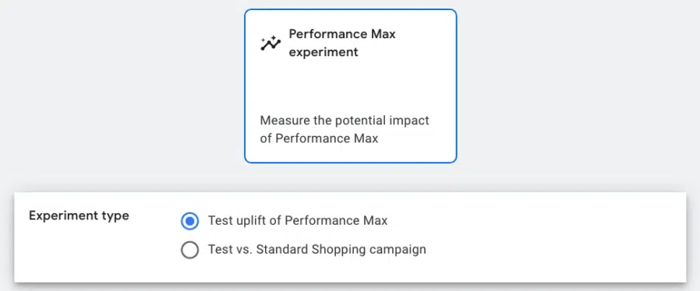
Creating a Performance Max experiment | Google Ads
After creating a Performance Max experiment, you can track its performance and determine the most effective PMax ads across the experimental campaigns.
By identifying which ad has performed the best, you can make an informed decision regarding which campaign to pursue and possibly allocate a larger budget to.
Note:
In addition to these official Google Ads experiments for Performance Max campaigns, you can also test images to determine which one works best. Read about it here.
1) Set up an Uplift experiment for Performance Max
This type of Performance Max experiment assesses the impact of adding a PMax campaign to your Google Ads account.
To set up this experiment, select or create a new PMax campaign. Then set the start date. This configuration will equally split the traffic between your existing campaigns and your existing campaigns + Performance Max campaign.
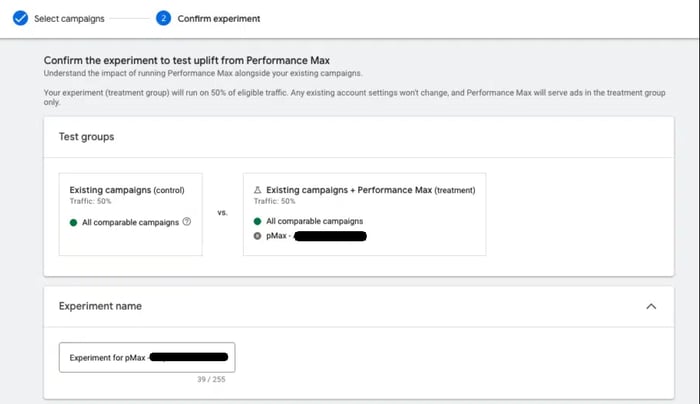
Creating an experiment to test uplift from PMax | Google Ads
2) Set up a Standard Shopping vs. Performance Max experiment
The second type of experiment is about comparing a Performance Max campaign with a Shopping campaign.
To begin, choose the Standard Shopping campaign you wish to test. Next, specify the traffic allocation and select the Performance Max campaign that you want to compare against.
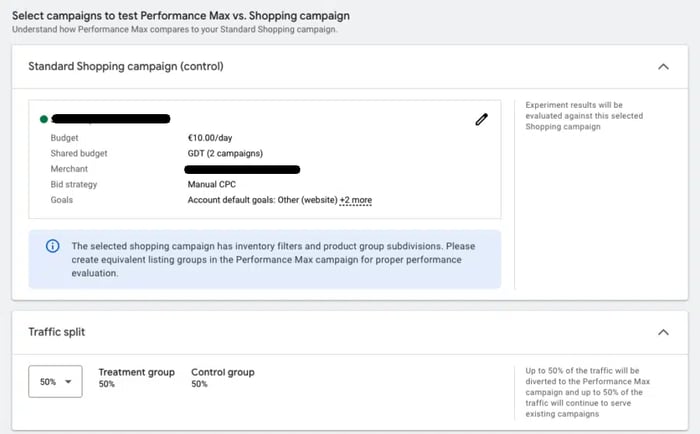
Creating an experiment to test Standard Shopping against PMax | Google Ads
The most effective approach for using Google Ads Experiments is to test features or settings that may appear uncertain or risky. Incorporating Performance Max into your campaigns can be considered risky since it may impact all campaigns in your account.
Conducting the first uplift experiment can help determine if Performance Max can increase volume and which campaigns are affected the most. And this type of experiment is probably the most useful for most advertisers.
Custom experiments
The ready-made experiments we mentioned earlier can be somewhat limited. This is where custom experiments come in handy.
A custom experiment enables you to conduct an experiment on a search or display campaign. It allows you to test other options besides those available in the three pre-made Google Ads experiments. Some potential options to test include:
- Bidding strategy and bid adjustment
- Keyword match types
- Ad schedule
- Audience targeting
- Landing pages
Once you have chosen a base campaign to experiment with, you will set up the experiment and modify the settings you want to test. Google's system will generate a new trial campaign with the updated settings.
After running the experiment and analyzing its results, you can either implement the new settings back to the base campaign or execute the experiment as a new separate campaign.
Go, try it out!
Set up your Google Ads Experiments!
Prior to late 2021, the process for using Google Ads Experiments involved creating a draft version of an existing campaign with the changes to be tested, and then creating an Experiment based on that draft.
However, the need for creating a draft campaign is no longer present, and the functionality has been removed, leaving only the experiments feature. Therefore, you won't find the draft option in your account anymore but it’s for the good. Setting up Google Ads testing for your campaigns is now easier.
In this chapter, we will cover the steps to create a Google Ads Experiment and best practices to help you get the most out of your testing.
Navigate to All experiments
To locate the Experiments menu, you need to scroll down the middle column of your Google Ads account until you come across the section labeled All experiments. After you click it, you’ll see an overview of all the past and current experiments or this page will be blank if you haven’t launched any experiment so far.
To create a new experiment, just click on the blue plus button at the top of the page.
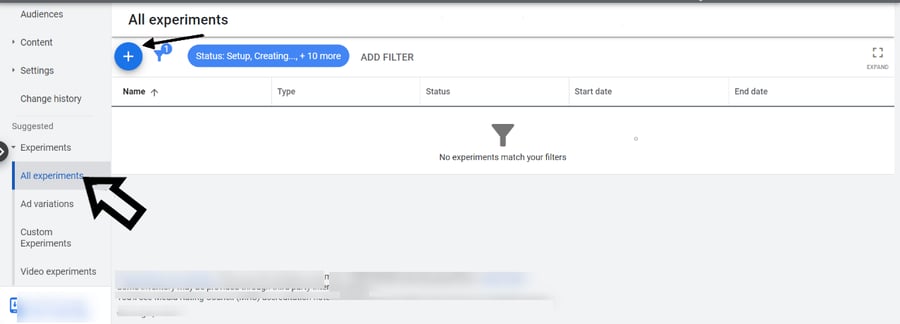
Creating a Google Ads experiment from scratch | Google Ads
Choose the experiment type and name it
The next step is to choose the type of your Google Ads experiment.
Let’s say you choose a Custom experiment – in theory the most complex and at the same time most flexible one.
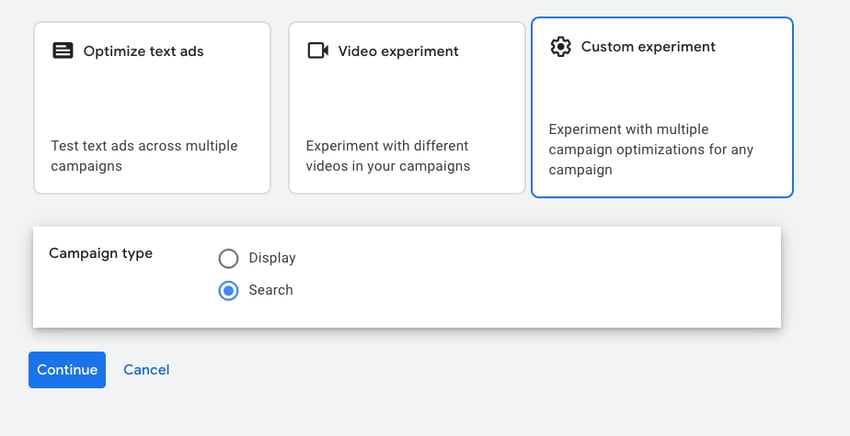
Creating a custom experiment | Google Ads
Afterward, you will need to create a name and description for your experiment. It's recommended to choose a name that will still make sense when viewing the experiment summary page a year later or so.
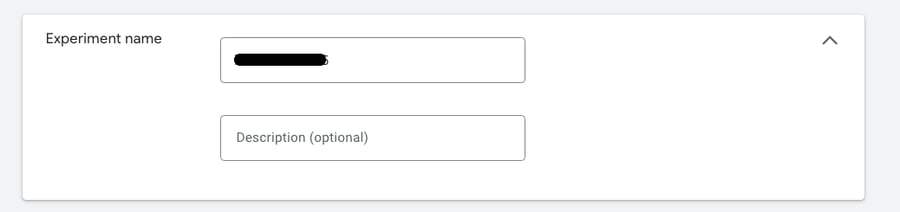
Naming your Google Ads experiment | Google Ads
Select the campaign
The next step is to select the base campaign on which you want to run tests.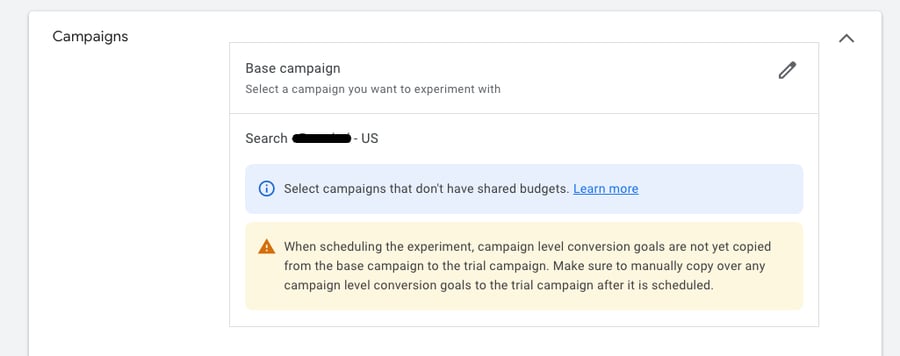
Creating campaigns for your experiment | Google Ads
After clicking Save, your experiment will be created. Then, under the Settings section, decide which exact part of your campaign you want to conduct the experiment on.
Make changes
At this point, you can make modifications to the campaign to test their impact. Let’s try with bidding!
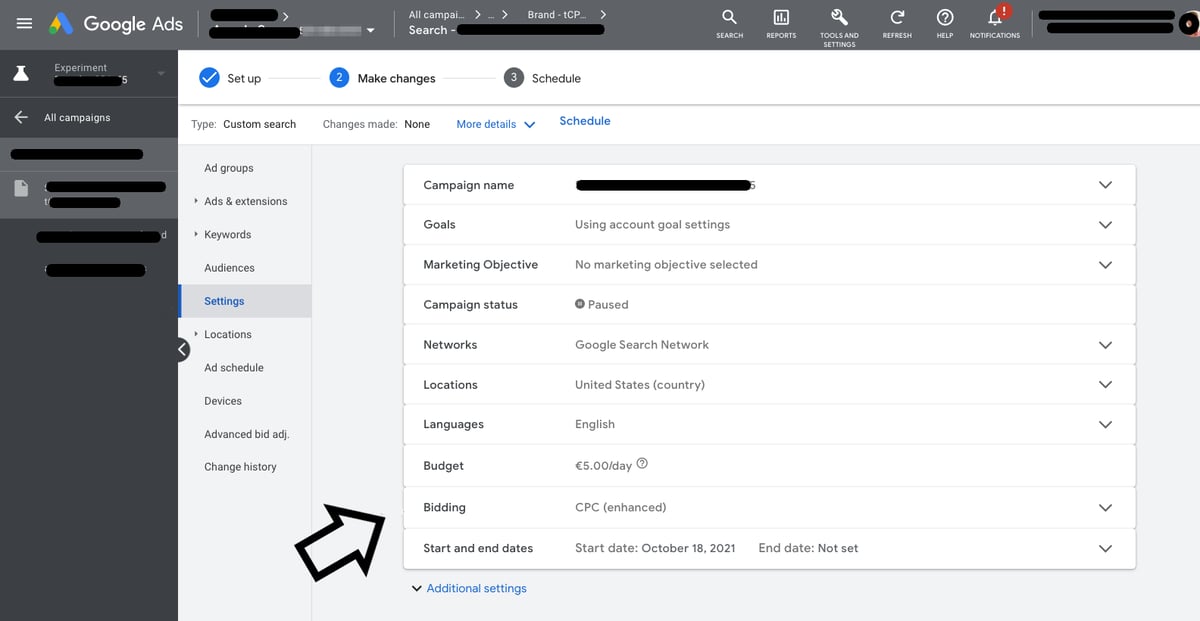
Creating ad variations | Google Ads
If you for example want to change the bidding strategy, open the Bidding option in Settings. Then, choose the right bidding option and enter the right value. Once you have finished making the desired modifications, click on Schedule in the top menu.
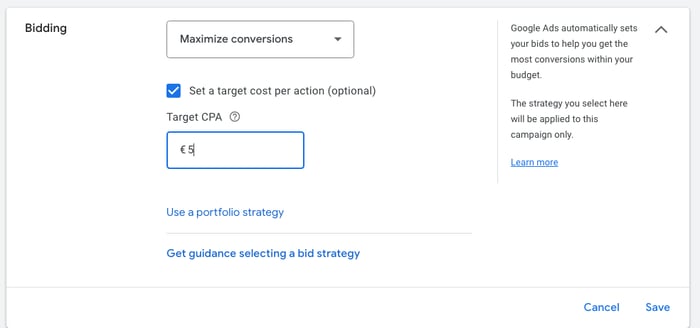
Making changes to bidding strategy | Google Ads
Scheduling Google Ads testing | Google Ads
Set up the goals for your Google experiment
Before starting the experiment, you will need to choose two goals that will serve as the objectives. The specific goals to be selected will depend on the type of experiment you are doing. You probably want your impressions, clicks or conversions to increase and your cost per conversion to decrease.
The available goals for your Google Ads experiments are:
- Clics
- Impressions
- Cost
- Cost per conversion
- Conversion value per cost
- Conversions
- Conversion value
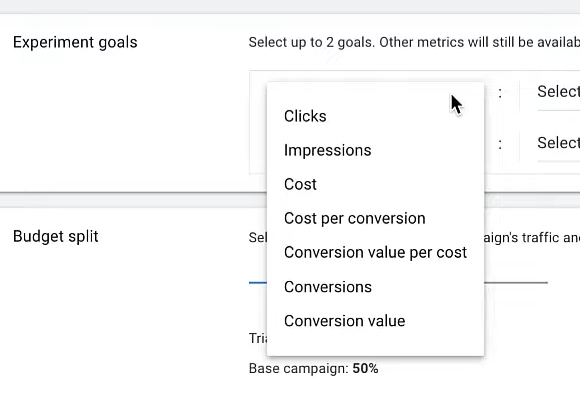
Objectives to choose for Google Ads experiments | Google Ads
No matter which goals you choose at the start, you will be able to see all metrics, so you don't have to worry about losing important insights because you choose the wrong objectives at first.
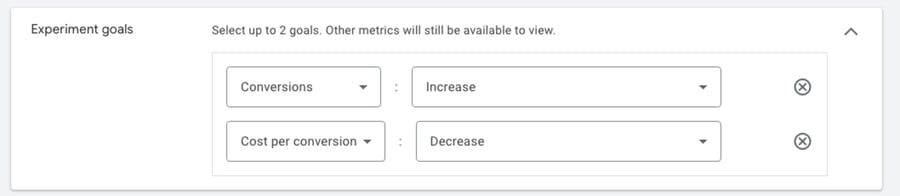
Setting up goals for your experiment | Google Ads
Define your experiment split
Next, you need to determine how the traffic will be divided among the different variations in the experiment. Typically, a 50-50 split is used to ensure enough data for reliable conclusions.
However, if the change being tested is considered risky and you have a large amount of conversion data (over 100 conversions within the test time frame), you can use a smaller split such as 70/30, 80/20 or even 90/10.
You can customize the test further in the Advanced options to fine-tune the details of the experiment.
There are two choices:
- Search-based split: Users who perform a search will randomly see either your experiment or the original campaign every time they search (recommended option).
- Cookie-based split: Users who have previously been "cookied" (tracked with a cookie) will see the experiment campaign variation.
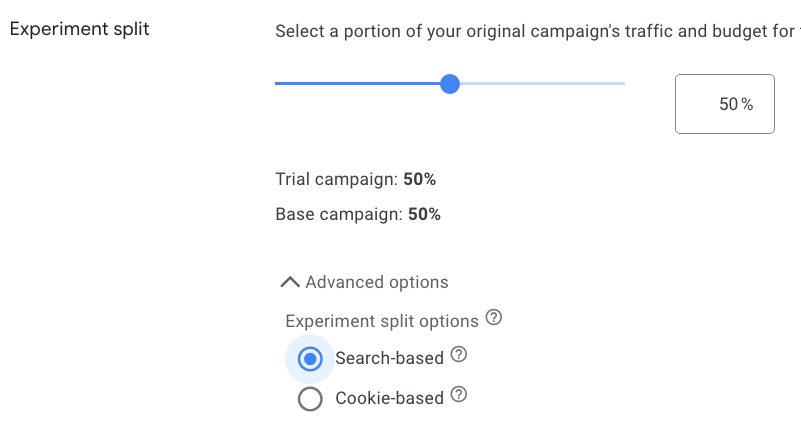
Setting up experiment traffic split | Google Ads
Set up the the time frame of the experiment
Next, you will need to specify the duration for which you want the experiment to run. You can choose to leave it open indefinitely and manually end it whenever you want, or you can set an end date or a specific number of days for the experiment to run.
The optimal choice for the duration depends on the nature of your test. However, if it is your first experiment, it is recommended that you do not set an end date.
It is important to note that an experiment always starts the next day after setup to ensure a full 24 hours of data collection.
Enable sync
If you enable the Enable Sync feature, any changes made to the base campaign will automatically be synchronized with the experiment variation.
This includes updates to paused keywords, addition of negative keywords, and other modifications made to the base campaign, which will be reflected in the experiment variation.
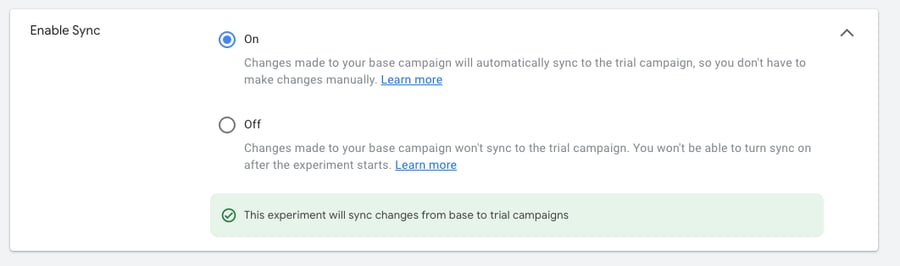
Enabling sync feature | Google Ads
This is quite a valuable experiment feature because it eliminates the fear of disrupting the existing campaign and affecting the test results.
Once you have completed all the necessary settings, click on Create experiment to initiate the experiment. Your experiment is ready to go!
Monitoring Google Ads Experiments
After creating an experiment, you can view it on your Experiments page, where you can see information such as the experiment's name, type, status, and dates.
The experiment's status can provide a clear overview of your progress and what you have accomplished with your experiments. It's important to familiarize yourself with the different statuses that your experiments may have.
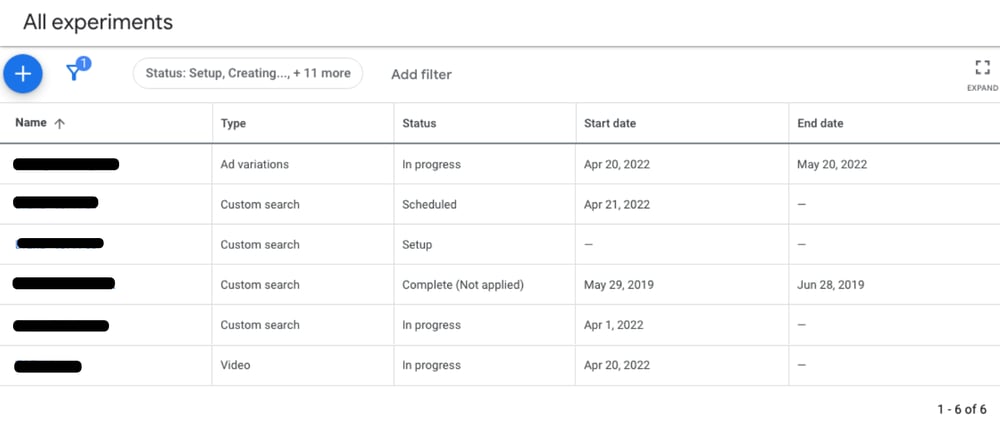
Experiments page | Google Ads
Status - In progress
If you click on an experiment that has “in progress” status assigned, you will be able to view the current metrics.
At any time, you can choose to either end the experiment or apply the experiment to your campaign. However, keep in mind that the minimum time for the test to collect enough data is 2-4 weeks.
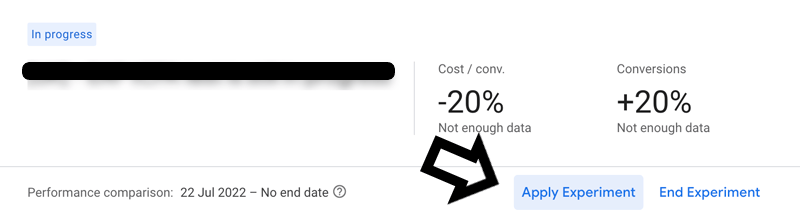
Applying experiment | Google Ads
If you are satisfied with the outcome, select Apply Experiment. You can either update your original campaign with the settings from your test campaign or convert the experiment into a new campaign (the original campaign will be paused).
Whatever you choose, it means that any modifications will be presented to 100% of your ad's audience.
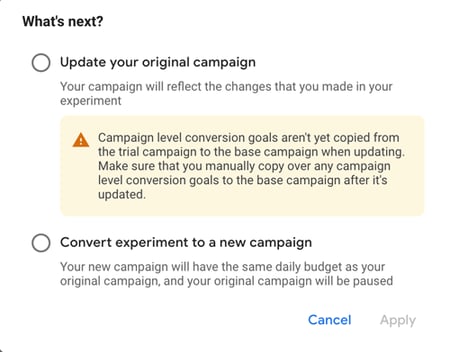
Converting experiment into new campaign | Google Ads
Status - Completed
Once your experiment is completed, you can still access the results of it. The experiment page will show all the details for the two ad variations.
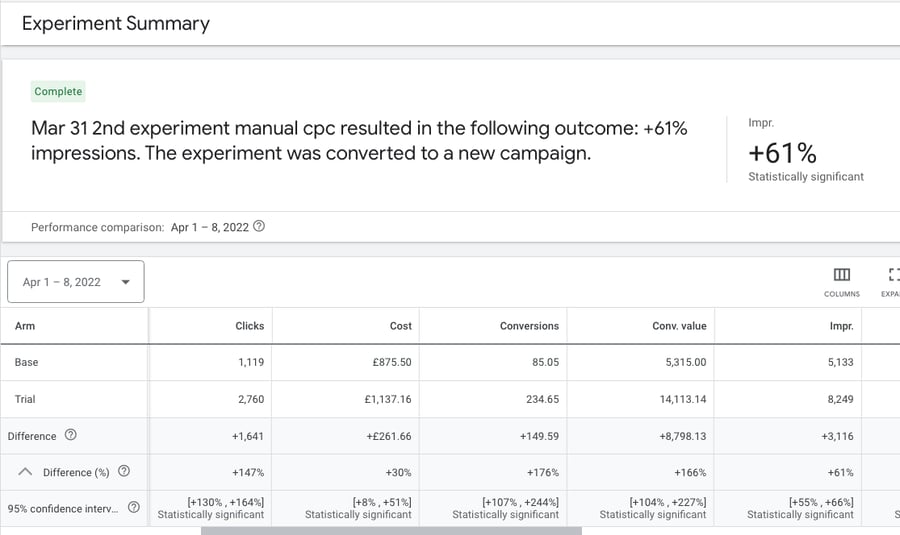
Source: StoreGrowers
For each metric, it provides information on the difference between the Base and the Trial campaign.
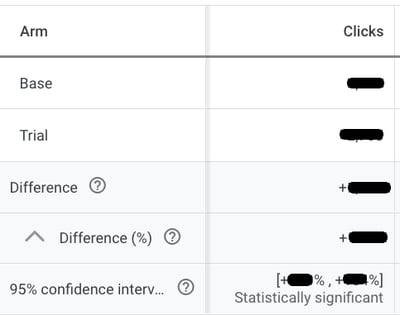
Viewing experiment results | Google Ads
What to avoid with Google Ads Experiments
Along with best practices, it's equally crucial to be aware of potential pitfalls and mistakes you can make. By understanding what to avoid when running Google Ads experiments, you can achieve meaningful results for your advertising campaigns.
Experimenting with things that may not be currently relevant
Google Ads experiments offer the flexibility to test various elements, but not all experiments may be relevant for optimizing campaign performance.
It's important to avoid testing irrelevant or inconsequential elements, as it can result in wasting valuable time. Each experiment requires a waiting period of 2-4 weeks to gather data and it’s way too long to focus on things that will not bring any value.
That’s why it's crucial to ensure that the tests conducted align with your campaign goals and have the potential to positively impact results.
For instance, if your campaign focuses on driving conversions and your campaign structure is a mess, conducting experiments that test less critical elements (e.g. testing which bidding strategy is the best) may result in wasted time without significant improvements in campaign performance.
Narrowing down test areas
Advertisers often make the mistake of choosing very narrow changes to test when given the opportunity to make any change.
For example, testing only one headline out of 10 in an ad, replacing only one word in the description instead of the entire description (written in a different way), or not testing your Google Shopping at all because Google Ads doesn't offer official experiments. (There are other ways!).
When creating experiments, it's important to test elements that have the potential to make a significant impact. Otherwise, you may end up with inconclusive results in most cases. It's crucial to focus on changes that can truly make a difference in the overall performance.
Stopping experiments too soon
A common mistake is to end experiments too quickly.
Running a new experiment for only 2 or 3 days to end it and set up a new one is not the best idea. This is too short a timeframe for Google Ads to fully adapt to any changes,
It's important to allow sufficient time to pass, including the learning period, in order to accurately assess the performance of the changes made. It's recommended to let experiments run for at least 2 weeks to gather meaningful data and insights.
Experiments for Google Shopping
Google Ads Experiments have always focused mainly on Search and Display campaigns, while Shopping Ads were not included in the list of available campaign types. However, there are always exceptions and workarounds to be able to experiment with Google Shopping campaigns.
Official Google experiments for Google Shopping
There is one type of experiment for Google Shopping campaigns you can run as a part of Google Ads experiments. It is called One-click target ROAS and you can access it in a specific section in the settings menu of a Standard Shopping campaign.
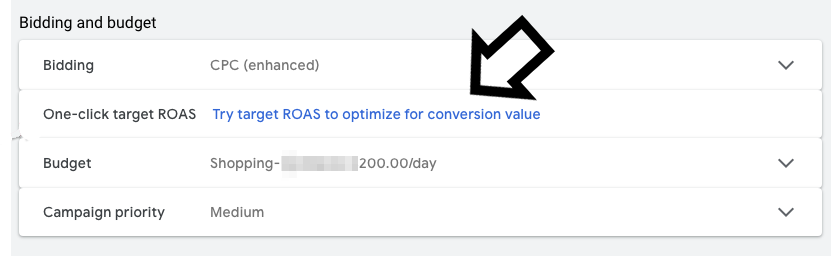
Creating experiment for Google Shopping | Google Ads
Clicking on Try target ROAS to optimize for conversion value will bring up a menu where you can set up an experiment to change your bidding strategy from your previous strategy to Target ROAS.
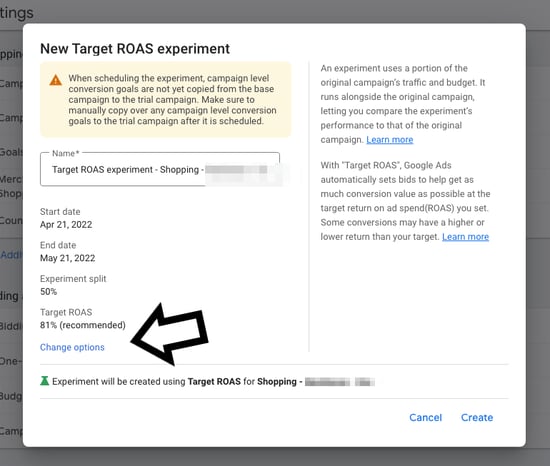
Creating New Target ROAS experiment for Google Shopping | Google Ads
By default, the experiment is set to run for a month, with traffic evenly split (50-50) and using the "recommended" ROAS. But you can customize these settings by clicking on "Change options".
Google Shopping experiments beyond Google Ads
Although Google Ads don’t have many options for testing Google Shopping campaigns, you can do it using other methods.
DataFeedWatch is a feed management tool that allows you to create perfectly optimized product feeds for different ad campaigns BUT also…lets you run A/B tests for Google Shopping titles and images!
A/B testing titles for Google Shopping
A properly optimized product title has the potential to significantly increase your click-through rate and boost conversions, sometimes even doubling or tripling the results. However, there's no one-size-fits-all approach to creating product titles. Keep in mind that different consumers search in different ways and are at various stages of the buying process.
It's important to adjust your product titles based on keyword research performance data and statistics to continually optimize their effectiveness.
With DataFeedWatch, you can experiment with the titles of products included in Shopping campaigns.
To enable the feature in your channel feeds, make sure the 'ID' field in the Master Fields section is mapped. If you have already done this during your store set-up in DataFeedWatch, you can skip this step. Otherwise, locate the Master Fields panel in the side navigation bar and fill in the required attribute.

Mapping ID field | DataFeedWatch
Go to the mapping panel of the channel you want to work with (via 'Edit Feed') and look for the A/B test button located in the top right corner of the title section.

Creating A/B Testing Titles for Google Shopping | DataFeedWatch
Create version A and version B of your product titles, and set up the desired structure for each version.
You can map them to specific fields from your store, combine attributes, or even upload customized titles from a spreadsheet for one of the versions.
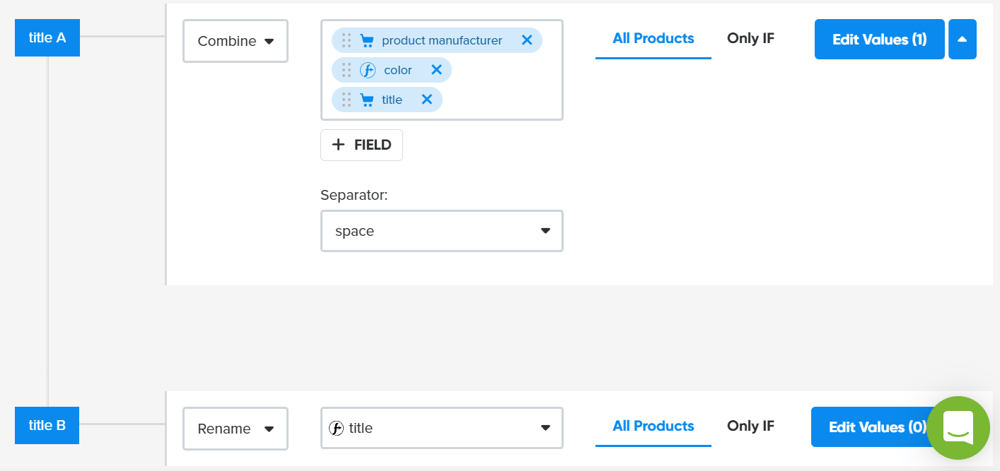
Creating 2 versions of product titles | DataFeedWatch
After some time, you can check the results of your experiment in the Landing Pages Report in Google Analytics and continue running product ads with a winning title.
A/B testing images for Google Shopping
Let’s say you have different images of the same product: shot from different angles, lifestyle images, plain images and more.
You can test which images work best by allocating your products into two (or more) groups and comparing. Using DataFeedWatch, you can create a custom label which will divide your product into 2 groups, for example, Products A and Products B.
If we have a list of products A and B prepared, we can create a simple rule:
- Example: If a product with ID 2345 is in the list, it belongs to Products A.
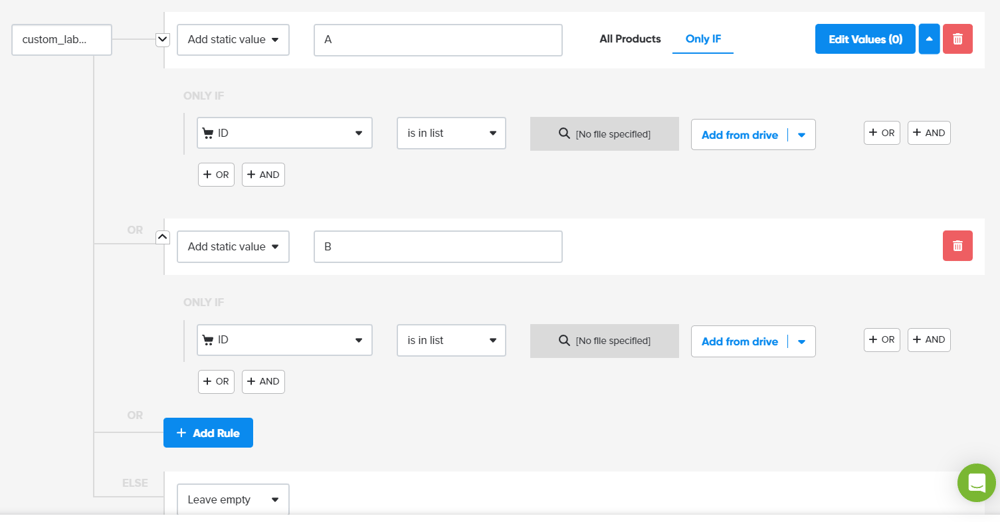
Creating a custom label | DataFeedWatch
You match the first group of products with image_url_2 and the second group with image_url_4. This way the first group of images you want to test is under image_link_2, and the second group is under image_link_4.
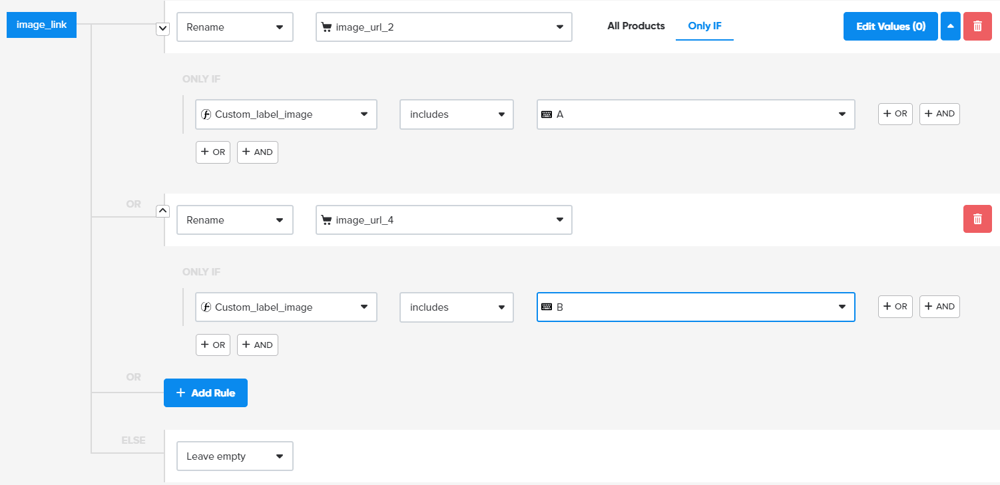 Mapping images | DataFeedWatch
Mapping images | DataFeedWatch
Then based on the specific custom labels that you’ve created, you can track the results of ads with specific images and determine which ad is more successful.
Conclusion
In conclusion, Google Ads experiments are a valuable tool for advertisers looking to optimize their campaigns and achieve superior outcomes. By allowing for A/B testing of various campaign settings, experiments provide insights into what works best for your audience and goals. With the ability to test changes without impacting the original campaign's performance, advertisers can make data-driven decisions to enhance their ad performance. So, set up your Google Ads testing and unlock the full potential of your Google Ads campaigns today!