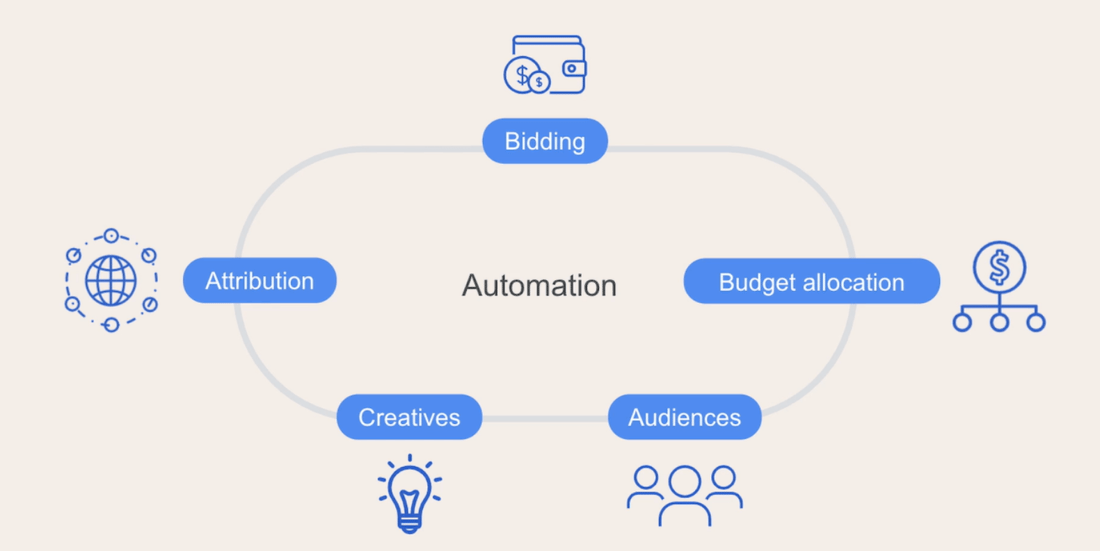Consider Performance Max campaigns, also known as Pmax, to increase your return on investment and drive more sales with Google Ads. If. The use of machine learning (AI) and the presence across all of Google’s channels make Performance Max a unique and powerful tool to achieve better Google ads results.
In this ultimate guide, we break down everything you need to know about Google Pmax campaigns, including what they are, how they work, and how to set them up and optimize them for maximum performance. Learn best practices and strategies for creating effective Performance Max campaigns and take your Google Ads to the next level.
What are Pmax and how do Performance Max campaigns work?
Performance Max is a Google Ads campaign type that allows advertisers to broaden their reach, automate campaign management and drive sales and revenue. What distinguishes Pmax from the other campaign types is the combined smart bidding and targeting features into one single goal-based campaign across the entire Google Network.
Pmax uses machine learning to automatically distribute your ads across various channels. The ads themselves are presented in many different formats depending on what works best at a particular time and place.
The main goal of Performance Max is to help advertisers increase their presence and conversions and to achieve this, Pamx optimizes ad performance in real-time leveraging Google's powerful algorithms and AI-driven technology, better known as Smart bidding.
Where do Performance Max ads show?
Performance Max ads can reach users across the all of Google’s advertising channels – ads get automatically tailored for each channel:
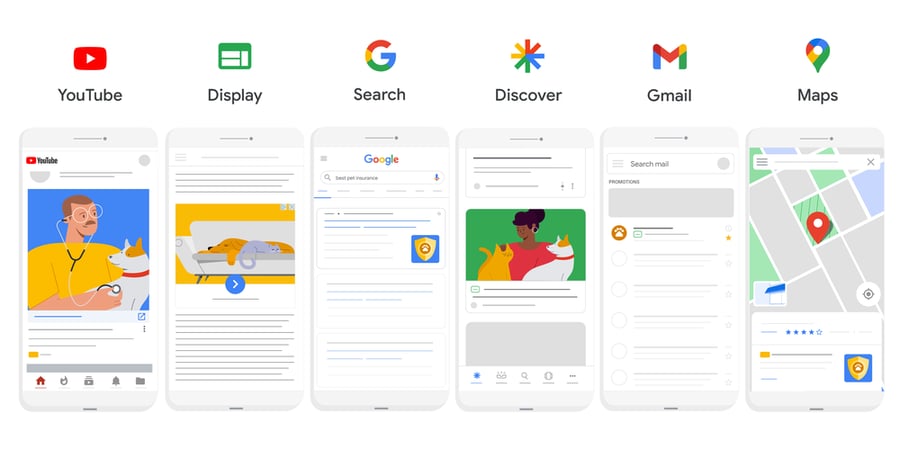
Google Network’s channels | Google
Google’s machine learning technology allows Performance Max campaigns to determine when and where to show your ads across Google’s advertising Network. Google shows your Pmax ads to the right user at the right time, allowing advertisers to run a multi-channel strategy from a single campaign.
Performance Max ads get optimized automatically
Your task is to upload various assets that would fit each advertising channel, like images, videos, logos, and ad copy for your brand or products, Google takes care of the rest, i.e. optimization. Using your assets, Performance Max will automatically create ads testing and learning which combinations work best for generating conversions and conversion value. The more assets you provide, the wider range of ad formats the campaign can generate to appear across Google’s network.
Below you can see what a Performance Max ad looks like on Display, Search and Gmail. It differs a lot.
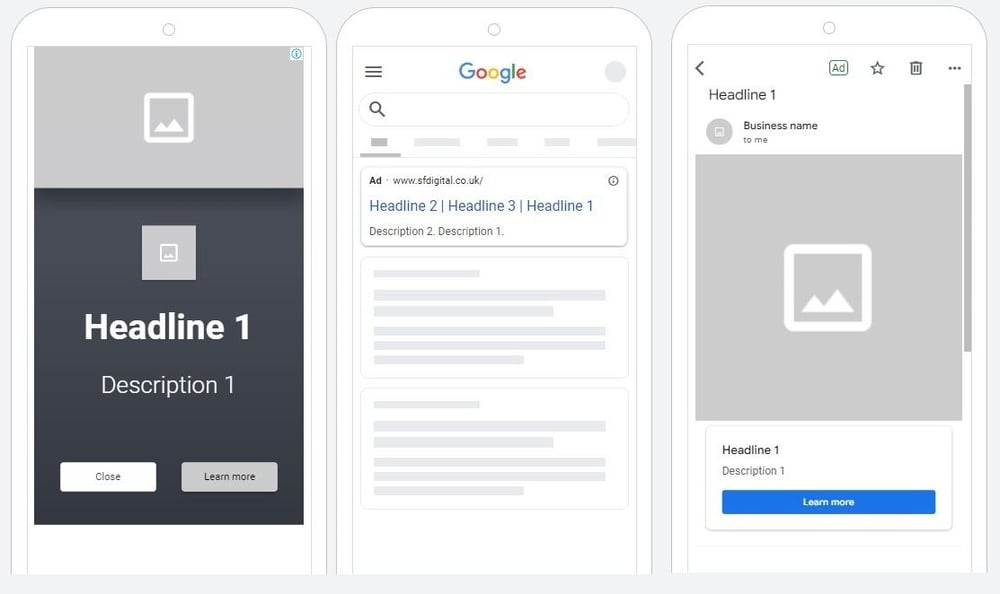
Performance Max automates bidding and budget strategy
Performance Max uses machine learning and automation to increase conversions and get the most value out of your budget. This is achieved using smart bidding – manual bidding is not available – along with the audience signals that you provide. As you probably know, smart bidding is fully automated, however, you can provide guidance by setting a target CPA or target ROAS.
You can choose the campaign’s focus:
- Conversion Value (where you can set the target ROAS) - if you have multiple goals with different conversion values.
- Maximize Conversions (you can set target CPA) - if all your goals have the same value.
Pro tip:
If your account has a lot of past data, you can immediately focus on achieving target CPA or ROAS. However, if your account is new, begin with the "Maximize Conversions" setting to allow the system to collect data. Once you are consistently receiving conversions, you can set tCPA or tROAS to reach your desired outcomes.
Performance Max automatically identifies campaign issues
Performance Max provides you with a diagnostic insights tool that provides alerts every time a potential issue occurs. Issues can be related to the account, billing or campaign status, policy violations, ad strength, budget, and more. The tool also gives you recommendations to troubleshoot these errors.
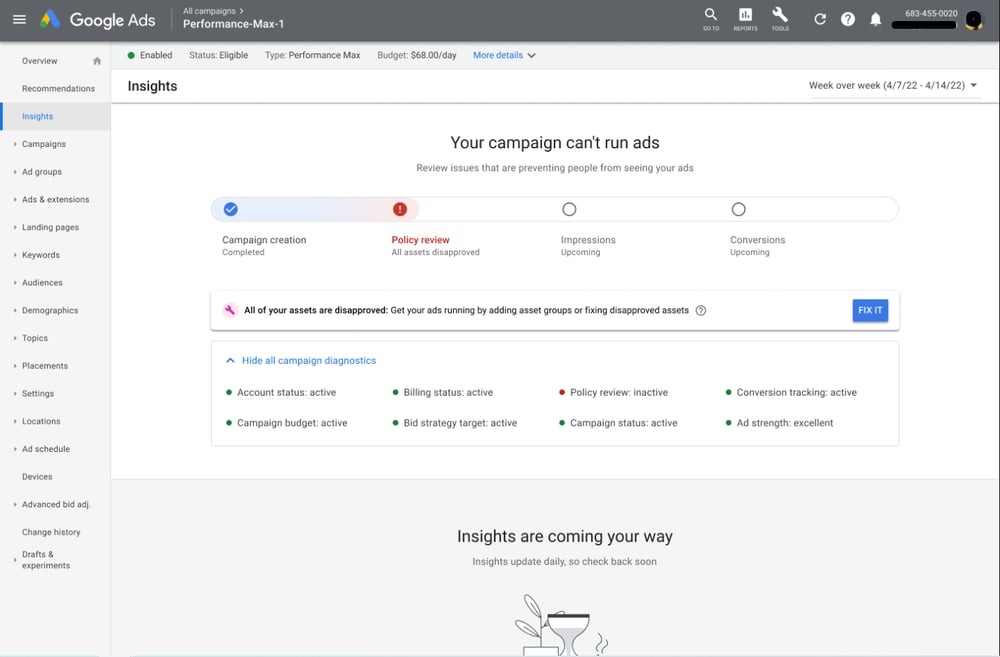
What’s the difference between Performance Max vs. Smart Shopping Google Ads campaigns?
InApril 2022, Google began encouraging advertisers to switch their Smart Shopping campaigns to Performance Max and by the end of the year, Smart Shopping was no more and all campaigns were automatically converted over to Pmax.
The Performance Max campaigns that were converted from Smart Shopping retained the same campaign settings and foundational features.
Performance Max campaign structure is slightly different to Smart Shopping with asset groups instead of ad groups as seen below:.
|
Ad groups |
Asset groups |
|
Ad groups consist of keywords and ads. |
Asset groups consist of a collection of “creatives” that are concentrated on a theme or related to target users. They are made up of images, videos, headlines, long headlines, and descriptions - all bundled into a single group. |
Listing groups will in turn replace product groups.
|
Product groups |
Listing groups |
|
Product groups are subsets of your campaign inventory that you define. |
Listing groups consist of listings which include both products and collections (product groups, assets, retail data representing a category landing page on your site). Listing groups are actually the lists of products from your pre-existing Smart Shopping campaigns. |
AI in Performance Max
AI has revolutionized digital marketing with its innovative solutions, and its impact is especially visible in Performance Max campaigns.
By harnessing the power of artificial intelligence, Performance Max optimizes performance across Google’s network, enabling you to reach your target audience effectively and maximize conversions.
With AI at the core of Performance Max, advertisers benefit from real-time data analytics, automated bidding and dynamic ad creative, leading to improved campaign performance and increased ROI.
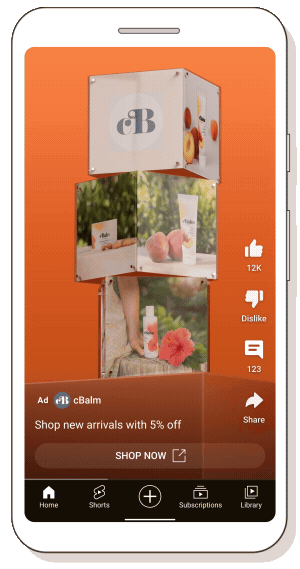
PMax ai-generated assets | Google’s blog
The integration of generative AI in Performance Max allows you to swiftly generate and scale new assets, enabling you to experiment with fresh creative ideas. The introduction of generative AI facilitates the creation of new headlines, descriptions, and images, empowering you to diversify your campaigns effectively. Plus, image editing tools in Performance Max make it easier to explore different image variations, increasing impact and insight.

Google's focus on secure and transparent asset generation ensures that you retain full control over the assets created for your campaigns.
Additionally, the incorporation of generative AI models like Gemini into Performance Max underlines Google's commitment to providing innovative tools to streamline asset creation processes and increase campaign efficiency across different Google channels.
Who should run Performance Max campaigns?
Performance Max campaigns are not for everyone. It’s not the best choice if you don’t have any prior campaign history nor conversion data. This is because the Pmax algorithm relies on data to be able to adjust bids and target the right audience.
Google also needs time to get to know your campaign and audience, building up data. Plus you need to be ready to invest a certain amount of cash into your campaign if you want to see results.
Performance Max campaigns are for you if:
- You want to reach new customer segments
In short, more channels = higher purchase rate. Performance Max ads appear across Google's network without you having to create additional campaigns, making them an easy option for scaling..
- You want to get lots of data
When you run a Performance Max campaign, you can take advantage of advanced machine learning. This allows you to gather all types of data from the campaign, Performance Max audience signals, and performance metrics taken from your previous Google campaigns. Based on this data, the algorithm can determine the right bids and boost your conversions.
Check out our guide How to Optimize Ads for AI Search to learn more
- You want to achieve more than one goal with your advertising
Performance Max is ideal for you if you have multiple advertising goals, such as lead generation, sales, and brand awareness. Instead of having 3 different campaigns, this new campaign type allows you to combine these goals into a single goal-based campaign.
- You want low maintenance campaigns
It can be a great option for smaller businesses and in-house advertisers, looking for an easy way to run an effective campaign. Once they are up and running smoothly, Pmax are a self-sufficient campaign type.
Pros & Cons of using Google Pmax
Performance Max campaigns can be a powerful tool for businesses but they can also have drawbacks. Let’s explore the pros and cons of using Pmax to help you decide if it is the right fit for your business.
Benefits of Performance Max
Easier to optimize your ad campaign
Performance Max ads can boost the online leads and conversions by adjusting budget and bids automatically across all Google's advertising platforms, this allows you to achieve your campaign goals at a faster rate than a standard Search or Shopping campaign. You only need to set your budget, goals and conversions to measure, and Google’s machine learning technology will take care of the optimization.
Potential of increased reach
Although increased reach does not always mean better performance, PMax certainly offers greater potential. Your PMax ads will be shown across the entire Google’s Network and the objective will remain conversion-focused.
Finding new audience segments
Performance Max enables access to new audience segments by utilizing the search engine's real-time understanding of consumer intent, preferences, and other behavioral characteristics across all its channels. This allows you to target your PMax ads to the right people at the right time, when they are searching for products or services similar to yours.
Time saved
Since Google basically runs the campaigns itself, the advertiser/marketer doesn't have much work to do.
Creative ads
Since Performance Max constantly creates different combinations of your assets, your Google Performance Max Ad campaigns will remain fresh.
Great results possible
An Italian agency WMR - Studio Cappello saw a 80% increase in revenue after implementing Performance Max into their eCommerce strategy and optimizing it using DataFeedWatch. Read the whole PMax case study.
Currently, the cost remains stable following the Pmax optimization, while there is a growth in revenue.
Drawbacks of Performance Max
Little insight into what is going on within the campaign
There is limited visibility into how the budget is distributed among different channels or types of visitors (prospecting vs remarketing). Additionally, there is little understanding of where cannibalization is occurring (see next paragraph). These factors create an uncertain situation for advertisers, where they may achieve great results without understanding why, or experience a sudden decline in performance without any explanation.
Ad cannibalization
As Performance Max covers a broader range of ads, they can significantly affect existing campaigns. Pmax can cannibalize other campaigns and claim credit for their good results. It makes it difficult to measure the actual value that Performance Max brings. For example, high-performing brand search terms will likely dominate Pmax if they are not excluded. Pmax also incorporates retargeting and dynamic search ads (DSAs), so you may not need to run these campaign types anymore when using Pmax.
Poor visibility on search terms
Although it’s less intuitive and detailed compared to Smart Shopping and Search campaigns, Performance Max provides information on "search themes" and this includes search terms. It’s not as useful as a traditional search terms report, however visibility has increased since they were first rolled out.
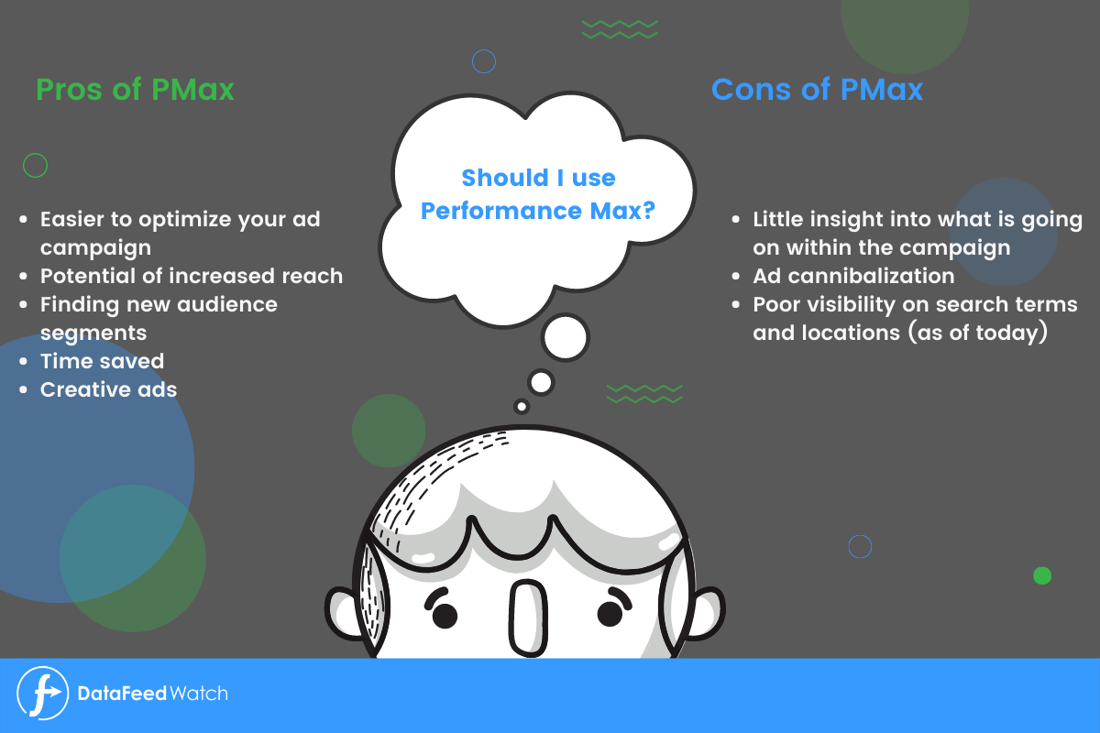
How to set up your Google Performance Max campaign?
We've prepared a guide on how to go through the setup process for Performance Max campaigns if your primary goal is online sales.
1. Prepare your Google Merchant Center feed
In terms of product feeds, Performance Max works in exactly the same way as Google Shopping. You need to submit your feed to the Google Merchant Center and link it to your Performance Max campaign. The system will use all the product data in your feed to create Performance Max ads.
Your data feed can have the largest impact on the performance of your Performance Max campaign. Therefore, optimizing shopping listings should be your first priority. Include as many attributes in your feed as possible: Titles, Brand, Price, Images, MPN/ SKU, Product_Category, Product_type, Custom Labels, and more.
2. Choose your advertising objective
- Sign in to your account in Google Ads.
- In the menu on the left, click on Campaigns.
- Create a New Campaign by clicking the blue PLUS button
- Choose an advertising objective, e.g. sales
-1.png?width=512&height=263&name=unnamed%20(1)-1.png)
3. Choose your conversion goals
Your conversion goals will be pre-populated based on your default settings.
- Confirm your goals or delete the ones you don't want or add new goals.
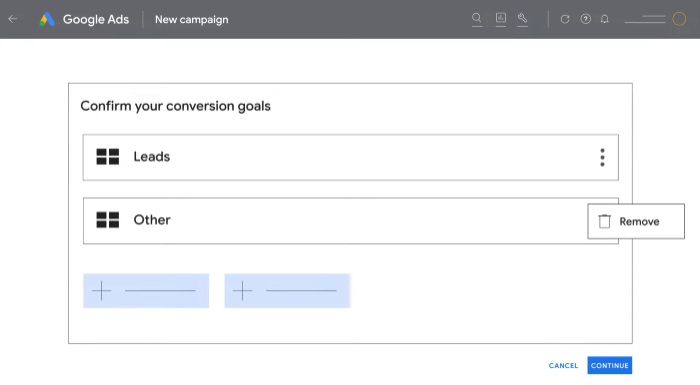
Choosing conversion goals | Google Ads
- Select Performance Max as your campaign type.
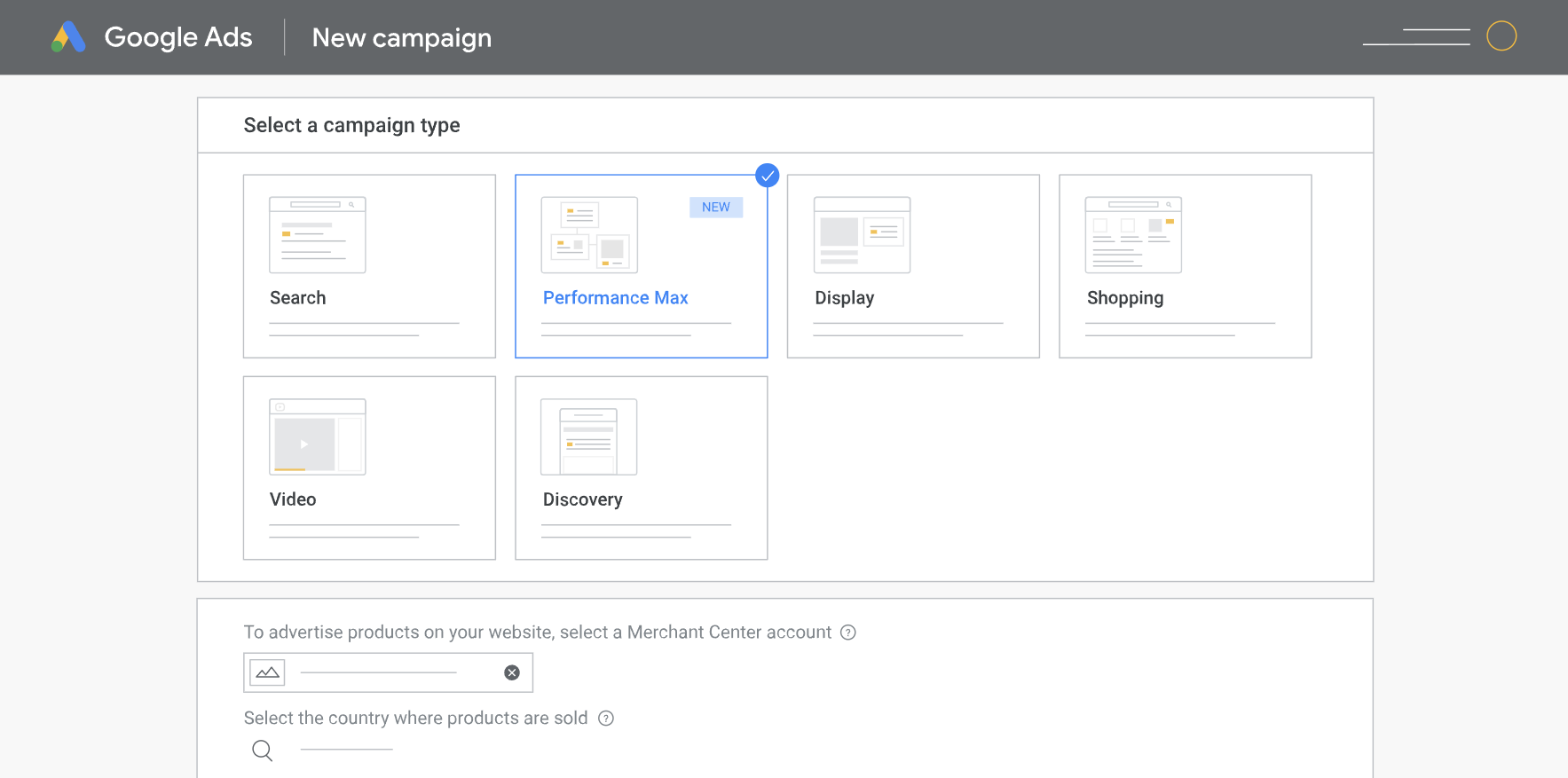
Choosing campaign type | Google Ads
- Select your Merchant Center account.
- Select the country/feed label where you sell your products.
- Name your campaign and click Continue.
4. Set up your budget and bidding strategy
Now you are in the “Budget and bidding” section of the Performance Max campaign’s setup.
- Enter the average amount you are willing to spend for an individual campaign each day.
- Choose your preferred bidding strategy: Maximize Conversions (set up your target CPA) or Maximize Conversion Value (set up your target ROAS). More about that here.
- Click Next
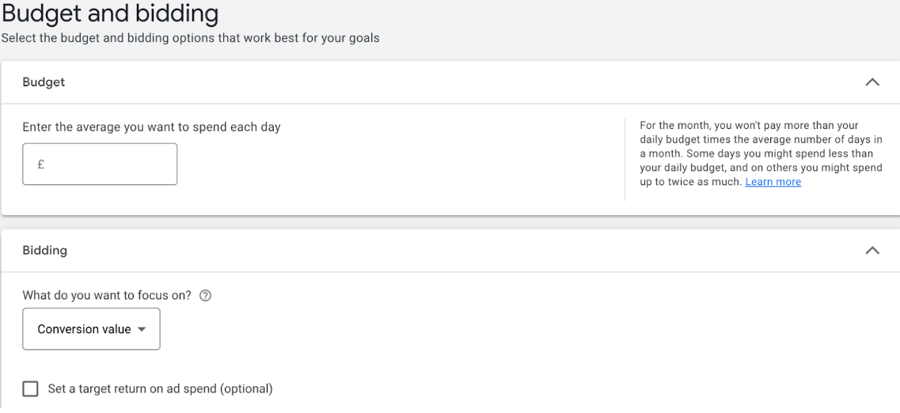
Setting up budget | Google Ads
Based on your chosen performance goals, Performance Max will help to adjust bids for every auction, optimize creatives, and target the right audience.
Different bids on new customers
Following that, you can choose to bid differently for acquiring new customers.
By default, the setting is configured to bid more for new customer acquisition. This implies that the campaign will continue to target all potential customers but will give preference to acquiring new customers by bidding higher.
To utilize the new customer acquisition approach, you need to:
- Ensure the bidding strategy type is set to "Maximize Conversion Value."
- Have an audience segment consisting of a minimum of 1,000 active members to assist in recognizing existing customers.
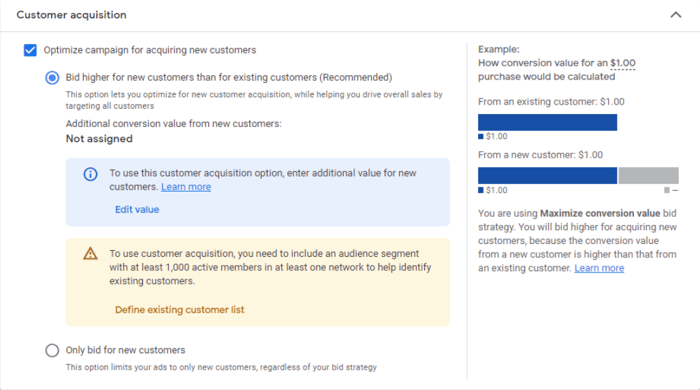
Setting up customer acquisition bids | Google Ads
5. Set up location and languages
Set the locations and languages you want to target in “Campaign Settings”.
- Select your preferred location under Locations.
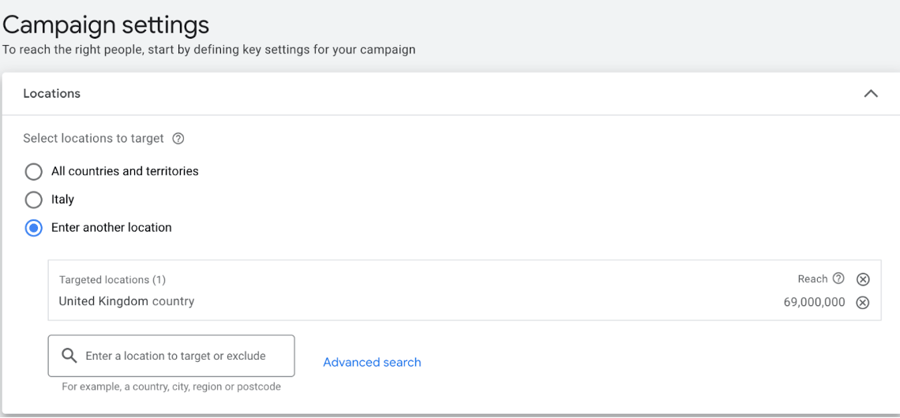
Setting up locations | Google Ads
- Click on Enter another location, enter the name of the location you want to target. Select Target or Exclude locations.
You can also target specific places within a specific location. To do it select Nearby and again select Target or Exclude.
- Under Languages, select the language you want your Performance Max ads to appear in. You can choose different languages for different sets of customers.
Ad scheduling
Within your Google Performance Max campaign, you have the option to check the calendar view and identify times of the day and days of the week that generate a low return on ad spend.
After identifying a consistent pattern, you can adjust the ad schedule to display ads only during profitable periods. This method can assist in effectively managing your ad budget.
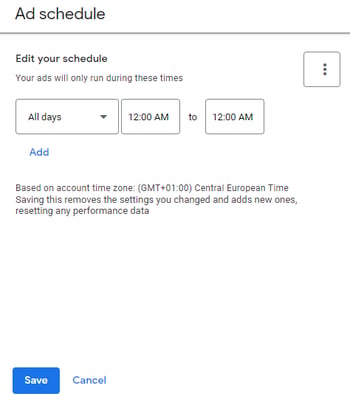
Scheduling PMax ads | Google Ads
6. Consider switching OFF automatically created Pmax assets
Automatically created assets will be turned on by default for text assets and final URL. Consider whether or not to leave this enabled.
If you keep these options selected, Google has permission to generate new text assets for PMax ads using information from your website, domain, and other ads, similar to how DSA campaigns work, only using this content to write more detailed ad copy.
It also allows Google to adjust the final URL to direct visitors to what it considers the best landing page, even if you had a different choice. Again, you may be familiar with this from Dynamic Search Ads.
If unsure, it's advisable to switch off these settings to maintain more control over your campaign.
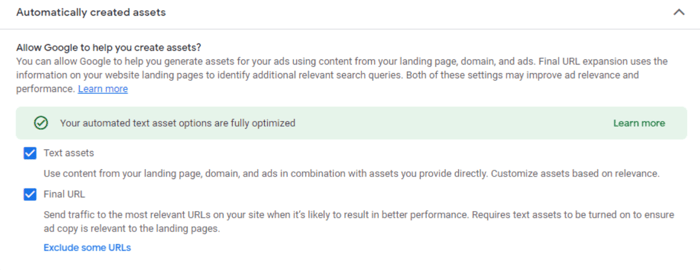
Setting up automatically created assets | Google Ads
You can also add URL exclusions to prevent certain pages on your website from displaying in ads.
7. Choose your Google Pmax campaign assets
When usinga product feed, uploading creatives is OPTIONAL. Performance Max can automatically generate assets on your behalf, although you can start a campaign without uploading any assets to the asset group. In that case, you will launch a feed only PMax campaign.
Feed-only campaigns will automatically generate PMax shopping ads on Google Search YouTube and even Display, using images from the product feed.
Back to choosing assets, creating listing groups is required. By default, a listing group includes all products submitted to your Merchant Center account.
An asset group is made up of images, videos, headlines, descriptions, your logo and audience signals provided by the advertiser. The ad preview will show you possible creative asset combinations.
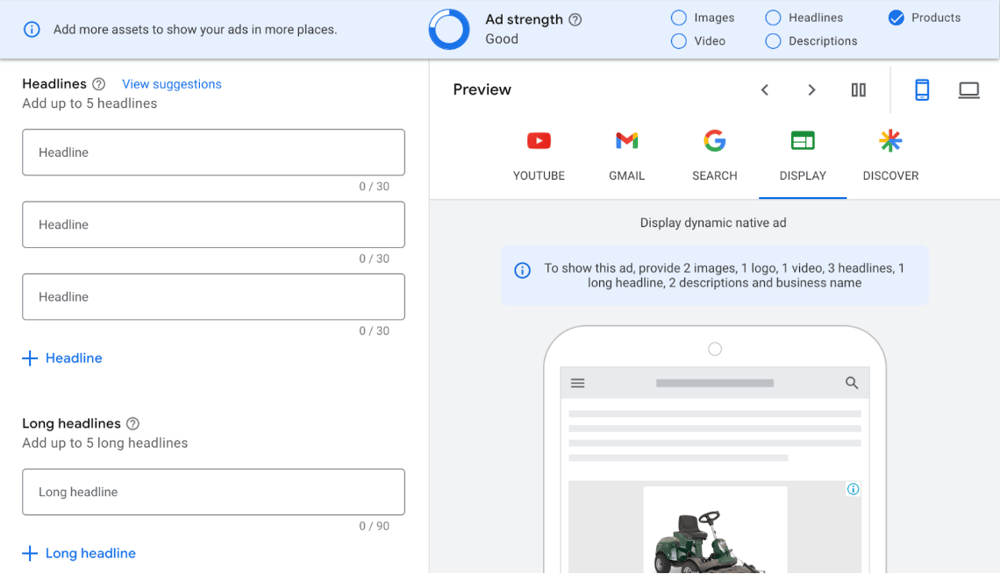
Adding assets to Performance Max | Google Ads
- Enter the name for your asset group on the “Asset group” page.
- Confirm Listing groups for your campaign. They allow you to select which items will appear in your Performance Max campaigns's ads.
You can select all products from your Google Merchant Center, which is the default setting, or you can use only selected products. If you choose the second option:
- Next to All products, click the pencil icon.
- Select Use a selection of products in your ads.
You can filter products by Category, Brand, Product type, Item ID, Condition, Channel or Custom labels from the dropdown menu. You can also add selected products manually.
- The product you’ve selected will appear in the column to the right. At this point, you will be able to remove some products by clicking X next to the product group.
- Click Save.
You can find more information about building your asset group on this Google’s helppage.
8. Review the setup of your new Performance Max campaign
Finally, you will be able to see a review summary with the details of your new Performance Max campaign.
- Select Publish campaign
Useful PMax Google features
Ad assets
Ad assets (formally ad extensions) expand your PMax ads and make them more engaging, as they do with standard campaigns. They add useful and interesting information about your products below your ad. Examples of ad extensions include locations, sitelinks, price extensions, phone number, and more.
Sitelinks: links to specific pages on a website
Location extensions: show users the location of a business
Call extensions: Displays your phone number or a call button next to your ad
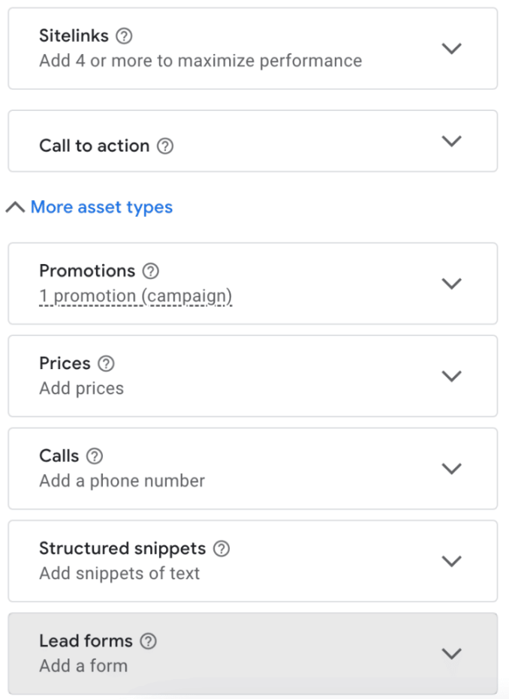
Adding ad extensions | Google Ads
How to set them up?
- Go to the “Assets” section in your Performance Max campaign. There you will see a recommendation of ad assets related to your chosen goals. Here, you can read more about specific extensions.
In Performance Max campaigns, ad assets are associated with specific goals. Therefore, they will appear more prominently based on the campaign's goals.
Using ad assets can help increase the visibility and engagement of an ad, and can also improve the quality score of an ad. This can lead to a higher ad rank, which can result in higher ad placement and lower cost per click.
Performance Max audience signals
Audience signals are a perfect feature to use if you have insights on which audiences are most likely to convert for the particular asset group in your Performance Max campaign. They help you steer the automation towards the right customers.
In practice, Performance Max audience signals are audience suggestions that you communicate to Google. You directly indicate the audiences that are the most suitable for your business, and have the highest conversion probability.
Adding audience signals is fully optional but highly recommended as they are a great way to guide the machine-learning models on the ideal way to run your automated campaign.
With audience signals, you can target audiences based on their demographics, interests, browsing history, and search history. The following audience segments are compatible with Performance Max:
- Fully custom segments
- Your data from Remarketing or Customer Match lists)
- Google Audiences e.g. based on Interests (Affinity & In-Market segments)
- Demographics
- Additional audience segments
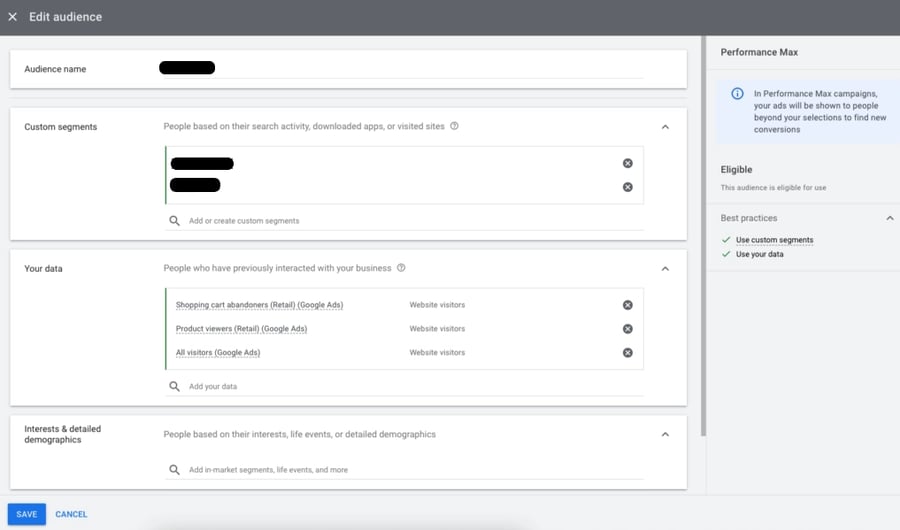
Creating an audience signal | Google Ads
Important!
Adding a specific audience signal to your asset group doesn’t mean that it will be the only targeting criterion. Your Performance Max campaign will target users beyond the selected signals if it believes that will help you achieve your campaign's objectives.
Also, if you don’t have any insights regarding the right audience, don’t worry. Performance Max will use machine learning to find the right audience segments for your business.
Performance Max reporting: Insights tab
Yes, we all know that the reporting capabilities of Performance Max campaigns leave a lot to be desired. But it doesn’t mean that all available reports are useless.
You should check out the Insights tab where you can find relevant information about your campaign. Of course, you should only start paying attention after your campaign has been running for a few days (or weeks). Then the best performing "Search categories" and "Audience segments" will start to show up. Alongside these, it’s possible to view search terms, see competing domains in the auction insights report, and create your own dashboard style reports from scratch or using available templates.
Search category - a group of similar search terms. This report will give two important pieces of information:
- Whether your Google PMax is focusing on brand or non-brand searches
- Whether your PMax is finding new searches or targeting the very same searches you already have in your search campaigns.
Audience segments - this report gives you information about which Google audience your leads (converted customers) belong to. Thanks to this data, you know which specific audience segments are driving your conversions and whether the specific part of your PMax campaigns (e.g. videos) is reaching the right audience.
How to optimize your Performance Max campaigns
Get the most out of your Pmax campaigns by optimizing certain areas. Even though Pmax are fully automated, this optimization ensures even better results.
Feed optimization
Optimize your product feed for Performance Max by taking full control over what you put in your data feed.
This is the same with Standard Shopping campaigns – optimizing a product feed is a very important step when launching a Performance Max campaign.
Feed optimization means including key attributes in the feed and considering adding additional attributes that will improve it even more. It also involves fine-tuning certain attributes such as titles or product types.
Various feed management tactics are available:
- Using recommended title structures
Google considers the first keywords in the product title as the most crucial when determining which ads are best matched to the search query. The order of the words is also important. Some recommended title structures exist as templates for use.
- Extracting data from other fields
If the values for some important feed attributes are blank, you can extract the missing information from other fields and then fill in the gaps. All this can be done with a simple rule.
- A/B testing
You can run ads for the same product for a certain time, but with different titles. This way you will see which version performs better and improve the results of your campaigns in the future.
- Creating custom labels
With custom labels, you can segment your products within your PMax campaign based on criteria that you specify. This will allow you to control your ad spend better.
- Use AI to optimize your feed
Feed management tools can now include using AI to optimize thousands of products in a matter of minutes, saving advertisers precious time and effort. AI can assist with writing better titles and descriptions, categorization, mapping, and more.
- And more…
You can optimize your data feed without interfering with your input file if you integrate with use a Google Shopping feed solution. By creating feed rules, you can quickly manipulate your product data and achieve your optimization goals. You can also ensure that your ads always contain up-to-date information.
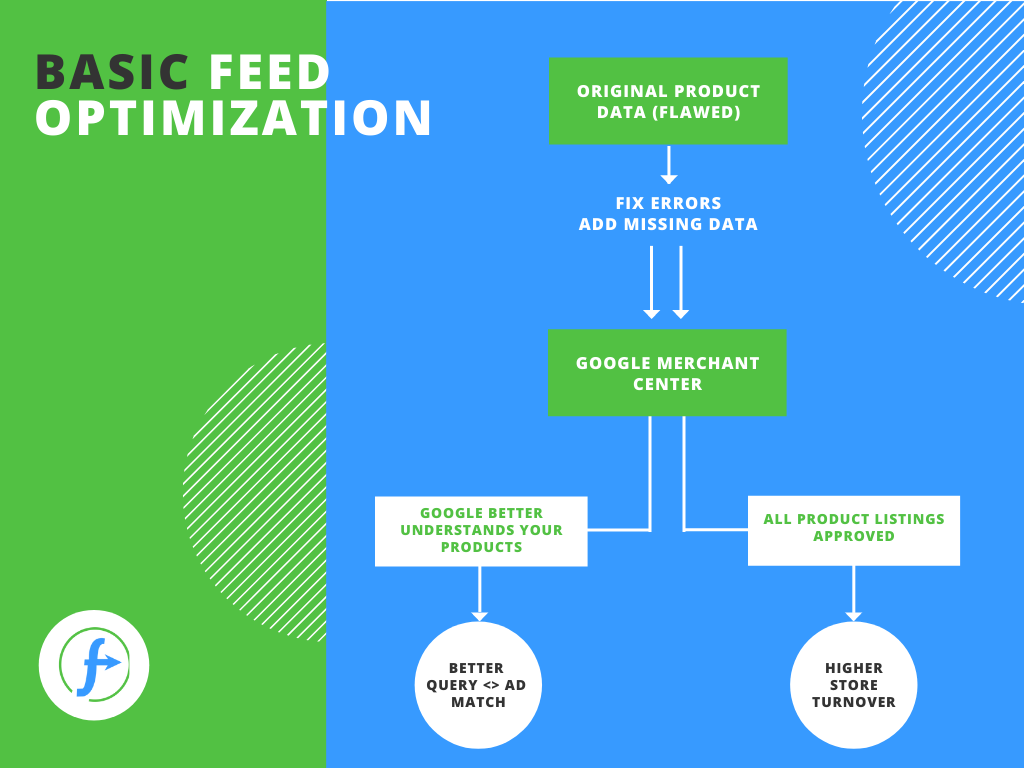
Recommended further reading:
What is a product feed and why is it important in eCommerce?
3 Methods of Uploading a Product Feed to Google Merchant Center
8 Must-Try Google Shopping Feed Optimization Tips: Expert Level
Account structure
Optimizing your Performance Max campaign can be a challenge if you want to run more than one campaign at the same time. But it's often worth the effort.
Having specific campaigns for specific products or product categories gives you more control. It allows you to allocate dedicated budgets and targets for specific product segments.
However, Performance Max is still an automated campaign and you need to find a balance between control and data consolidation within the campaign. As a general guideline, the fewer conversions you have, the fewer campaigns you should have. Google recommends a minimum of 20-30 conversions per PMax campaign per month.
Campaign structure
The structure of your PMax campaign is important. Performance Max allows you to create multiple asset groups (up to 100) per campaign. Building out multiple asset groups is a great way to optimize your Performance Max campaign.
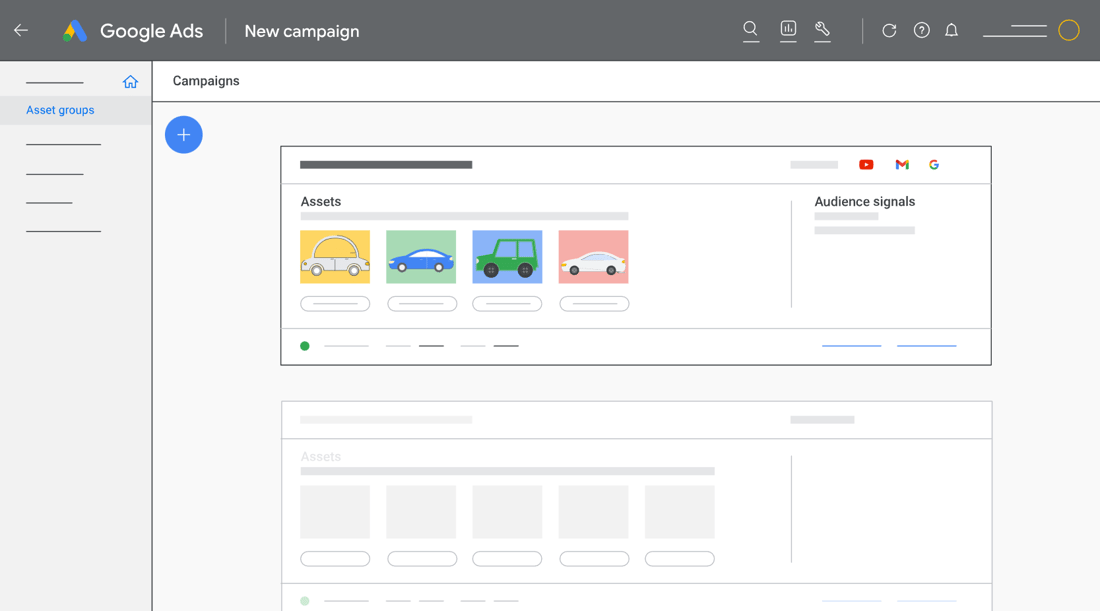
Creating multiple asset groups for Google PMax | Google Ads
Assets groups are similar to Ad groups. You can run a single Performance Max campaign, but create many Assets groups to target different segments of your product catalog - a different category, or a different audience.
Each asset group can be customized with different images, videos, Final URL, text, and different products.
A good tip from Google itself is to minimize overlap between listing groups. Therefore, it is recommended that each of your asset groups is targeted at different products. Your items can be divided alphabetically or according to your strategy and needs.
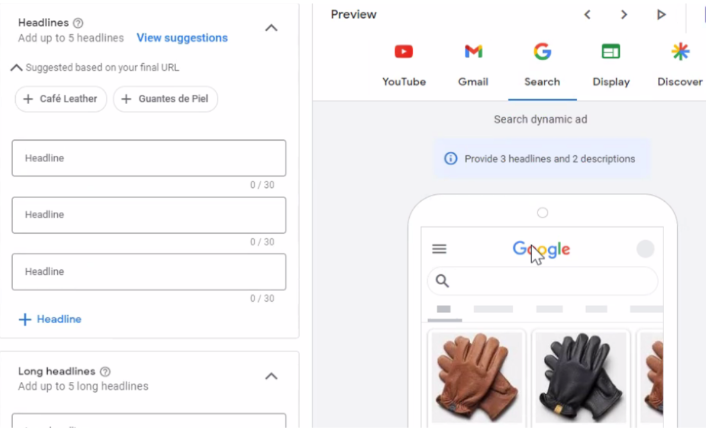
Creating an asset group for gloves only | Google Ads
Assets
You can also optimize individual assets that sit inside an asset group. In Performance Max, you get access to the Asset detail report, where you can see the performance results of each asset (in the Performance column).
In fact, all of your assets: including text, images, and more will be reviewed and given a performance score. Performance Max wants you to get rid of low-performing assets and have more than a few “Best” assets for each asset type.
Low: asset low performing compared to all other assets of the same type across properties.
Good: asset performs on a good level
Best: one of the best-performing assets compared to other assets
Pending: not enough data to review (you need more than 5000 impressions per asset)
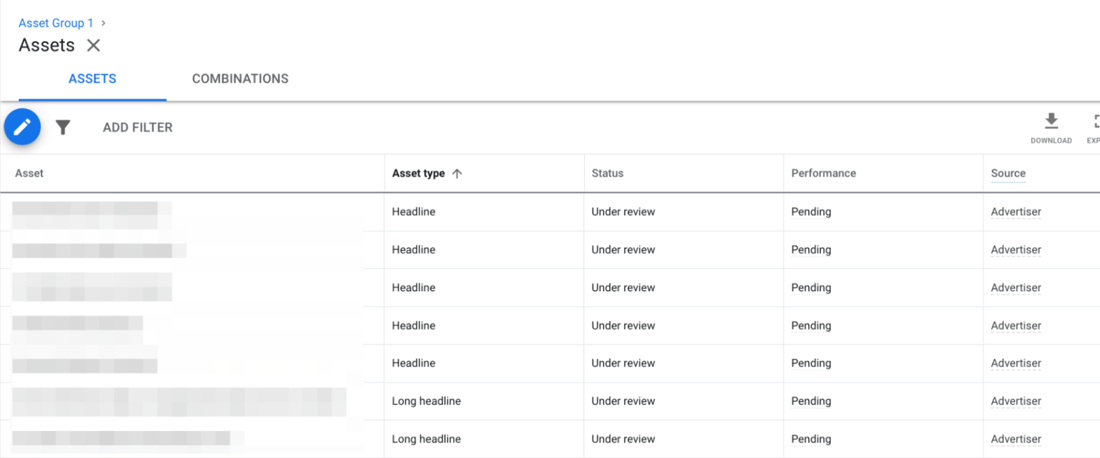
Asset review - Performance Max | Google Ads
Important!
You should not confuse specific asset type performance with “Ad Strength”. Google gives the specific Ad Strength score based on the amount and variety of assets that you’ve provided in your asset group. Bad ad strength doesn’t necessarily mean poor results.
Videos
You can add videos to your asset groups but you don’t have to. However, if you don’t, Google will automatically generate videos for you using the assets you do supply.
The quality of auto-generated videos may not be very high and there’s no way to opt out of this feature, unless you upload your own video
A good solution to create a video is Google’s free tool called Director Mix, or Canva, to animate your image assets into a simple video.
Negative keywords
Performance Max provides insight into the search queries that are triggering your campaigns. Find them under Insights -> Search terms insights. It’s then possible to expand the search categories and view a more detailed overview of search terms. You will also get some insight into search volume and conversions. .
If you identify poor search terms in this report, it’s not possible to add them as negative keywords straight away. BUT you can add negative keywords to Pmax by contacting Google support.
Google is currently working on a way to allow advertisers to manually add negative keywords at the account level (not the campaign level) so stay tuned! Here you can find a step-by-step description of how to add negative keywords to your PMax campaigns.
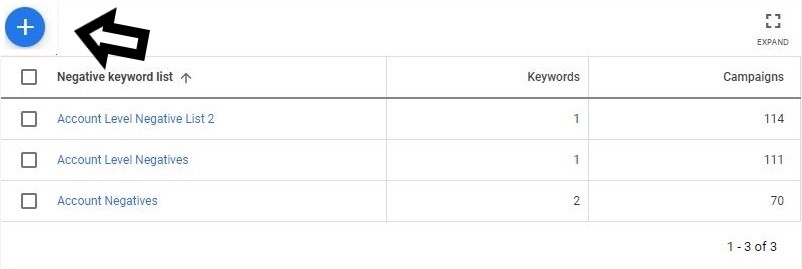
Adding negative keywords at account level (available for PMax soon) | Google Ads
Advanced URL Options - Final URL Expansion ON/OFF
Final URL Expansion is another feature that can boost your Performance Max campaign. You can take advantage of it and replace your Final URL with URLs of more relevant landing pages. This can be useful once you've done the research and you know what your users' search query and intent is. You can customize your dynamic ad headline to match the content on your landing page.
If you run a Performance Max campaign with a data feed attached in the Merchant Center, your PMax ads can send users to the final URL (URL specified in the campaign) or to the landing page for the product included in the data feed submitted in Google Merchant Center .
You’ve got 2 main options when deciding on Final URL Expansion:
Send traffic to the most relevant URLs on your site
If you select this option, your Performance Max campaign will maximize its reach and the system will automatically direct traffic to the most relevant pages on your website based on the keywords, ad groups, and campaigns that are generating the traffic.
When choosing this option you can exclude URLs that you don’t want to send traffic to. This could include e.g. non-commercial pages on the site like about us, FAQ, shipping details, etc. Exclude all of the URLs that you wouldn’t want to be used in ads.
Only send traffic to the URLs you’ve provided
If you don’t want Google to automatically choose which landing pages to send traffic to, turn off the final URL extension feature.
Once turned off, Google will only direct traffic to your chosen URLs or the product URLs included in listing groups (GMC feed) in the Google Merchant Center. This also means your ads will never redirect traffic to other pages on your website, even if they may be more relevant to the user.
More about Final URL expansion.
Performance Max specialized advertising strategies
Google Ads also offers two specialized advertising strategies for PMax to help businesses in the retail and hospitality industries maximize their online presence and drive relevant traffic to physical locations or hotel bookings, respectively.
Performance Max for store goals
Performance Max campaigns for store goals are designed to help businesses share important details with potential customers about when and how to visit their stores.
- To set up a Performance Max campaign for store objectives, you must specify the store locations you wish to highlight. This can be done by either connecting your Business Profile or choosing affiliate locations.
These campaigns allow you to easily promote stores on Google Search, Maps, YouTube, Gmail, and the Display Network. By providing some basic information like budget and creative assets, Performance Max takes care of the rest to help customers discover your stores. With these campaigns, Google's AI helps optimize where and when your ads appear to attract more foot traffic and sales at your physical locations.
Performance Max campaigns for store goals leverage advanced features like radius targeting based on factors such as location preferences and market dynamics to precisely target audiences and maximize campaign impact.

Performance Max for Store Goals | Google Search
Performance Max for travel goals
Performance Max for travel goals is another of Google’s smart tools that helps hotel brands effectively advertise on Google. AI is used to streamline the process of promoting hotels across all of Google’s advertising channels.
This tool simplifies how ads are made and helps hotels reach more people who are looking to book a room. With Performance Max for travel goals, hotels can create different kinds of ads and reach a larger audience online.
- To start a Performance Max campaign for travel goals, you should first connect your Google Ads account to Hotel Center or set up a feed with hotel properties in Google Ads.
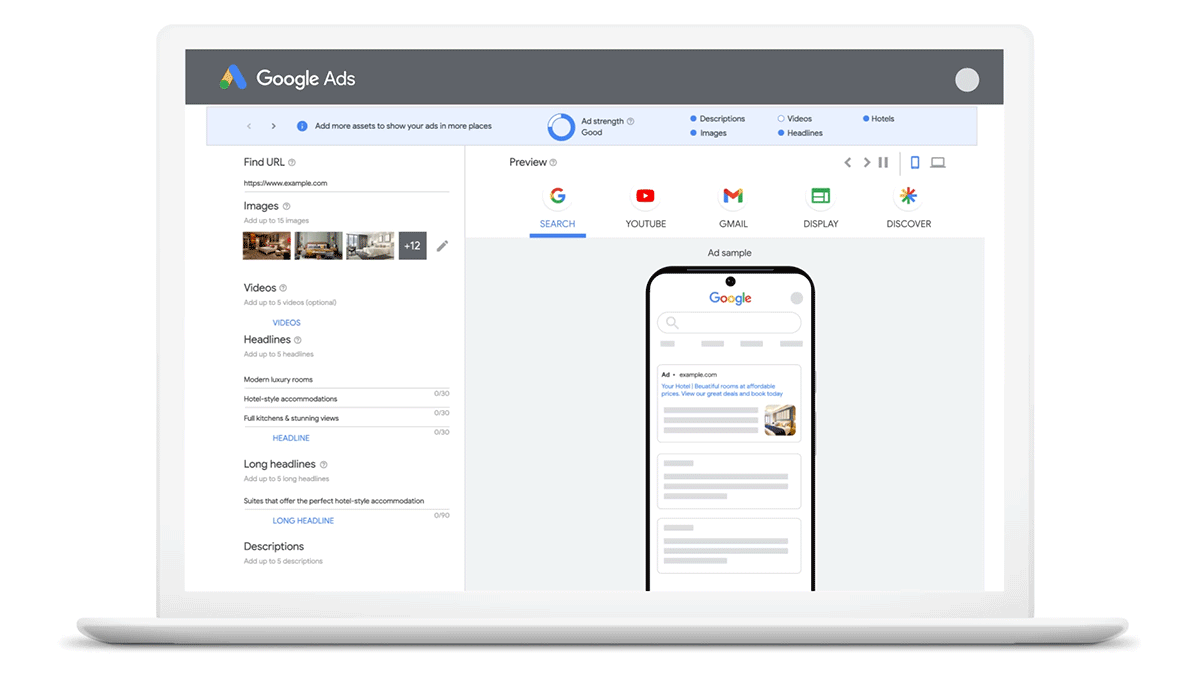
PMax for travel goals | Google Ads
Google Performance Max ad specs
For every Performance Max campaign you need to provide a minimum number of assets – either supply new assets or use existing assets from other campaigns.
However, if you want to focus only on Google Shopping and you submit an optimized data feed to Google Merchant Center, the system automatically generates the minimum number of assets needed. This is a good solution, but you can improve your retail Performance Max campaign even more by uploading additional assets.
Assets dedicated to a Performance Max campaign must meet certain requirements, such as following the PMax specs for images and text as well as Performance Max video specs. Read about that and more below.


Performance max asset specs
Text specs
When it comes to headlines, provide up to 15, preferably 15-30 characters long. Additionally, you must provide at least one (up to 5) long headline that’s a maximum of 90 characters, between 2 and 5 descriptions (max. 90 characters), and your business_name (max. 25 characters).
Image specs
The image resolution for marketing_image must be at least 600 x 314 but 1200 x 628 is recommended. It should be Landscape (1.91:1) with an aspect ratio of 1.91:1. You can submit from 1 up to 20 of them. It is also required to add at least one square_marketing_image (up to 20 of them) with a recommended resolution 1200 x 1200, but at minimum 300 x 300. At least one logo with an aspect ratio of 1:1 and a recommended resolution of 1200 x 1200 (min. 128 x 128) is also mandatory but you can add up to 5 of them.
Optional images:
Portrait_marketing_image:Up to 20 of them, recommended resolution: 960 x 1200; min. 480 x 600, Aspect Ratio: 4:5
Landskape_logo: Up to 5, recommended resolution: 1200 x 300; min. 512 x 128, Aspect Ratio: 4:1
Video specs: Youtube_video
It’s optional but you can add up to 5 of them. It should be vertical, horizontal or square. The length of the Youtube video should be equal or longer than 10 seconds.
Call_to_Action
It’s also optional but if you want you can add one of them. You can select it from the available list or it can be automated by default.
Media_bundle
It must not exceed 15 KB
Performance Max campaigns best practices: What TO DO and what TO AVOID
As with all campaigns, there are some best practices you should follow if you want to get the most out of your Performance Max campaign.
Accurate conversion tracking is fundamental
Performance Max is about automated bidding and targeting, and a very important thing is systematic tracking of your results.
No matter what kind of Google campaigns you run, keeping a constant eye on conversions should be a priority, but when it comes to Performance Max, it's crucial.
With Performance Max, you should consider taking advantage of tools like CRM systems, enhanced conversions or offline conversion tracking.
Automation is the future of eCommerce and PPC, and there's no going back to the old way of working with online marketing. You need to face your tracking challenges and address them. Conversion tracking of your Performance Max campaign needs to work accurately and seamlessly and needs to cover the full-funnel.
Use your most valuable conversions as campaign objectives
When it comes to bidding, Performance Max allows you to choose between two campaign focuses: Conversion or Conversion Value. Use your most valuable conversion, such as sales and revenue. It’s not possible to use an awareness goal but if you are interested in a mid-funnel or upper-funnel objective for Performance Max, there is a workaround. Set conversion actions at the campaign level that are more awareness based, such as page views or add to carts.
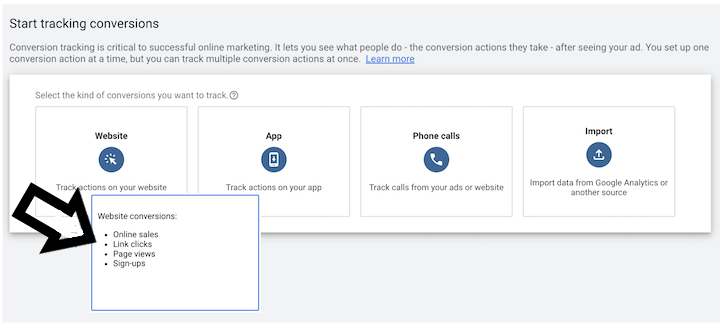
Setting tracking conversions - Page Views | Google Ads
Example:
You can create a “Page View” conversion action at the campaign level and configure your Performance Max campaign to only optimize for Page Views.
Don’t use images from Merchant Center feed as image assets
If you want to run a Performance Max retail campaign, you need to upload your data feed to the Google Merchant Center. Then Google PMax will use all the information you’ve provided in your feed to create ads. This includes prices, titles, availability, images and more.
In this case, it’s not recommended to add your product images as separate assets in your Performance Max asset group. Since you already have these in your product feed, they would be duplicates.
But you can still add additional images, e.g. lifestyle images as new image assets, as long as they meet Google's requirements. Some additional tips regarding images include: avoiding text overlay, creating images in a real-life context, highlighting one central point of the image (which takes up to 40% of the photo), including real humans in the images.
Create a Performance Max segment in Google Analytics to get access to more reports
Add extra reports to your Performance Max campaigns using Google AnalyticsIn GA4,create a segment of users based on your Performance Max campaign. This will allow you to get access to more advanced insights into user’ behavior.
Example of usage:
You can create a segment on the Landing Page Report for Performance Max to find out where the campaign is driving users and decide whether to keep URL expansion ON.
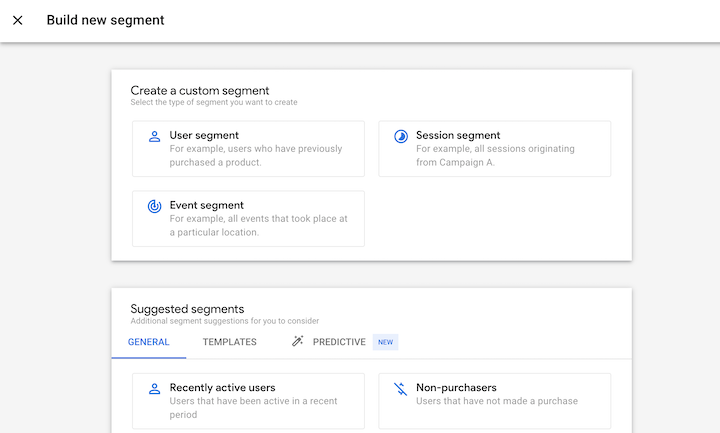
Creating a custom segment | Google Analytics
Be careful with location settings
There are two location targeting options to choose from when setting up your Performance Max campaign: “Presence or Interest” or “Presence” only.
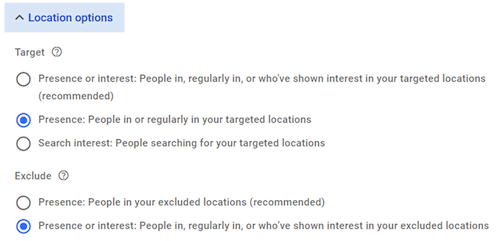
Setting up locations | Google Ads
By default, Google selects “Presence or interest”, which means your ads may be shown to people outside of your chosen location targeting. You’ll also target people who have shown interest in your target location. In many cases this is not optimal, so remember that if you don't want this to happen, choose “Presence” only.
If it’s too late and your campaign is targeting people based on “Presence or interest”, you can use Google Analytics to create a segment for Performance Max users and find out which locations are bringing you traffic.
Always exclude your own branded terms
It’s a best practice to exclude your own branded terms from your generic Performance Max campaigns. This is because brand traffic will likely require a different ROAS.
It’s also because Performance Max will prioritize search terms that perform best, which are typicallyr branded terms. So including brand searches may boost overall performance initially, but you won't be driving new customer acquisition.
Instead, use standard campaigns to bid on branded keywords.e
Unfortunately, as mentioned earlier in this guide, you cannot exclude any terms (including branded terms) manually in Performance Max. You'll need to contact Google representatives so they can set up exclusions for you.
Summary
Pmax campaigns are a specialized type of campaign that focus on driving conversions and conversion value. This comprehensive guide has answered the question, “what is Pmax?”, exploring how performance Max campaigns work, how to set them up, Pmax strategies and finally Pmax best practices. .
We are entering the year of Performance Max and it’s time for every online advertiser to incorporate them into their strategy. If you’re not quite ready for Pmax but want to explore more automated Google campaigns, get a deep understanding of how Pmax compares to Demand Gen campaigns, which are another effective campaign type.