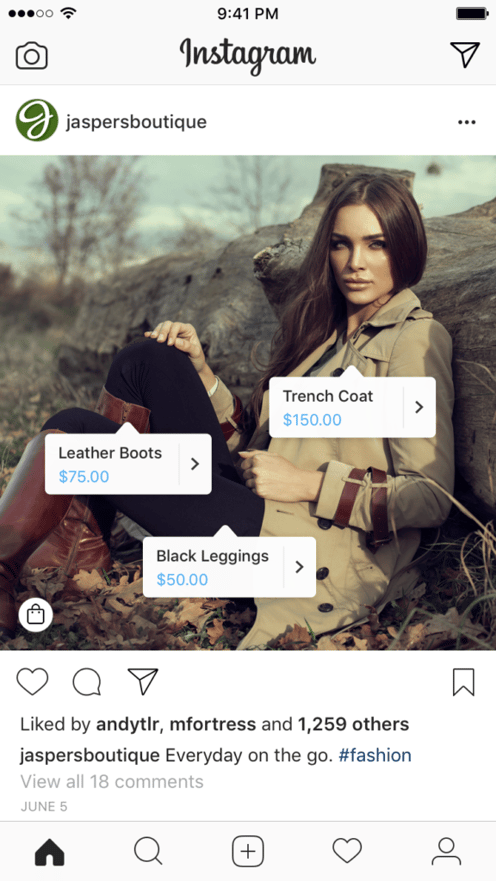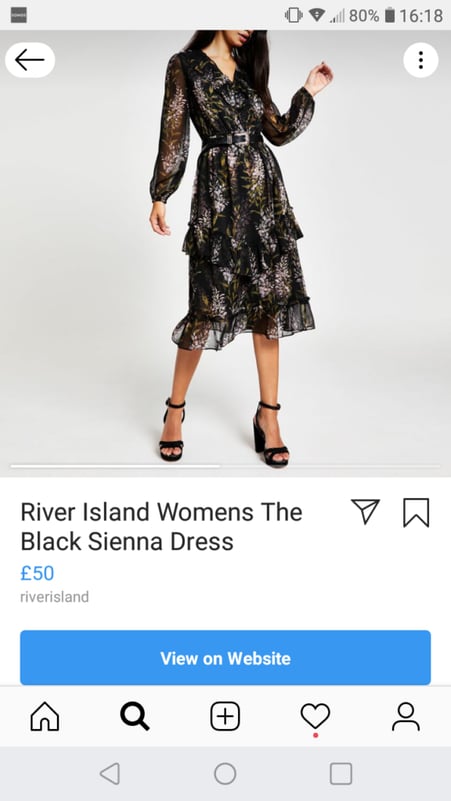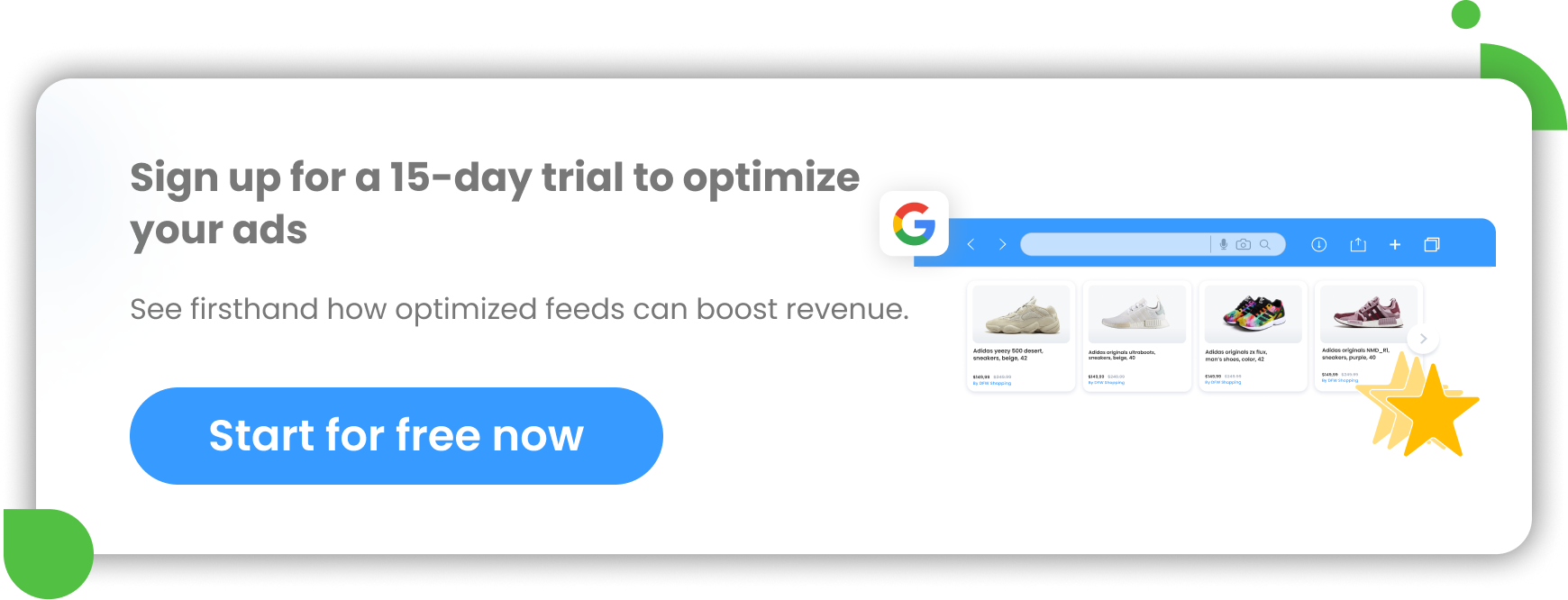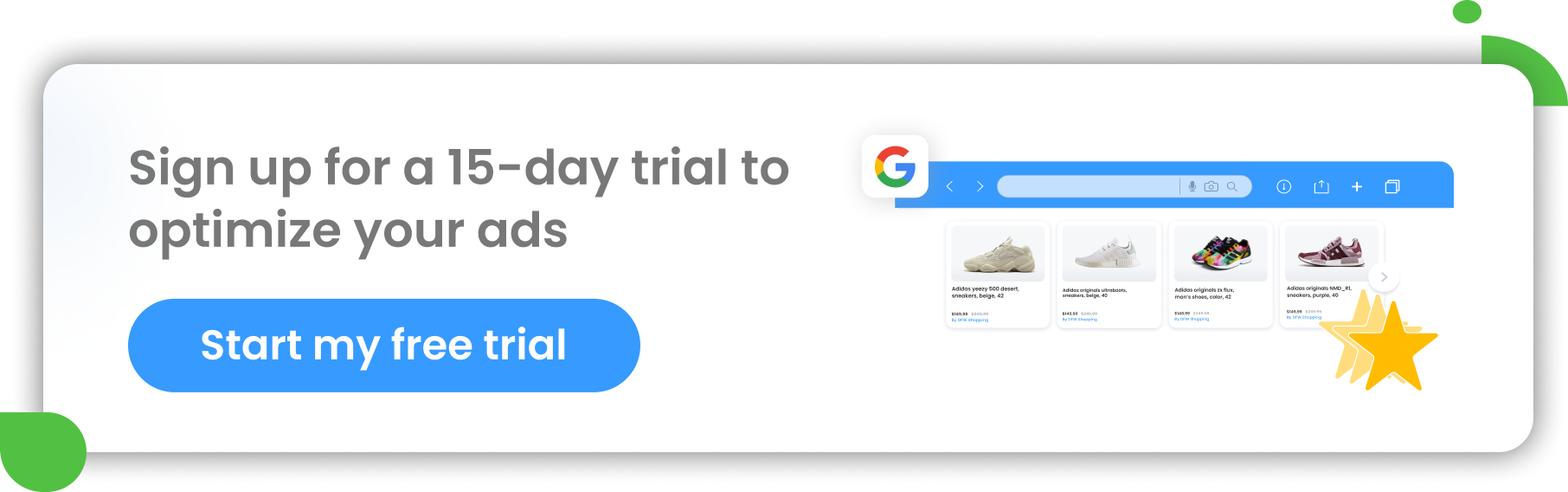Instagram is today one of the most popular platforms for online marketing. From posts and stories to influencers partnerships and branded content, to sponsored posts and ads, almost every kind of business can benefit from Instagram. In this article, we focus on presenting what advertising opportunities Instagram offers, how to create a successful Instagram campaign step by step, and how to leverage the platform for eCommerce.
Why Instagram is so great for eCommerce retail businesses
Facebook, which owns Instagram, stated in its study that "Instagram plays a key role at every step of the purchase process. People use the platform to discover what's trending, research products before buying and decide whether or not to make a purchase. Each of these moments offers touch-points on Instagram where marketers can drive action."
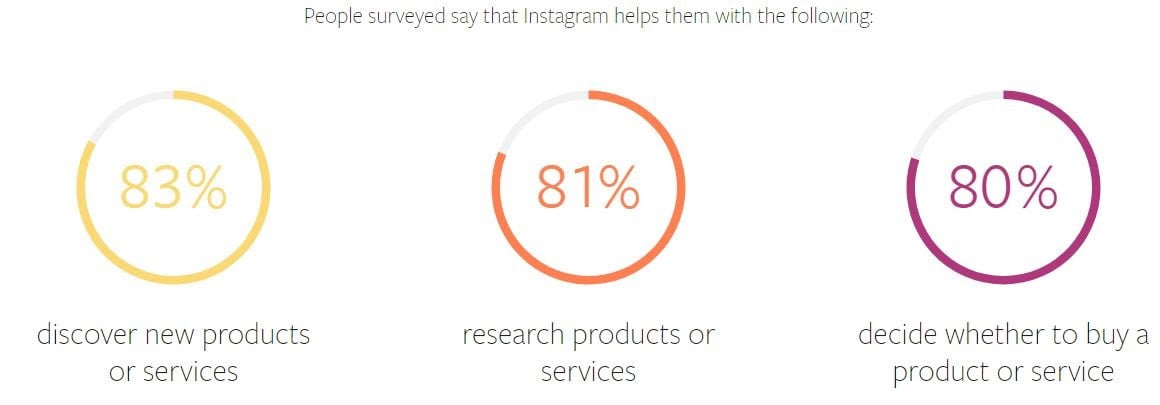
Reasons for using the platform | Instagram
People surveyed in the study also said that they took the following actions after seeing a product or service on Instagram:

User behavior | Instagram
After all, we all know we spend a lot of time on Instagram and most of this time is spent looking at "product-heavy" content. Be it our dream holiday destination or the summer outfit we always wanted to buy. The above stats definitely don't come as a surprise!
What is an Instagram ad?
Instagram ads are posts that companies and brands pay to promote their products to Instagram users.
Similar to advertising channels such as Facebook or TikTok, Instagram ads appear throughout the app, including in users’ feeds, Stories, Explore, and even more places. They look similar to normal posts but always contain a “sponsored” label to indicate that they are an ad. They also often have more features than a normal post, such as links, CTA buttons, and product catalogs.
Instagram ads are displayed throughout the app, including in users' feeds, Stories or Explore. They look almost exactly the same like normal posts, but always include a "sponsored" tag to indicate that they are an ad and not an organic post. In addition, they usually have more features than a regular post, such as clickable links, CTAs and catalogs with a variety of products.
Shopping on Instagram
While scrolling your feed or watching stories on Instagram you probably encountered posts like the one below.
Instagram provides various features across Instagram that allow your potential customers to buy your photos and videos that they see in their feeds or Stories. This way, companies can reach new audiences - followers who are focused on discovering new products.
Shopping tags | Instagram

Shopping tag in Stories | Instagram
Essentially, what you are seeing are products tagged in Instagram posts or stories. If you tap on the product tags (or product stickers in Stories), you will land on an Instagram-hosted product detail page like the one shown below.
Shopping on the platform | Instagram
These product pages show a large image of the product, the name, the price, the brand name and also a description which can be viewed when expanding the "Description" tab just under the "View on Website" CTA. After clicking on the large blue CTA, users land on product pages on the advertisers' site. So they can add that item to the basket and complete a purchase. Also, a new Shop tab is now visible in brands' profiles, which gathers all the products tagged in posts and stories.
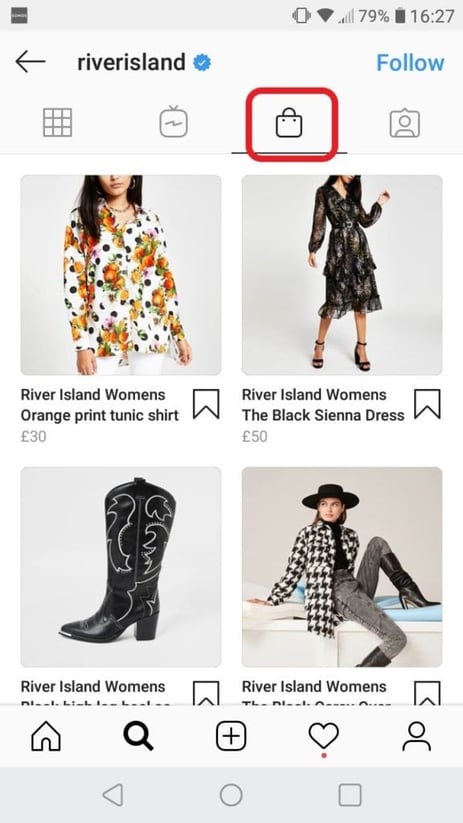
Shopping tab | Instagram
Instagram Checkout (available in the US only)
The checkout on Instagram functionality allows users to purchase from their favorite brands directly on Instagram without leaving the app.
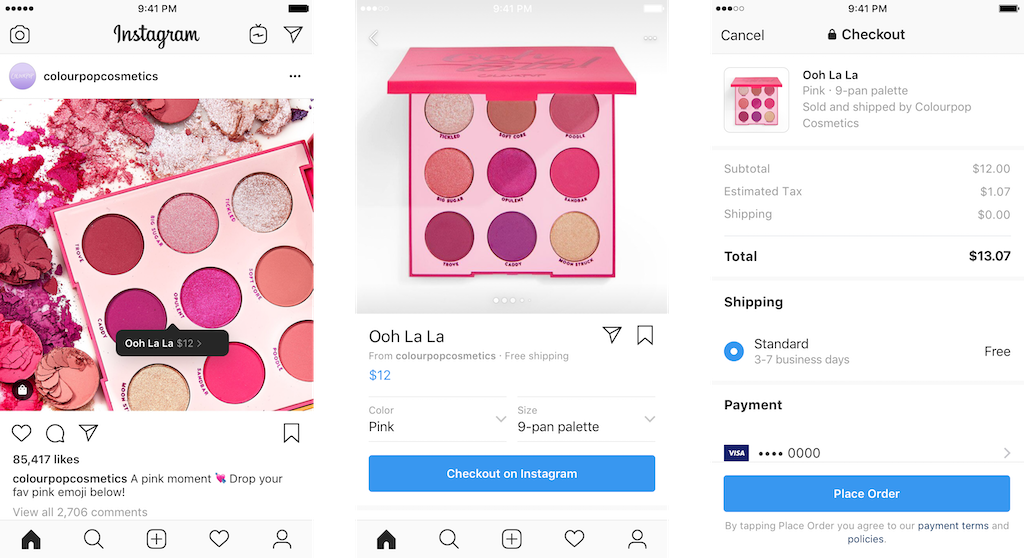
Shopping directly from the app | Instagram
When tapping a product tag in a Shopping Post on Instagram, users land on a product detail page. Instead of seeing the usual "View on Website" CTA, they would see "Checkout on Instagram".
From there, users will be able to seamlessly place an order directly from the app. It goes without saying that this has the potential to be a game-changer for the eCommerce industry!
Unfortunately, this functionality is still in closed beta and available in the US only. For the moment only a selected group of fashion & beauty brands can avail of this feature.
5 Instagram ad placements explained
There are 5 main Instagram placements within the Instagram platform where you can show your ads. In Facebook Business Manager (or in the Ads Manager), you can choose automatic placements if you want to let Instagram decide where to show your ads.
But if you have your own vision, you can also set specific placements if, for example, you only want to show your ads in Stories but not in users’ feeds etc.
As of 2024 there are 5 available placements on Instagram to show your ads.
Instagram user feed
In this Instagram placement, you focus on the image or video itself. The ad appears in the user's feed in the same way as any other posts from your friends and brands that you follow. The only difference is that a "sponsored" tag will be added and probably an action button. Here's a tip: plan your Instagram feed ahead to make sure the content you use for your ad won't have a different style than your other posts and won't look too salesly in users' Instagram feed.
The description of your product should be short, as there is only room for a small amount of text. When Instagram users want to know more about the product, they click on the CTA button.
Instagram Stories
In Stories placement, your ads appear in 10-second sequences and are deleted after 24 hours. That doesn't seem like enough time to take a closer look at certain products. On the other hand, your ads are displayed in full screen and users can click "Buy Now" or "Sign Up", which takes them to your landing page.
Your ads appear among other stories shown by people you follow on Instagram.
Explore
This is a special place on Instagram where users can find exciting content from accounts they don't yet follow. That's why advertising on Explore is a great way to reach people who want to discover and shop for new products that catch their attention.
Instagram Reels
The type of content you create for Reels are fun videos that you share with your followers on Feed and other Instagram communities. They last about 15 seconds and consist of several shorter video clips with sound and effects.
Reels is another great place on Instagram to reach people who aren't yet your followers and catch their interest. Instagram users who come to Reels want to keep up with cultural trends and discover brand new ideas and products. By running ads on Reels, you join a huge community of brands that can be discovered and explored by lots of potential customers and partners.
Instagram Shop
This placement on Instagram makes it easier for people to discover and buy from brands they already know and are in the mood to explore.
If you choose this placements your ads will appear on the Instagram Shop tab home page. When shoppers click on your ad, they'll be taken to the product details page where they can learn more about the product, see more images, and browse more products from the same brand. They can also save some of the products to their wishlist.
All types of Instagram ads
In all the available placements on Instagram, you can display ads in different shapes and formats. We describe the most important of them in this chapter.
Instagram Image Ads (in-feed & Stories)
You can show your image ads either in users’ feeds or Stories. Instagram image ads is the most common ad format on the platform. They are simply single images that appear among other posts when scrolling through your user feed or among the Stories from your friends and brand you follow. When the ads are designed well, they don’t look much like ads but like organic Instagram posts. Instagram image ads are also typically the cheapest advertising option.
The difference between In-feed image ads and Stories image ads is that Stories ads cover the full mobile screen which possibly makes them more engaging and immersive.
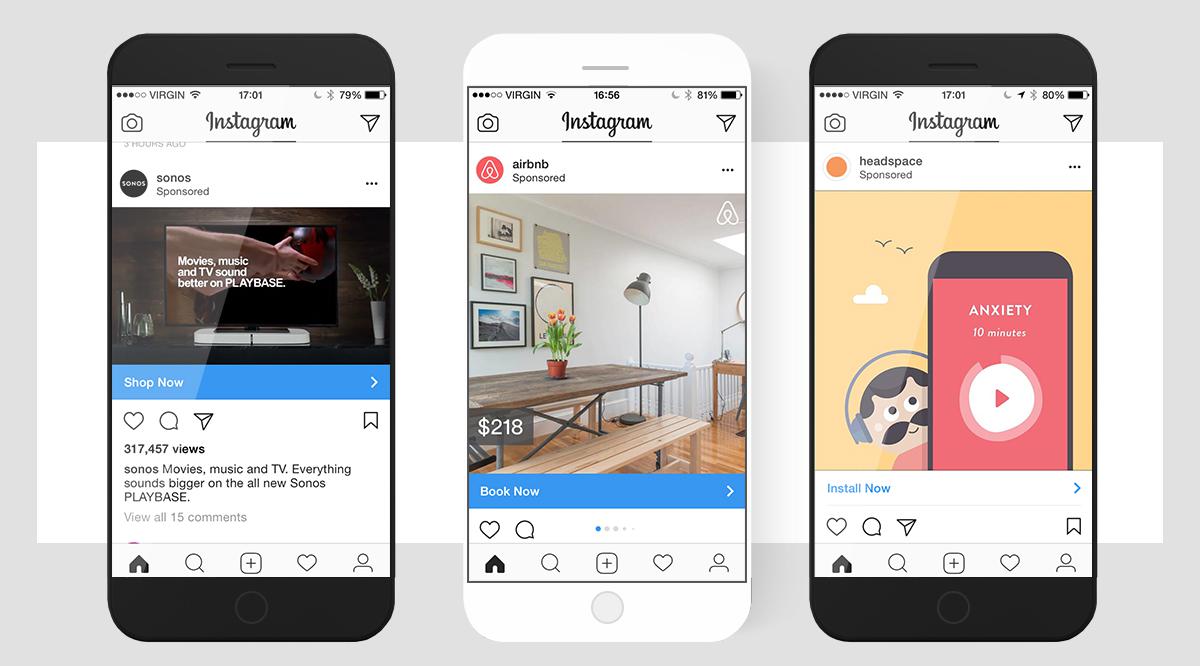
Example of an image ad | Instagram
Technical image ad specifications:
In-feed image ads
Image format: jpg or png
Maximum image size: 30MB
Minimum Image Width: 600 px
Image resolution: 1080 x 1080 px
Image ratio: min. 4:5, max. 16:9
Image ad text length: maximum of 2,200 (below 90 recommended)
Hashtags: maximum 30 hashtags for one ad
Stories image ads
Image ratio: 9:16
Minimum Image Width: 600 px
Instagram Video ads (in-feed & Stories)
Instagram video ads can also appear in users' feeds or in Stories. They come in video format. On Instagram, you can run video ads that are up to 60 seconds long, which is a reasonable amount of time to introduce your product to customers.
Most Instagram Stories are videos, so Stories would theoretically be the best placement for this ad format. It fits in well between other Stories and doesn't feel forced.
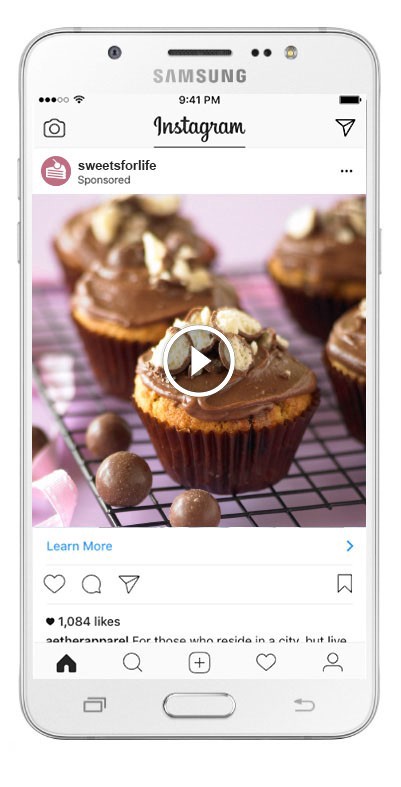
Example of a video ad | Instagram
Technical video ad specifications:
Video settings: H.264 compression, square pixels, fixed frame rate, progressive scan and stereo AAC audio compression at 128 kbps+
In-feed video ads:
Video Resolution: minimum of 1080 x 1080 px
Video size: 4GB maximum
Video ratio: min. 4:5, max. 16:9
Video duration: max. 60 seconds
Video Captions: optional but recommended
Text length: 125 characters maximum
Hashtags: maximum 30 hashtags for one ad
Video Stories ads:
Video Resolution: 1080 x 1920 px
Video size: maximum of 4GB
Video ratio: 9:16 maximum
Video duration: 15 seconds maximum
Instagram Shopping ads
As of 2024, 130 million Instagram users click on Instagram shopping posts every month. Instagram makes shopping on the platform as easy as possible. If you have Instagram Checkout enabled, users can view and purchase your products without leaving the app.
Instagram Shopping ads take users through links and CTA buttons directly to a product page within the Instagram app. Your customers can then buy your product through your mobile website.
To be able to run Shopping ads on Instagram, you need to set up your Instagram Shopping catalog. Remember to first optimize your Instagram product data according to Instagram specifications.
In your shopping ads Instagram displays products directly from your Instagram product catalog.
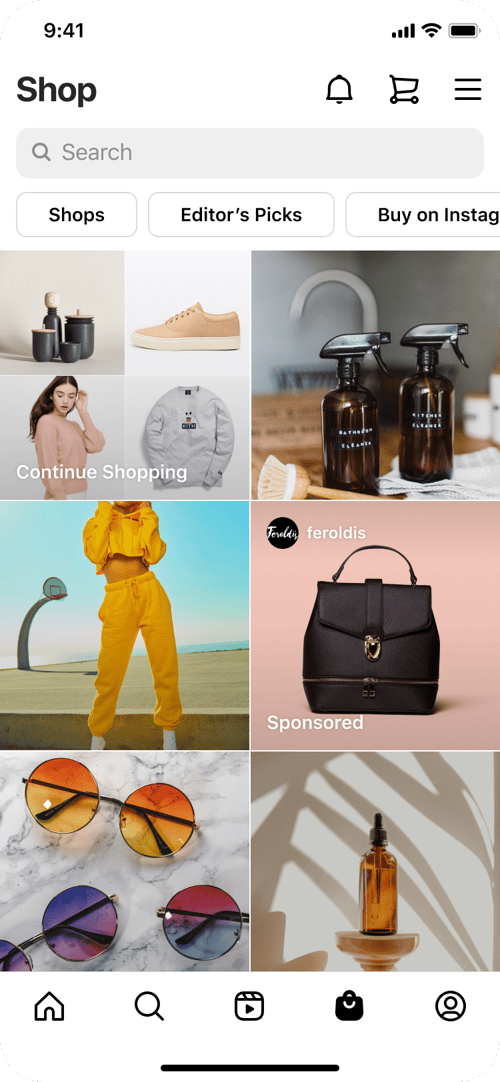
Example of a shopping ad | Instagram
Instagram Collection ads
Collection ads are another interesting ad format, which is a combination of carousel and shopping ads. The products displayed in these ads are also taken directly from your product catalog.
An Instagram Collection ad consists of a cover image or video followed by three product images.
Collection ads are perfect for ecommerce brands, as they allow your potential customers to buy products directly from the ad. They make it easier to discover, browse products from mobile devices. By clicking on a collection ad, a user is directed to a full-screen landing page within the Instagram app, where they can learn more about the product and proceed to purchase.
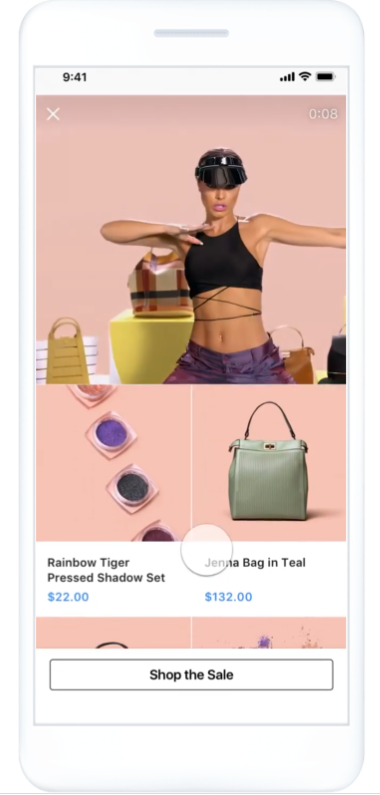
Example of a collection ad | Instagram
Technical collection ad specifications
Image type: jpg or png
Video type: mp4, mov or gif
Ratio: 1.91:1 to 1:1
Resolution: 1080 x 1080 px
Instant Experience: Required
Image size: max. 30 MB
Video size: max. 4 GB
Minimum image/video width: 500 px
Minimum image/video height: 500 px
Instagram Carousel Ads
Instagram carousel ads is an interesting ad format. They consist not of a single image or video, but of a series of scrollable images or videos. Instagram users can swipe through multiple pieces of your content. You can run carousel ads either in users’ feeds or Instagram Stories. All of them can contain CTA buttons or a link leading to your website.
Running carousel ads on Instagram you can:
- Use your Instagram product catalog to power your ads
- Show potential customers a collection of related products.
- Showcase up to 10 images/videos within a single ad - each with its own link.
Instagram carousel ad type is a great fit for visual brands but not only.
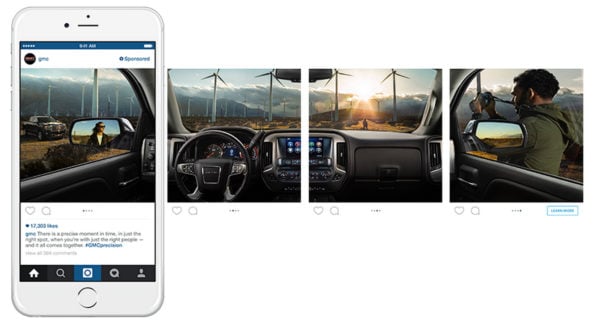
Example of a carousel ad | Instagram
Technical carousel ad specifications
Image type: jpg or png
File size: max. 30MB
Minimum image width: 600 px
Image ratio: 4:5 minimum, 16:9 maximum
Text length: maximum of 2,200 (below 90 recommended)
Video duration: max. 60 seconds
Hashtags: maximum 30 hashtags for one ad
Instagram Explore ads
Explore is an Instagram placement where users discover new content and new brands tailored to them based on their Instagram usage habits. Explore ads can be images or videos and you can show them within the Explore tab. Instagram Explore ads can get you new clients as over 50% of Instagram uses this placement every month to find inspiration.
Explore ads do not usually appear right away when you access Explore. They are typically displayed by Instagram after a user clicks on an image or video from Explore. In this placement your ads will be shown among very trending content, which is the main goal of Explore.
To save time when creating Instagram Explore content it might be a good idea to re-use already existing Instagram content you’ve got.
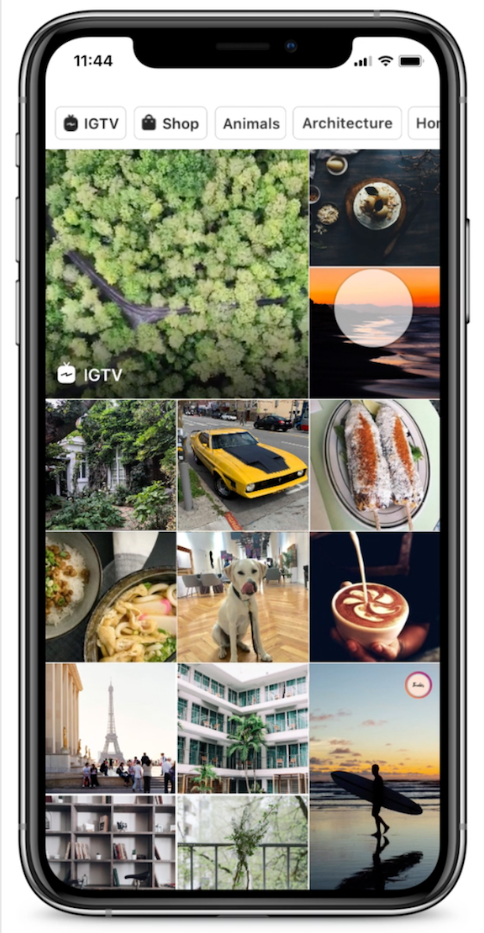
Explore tab| Instagram
Technical Explore ad specifications
Image type: JPG or PNG
Image Ratio: 9:16
Image Resolution: 1080 x 1080 px
Primary text: 125 characters
File size: max. 30 MB
Width: min. 500 px
Instagram Reels ads
Reels ads are displayed between other organic Reels. They are videos to which you can add sound or music (also from the Instagram library) and special effects. You can also merge videos beforehand and add all the filters and animations that Reels are famous for later within the Instagram app. Reels ads allow you to be very flexible and creative in presenting your brand and products. They give you a very promising opportunity to reach high-intent users engaging in your content through their interests.
Reels ads are full-screen vertical videos and can last up to 60 seconds. Users can leave comments and likes as well as view, save, share or skip Reels ads if they don't like them.
When a user clicks on a Reel from Stories, user’s feed, the Reels tab or Explore, a view opens that only shows scrolling vertically Reels.
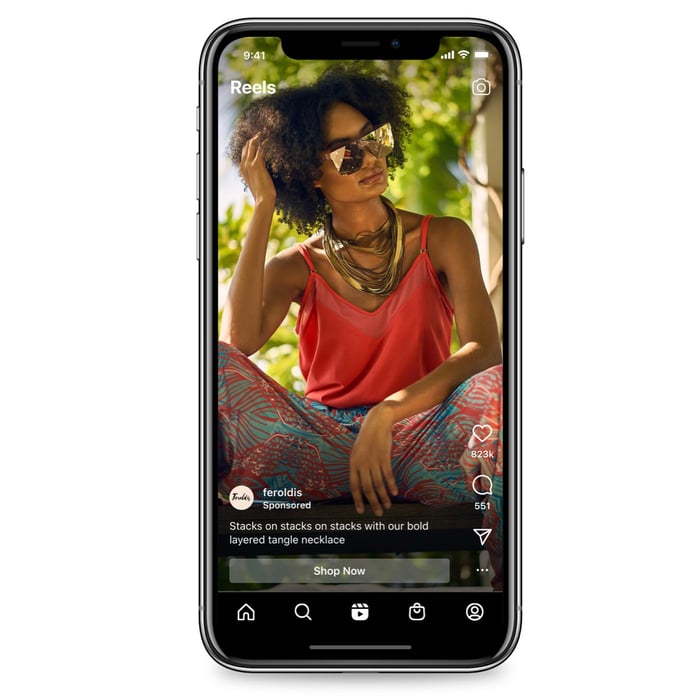
Example of a reels ad | Instagram
Technical Reels ad specifications:
Video type: mp4, mov
Video ratio: 9:16
Video settings: H.264 compression, square pixels, fixed frame rate, progressive scan and stereo AAC audio compression at 128 kbps+
Video resolution: 500 x 888 px or more
Video captions: recommended
Video sound: recommended
Primary text: 72 characters
Video duration: up to 60 seconds
Video size: max. 4 GB
Getting Started with advertising and selling on Instagram
Getting started with Shopping on Instagram is not really straightforward and requires quite a few tricky steps. But don't worry, we'll show you step by step how to get there!
#1 Make sure your country is eligible for Shopping on Instagram
All the major western countries are now eligible for Shopping on Instagram, but it is worth having a check at this link to make sure yours is eligible too.
#2 Make sure you have an Instagram business account
Having an Instagram business account is a requirement for advertising and selling on Instagram. If your account is not a business account yet, it is super easy to set it up. Check out how to set up a business account on Instagram.
#3 Connect your Facebook page to your Instagram business account
This is also easy to do. You can connect your Facebook page to your Instagram account either through the Facebook Page Settings or through your Facebook Business Manager Settings.
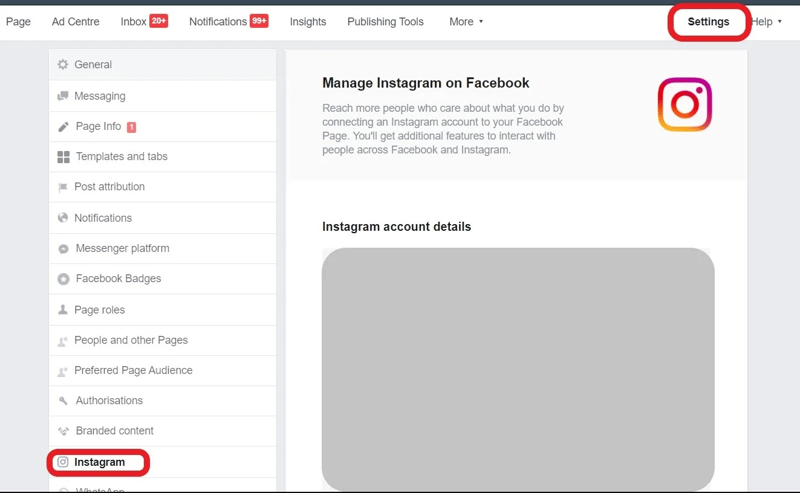
Linking Facebook account with Instagram | Facebook Page
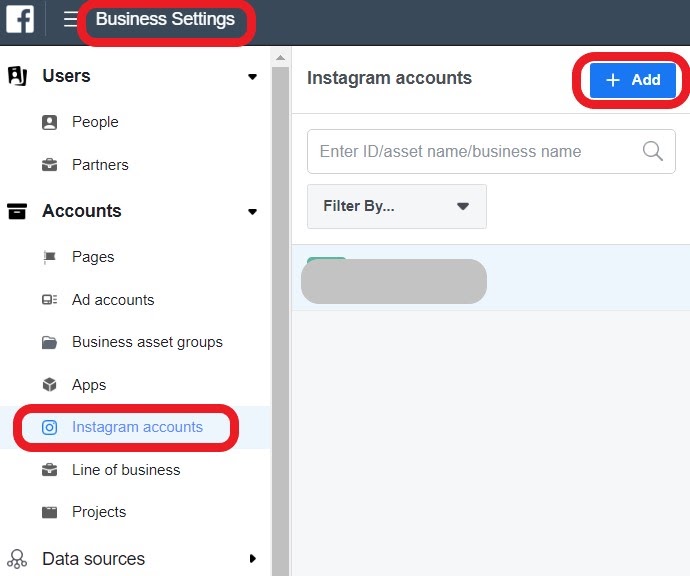
Linking Facebook account with Instagram | Facebook Business Manager
#4 Create and upload your product feed to Facebook Business Manager
Create and optimize your Instagram data feed
If you want to sell your products through Instagram, you need to prepare and upload a product feed. Then you can create a product catalog in Facebook Business Manager and run ads based on the product data included in the feed.
Your product feed can be a simple .csv file. Make sure its fields are in the correct format. You can download a template feed from this link and learn more here. Also, be sure you don't make these 20 Common Feed Errors!
A feed management solution can help you with preparing a perfectly optimized feed for Facebook and Instagram campaigns.
It is crucial for your success in advertising and selling on Instagram that your feed is well formatted and contains as accurate product information as possible. With DataFeedWatch, you create your Instagram feed that way:
- Add a new channel. In this case, it will be Facebook, because the requirements for Instagram and Facebook feeds are the same. You upload one data feed to Facebook Business Manager for both these platforms (still you can advertise only on Instagram if that’s your wish).
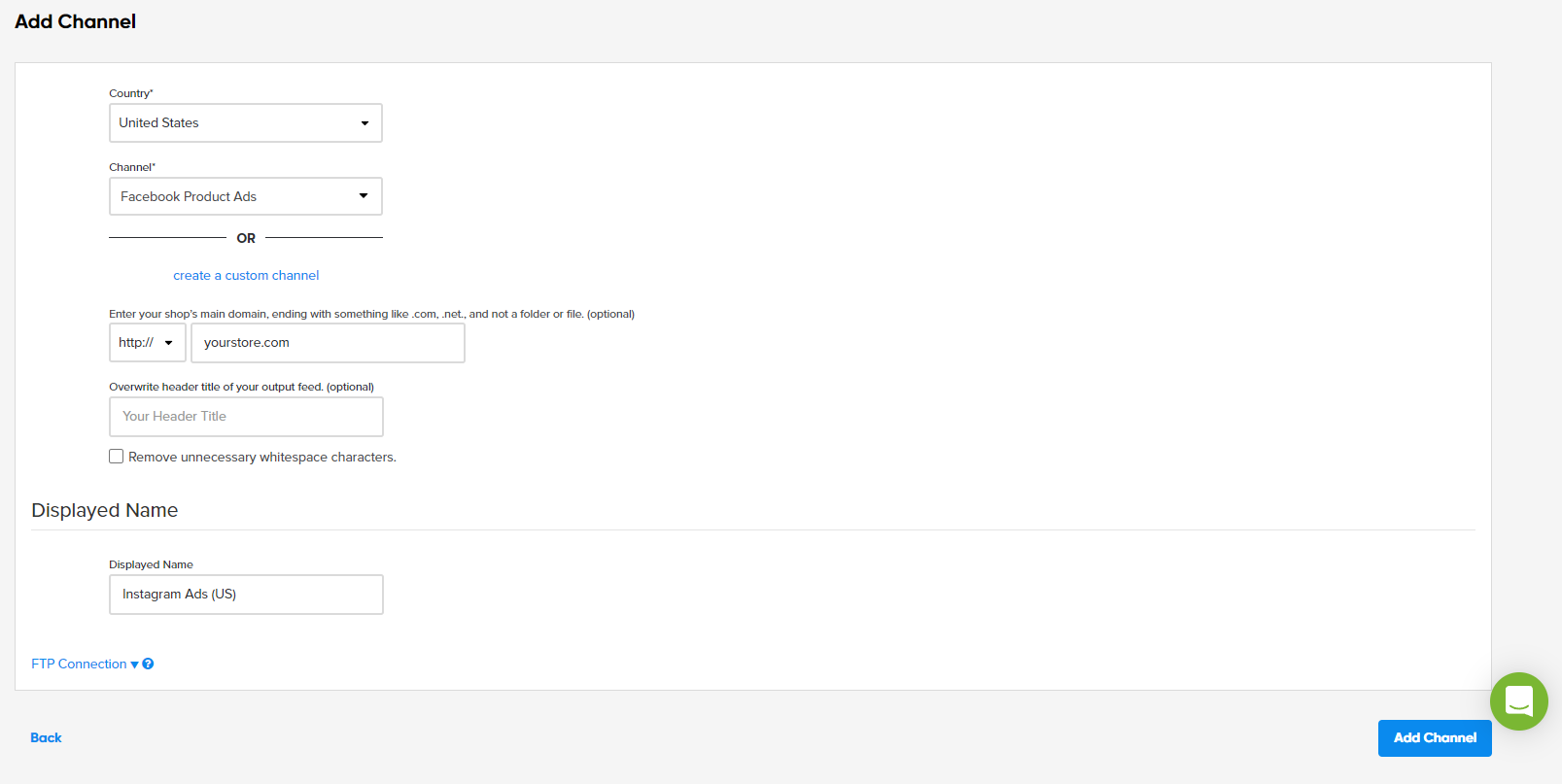
Creating a new feed for Instagram | DataFeedWatch
- Map all required fields for Instagram feed
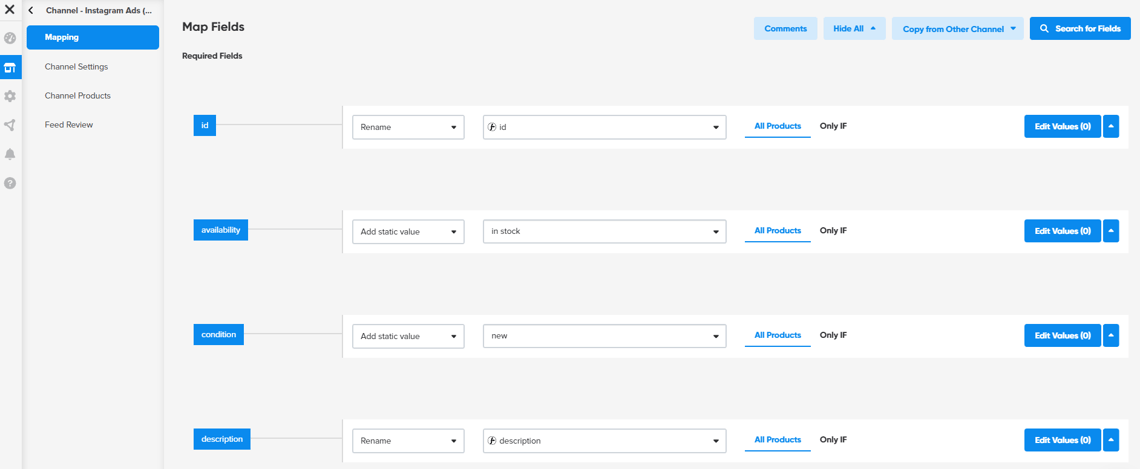
Mapping fields in your Instagram feed | DataFeedWatch
- Add also as many optional attributes as you can in your Instagram feed. Enriched product data will help your ads to be more visible on Instagram.
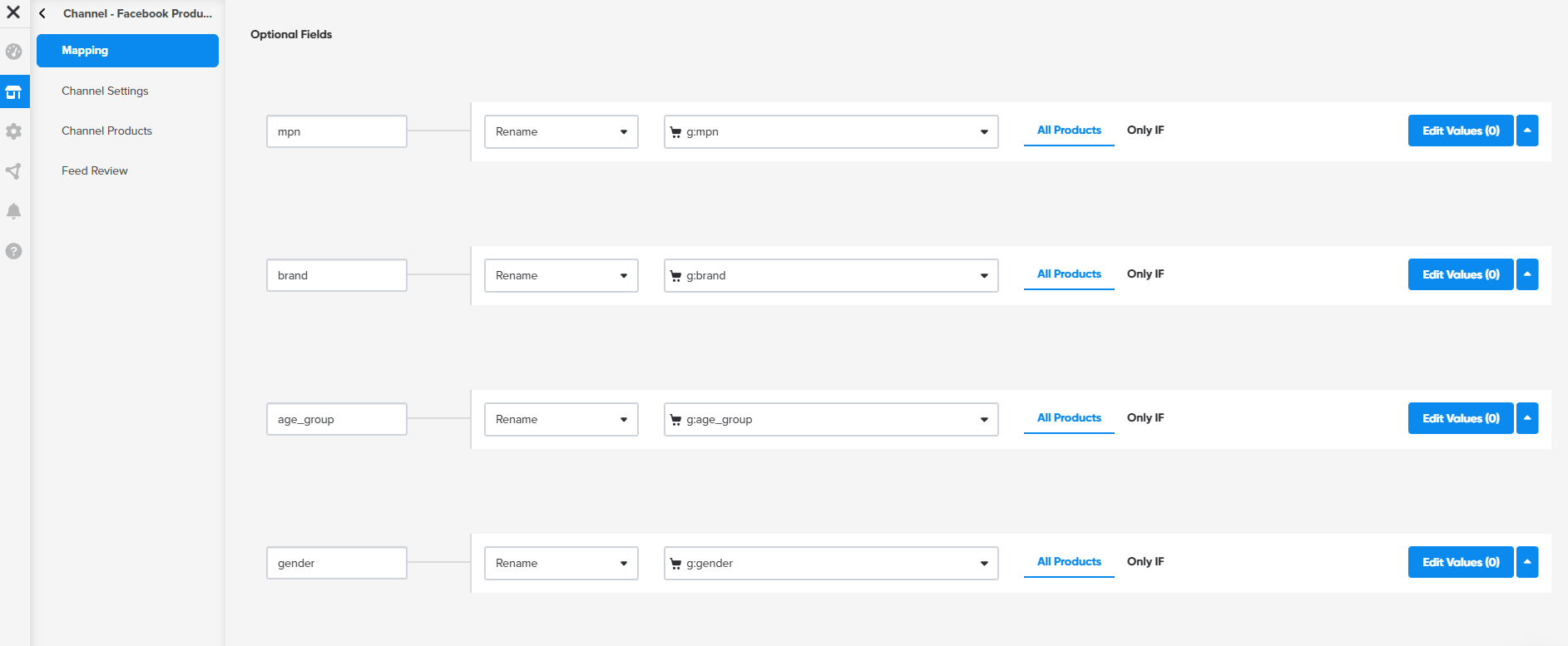
Mapping additional attributes in your Instagram feed | DataFeedWatch
- Optimize your Instagram feed by adding useful rules
Make sure that your current stock status is up to date and you're not advertising out-of-stock products on Instagram. Create a dynamic rule that excludes products with out-of-stock status from your Instagram feed.
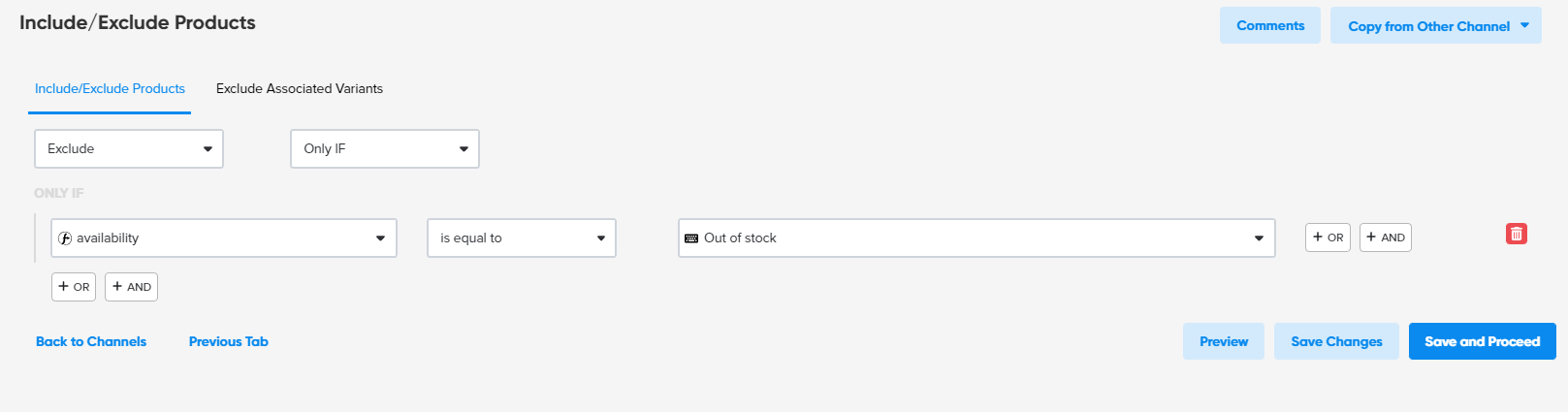
Excluding out of stock products | DataFeedWatch
Optimize your titles according to what you're selling, then create Instagram titles using Combine in the DataFeedWatch tool.
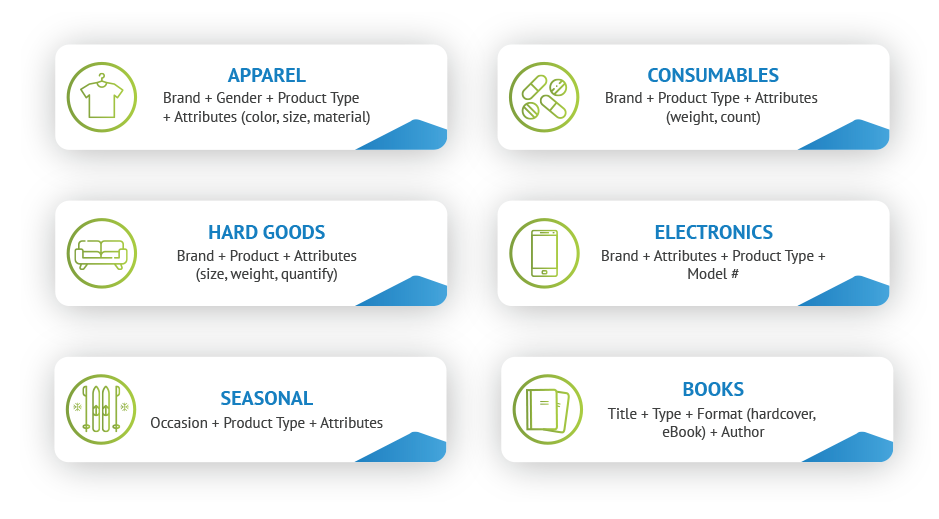
Recommended title structures | DataFeedWatch

Creating Instagram product titles | DataFeedWatch
Once you have your feed ready, it is time to upload it.
Upload your product feed to Facebook
- Go to Facebook Business Manager
There is no way to upload your product catalog directly onto Instagram. Rather, you have to go through the Catalog section in Facebook Business Manager. This is the same place from where you would manage your product catalog for Facebook Dynamic Ads.
In fact, if you are already advertising with Facebook Dynamic Ads, you will be able to use the very same product catalog.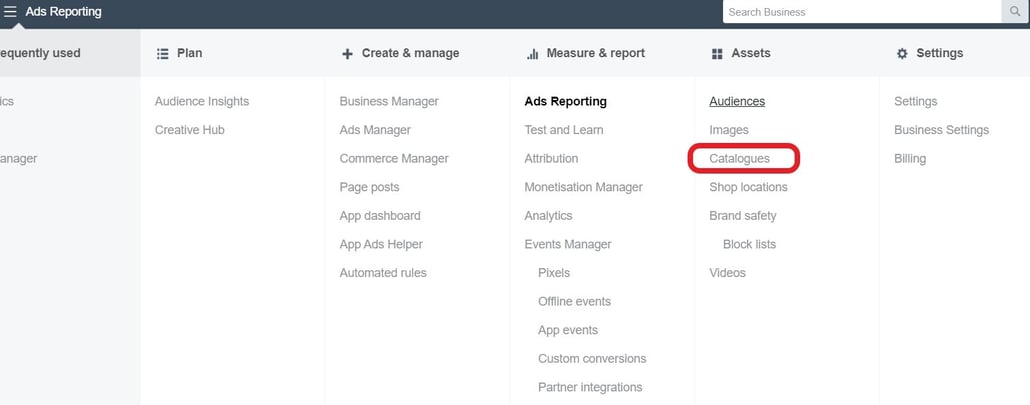
Uploading a product catalog for Instagram | Facebook Business Manager
As previously mentioned, only eCommerce catalogs are eligible for Shopping on Instagram.
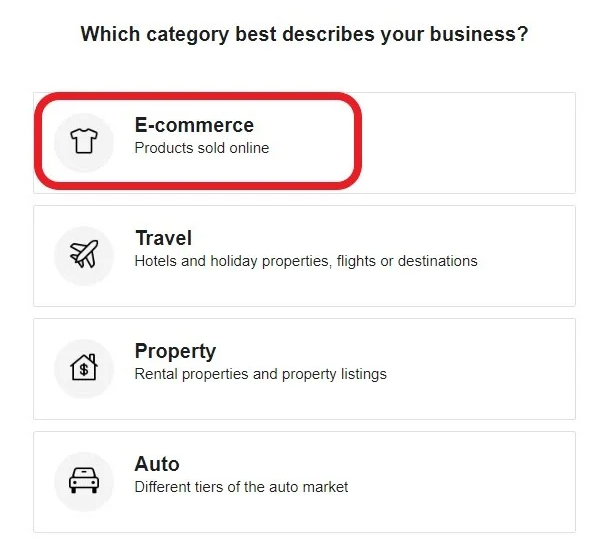
Choosing advertising category | Facebook Business Manager
- Select Upload Product Info, unless you work with Shopify or BigCommerce and want to connect them to Facebook.
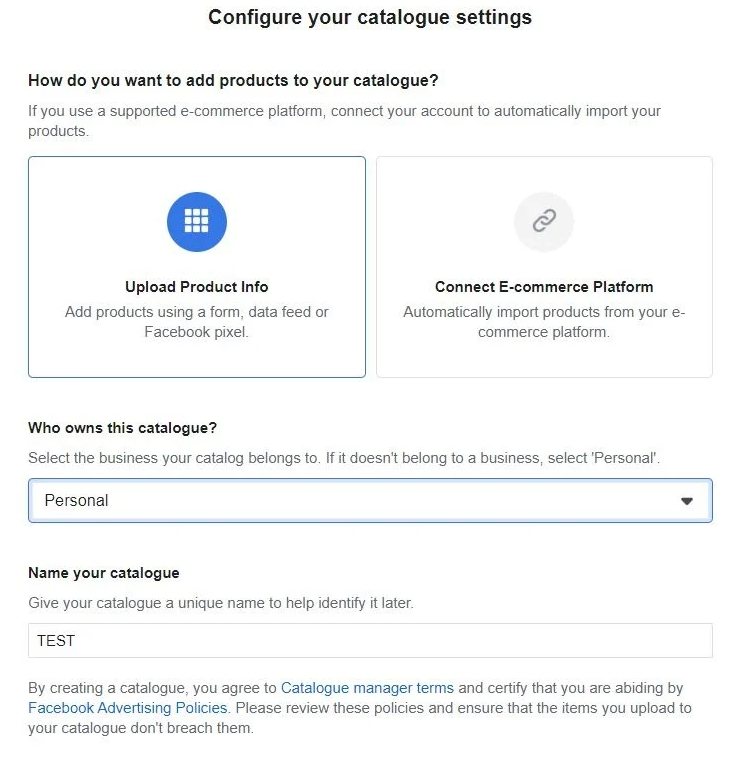
Uploading product info for Instagram campaigns | Facebook Business Manager
Now that you have created your catalog, it is time to connect a product data source to it.
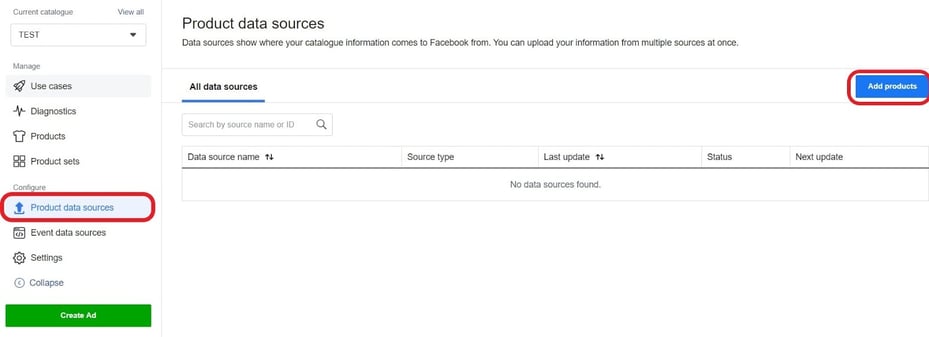
Adding products to a product catalog for Instagram campaigns | Facebook Business Manager
- Select Use Data Feeds, just unless you have very few products and you want to upload them manually.
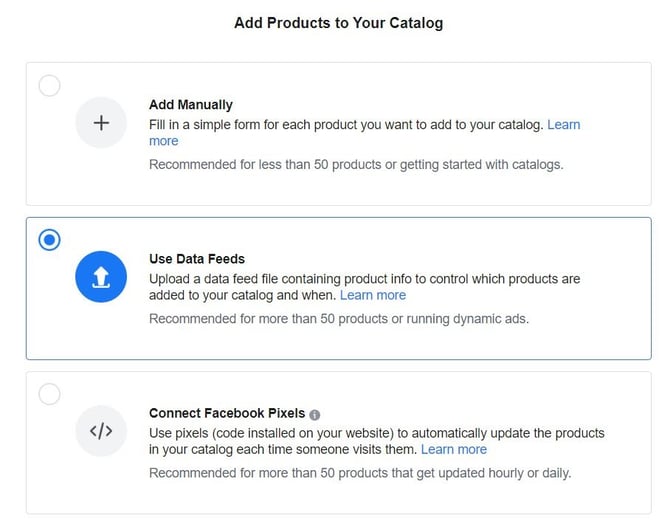
Uploading a product feed | Facebook Business Manager
- Select Set automatic file upload schedule so Facebook will automatically fetch your feed on a schedule that you choose. Once a day, once a week, etc.
- Enter your feed URL
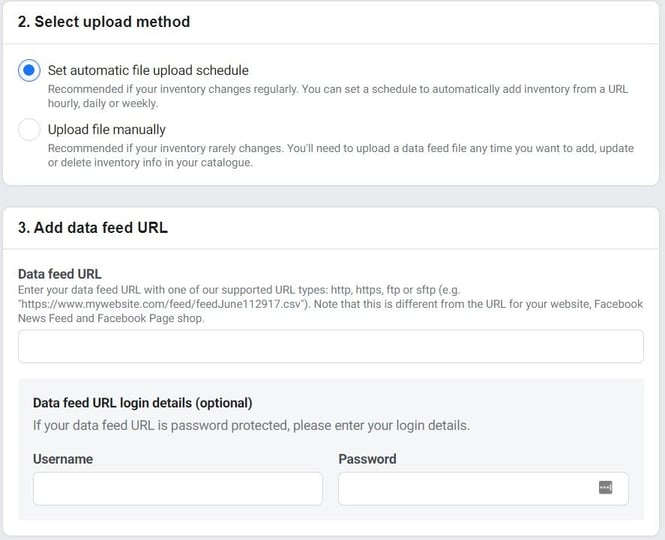
Setting automatic file upload schedule | Facebook Business Manager
#5 Connect your Instagram business account to your product catalog (for Instagram Shopping)
Now that your product data feed has been uploaded and linked to your Facebook catalog, you can finally connect it to Instagram.
In the Catalog section in Facebook Business Manager select your catalog.
- Click on Use cases in the left-hand-side menu.
.jpg?width=887&name=image15%20(1).jpg)
Connecting Instagram with Facebook product catalog | Facebook Business Manager
If you followed all the instructions you should see "Instagram Shopping" as an additional option.
- Click on it and then click on Connect Profile.
- Select Add a new Instagram Business Profile and log in to your Instagram business account. Your catalog is now connected to your Instagram business account.
#6 Creation of your Instagram campaign: choose your campaign objective
- Go to Ads Manager and click the +Create button.
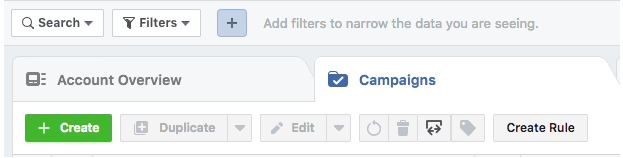
Created new camping on Instagram | Facebook
When you advertise on Instagram, you need to choose some objectives that you want to achieve with your campaigns. They describe what you want to focus on with your advertising. The specific campaign objectives are divided into three categories and several subcategories.
If you're an eCommerce business, the easiest way to advertise on Instagram is, of course, to use your product data feed. In that case, choose the objective: Catalog Sales.
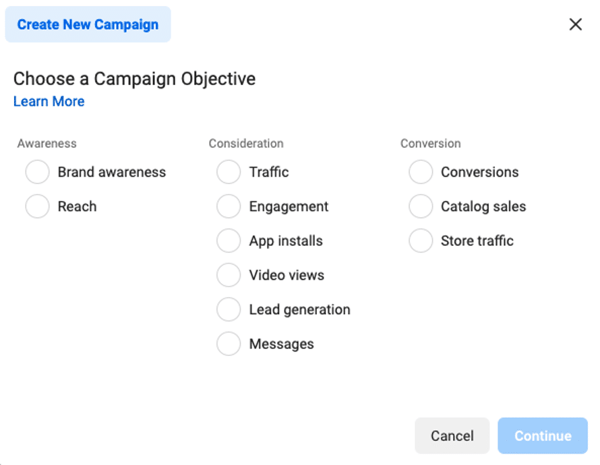
Choosing campaign objective | Facebook
Awareness
The goal is to generate interest in your business, service or product.
Brand awareness
This optimization can be helpful for those who are just starting their business or brand and don't have much data to begin with. It also aims to get people to remember about your brand 2 days after they have seen the ad.
Reach
Your ads and products are shown to as many Instagram users as possible in your target audience.
Consideration
The aim is to raise awareness of what your business has to offer.
Traffic
Your business goal is to drive people from Instagram to your website's landing page or your blog post (or any URL you want). The main focus will be on the number of views of your landing page (price per view) or the number of clicks on your Instagram ad (price per click).
Engagement
This objective is about reaching the Instagram users who are likely to react to your post: click like, comment, share something.
App installs
The campaign targets people who will be likely to install your business app. The ad directs them to your store where they can download it.
Video views
Instagram will show your video ads to the people from your target audience who are most likely to be interested in seeing them.
Lead generation
The objective allows you to create a form. It will be displayed to your target audience and hopefully get them to sign up for newsletters or even take advantage of no obligation offers on your products or services. To put it simply, Instagram collects leads for your business.
Messages
If you choose this objective, you'll have the opportunity to contact people on Instagram, both existing and potential customers to spark interest in your business.
Conversion
The aim is to encourage users to buy (people who are already interested in your business, service or product).
Conversions
This campaign reaches Instagram users who are likely to take a specific action on your business website. This could include: adding products to your shopping cart, signing up for your business page, downloading your app or making a purchase. In other words, this goal helps optimize your ads on Instagram according to the conversion that is most important for your business. To make use of this goal, you need to have Meta Pixel installed.
Catalog sales
If you have a webshop, this campaign is for you. This objective allows you to create Instagram ads based on the product data from your product feed. These will be dynamic ads. Instagram will only show the most relevant products to the selected target audience.
Setting up this type of campaign requires that you have created a good quality product catalog in Facebook Business Manager. Upload your product feed there and you're ready to go. It is very important that your product feed is optimized and contains all the necessary information. You can prepare your product feed yourself or create data feeds using one of the tools available on the market, such as a Datafeedwatch tool.
Store traffic (Store visits)
This objective can be helpful for retailers who want to focus on their physical stores. Their locations will be promoted to people who are nearby.
- Once you have chosen your objective (for e-commerce - catalog sales), name your new campaign
#7 Creation of your Instagram campaign: set up your budget and schedule
- Set up your budget
Think about how much you want to spend on your Instagram campaign and how long it will run. It's better to start low and adjust it later. You can pause your campaign at any time if it turns out that your budget hasn't been allocated properly.
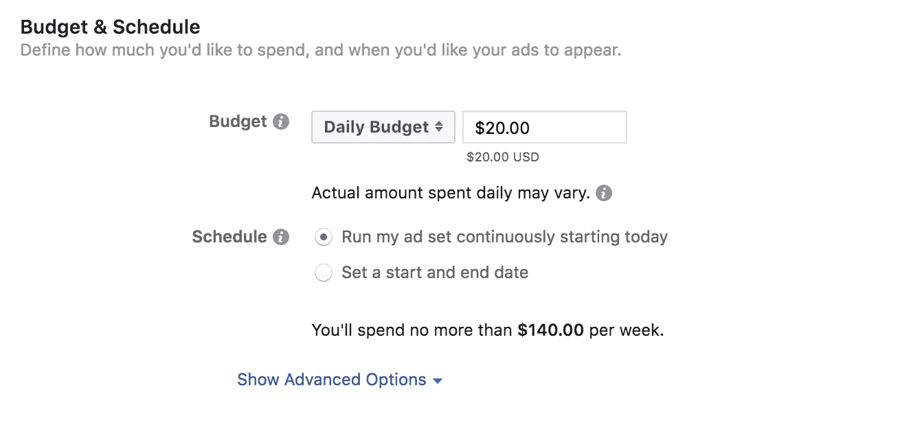
Choosing budget and schedule | Ads Manager
You can set up 2 types of budget for your Instagram campaign:
Daily budget: spending the same amount on advertising every day (you set a maximum daily spend). Goog solution for long-term campaigns.
Lifetime budget: specifying only one amount (a maximum spend) for the whole campaign period. Good solution for time-limited campaigns.
You should also explore some of the advanced option settings such as automatic/ manual bidding, ad scheduling, ad delivery type etc.
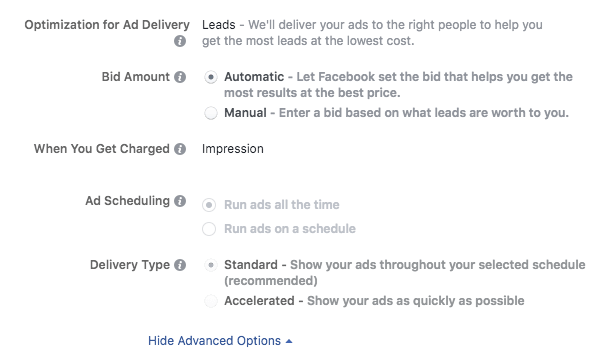
Campaign advanced options | Ads Manager
You can choose to run your Instagram ads continuously or only at certain hours of the day.
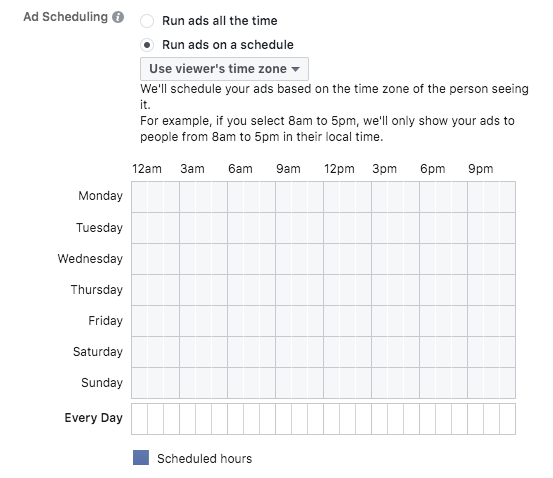
Scheduling Instagram ads | Ads Manager
#8 Creation of your Instagram campaign: define your target audience
- Configure your target audience
To do that you can either create a brand new audience or use a saved audience ( if you've done this for Facebook ads before or you have your own custom audience data).
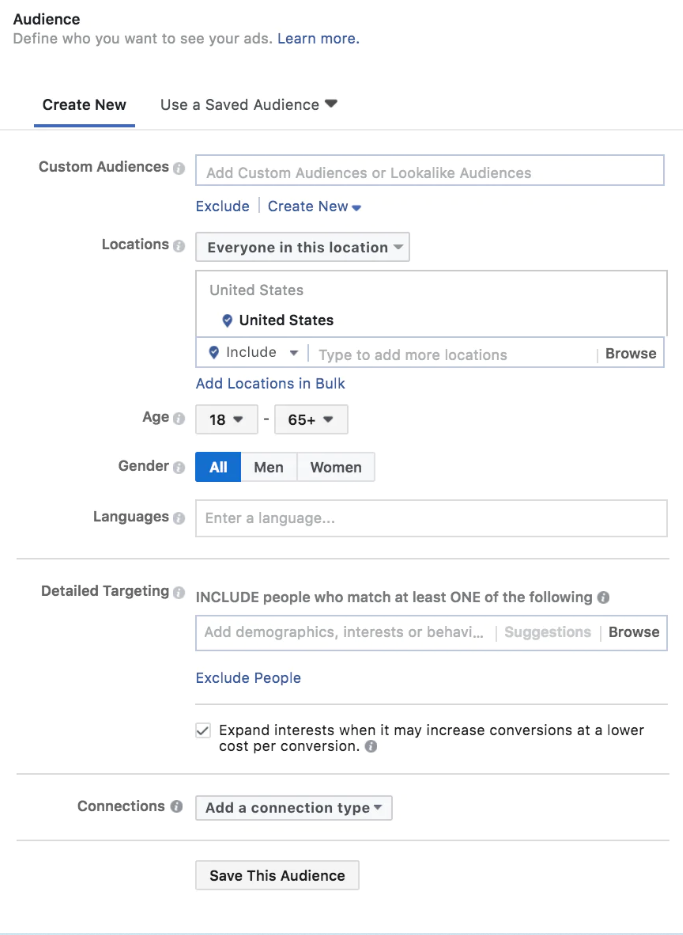
Creating audience for an Instagram campaign | Ads Manager
You can create a new audience based on demographics, interests, and behavior. Here’s what characteristics you can indicate:
- Location - you can target a country, region, state, city, zip code. You can also exclude or include certain locations.
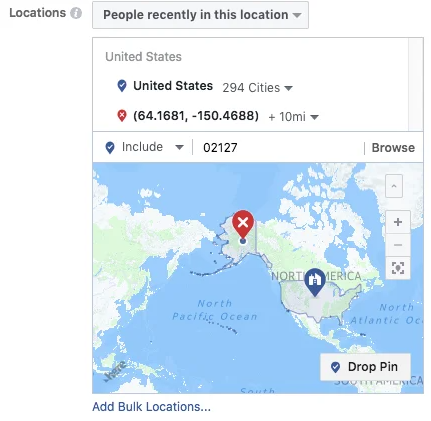
Choosing your target audience’s location | Ads Manager
- Age
- Gender
- Languages
- Demographics - you can select some categories and subcategories under Detailed Targeting.
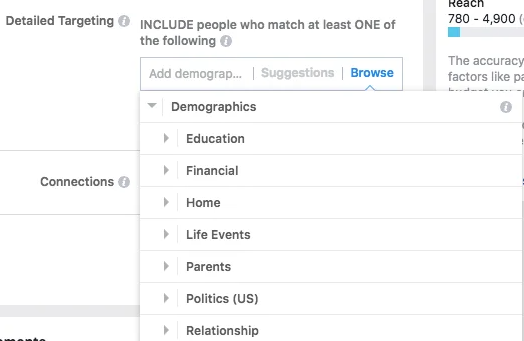
Selecting target audience based on its demographics | Ads Manager
- Interests - you also set it up under Detailed Targeting.
- Behaviors - you also set it up under Detailed Targeting.
- Connections - you can reach people connected to your page/app/event.
- Custom Audiences - you can upload your own list of contacts and target them.
- Lookalike Audiences - you can create a new audience based on your custom audiences. Instagram analyses your custom audiences and identifies how users within them behave. And then a brand new audience is created with the percentage of Instagram users that most closely resemble your custom audience.
Once you’re done with creating your audience, you will be able to see how broad your created audience possibly is.
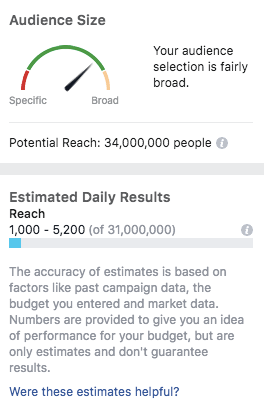
Estimating Instagram audience size | Ads Manager
#9 Creation of your Instagram campaign: Select your ad placements
By default, Facebook lets your ads appear on both Facebook and Instagram. If you want more control over where your ads appear, select Edit Placements in the Placements section.
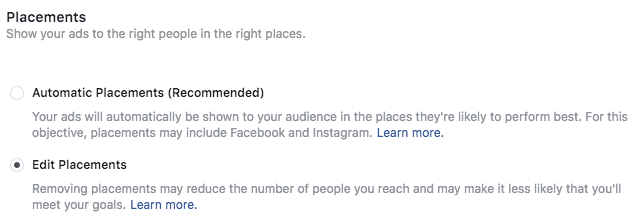
Choosing placements for Instagram ads | Ads Manager
Automatic Placements
Ads Manager shows your ads to your target audience, where they are likely to give the best results.
Manual Placements
You choose specifically where your ad will appear or not appear: which platforms and which sections of the specific platform (in the feed, in the Stories etc.).
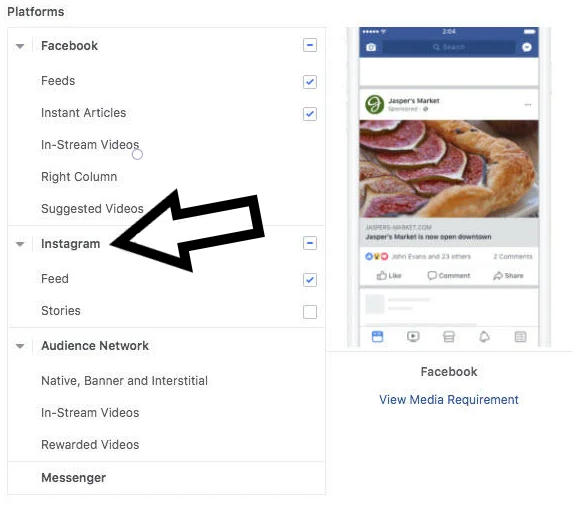
Choosing placements for Instagram ads | Ads Manager
#10 Sign in for Shopping and submit your Instagram account for review
If you want to run Instagram Shopping ads, open the Instagram app to sign up for Shopping. Go to your profile settings, click on Business and then Shopping on Instagram.
Follow the steps to submit your account for review. Usually, the process takes a few days, but sometimes it can take longer. You can visit Shopping in Settings at any time to check your review status.
Once you've been approved, you'll receive notifications from Instagram and complete setup in Shopping to start tagging products in your posts and Stories!
#11 Tag your products in your Instagram posts or stories
- Posts: create a post, tap the products in the photo that you want to tag. Enter the names of the products then select them as they appear in the search box.
- Stories: while creating a story, select the product sticker from the sticker tray. Select the product from your catalogue that you want to feature. Move the product sticker to where you would like it to appear in your story.
How much does it cost to advertise on Instagram?
There’s no clear answer to how much running ads on Instagram costs. The cost of Instagram advertising depends on multiple factors.
Among different factors that impact the Instagram advertising price we can mention:
- Ads targeting
- How competitive your industry is
- Time of a day
- Time of year (Christmas, Easter etc. are periods when prices are higher)
- Choice of placements (different price on Facebook and Instagram)
The Instagram advertising model is based on CPC (cost-per-click) and CPM’s (cost per impressions). It works like an auction and you participate in it to show your ads to your target audience. Running your Instagram ad costs as much as you want to pay depending on your ad budget. You can specify how much you want to pay for your ads daily or within a certain period of time or even how much you want to spend per result.
In general it works like this:
You pay less if you have a broad audience with quite low competition, but there is a risk that you get many irrelevant clicks. The narrower your audience, the more expensive one click is (but the conversion rate is likely to be higher).
The good news is that you can control the costs of your Instagram ads a bit by setting spending limits of either daily or lifetime budgets. You can also set your ad schedule (specify in what hours of the day your ads are displayed), delivery method (link clicks, impressions, daily unique reach) etc.
What is pixel tracking and how can it help sell on Instagram?
When you decide to advertise on Instagram, it is important that you track and evaluate the results of your ads. How many Instagram users have interacted with your ads? How many have made a purchase? You need to track all the events that have any impact on your business.
To do that, you need to install Meta pixel. The best way to manage it is through Facebook Business Manager where you can create up to 100 pixels.
It's very important to set up your Meta Pixel correctly so you get the most relevant data out of it and could use it to improve your ads on Instagram. You can deploy a pixel on your website using a plugin, a code in your website header or Google Tag Manager.
Facebook has defined some standard events that you can choose from, depending on what you want to track regarding your ads. But you are not limited to them - you can also decide to create your own custom events.
Some examples of standard events:
ViewContent: tracks when a visitor looks at a specific product on your online store
AddToCart: tracks when a visitor adds one of your products to the shopping cart
Purchase: tracks when a visitor has purchased your product or products
Search: tracks when a visitor performs a search on your website
InitiateCheckout: tracks when a visitor takes the next step after adding a product to the shopping cart
Contact: tracks when a visitor contacts your company via SMS, email, chat or similar
AddPaymentInfo: tracks when a visitor has chosen the payment method to continue with their purchase process
Instagram advertising best practises
Keep in mind that Instagram is accessed via mobile
Your ads must be mobile-friendly because almost no one uses Instagram on PC. It’s crucial that you design your creative for mobile viewing.
- Make sure your video ads are in vertical format (9×16) (it’s more convenient to crop video to 4×5 than from landscape).
- Don’t put too much text in your Instagram ads. Instagram focuses on the visual.
- When choosing fonts, choose large sizes that are easy to read.
- Keep videos short (up to 15 seconds, preferably less).
- If possible, add some motion graphics (animations) to videos to engage viewers.
Take advantage of the ad scheduling feature
It's important to show your potential customers your ads at the right time. This is where the Instagram ad schedule feature comes in handy.
You need to get to know your vertical segment and find out when your target audience typically shops for the type of products you sell.
Instagram allows you to schedule your ads on specific days and times of the day. Use it to optimize the results of your Instagram campaigns!
Keep your message short and to the point, but don't forget branding
Time is money, and Instagram users don't waste it on low-quality ads. When they scroll through their feeds or see stories, they want to be entertained or amazed.
In fact, the first few seconds of your ad determine whether a viewer will stop scrolling and watch the entire ad or pass it by. If you want to win the attention of your potential future customers, start your ad with the key message and introduce your brand within a few seconds in the most interesting way possible.
Conclusion
For eCommerce marketers the challenge is to maximize the chances of making a sale and increase revenue and profit. Instagram is proving to be your perfect partner for achieving these goals. Make sure to check out our other article on tips to optimize your Instagram Shopping product catalog.