Performance Max campaigns are certainly worth experimenting with, in particular for eCommerce businesses, since they are conversion focused. I first approached them with caution but over time have found success, albeit a few learning curves along the way. Branded searches being included in your Performance Max campaign is one of these learning curves, which we’ll cover in this article.
Less Control Compared To Standard Campaigns
PMax campaigns are fully automated and advertisers do not have control over keywords, which is both a benefit to and a drawback to running PMax campaigns. Google Ads takes care of who to show your ads to as well as bid management, using your conversion goals along with high-powered machine learning to find new customers.
Search, Shopping, Display, YouTube, Gmail, Discover, and Maps are all fair game. Essentially, anything goes to find audiences that will convert. This is how Performance Max campaigns differ from more traditional campaign types.
Source: Wordstream
Conversion Tracking Recommendation
I’ve already mentioned conversion data is used to power machine learning for Performance Max campaigns, so it is worth noting that Google recommends using enhanced conversions as well as importing conversion events from Google Analytics.
Enhanced conversions supplement your existing conversion tags by sending hashed first-party conversion data from your website to Google. In simple terms, this will provide Google with more data and behavior signals, which are used to optimize your campaigns.
Data fuels Performance Max campaigns, and the more data, the better. While this can lead to inflated conversion and revenue numbers, Google Analytics is based on a last-click model, so it’ll improve performance regardless.
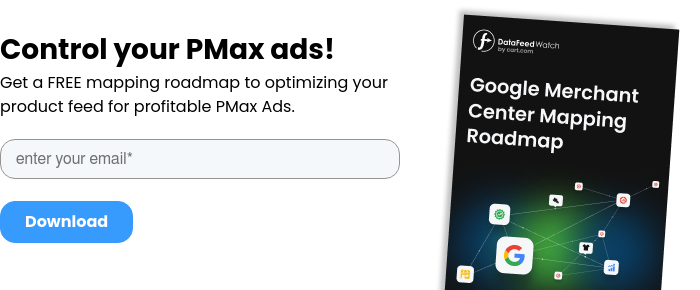
Why not use branded searches in Pmax campaigns?
There are two main reasons why branded keywords in Performance Max campaigns are problematic.
1. Data and reporting
Brand searches most likely outperform generic searches. In general, you’d find that CPCs are lower for brand keywords, conversion rate is much higher, and brand generates more efficient results.
This means that when brand and generics are included together in the same campaign, your performance data will be skewed. This results in a lack of understanding of performance, which will affect your ability to scale and grow a campaign since branded searches will have lower search volume. It will also make reporting more challenging.
As an example, the table below looks at brand performance, generic performance, and then combined performance. It’s clear to see how basing decisions off of combined results isn’t as robust as taking into account the difference in brand VS generic.
|
Spend |
Conversions |
Clicks |
CPC |
CPA |
Conv. rate |
|
|---|---|---|---|---|---|---|
|
Brand |
$85.00 |
20 |
100 |
$0.85 |
$4.25 |
20% |
|
Generic |
$750.00 |
30 |
400 |
$1.88 |
$25.00 |
7.5% |
|
Combined |
$835.00 |
50 |
500 |
$1.67 |
$16.70 |
10% |
For cleaner reporting and a better grasp on performance, keep brand and generic searches separate. This will ensure reporting on both areas is clearer, and it’ll be easier to optimize and manage your campaigns.
2. Objective and management
The objective for branded searches will most likely be to maximize impression share. This will minimize the impact competitors can have in the SERPs when bidding on your brand. It also means reaping the rewards of really motivated users who have high-intent, since they are searching for your brand. And even if your branded keywords are not overly competitive, it’s easy to guide users to the right landing page with an ad, instead of relying on organic search results.
Whereas with generic searches, the focus is usually on maximizing conversions and conversion value. Impression share is an important metric because it gives an indication of how much volume potential there is. However, focusing on optimizing your generic keywords in ways that will improve conversion rate, cost-per-acquisition, and ROAS will be more profitable.
Therefore, it is best practice to separate brand searches into their own campaign in order to streamline the management and reporting of both brand, and generic campaigns.
When to use brand keywords in Performance Max campaigns?
Although adding brand terms as negative keywords in PMax is the way to go for most advertisers, there are a few exceptions to keep in mind:
- You have a relatively unknown brand that has a very low search volume (= no need to exclude it)
- The brand name is ambiguous (and, therefore, could also be a part of a generic search term)
- Your product offering includes multiple 3rd party brands (e.g. Peek & Cloppenburg selling apparel by Tommy Hilfiger)
The above represent circumstances under which you may want to keep the brand terms in your PMax. For other cases, follow the steps outlined below.
5 Ways To Manage Branded Searches In PMax Campaigns
These 5 approaches will allow campaigns to run smoothly, improve ease of management and make for clearer and more concise reporting.
1. Exclude Branded Keywords From Performance Max
The first step is excluding branded keywords from your Performance Max campaigns. There are 2 ways to do that at the moment:- Apply brand exclusions to your performance max campaign
- Set up negative keywords on account level (I wouldn't recommend this option having branded search campaigns in mind) with the help of Google Rep.
How to use brand exclusions in Performance Max campaigns?
Since mid-2023, there is a special brand setting in Performance Max campaigns that you can use to manage traffic related to your brand based on your advertising needs. This feature is brand exclusions.
This is something different from account-level PMax negative keywords, which have been available for a while now.
Brand exclusions give you extra control, ensuring your ads won't appear for brand-specific searches in both Search and Shopping placements. By applying these exclusions, you can also prevent traffic coming from people who make spelling errors when searching for a brand or use a foreign language in their searches. You can select brands to exclude from a list, which can include your own brand names or third-party terms.
However, it's best to use them only when necessary, so you don't miss out on conversion opportunities.
When you want to start managing the traffic for certain brands, the first thing to do is make a list of those brands. These lists can be made for your whole account and used in separate advertising campaigns.
- In your Google Ads account, click on the Tools icon.
- From the section menu, choose Shared library.
- Click on Brand lists.
- If you don't already have a brand list for your account, click Create a brand list. If you do have one, click the blue plus button.
- Name your brand list.
- Add the brands you want to include in the list.
- Save your changes.
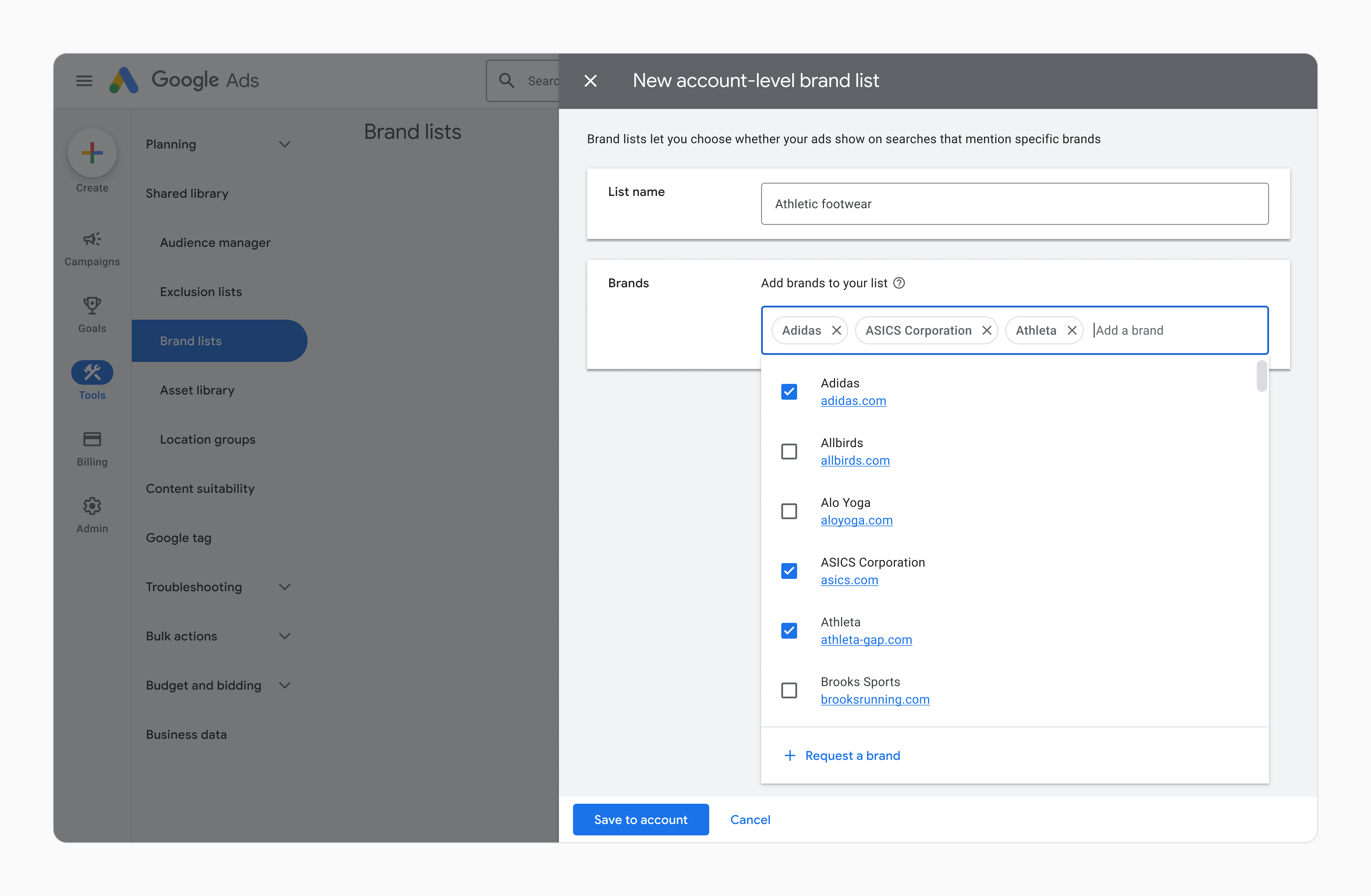
Now, you'll see your new brand list in the table. This table will show your brand lists, how many brands are in each list, and how many campaigns are using these brand lists.
If you want to remove a brand added to your brand list, simply:
- Edit your brand list by clicking the pencil button on the top left of the brand list table.
- Click the X next to the names of the brands you want to remove.
The brands available in your brand list are those already in the Google Ads brand library. If you want to include a brand not currently in the library, you can ask to add it to your brand list. Here’s how you can do it.
When you include a new brand, you can use it right away, but it must undergo verification before it becomes visible to other advertisers (in the list of available brands).
To stop your ads from appearing on certain brands in Performance Max on Search and Shopping platforms, use the instructions provided below.
- Start by clicking the Create button in the left navigation menu
- Then, select Campaign.
- Create a new Performance Max campaign.
- Go to the Campaigns section in the left navigation menu.
- Click on Campaigns from the dropdown menu.
- Under the heading “Campaign”, click on Settings.
- Choose the Performance Max campaign you just created.
- Click on Additional settings, and then select Brand exclusions.
- You can either enter an existing brand list you want to use or click on + New brand list to create one and add the brands you wish to exclude from this campaign.
- Finally, complete the remaining steps to finish creating your campaign.
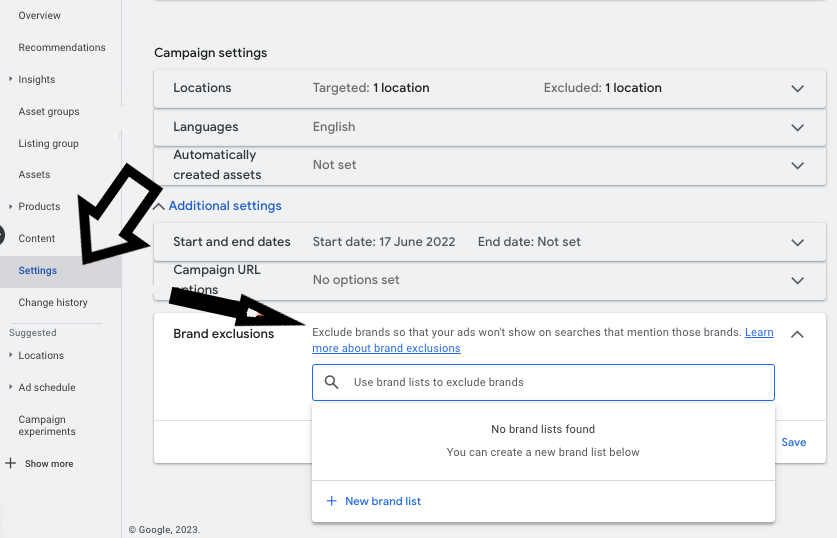
How to add negative keywords to your Performance Max campaigns?
1. Compile a negative keyword list and include all of your branded search terms. Keep in mind that as time goes on, you can continually add to this list when new branded searches appear in your Performance Max campaign (e.g. misspells, new products, etc.)
Navigate to the Tools and Settings menu, and select ‘Negative keyword lists’:
Add your new branded keyword list:
Click on ‘Help’, and then select ‘Chat’ from the contact options:
Sometimes it’s not easy to find these contact options, so if you’re having trouble, look out for ‘Other’ when you are prompted to describe this issue. This should take you to the contact options above:
3. Follow this same procedure for any keywords you would like to exclude from your Performance Max campaign. For example, if from past experience, or if you know there are certain terms that are not relevant for you, consider adding them as negative keywords as a way of streamlining the campaign.
2. Continue To Run A Branded Search Campaign
As you know, the reason for excluding branded searches from your Performance Max campaign isn’t because we no longer want to bid on brand keywords. It’s to better manage brand VS generics.
So continue to run your brand search campaign as usual, or set up a brand search campaign if you don’t have one already. This should be set up as a standard Search campaign, rather than a Performance Max campaign.
In my experience, using bid strategies Manual CPC, Enhanced CPC or Target Impression Share outperforms Maximize Clicks and Maximize Conversions when bidding on brand terms. I’ve found that the latter two bid strategies, which Google will recommend, increase CPCs and therefore increase CPA, compared to the former three bid strategies. Something to bear in mind and experiment with when running brand campaigns.
3. Consider Setting Up A Branded Shopping Campaign
If branded searches in Performance Max or Shopping campaigns have performed well for you in the past, you may want to try out a branded Standard Shopping campaign.
There’s no easy way to set up and manage a branded Shopping campaign, since they don’t technically exist. But, if there’s a will there’s a way, right? It can be achieved by following these steps:
-
Create a Standard Shopping campaign. One campaign is enough and then create ad groups based on how you want to categorize your products. You might find one ad group is enough for a brand campaign.
-
Complete all of the steps to setting up a Standard Shopping campaign, from selecting your feed and target location, to choosing a bid strategy, and so on.
-
Set the campaign priority to low.
-
Create a new negative keyword list of all generic search terms in the account. The quickest way to get all of your generic search terms to compile this list is to filter search terms so that they DON’T include any branded terms. Don’t forget about misspellings when doing this. You should be left with only generic search terms which you can copy and apply to your new negative keyword list.
-
Apply this generic negative keyword list to the new brand Standard Shopping campaign.
-
Once this campaign has been launched, keep an eye on search terms in the first couple of days. Exclude any generic terms that come through by adding them to the negative keyword list. This task should be ongoing.
So it is a fairly manual process, however, you’ll essentially end up with a branded Standard Shopping campaign.
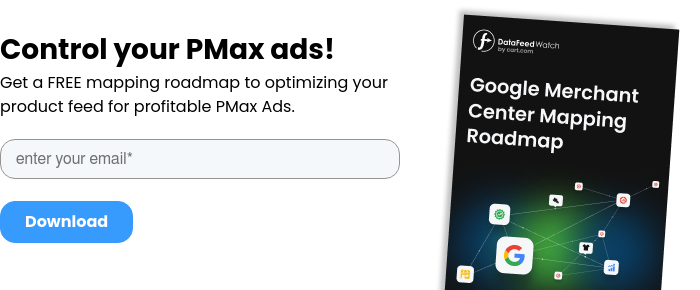
4. Maximize Your Brand Campaign Impression Share
I mentioned earlier in the article that it’s important to minimize the impact competitors have if they are bidding on your branded terms. Also, maximizing the efficient results that branded keywords usually generate. This is achieved by maximizing your impression share.
If budget permits, and it usually does when brand is concerned, I aim for as close to 100% impression share as possible.
To maximize Impression Share, consider raising your budget and bids, as that will be the main way to achieve a higher impression share for a brand campaign. Keep an eye on the metrics ‘Search Impression Share Lost (rank)’ and ‘Search Impression share Lost (budget)’, which indicate why a campaign is losing impression share, and act accordingly. If you are losing impression share due to rank, then take the relevant steps to improve Ad Rank.
5. Scale Your Performance Max Campaign
The final step is to understand how your Performance Max campaign performs without branded searches skewing the results. This is to determine how successful and profitable PMax campaigns are for your business.
If growth and scaling is within your remit, understanding how your Performance Max campaigns perform will mean you are better equipped to make strategic decisions. It’ll also allow you to forecast more accurately with various budget scenarios.
If your Performance Max campaigns are not delivering the desired results or hitting your KPIs, consider ways to optimize campaign structure, targeting, asset groups, or your data feed, in order to improve performance. It’s unlikely a Performance Max campaign is going to be the best-performing campaign overnight - it will take commitment (a minimum of 6 weeks is recommended) and continual optimization.
Source: Tenor
Does This Apply To Smart Shopping Campaigns That Were Converted To Performance Max?
For those previously running Smart Shopping campaigns that were set up in Google Merchant Center, you’ll know by now that they’ve automatically been converted to Performance Max campaigns.
Negative keywords from Smart Shopping campaigns will not have carried over to Performance Max campaigns. Meaning this process of manually excluding branded searches from your Performance Max campaign applies to you as well. Follow the steps in the article.
Conclusion & Other PMax Exclusions To Consider
Remember, with Performance Max campaigns, you’ll get out what you put in. That includes campaign structure, ensuring brand and generic campaigns are separate, and by supplying your campaigns with high-quality assets and conversion data.
And while Performance Max campaign management is supposed to be easy - they haven’t been designed to be micromanaged - there are still crucial techniques to manage and optimize elements of your Performance Max campaigns.
I’ll end this article with two other Performance Max campaign exclusions to consider as a way to optimize your campaigns:
- Exclude catalog items that are not availablefor purchase due to being out of stock so that advertising budget isn’t wasted. You could also consider excluding low-margin products that aren’t profitable and instead split your products into buckets based on profit margin. This will allow you to focus on higher-margin products and therefore improve the profitability of your campaigns.
- When setting up your Performance Max campaign, you’ll have the option to exclude existing customers. Doing so will mean the campaign focuses on new customer acquisition. If generating growth and new customer acquisition is part of your strategy, this could be something to consider.