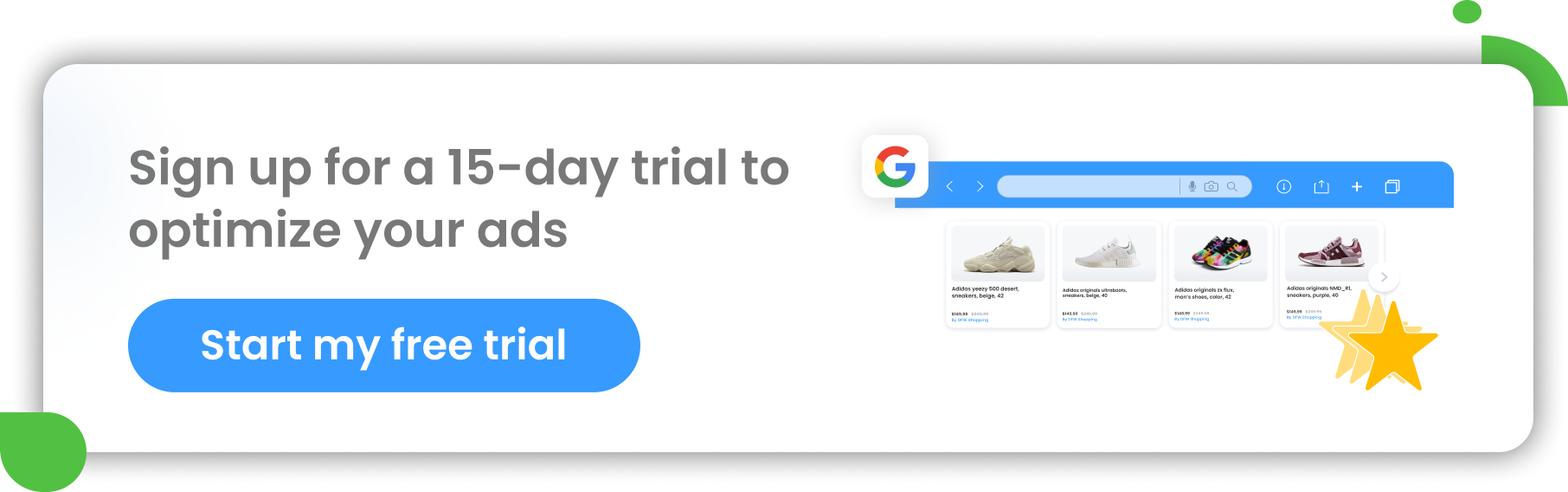The PPC advertising world is highly competitive and you often must use all available methods to achieve the desired result.
For many online retailers, dynamic remarketing campaigns can be a great way to increase sales. In fact, they’re known for delivering a better ROI and better click-through rates than other online advertising campaigns. The study shows that shoppers are 10 times more likely to click on a remarketing ad than a regular online ad.
We've put together this theoretical & practical guide to help you understand what dynamic remarketing ads are all about. Read on to find out what benefits you can get from a dynamic ad campaign and how to get started smoothly.
Dynamic remarketing - what is it and how does it work?
Dynamic remarketing for eCommerce is a feature available in Google Ads. It uses information from your product feed to show customers personalized ads for items they already know. It targets shoppers who have previously interacted with your products online: viewed them on your website, or through an app, put them in their shopping cart etc.
It's called “dynamic” because the ads’ contents and messaging change automatically to show the products or services that are most relevant to individual users at a certain moment.
Once you've set up your dynamic remarketing campaign, your ads will appear across the huge Google Display Network, which includes many sites on the web, such as for example news media. This means that if you're running Google Display ads and a user has visited your website and then visits a news site, he/she will likely see your ads for the specific product he/she has previously looked at there.
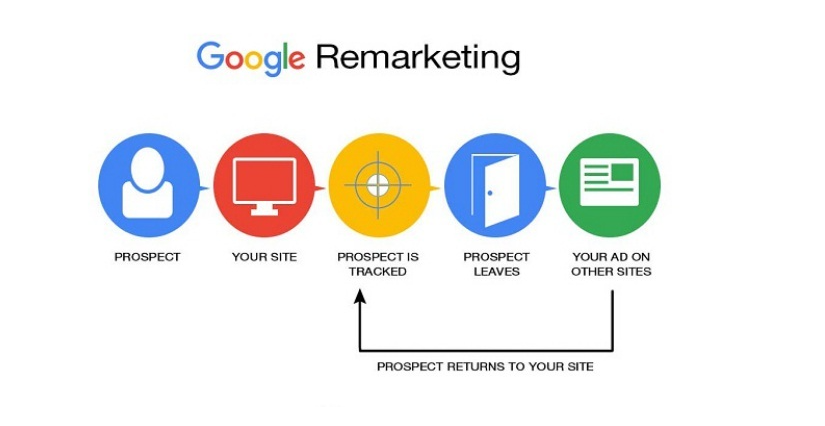
Dynamic remarketing campaigns are one of the easiest to run. That’s because it is Google Ads that predicts the best dynamic layouts depending on the person, ad placement, and platform. All you need to do is provide Google Ads with an optimized product feed.
You yourself attach your feed to the dynamic remarketing campaign and you have full control over it. Google Ads will not show products that you haven’t provided to it.
Remarketing vs. Dynamic remarketing
The difference between traditional remarketing and dynamic remarketing is that in the second case, instead of creating an ad individually for each of your products, you create an ad template that automatically uses images and product data from your product feed for the products or services you want to advertise. From the users' side, in standard remarketing, users see ads for products they never searched for. In dynamic remarketing, the ads that users come across change depending on the product or service they saw on your site. They see the exact product they have shown interest in.
Benefits of dynamic remarketing ads for your business
There are numerous benefits you can get from running a dynamic remarketing campaign. We’ve listed the most important ones below.
An automated way of collecting product data
A product feed is all Google Ads needs to run dynamic remarketing ads for you. If you provide an optimized one to Google, you don’t need to do any additional manual work to your campaign. The system takes data like Product IDs, titles, images, price, and more from the feed and creates ads based on this information. Then it delivers them to the relevant audience. The content in the ads changes automatically depending on which products your potential customer was engaged with.
Customer retention
The dynamic remarketing ads are personalized. Many shoppers don’t like taking spontaneous shopping actions; they prefer to think the buying decision over. That’s why a shopper is more likely to notice and get interested in ads for products that they’re seen before (or even considered buying. Then the way from consideration to decision is much shorter and it also makes it much easier to retain them as loyal customers. They always remember your brand.
Reduction of abandoned carts
Dynamic remarketing allows you to target these previous visitors, who abandoned the cart in your online store. In your dynamic remarketing ad, you can then show them the exact same product that they left in their cart without buying. Reminding them about abandoned products is a really good method to get them back to finalizing their transaction.
Increase brand awareness
Dynamic remarketing ads also help you increase brand awareness. Your previous online store visitors see your brand logo again and again and start to remember you. They come by your site many times. By using dynamic remarketing, you actually increase your brand recall across the market. You gain trust and recognition.

Decrease of CPC
Your dynamic remarketing campaigns usually generate high click-through rates. This results in Google raising the quality score of your ads. A higher quality score, in turn, means lower CPC (cost-per-click). What you get is lots of highly relevant traffic at the lowest possible cost.
Better conversion rate and ROI
Running a dynamic remarketing campaign you can choose among many different strategies.
If you choose and implement the right one for your business, you can count on increased conversions and increased ROI (return-on-investment).
We encourage you to read our case study presenting the results that Midsummer agency has achieved with dynamic remarketing ads. The strategy they chose was to filter discounted products at the campaign level. The conversion rate increased by 18%.
Auto-optimization of layouts and bids
A dynamic remarketing campaign can give your great results without much of your effort.
It predicts which ad layout is likely to work best for the specific customer, the platform of your choice, and the specific placement where the ad will appear. It can also calculate the best possible bid for each dynamic remarketing ad impression in real-time (once the enhanced CPC and conversion optimizer is set).
Get started with dynamic remarketing in Google Ads
Here are the 5 most important steps in preparation to launch your dynamic remarketing campaign. In the end, we explain how to create such a campaign in your Google Ads account.
1. Tasks to be performed before launching your dynamic remarketing campaign
Before you can start thinking about audiences and dynamic remarketing ads, some setup needs to be done.
- Configure your Analytics (enabling remarketing & advertising reporting features in GA4).
![]()
- Make sure your Google Ads account is linked to your Analytics account.
2. Optimized dynamic remarketing feed
To be able to run a remarketing campaign, you will need to create a remarketing data feed. It can be based on the product data in your standard Google Merchant Center feed.
You can also simply add extra attributes to your Google Merchant Center feed and use this one for many different purposes, including dynamic remarketing.
If you use a feed management tool, such as DataFeedWatch, you can ensure that all the necessary fields in your dynamic remarketing feed are filled and optimized. This significantly increases your chances of running a successful dynamic remarketing campaign. If you manage multiple feeds, you can also store all of them in one place and copy existing mappings from one feed to another.
Read more about this step in the next chapter.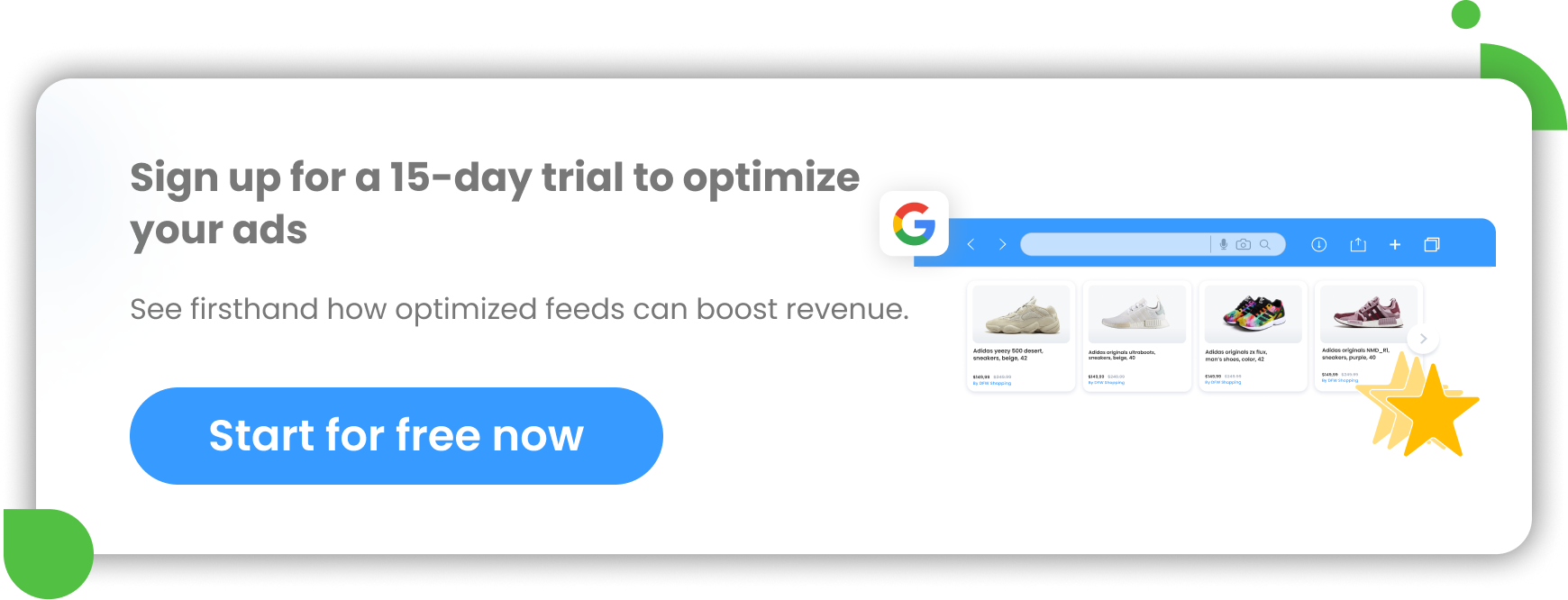
3. Setting up dynamic remarketing tag with custom parameters
Once you’ve got your remarketing feed in Google Merchant Center or Google Ads, you will need to set up a remarketing tag with custom parameters on your site. It allows Google to understand what your website visitors are looking at: what products, in which category, of what total value etc. The remarketing tag defines various variables depending on your vertical.
The tag of remarketing pulls down your tag’s custom parameter ID and passes them on to Google. Google’s task is to match these IDs to item IDs in your submitted feed and use this information to drive your dynamic remarketing ads. Google can also match Item Group IDs at the parent product level. Optionally, advertisers can also include display_id in their feeds to provide specific IDs that match the code on their site.
Dynamic Remarketing Tag needs to be placed on every web page on your site that you want to track. Its implementation requires some coding knowledge, so it’s good if you work with a developer experienced in JavaScript.
You can read more about this step in this Google article.
4. Creating dynamic remarketing audiences in Google Ads
When you finish implementing remarketing tags, you’ll need to create dynamic remarketing audiences in Google Ads. When your tags are assigned the vertical attributes and all this information is sent to Analytics, you can use this to create audiences for your dynamic remarketing campaigns.
- Create audiences that you want to target with your dynamic remarketing ads
Go to Shared Library > Audiences. There will be a “New audience” dropdown menu there. Select “Remarketing list”.
In the additional settings, you can create a List Definition. At this point, you can select who should be included in the audience.
- Once it’s done, assign the created audiences to the specific ad groups
Read more in our article about creating audiences in GA4.
5. Setting up dynamic remarketing ads (responsive display ads)
In the last step, you need to configure your ads. Google provides you with the base templates for dynamic remarketing ads. They occur in many different layouts and in multiple sizes and formats. Google adjusts its appearance, size, and format to always fit the available space.
Google uses images and product data from your data feed to target users in your remarketing list with the best possible contextually relevant version of your ad.
When a user who has previously visited (or taken an action on) your site visits another site in Google's display network, Google uses cookies to determine whether that potential customer belongs to one of your remarketing lists. If so, Google shows them an ad with the product or service they previously engaged with.
Read more about setting up a dynamic remarketing campaign below in the article.
Dynamic shopping feed for Google remarketing
With dynamic remarketing, you create a database of all your products or services in the form of a product feed, together with specific characteristics such as unique identifiers (IDs), images, sizes, colors, prices, and more.
By utilizing the data in your database to generate responsive ads, dynamic remarketing customizes the content of these ads to individuals who have previously explored your website.
How to use merchant feed for dynamic remarketing business data?
To enable dynamic remarketing, you must follow these steps:
A. Create your remarketing feed
If your primary Shopping feed is already in place, you can utilize the same data for your dynamic remarketing feed as the basis or add extra attributes to it.
By activating remarketing in Google, it automatically uses your Google Merchant Center feed with a destination “Display”.
If you don’t want to run a remarketing campaign for all your products, you can enter in your feed only certain product categories instead of all your items.
So all you need for Google remarketing is a regular Google Shopping feed. You can create it in formats like .csv, .tsv, .xls, or xlsx files..
And how do you prepare a Google feed? In DataFeedWatch, you simply upload your product data, map it in the system and optimize it according to your needs:
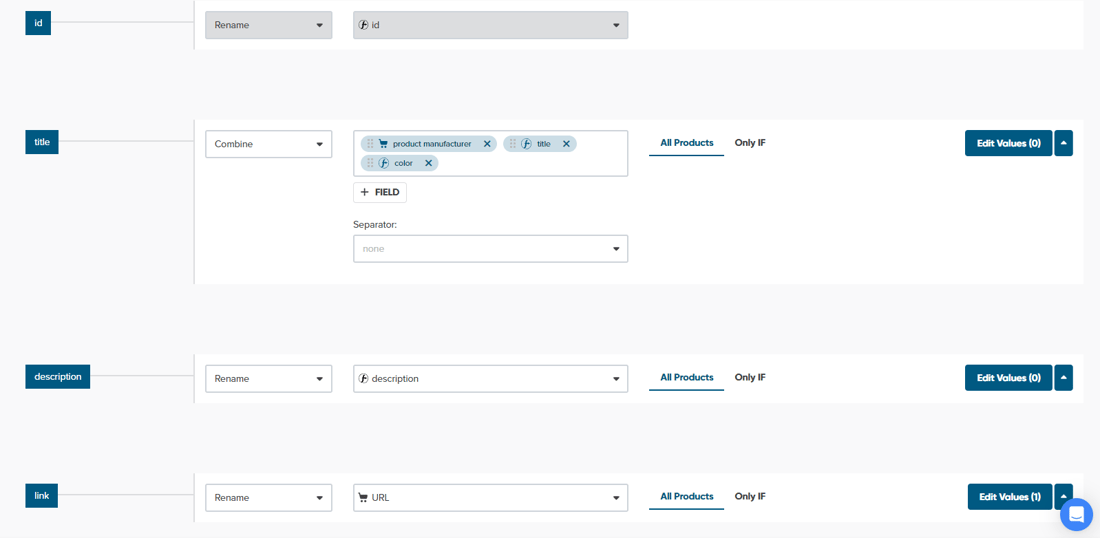 Mapping Shopping feed | DataFeedWatch
Mapping Shopping feed | DataFeedWatch
While there may be many overlapping data between Shopping and dynamic remarketing feeds, they are subject to distinct policies. These policies, often referred to as “personalized advertising” policies, are designed to ensure responsible and compliant usage of user data, given the stringent regulations surrounding data privacy.
Learn more about Google policy.
Additionally, you have the option to include supplementary attributes in your data feed, such as display_ads_id, display_ads_title, and ads_label. Here is the comprehensive list:
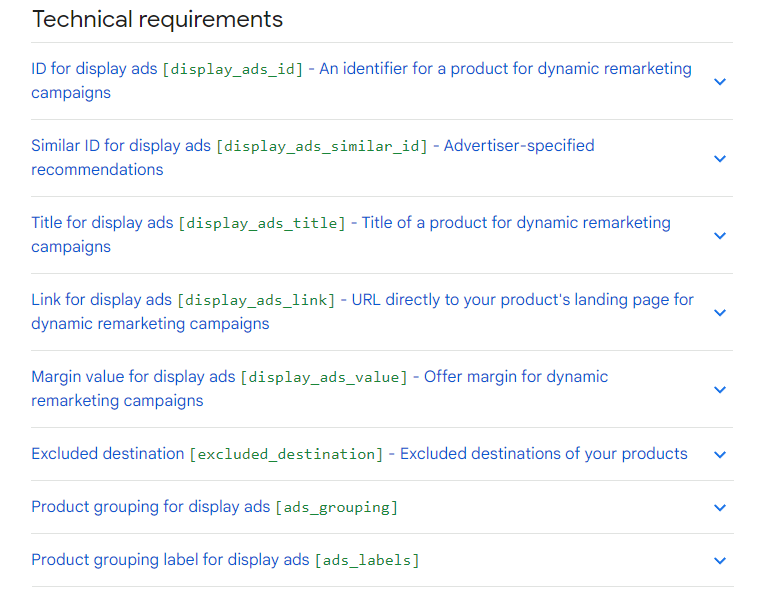
You can simply add them as optional fields and map them using DataFeedWatch:
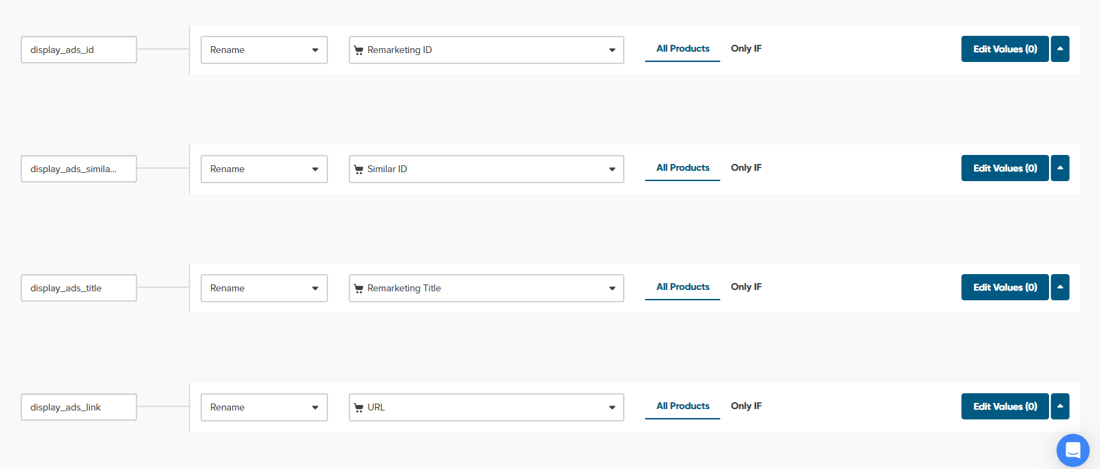 Adding remarketing attributes | DataFeedWatch
Adding remarketing attributes | DataFeedWatch
B. Upload your data feed to Google and link account
You might be wondering where to upload product feed for dynamic remarketing, if you’re an online retailer.
To upload a product feed for Google dynamic remarketing, you should use the Google Merchant Center. Google Merchant Center is the platform where you submit and manage your product data. This feed will then be utilized for dynamic remarketing campaigns in Google Ads.
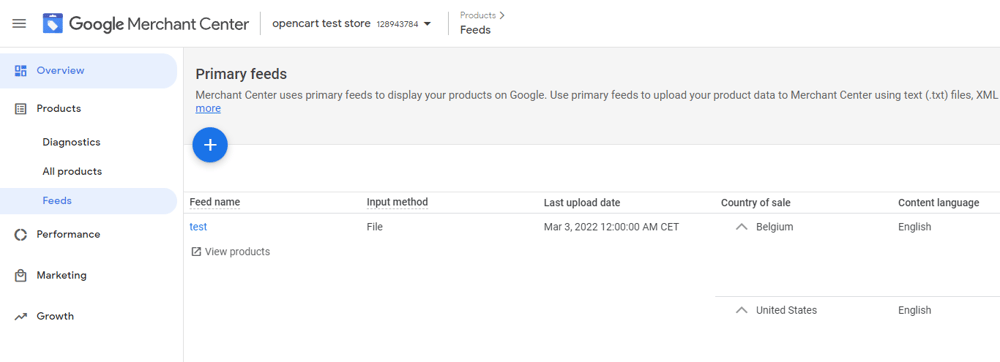
Uploading Shopping feed | Google Merchant Center
Please note that it may take up to three business days for your feed to undergo validation.
Here’s what you need to do:
If you are an online retailer:
- Submit your remarketing feed through Google Merchant Center
To allow Google to use the submitted data feed:
- Link your Google Merchant Center with your Google Ads account (required if you're a retail business)
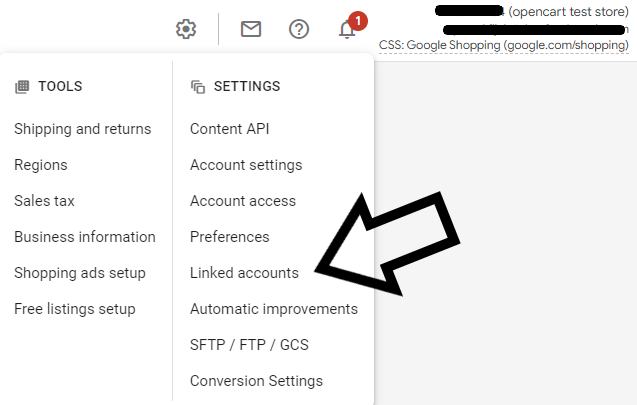
Linking Google Merchant Center with Google Ads | Google Merchant Center
If you’re NOT an online retailer:
Add the dynamic remarketing feed directly toGoogle Ads.
- Click the tools icon in the navigation menu at the top of your screen.
- In the More tools section, select Business data.
- Click Data feeds on the left (Page menu).
- Click the plus button + , navigate to Dynamic ad feed. Select the type of your business.
- Click Select a file from your computer and attach your feed.
- Click Apply.
C. Be aware of possible errors
If an item in your feed is not accessible or doesn't meet the required standards, it will not be displayed in your ad. You might encounter errors immediately after uploading your feed. But you should also review the status approximately 3 to 4 hours after your feed has been processed.
After you fix your errors, you can re-upload your feed or you can make direct edits to items within your "Business data" section in your account (if you’re not an e-commerce retailer and you added your remarketing feed directly in Google Ads).
Possible errors after uploading your feed are: Missing required attributes, Invalid attributes, Invalid price format, Invalid URL or Invalid contextual keywords.
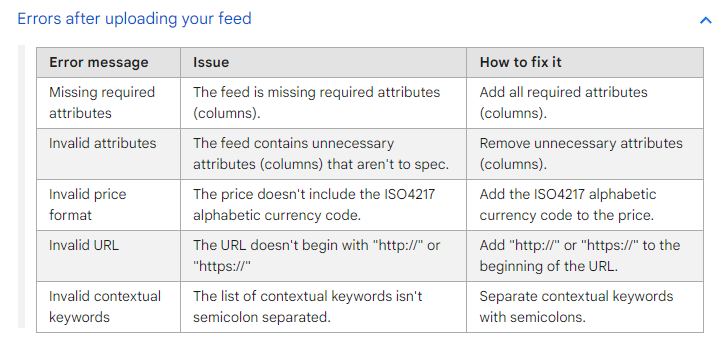
Source: Google support
Possible errors after the feed has already been processed: Image not accessible, Invalid image format, Invalid image size, Invalid address format or Image not downloaded due to SSL error.
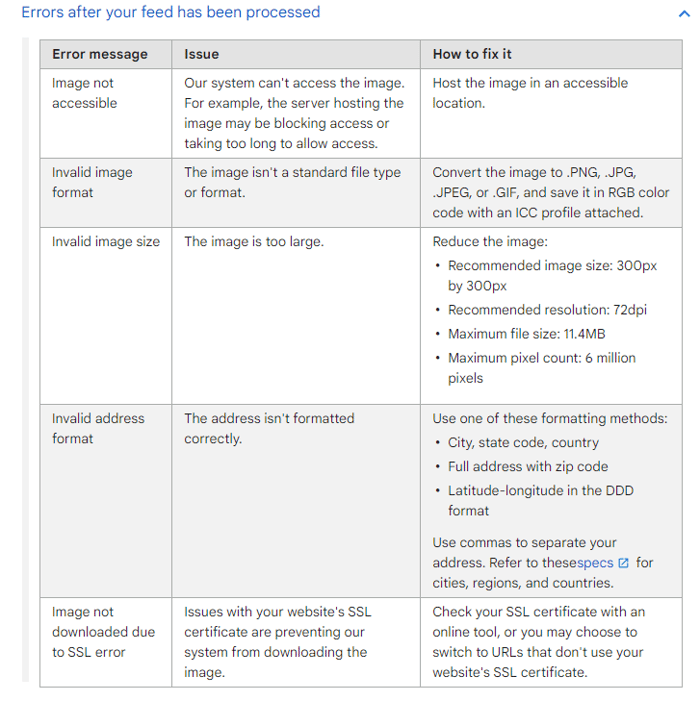
Source: Google support
Setting up a dynamic remarketing campaign in Google Ads step-by-step
- Sign in to your Google Ads account
- Select Campaigns from the page menu.
- Click
and click New campaign.
- Select the following:
Campaign goal - > Sales
Campaign Type - > Display
- Paste in your website URL and name your campaign.
- Choose your bid strategy, then enter the budget amount
- Navigate to the Campaign settings page, and choose More settings.
- Expand the Dynamic ads section and choose Use dynamic ads feed for personalized ads.
- Select a business type for your feed.
- Navigate to the Targeting section and choose your options.
- Create your responsive display ads.
- The campaign is created!
More details are on Google’s page.
Google dynamic remarketing ads best practices
Keep your data feeds up-to-date data at all times
Google personalizes dynamic remarketing ads and targets them to individuals using Analytics. You need to make sure that the information featured in the ads is always up-to-date. Since Google takes all information from your product feed, it is exactly this element you should take care of.
Ensure that you’ve included all the necessary product data in the feed. A feed management solution might help you with that. Using such a tool can also prevent you from advertising out-of-stock products. You easily exclude them with a rule.
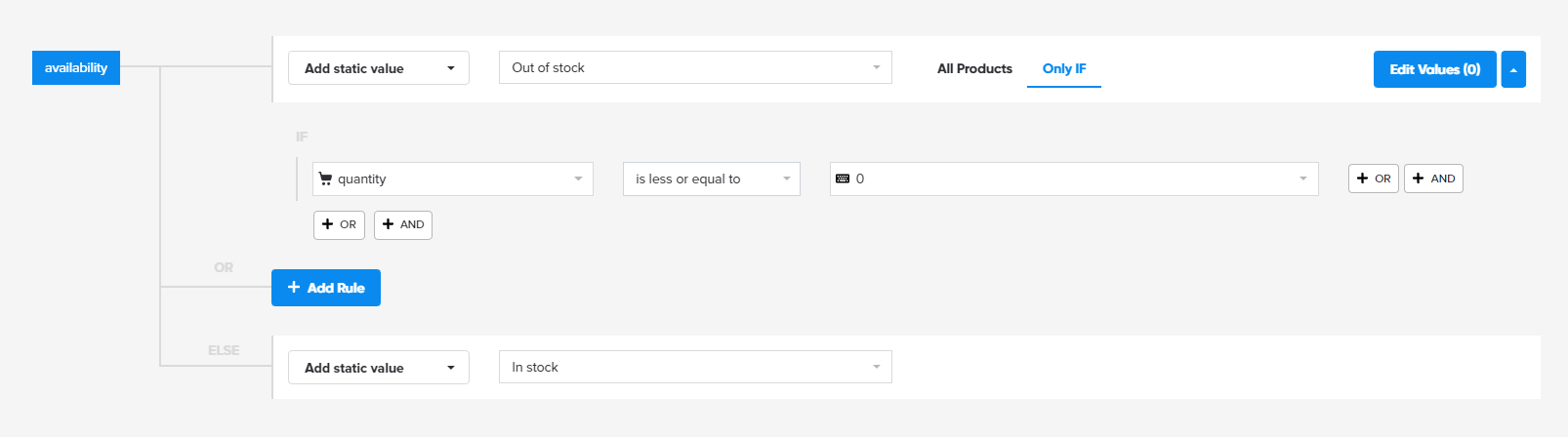
Excluding out-of-stock products | DataFeedWatch
Choose optimal ad placements
In Google Ads, you can exclude your dynamic remarketing ad from appearing around specific types of content. You should take advantage of it. Sometimes your brand message may not be the best fit for certain websites.
Consider segmenting your audience
You don’t need to segment your remarketing audience, you can simply target all from your preconfigured All Users list. However, we recommend that you create more narrowly targeted remarketing lists based on your visitors’ on-site behavior. This approach will help you structure your campaigns and create unique remarketing lists that you can target with tailored bids and ads.
Remove exclusions
Online shoppers buy products that they need, paying attention to whether a particular product meets their expectations and how much it costs. They don’t usually care about the context such as locations or languages. That’s why you should make sure you don’t have such exclusions set up in your dynamic remarketing campaign.
Test your ad layouts
With so many different ad layouts available, it can be difficult to choose between the many different options. The solution to this problem could be to set up and run two dynamic remarketing campaigns targeted at the same audience at the same time. This way you see for yourself which layouts work best for your business.
Summary
Making sure your dynamic remarketing campaigns are working properly can seem like a daunting task. But once it's set up, you can count on big optimization help from Google. And sooner or later, you'll see great results, because dynamic remarketing campaigns are one of the most effective campaigns of all.
Make sure the product data you provide to Google are optimized and Google will do the rest for you.