Google Shopping makes up 65% of all Google Ads clicks and has become a must use for any eCommerce store. It’s time to make sure you’re optimizing your product feed, and getting the most out of your data.
Data feeds are the foundation to any great Google Shopping strategy. If the data is bad it will end up costing you.
If you’re already a pro with the ins and outs of how Google Shopping works then these strategies, tips, and tricks are right up your alley.
Need a bit of a refresher on feed optimization, or are just starting out? Check out our previous article 10 Easy Google Shopping Tricks first and come back to this one.
Grab the to-go version of the Advanced Product Feed Optimization Guide:
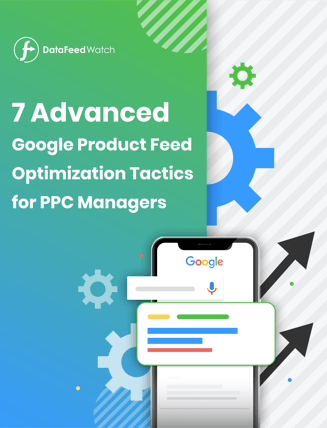
1. Added benefits of using GTINs
The Global Trade Item Number or GTIN has become a significant part of the optimization process. Valid GTINs are usually supplied by the manufacturer and while they’re no longer a required attribute, they are worth the time and effort.
We’ve covered what GTINs are and how to find them in depth in our other articles.
The “Whys” of GTINs
Knowing the ‘whys’ behind processes is important, even if it’s for something you should do anyway. It helps to understand the full picture of the optimization process. And doing something is easier when you know that it’s actually befitting you.
First let’s take a look at a few instances when you might not have an available GTIN to add at all:
- You’re the only seller of an item (like a hand-made dress)
- It’s vintage or an antique
- Manufacturer parts
- Books printed before ISBNs were mandatory (1970)
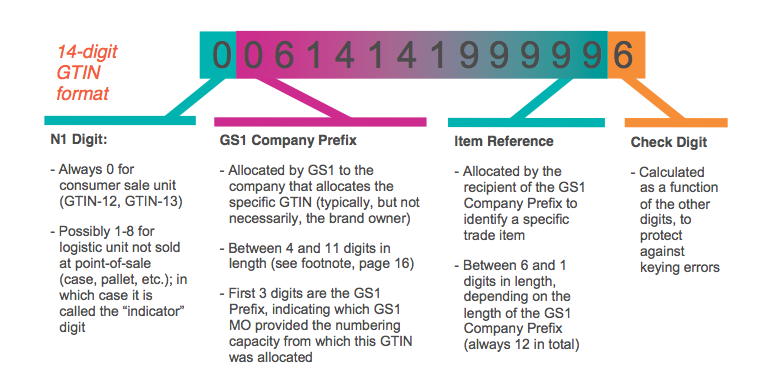
Related: Finding GTINs for your products
4 Bonus Benefits of GTINs:
- Knowing that your product information is going to be correct and that your competitors’ info won’t conflict with your own.
- Seeing an increase in your impressions.
- Keeps counterfeit items out of the market.
- Lets customers compare items, so if you play your cards right, your offer can be more appealing than those of other sellers
Let’s take a closer look at the biggest benefit: showing up in searches where the shopper is looking for the exact product you’re selling and when shoppers are looking for the best version of a specific product category.
Google uses the GTIN to pull from the supplier’s catalog and place your ad into an auction with the other resellers of the same product. The ads default to the attributes of the supplier’s catalog and will override optimizations made in the feed.
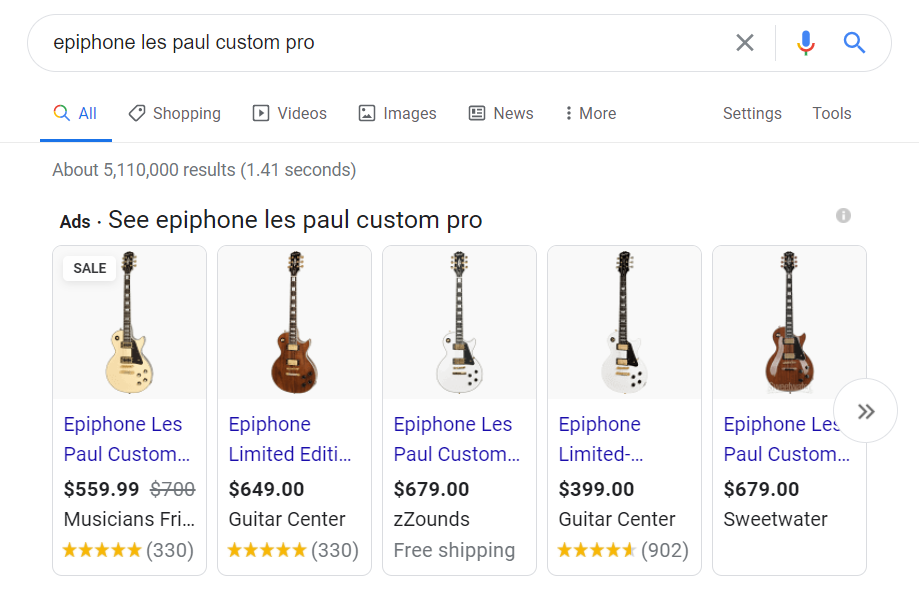
GTINs also get you placement within searches like “Best” and “Top”. These kinds of searches also reference customer reviews to determine the position of your ad. The better the reviews, the higher your chances are to show first position.
(note: Google uses third-party review companies like Trustpilot, Yotpo, Verified Reviews etc.)
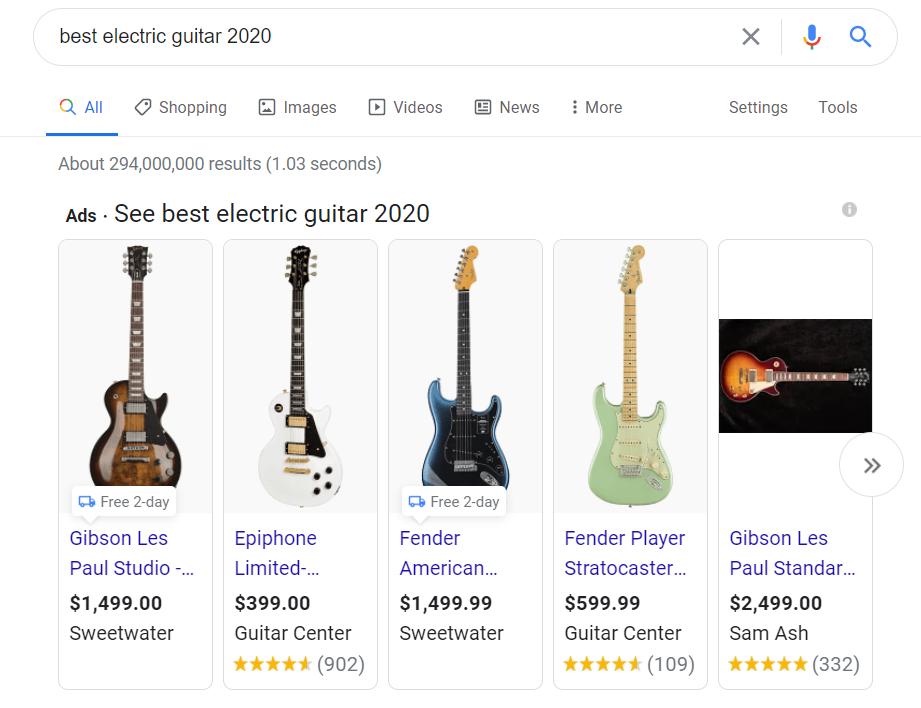
Your company’s name will then be placed in a price comparison list on the left hand side of the page.
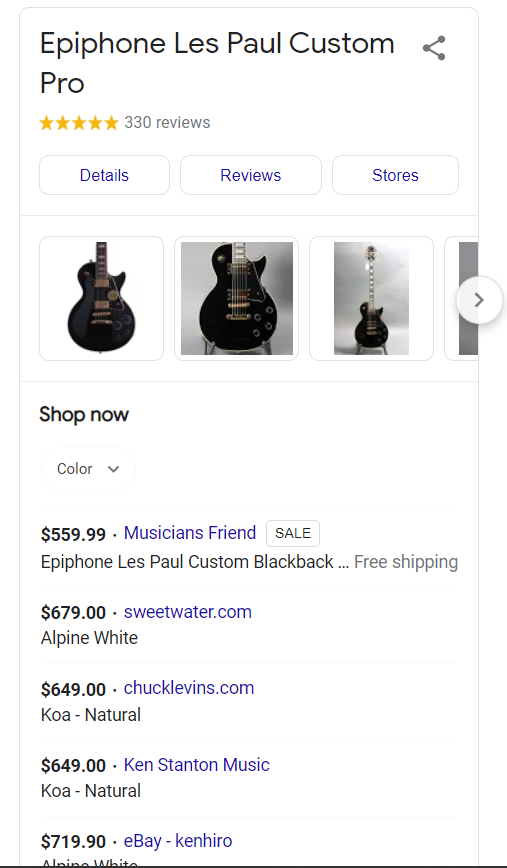
2. Optimizing product titles
You already know product title optimizations are key to making your ads relevant to users searches. It’s one of the most important attributes in the feed and this is where we should spend a majority of our time.
We like to save titles for last until all the other attributes are optimized because then you can use them to make sure the titles are as optimized as possible.
The attributes you will want to include depend on which vertical you're in.
Below we have a guide with how to structure your titles based on category:
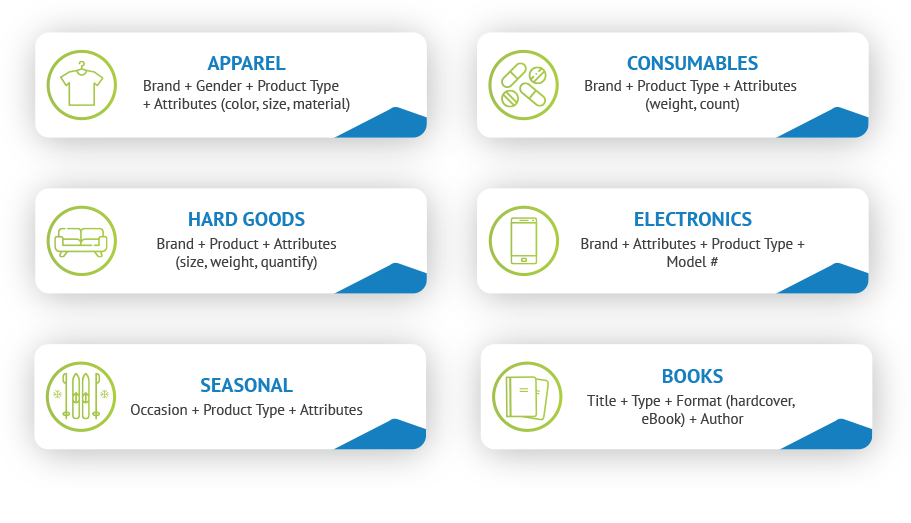
Some key concepts for title optimizations ensure that important keywords are included. Use the search term report to see which queries have converted and use them in your titles.
PRO TIP: Create keyword testing in your feed to really hone in on what keywords are working for your store. Also, you should be mirroring product information from the website, so when users click the ad, they will find the same information on the site.
You can test it in your feed first and then carry over what’s working best to your website.
Place important information in the beginning of the titles, in case your title gets truncated on the results page the important information will show first.
Here are some additional tips to consider:
- Don’t use salesy language - providing the info shoppers are looking for will speak for itself and allow you to show up in the most relevant searches
These toasters are a good example of providing relevant information that the shopper is most likely interested in:
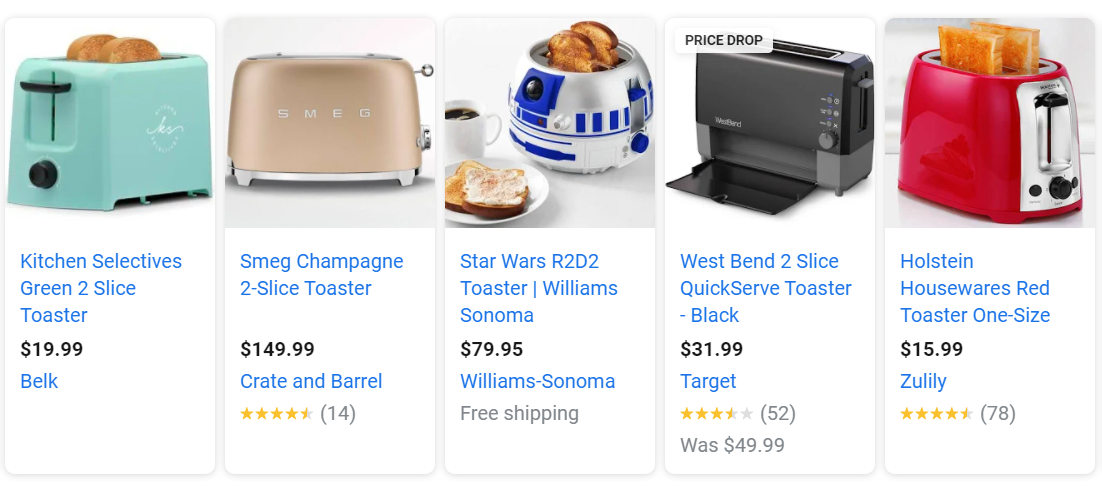
- Always be testing what resonates best for your prime audience and converts shoppers into repeat customers.
- Scheduling daily updates (with a 3rd party tool like DataFeedWatch) will prevent mismatches, warnings and account suspensions if there are any changes made to your feed.
3. Optimizing color attributes
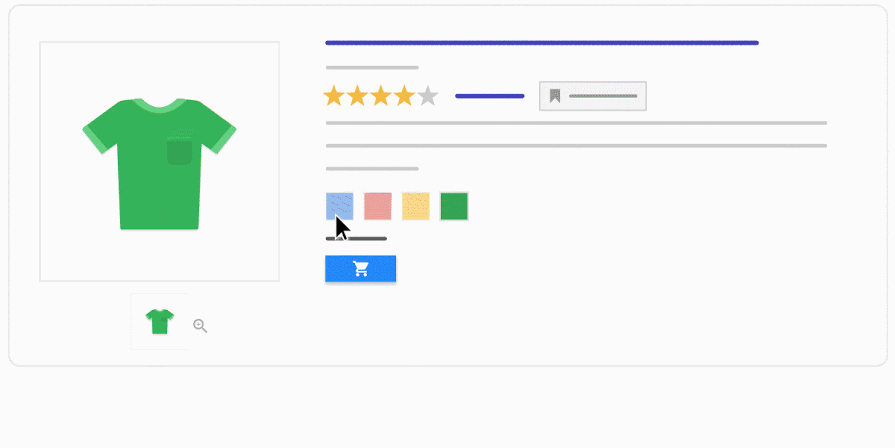
Appeal to shoppers who have a specific vision for the product they’re looking for. If their heart is set on a certain color, you can deliver for them by
In some countries it’s a required attribute for Apparel & Accessories:
- Brazil
- France
- Germany
- Japan
- The United Kingdom
- The United States
Avoid Mismatch Disapprovals
It used to be best practice to flatten your colors in your feed into something a user would search for.
An example of this is selling a product where the color was “Pomegranate” we would change the color to “light red” or just “red”. Maybe this is something you were doing as well.
Now, you will get disapprovals for mismatching landing page information. Google crawls the micro data on landing pages and will match the color attribute in the feed to the color value on the landing page. If you used to do this as best practice, it’s time to switch back and let colors be what they are.
Best Practices
- Write the full color name out (but: For Chinese, Japanese, or Korean languages, you can include a single character such as 红.) and don’t use a number replacement (like HTML colors)
- You can add 1 primary color and 2 secondary colors
- If your product is made of a precious metal, combine the material attribute with the color attribute, for example a silver necklace or a gold ring.
4. Dynamic Repricing within the Data Feeds
Competitive pricing can play a large part in your e-commerce strategy.
There are dynamic solutions to help keep up with the price fluctuations in the shopping space.
You can pull price comparison data into your feed and create a dynamic pricing tool for your feed. Export the file from the pricing tool and merge it with your product data feed, matched by id.
Next, you create custom labels for how you want to bid based on how competitive your pricing is.
If you are using a feed optimization platform you will be able to create rules for these custom labels, so products would jump from label to label as they become more or less price competitive.
You could set labels such as high, medium, and low based on the price of that product each day. In your Google Ads account you will be able to bid up on the products that are priced the lowest and bid down on products that are not price competitive.
Although this sounds great, be careful on how you use this. In certain verticals this might not be the best strategy. If a user buys your product and returns the next day to see that the price has dropped, they might think they were just swindled.
When it comes to maintaining a balance between competitiveness and brand value, Gidon Sadovski, founder of Overnight Glasses, advises: "In today’s e-commerce environment, staying competitive means more than just having the right product; it’s about strategically managing your prices in real-time. By monitoring competitors and dynamically adjusting prices, you not only drive conversions but also maintain your brand’s value in a fluctuating market."
Your repricing strategy should depend on what your goal is. Are you a luxury brand whose value comes from maintaining a constant price or are you trying to be competitive with specific retailers?
If you’re feeling some “Keeping up with the Competitor’s Prices” stress, it’s totally normal. eMarketer ran a study on exactly this and found it was the biggest obstacle merchants said they faced.
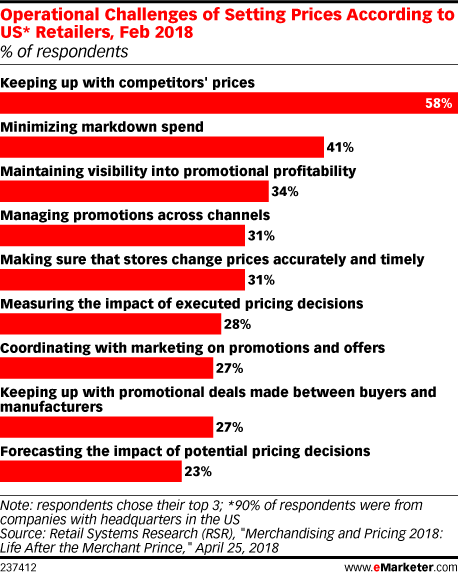
If you’re thinking about changing or creating your discount strategy, check out our article with the most important things to consider.
5. Choosing The Right Image
Product Images are the first thing shoppers see when your ad is shown, so you want to make sure these look great.
Here are some key points to for making sure your image link is optimized:
- Use high quality pictures (For Mobile Responsive Devices)
- Make sure the variants match the picture (color, size, material etc.)
- Look out for text over the picture (watermarks, sales, manufacture parts numbers)
- Test product images vs lifestyle images (to find which works best for your brand)
If your variants don’t match the picture, something like this misplaced orange umbrella can happen:
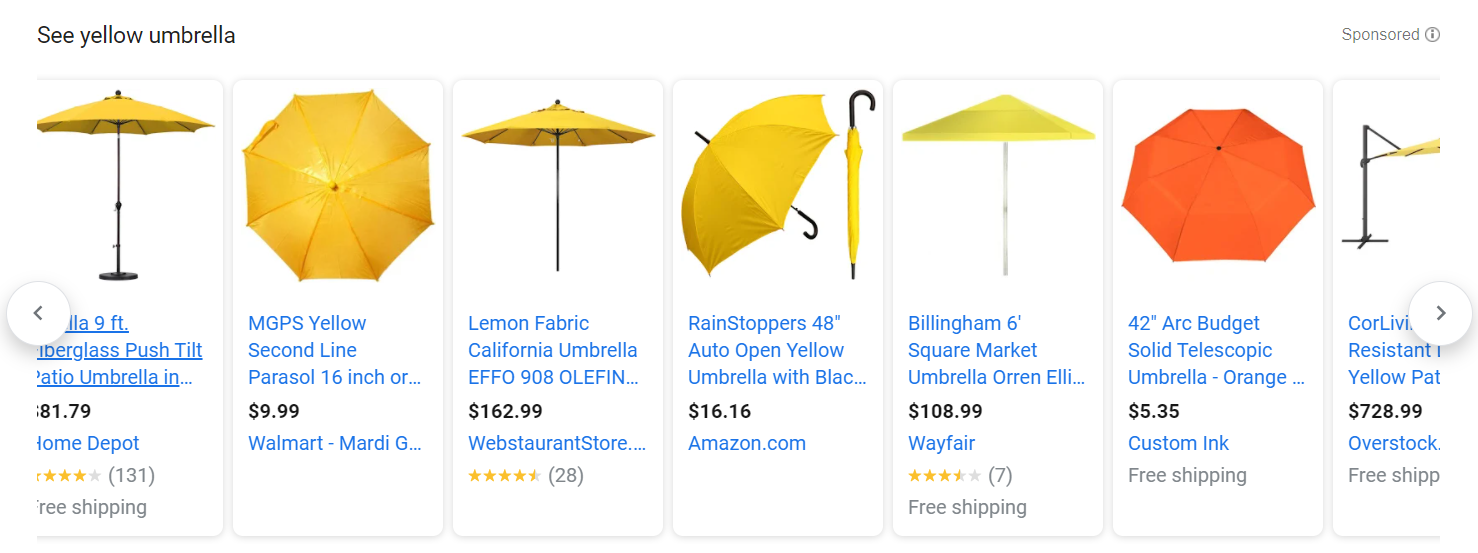
This can easily turn off potential customers and a sale isn’t likely.
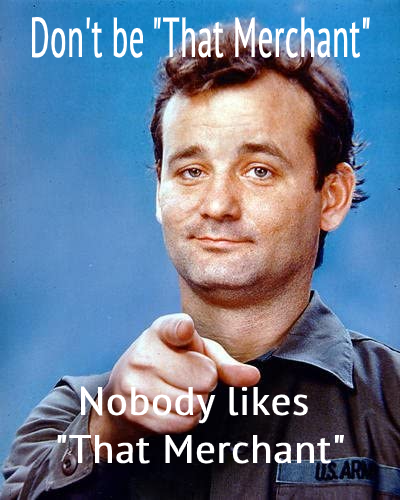
Check out our article on the Power of Google Shopping Images to get some further optimization tips on how to choose the right image, adding additional images, and more.
6. Using Regular Expressions with data feeds
Don’t let this one scare you away. While it may seem tricky at first, you’ll be able to get the hang of it.
Regular Expression, or RegEx, is a sequence of characters that define a search pattern, mainly for use in pattern matching with strings, or string matching, i.e. "find and replace"-like operations.
This function is extremely helpful in data feed optimization because it allows you to match to many characters while only using one string.
You can use regular expressions in many ways such as finding and replacing duplicate words, fixing multiple sizes at once, or even just removing too many spaces in between words.
Check out this case study for how an agency used RegEx with dynamic remarketing.
An example of this is, if your title contains extra spaces in between words and not just at the beginning and end, a regex string could match with the extra spaces in between the words: replace_pattern( \s, ' ‘, [title] ).
Or enter a similar regex rule in DataFeedWatch using the ‘Edit Values’ option:
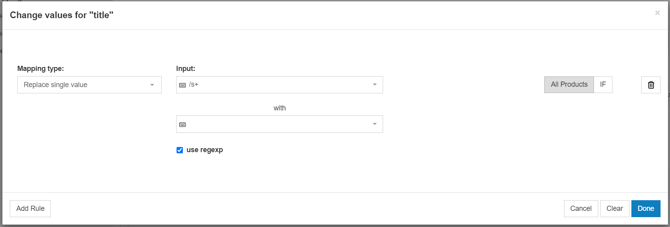
These kinds of matches are very useful when working with large data feeds.
7. Sales & Merchant Promotions
Sales and merchant promotions trigger people’s buying habits and usually leads to high click through rates and lower cost per conversions. In fact, a Google study (in the video below) showed that they can cause a 28% lift in conversion rates.
Say you are a clothing store and you are running a sale on t-shirts for 25% Off during spring break. You created a promotional code of SAVE25 on your website and now want to put this to use in your shopping ads.
First you will create an attribute called promotion_id and populate only the t-shirts you want on sale with the promo code.
After this you will go into your Google Merchant Center Account and create the promotion under the promotions tab. If you do not see a merchant promotions tab you will have to fill out the merchant promotions form first.
There will be instructions on how to create your promotion in Google including effective start and end time, specific products vs all products, and if you are using a promotional code. You can run these promotions for up to 3-4 months without updating. This is good if you are offering free shipping or running a long sale.
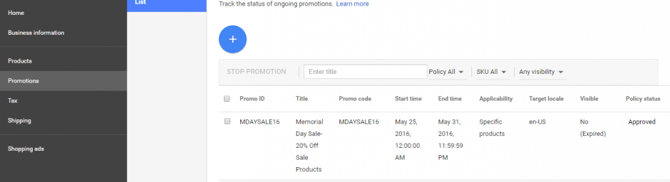
Google Promotions Feed
Alternatively, if you have multiple promotions and change them frequently, you may be better off using a Google Promotions Feed to upload your Promotions to the Google Merchant Center.
A Google Promotion Feed is a spreadsheet (txt file, .xml file, or Google Sheets) that houses all of your online promotions and the related data.
These are all the attributes you’ll need to include:
- promotion_id
- product_applicability
- offer_type
- long_title
- promotion_effective_dates
- redemption_channel
If you want to learn more about the various types of Google Shopping feeds we recommend this resource: Google Shopping Feed Types.
8. Creating Custom Labels
You’re probably already familiar with using custom labels with your listings already, but here are a couple of uses you might not have set up already. What’s great about custom labels is that
Profit Margins and CPAs
Selling products in different price ranges but paying the same Cost per Acquisition (CPA) for each can become unprofitable pretty quickly. But if you’re able to get a hold of your profit margin data (or are able to calculate it) then this custom label will really make a difference in your campaigns. It will even enable you to further optimize your bidding strategy.
You can set it up in a few steps:
- Merge your main data feed source with your margin data. If you don’t have margin data, then it’s possible to calculate using the item_cost data in your main feed.
- Create your rules to set up the margin-based label.
- Now you can use your new custom labels to subdivide your campaign and adjust the bids based on their margins (for example: cheap, medium and expensive).
Here’s an example of how you could set it up for your products in the DataFeedWatch app:
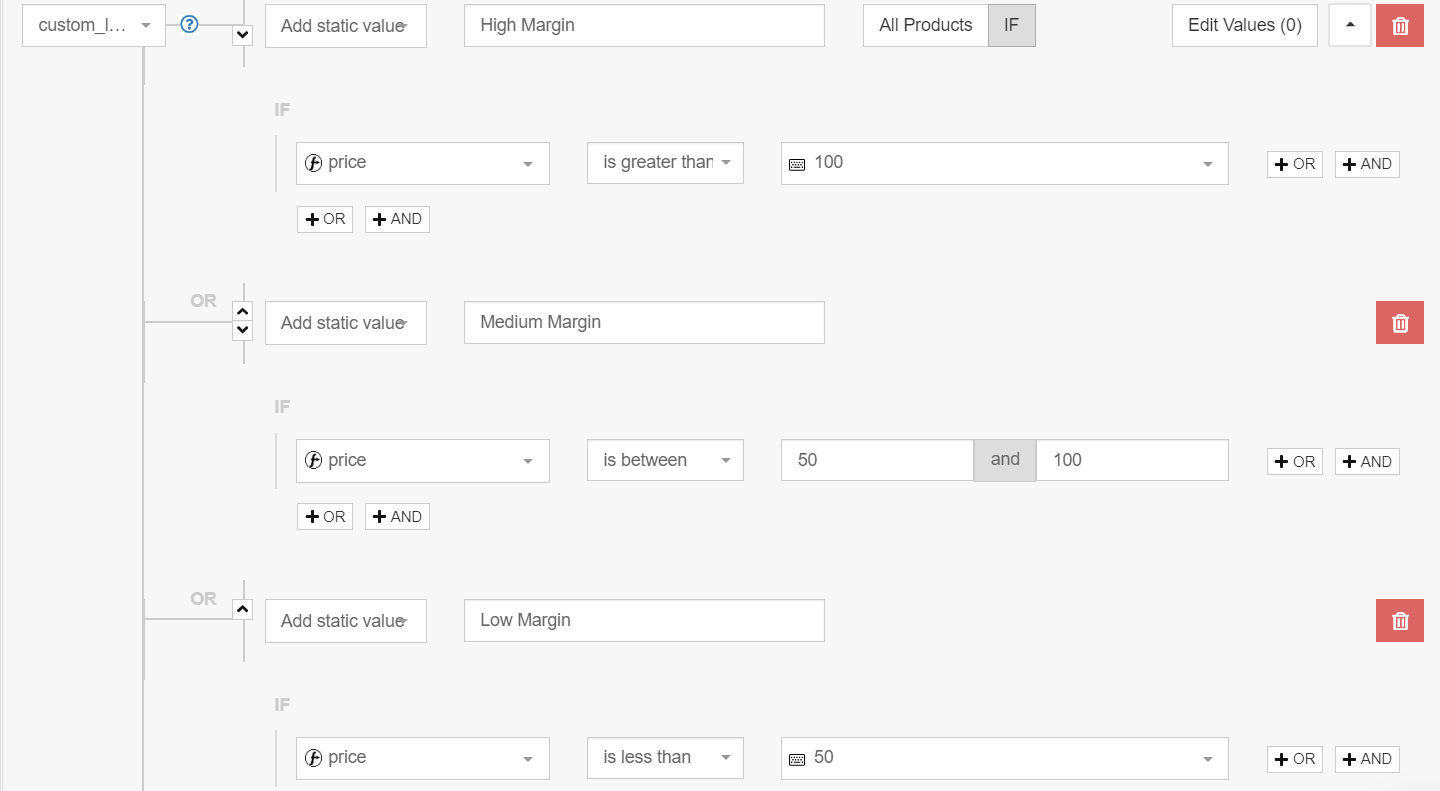
Price Position
Create custom labels based on how your prices compare to your competitors prices.
After gathering your price data, you can divide your products into 3 categories based on where they fall compared to other retailers selling the same products as you: poor, good, and excellent.
Set up a campaign for each of these categories. If there’s any products that have fallen into the ‘low’ tier but are actually performing well, you can create separate rules for those so that they can continue to thrive.
Now you can play with your budget and test to determine how much you should allocate to the products in your ‘excellent’ tier.
Bonus Hack: Product IDs
Over time the performance of your products will accumulate which can negatively affect their future performance. This is especially true if you’ve optimized products that used to not be performing well. So you may not see the desired results.
Disclaimer: This hack isn’t approved or recommended by Google, but if past bad performance connected to your products is dragging your campaigns down, there is a solution.
Any time you change the ID of your product, all the previous history gets wiped and it will be treated like a new product even if everything else stays the same. Normally this isn’t an ideal situation, especially because it takes up to 3 business days for the product to get reapproved.
But, if you’re truly looking for a hack to erase previous performance, this could be a solution for you.
Google Shopping Expert Cheat Sheet:
Here’s a quick summary of all the points we went over:- GTINs are very important in getting you placements with searches like “Best” and “Top”.
- Optimize your product titles based on the category of the products for best performance.
- The color attribute in your feed has to match the landing page color in order to avoid mismatches and errors.
- Use Dynamic Repricing within your data feeds to stay on top of the competition.
- Images are the most important element of the product ad.
- Use regular expressions to create rules within your feed.
- Use promotions in your feed for high CTRs and lower costs per conversion.
- Create Custom Labels to give you greater control over where your budget is going and CPAs by labeling your product margins and how your prices compare to the competition.
Over time the performance of your products will accumulate which can negatively affect their future performance. This is especially true if you’ve optimized products that used to not be performing well. So you may not see the desired results.
We hope these 8 expert feed optimization tips help improve your product feed. They should also give you a better understanding on how to approach your data feed. If you have any questions or comments, please feel free to leave them below.
Next Recommended Read:
- 6 Tips to Optimize Your Smart Shopping Campaigns
- 8 Methods PPC Teams Use To Improve Their Feed Management Operations
- Optimizing product listings is like composing music. How to get it right?

