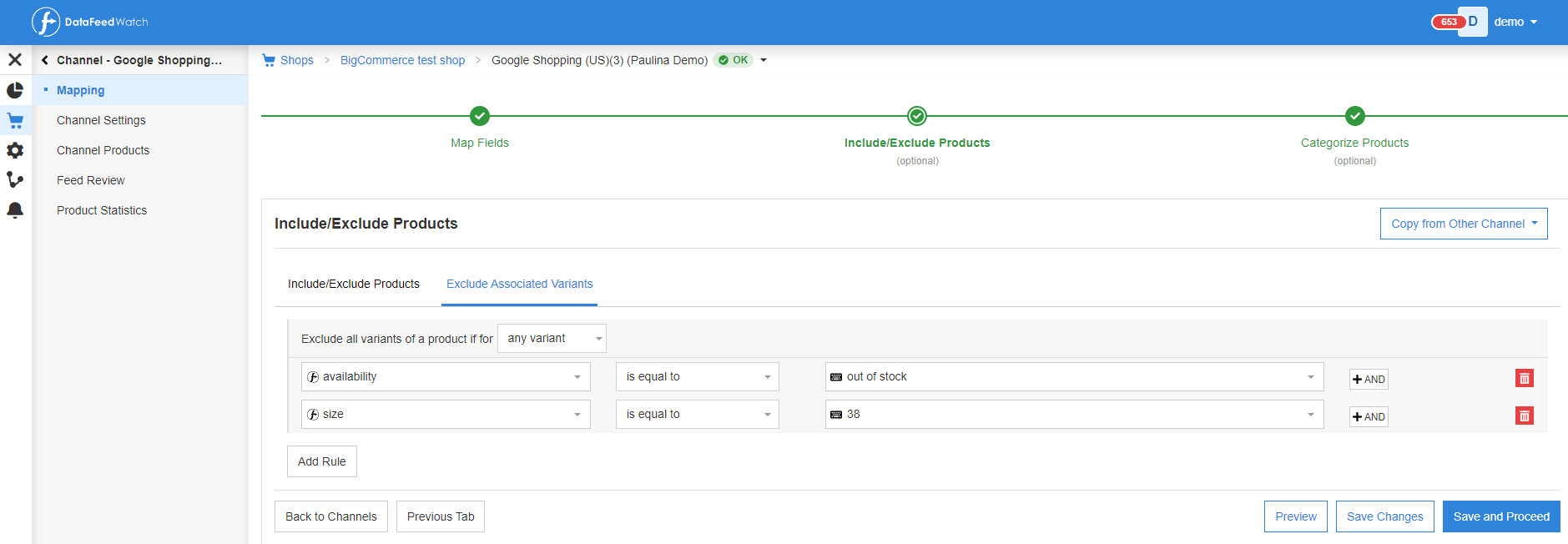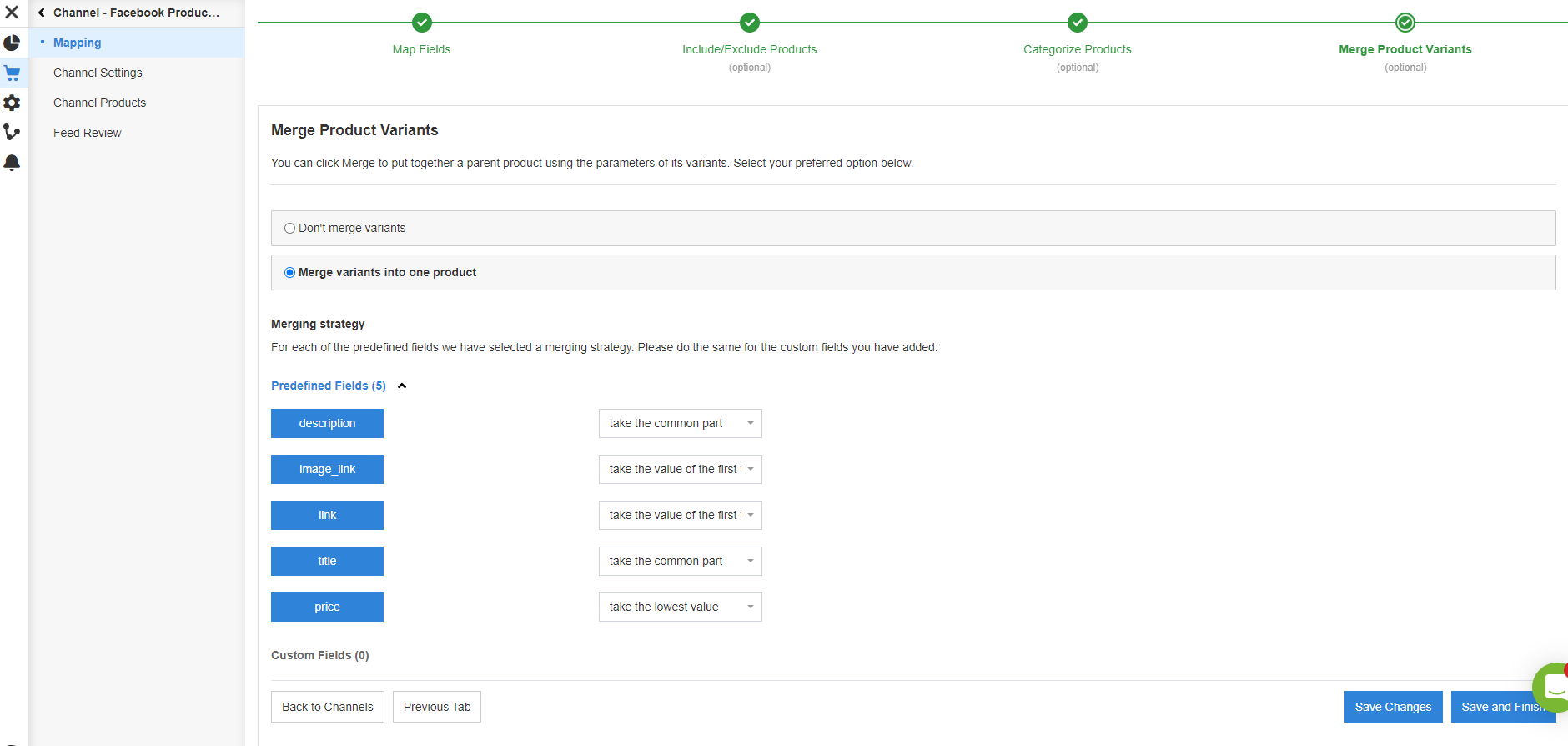Should you include all variants in your data feed to Google and other shopping channels, or only the parent products? As a retailer, you have a choice. Let's review the arguments for 'variants' and for 'parents', so you can make an educated decision.
What are product variants?
Google defines product variants as a group of identical products that only differ by the attributes ‘color’, ‘material’, ‘pattern’, or ‘size’: A T-shirt (parent product) in 3 sizes and 5 colors may have a total of 15 Variants.
Most shopping carts have a way to export all variants from your store. If only parents are exported, a tool like DataFeedWatch offers a way to generate a new feed with all variants, based on the information in the parents-only feed.
![]()
Why advertise all product variants?
Mandatory for certain channels
Some channels, like Google Shopping, require you to include all variants as a unique product.
More relevant clicks
People may be looking for a red t-shirt. If you are not showing the red variant, your T-shirt will not show up in the search results. This may not be a big issue when it comes to size, but people do include stuff like color and material in their search queries.
Adding variants to your product feed is actually the only way to be sure that ads presenting a specific product with all of its characteristics are shown for the right search queries.
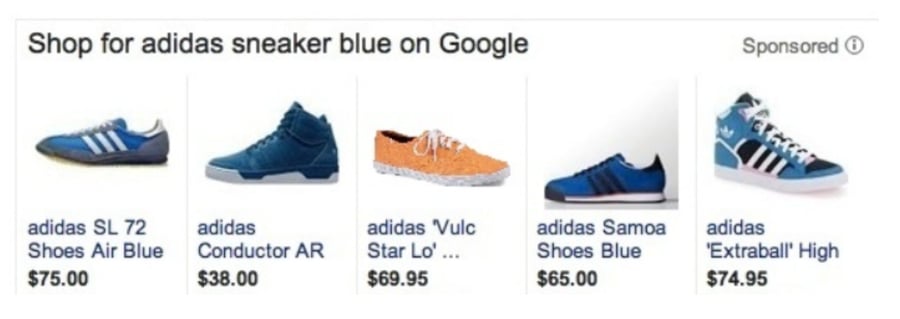
Successful retargeting
To get expected results with retargeting campaigns you should show the users the exact product (the same color and size) they were interested in. That means you should show them the exact variant of the main product (parent producst). For example if they are after a pink lipstick, you should definitely not show them the red one. By showing the wrong variant, you lose the customer.
Correct availability information shown
Channels like Google will not show products that are out of stock. The information about availability / quantity in your source feed is on variant level, so you have no data about that on parent level.
Since you must add a value for each product, you have no other choice but to set it to ‘in stock’. This means that you will spend your advertising dollars on out-of-stock-products as well.
If you choose to include variants in your data feed and you use a feed solution such as DataFeedWatch you have more control over your advertising budget.
You can exclude all variants of a product if a certain percentage of all variants go out of stock. You can do this by creating the following rule:
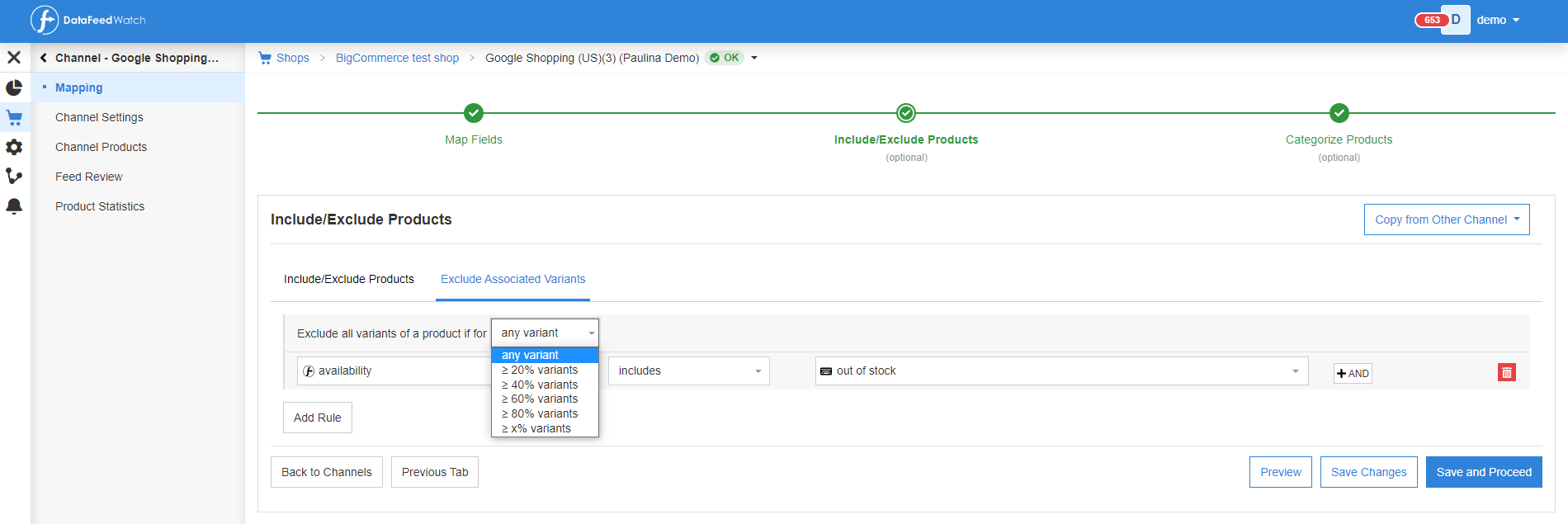
You can also exclude all variants of a product if a specific variant (f.ex. the most popular one - in specific size or color) is out of stock:
Avoid wrong product data
Fields like color, size, age group and gender are not available on the parent level. But Google and other channels require you to enter this data for every product in the apparel category. That means that you need to enter fixed values for all products. And that is where you may go wrong:
Example: For the 'Color' field, Google does not accept values like ‘various’ or ‘multi color’. So you create a rule that adds ‘red’ or ‘blue’ to all products. You can create a more sophisticated solution if the colors are also mentioned in the description:
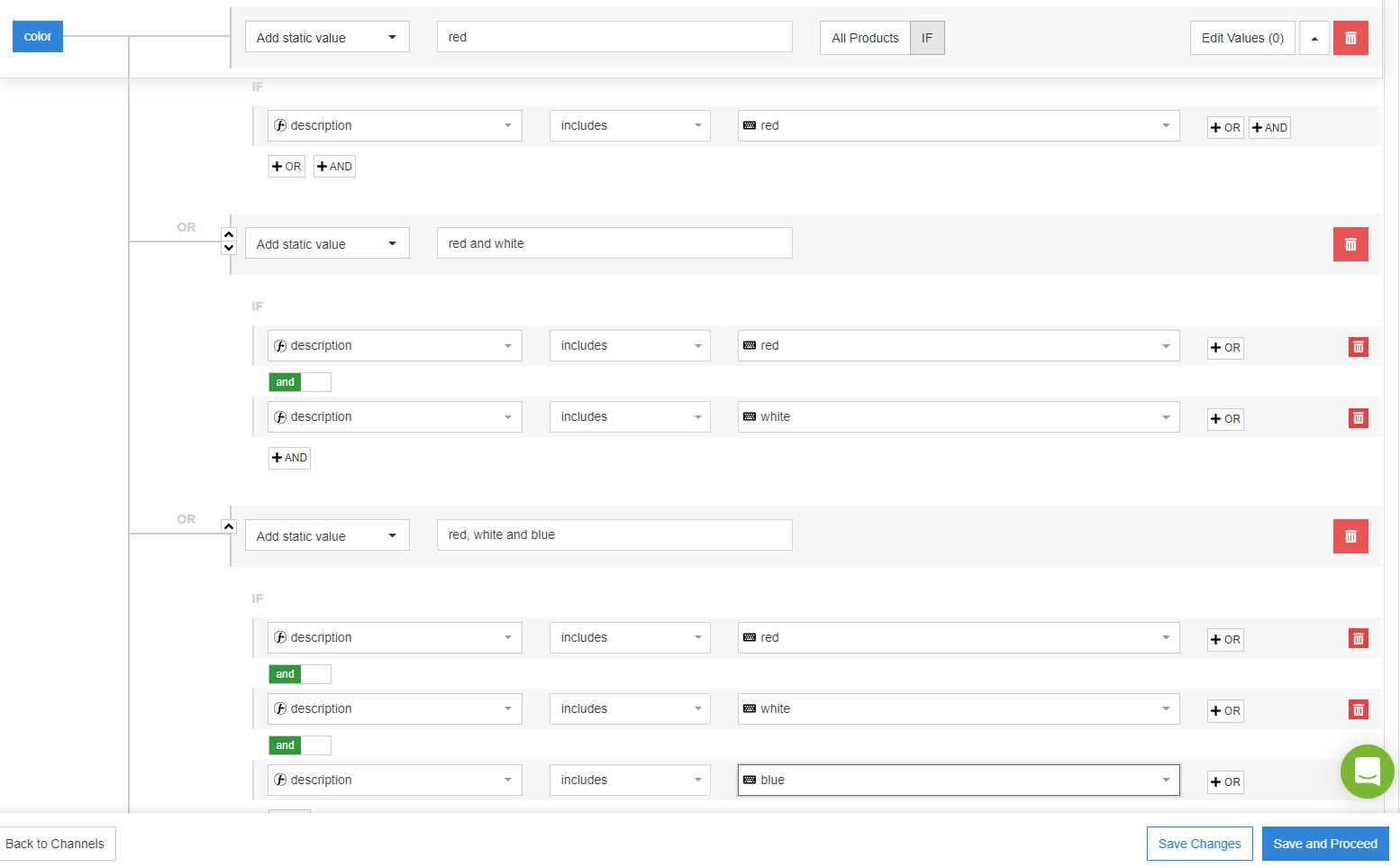
Prospective buyers may still make it to your product pages, but they will be quick to leave your page when they find out that you don’t offer what they were searching for.
Relevant variant parameters in some industries
In certain industries, specific variant parameters are extremely important to users when making a purchase. For example, when buying goods like computers or TVs, people are not usually looking for a "Samsung TV" - they want a 55' with 4K resolution, etc. Therefore, it is very important to differentiate your parent product by including variants in your product feed.
![]()
Why advertise parents products only?
Cost
You have fewer products in your source feed. That makes it cheaper and easier to handle. We have customers that have 1 million variants, but only 25,000 parent products. The cost of data feed optimization for 1 million products is often too high. But for 25.000 it is very affordable.
Mandatory for certain channels
Some channels only want to receive a feed with parent products. They need the variants-information as well of course, but they want to receive that with all colors (or all sizes, etc) in a single field. A good data feed tool like ours is able to 'merge' all variant-options into a parents-feed.
In case of running brand awareness campaigns
In brand awareness campaigns, we often advertise parents only products. This is because the users who see the ads are not actively searching for a specific product.
Different Variant Prices
Some variants cost more than others. One T-shirt may be $10 for all colors, but the XXXL size is $12. Google compares all prices in the data feed with the prices on the Product pages. If that is not the same, Google will reject that product. Many shopping carts have 1 URL for all variants.
And on that page there is only 1 price: the other prices will only show if you select another color or size from the pull-down on that page. So Google will end up disapproving all variants with a price that is different from the price of the 'default-variant'.
So downloading parents only will prevent mass-disapproval if you do not have a unique URL for each variant.
![]()
The answer
In most cases, we think that including Product Variants is better. Only go for Parents-only if you have so many variants that data feed optimization is unaffordable.
The cost of presenting the wrong data about color, availability, and other variant-data will often outweigh the savings on your data feed.
How to create a feed with all Variants OR Parent Only?
That is simple: Ask us! Mail us at support@datafeedwatch.com and we will switch it on for you.
![]()