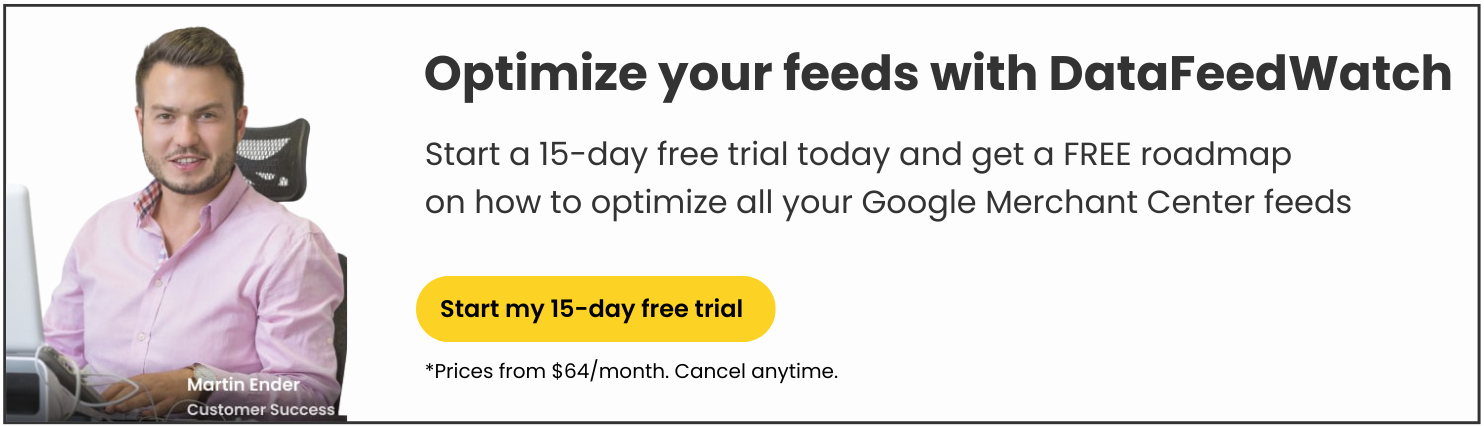In this article, we'll dive into another Google Merchant Center error that you may encounter when promoting your products on this platform. This time, we will focus on an error related to the incorrect value of [identifier_exists].
Follow our step-by-step guide to resolve this issue effectively.
What is GTIN and why is it key in a product feed?
The GITN stands for Global Trade Identification Number and is a unique number given to a product.
We start there because the identifier_exists attribute is about having or not having a GTIN.
While Google no longer requires merchants to add GTIN barcodes, it still strongly recommends it. Products lacking GTINs may receive lower visibility on Google, and inaccurate GTINs can hinder product discoverability, impacting consumer search experiences negatively. Therefore, GTIN is one of the most important product attributes to consider.
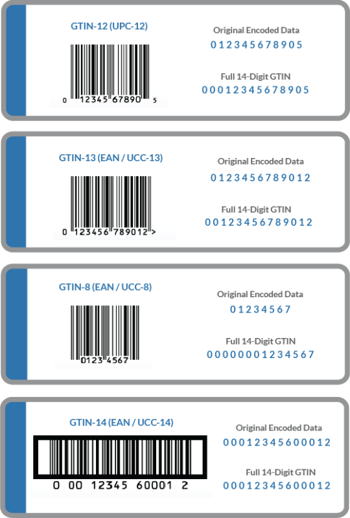
Many eCommerce platforms ask you to add GTINs for your products to streamline inventory management, stock control, and product comparisons, ultimately enhancing the overall shopping experience. If you don’t have it, the identifier_exists attributed needs to be set to FALSE.
Remember, you can generate a GTIN number for the products that don’t have one.
What is an identifier_exists attribute?
An identifier exists [idenrifier_exists] attribute is a product attribute used in a product feed. By including it, you can specify the presence or absence of a unique product identifier for your product.
For instance, if your product lacks a GTIN, MPN, and brand, this attribute allows you to inform Google about the absence of these identifiers.
Is the identifier_exists attribute required?
The "Identifier exists" field is usually not mandatory.
Marketplaces and advertising channels typically require information if your products have assigned any unique identifiers. For the majority of products, particularly manufactured ones, unique identifiers like an MPN or GTIN usually exist. In such a case, you would indicate the identifier exists attribute as True.
In fact, by default, the identifier exists attribute is set to “True.” Therefore, if you do not include this attribute in the feed at all, it will automatically be sent to the Google Merchant Center as “True.”
Most products have either GTIN, MPN, or Brand, but not all of them. In cases where there is no distinct product identifier, the identifier exists attribute likely becomes necessary. Consider the following scenarios:
- Products lacking an identifier: when GTINs have not been purchased.
- Custom-made items like unique t-shirts, handcrafted goods, and art pieces.
- Vintage and antique items without GTINs or MPNs, given their rarity.
- Books published before 1970 (before the introduction of ISBN/ book GTIN).
If you want to advertise a product from one of these scenarios, you need to set the Identifier exists [identifier_exists] attribute to FALSE.
Note
The identifier exists attribute is mandatory for certain product categories, particularly when a unique product identifier is not present.
For example, in the apparel category, the Brand is a mandatory identifier for products.
Supported values
There are two approved values for the identifier_exists product attribute:
- False/ no
- True/ yes
How to add the identifier exists attribute correctly to your feed
You can set the value for identifier_exists through your online store platform, directly in Google Merchant Center, or using your data feed management tool.
Using a feed tool, you can easily assign the right value for the dentifier_exists attribute to each of your products. You can also create a rule to choose which items in your feed you want to adjust. Any changes you make will affect all items that meet certain criteria.
There are two options for the identifier_exists value (true/yes, false/no) and four distinct attributes to consider (identifier exists, GTIN, MPN, and Brand).
- Set the identifier_exists attribute to FALSE when selling items without a GTIN or MPN, but only if you are certain these identifiers are not available.
- Set the identifier_exists attribute to TRUE when selling items with a GTIN (or MPN) and Brand. It is also the default option.

Mapping identifier_exists | DataFeedWatch
Reasons for Incorrect value: identifier exists [identifier_exists] error
Problems with identifier_exists might seem tricky initially, but you can solve them easily once you grasp how this attribute works with unique identifiers. Incorrect value for the [identifier_exists] can mean a few things:
- Missing UPI
You haven’t submitted any product identifier, and it is required.
This issue relates to the GTIN, MPN, or Brand depending on the identifier_exists value.
- Value different from supported values
You have entered a value that falls beyond the specified range (True/False).
- Incorrectly marked as FALSE
You’ve entered this attribute as FALSE, but Google identified the submitted items as products with existing identifiers.
- Incorrectly marked as TRUE
You submitted the dentifier_exists attribute as TRUE for items that lack identifiers.
Since this product attribute is set to TRUE by default (even if not included in your product feed), this situation is the most likely.
How can you identify the affected products in the Merchant Center?
When you see an error related to the [identifier_exists] attribute in your GMC account, the first step is to identify which products are affected.
- First, log into your Merchant Center account.
- Go to the Products section and click on Diagnostics.
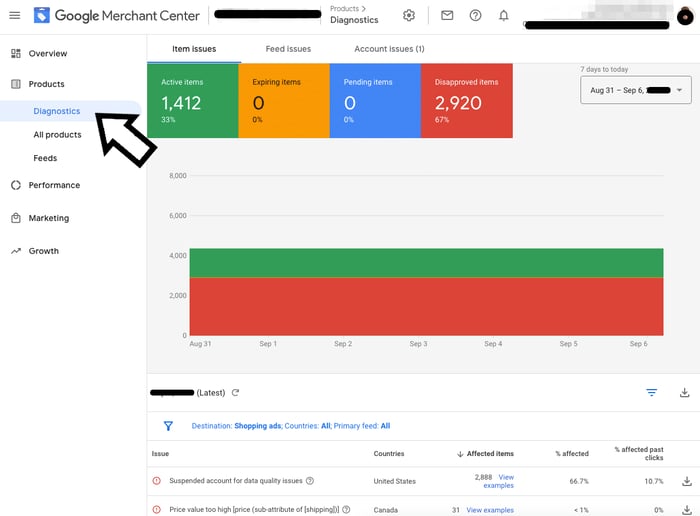
Diagnostics page | Google Merchant Center
- Look at the Item issues tab to see what's wrong with your products.
To get a complete list of affected products in a csv format:
- Click on the download button next to the filter button.
If you need a list of products related to a specific issue:
- Find the issue you're interested in under the "Issue" column, then click on the download button at the end of that row.
- Filter the report to display products with the specific issue titled "Incorrect value: identifier exists [identifier_exists]."
- Identify these products in your data using their IDs.
How to fix errors connected to the identifier exists attribute?
On your Google advertising journey, you may encounter a few errors associated with the incorrectly submitted identifier exists [identifier_exists] attribute. They are all fairly easy to fix. Let's explore appropriate solutions.
Missing UPI: Solution
In this case, you can fix the identifier_exists problem by setting the value as TRUE.

Identifier_exists set to True | DataFeedWatch
However, if you do it, you will need to provide a value for the GTIN, MPN, or Brand (whichever is needed).

Mapping GTIN | DataFeedWatch

Mapping Brand | DataFeedWatch
MPN is often an optional field you can add.

Mapping Mpn | DataFeedWatch
Maybe you have GTIN under a different name in your feed?
Usually, if your store has a barcode, a good feed management tool will likely map it to GTIN automatically. But, it’s possible that GTIN comes under a different name in your original product data: UPC, EAN? In this case, you should search for fields that may be your identifiers but are called differently.
Then you set the identifier_exists attribute to TRUE:

Identifier_exists set to True | DataFeedWatch
And then you can map your GTIN with the right fields from your source file. A basic “Rename” rule is usually useful for this task. For instance, as in the example below, you can map the GTIN from the UPC.
 Mapping GTIN | DataFeedWatch
Mapping GTIN | DataFeedWatch
Maybe your source file doesn’t contain GTINs, but you have them somewhere else?
If your original file doesn't have GTINs, you can add them using the “look-up table” feature available in your feed management tool.
First, set your identifier_exists to TRUE.

Identifier_exists set to True | DataFeedWatch
Then upload the GTINS from another source. Here's how:
1. Create a CSV file or use Google Sheets.2. Fill in two columns:
- The first column should have an attribute like variant_id, SKU, or MPN for identifying items.
- The second column should contain the corresponding GTIN.

Mapping GTIN | DataFeedWatch
Value different from supported values: Solution
Adjust your feed mapping to only include the accepted values: True or False.
The "add static value" option can help you do this easily. It lets you create a specific value for the attribute and override the wrong one to make sure it fits with what is allowed.

Identifier_exists set to True | DataFeedWatch
Incorrectly marked as FALSE: Solution
If you lack product identifiers that actually exist, don't set the identifier_exists field to FALSE. Google will detect this and show an error. It's better to leave the identifier_exists attribute as TRUE and just omit submitting identifiers (like GTIN, brand, MPN) if you can't get them. After all, they're not required by Google.

Identifier_exists set to True | DataFeedWatch
However, products that do not have identifiers can still appear in Shopping Ads, but their performance is reduced. This decrease in performance might result in a lower ad rank and lower visibility for these products in general.
Remember you can still find the missing GTINs yourself (f.ex. on product packaging), send a message to manufacturers asking for a GTIN number or, if your items are custom goods, you can, for a fee, create a GTIN on this website: GS1 US website.
And the problem with a missing Brand is even easier to fix. Creating a field for the Brand is straightforward, whether you sell a single brand or multiple brands as a distributor. You can effortlessly assign a static value for the brand to each item.
You can add the same brand for every custom product in your feed:

Brand mapping | DataFeedWatch
Or maybe you have the brand “hidden” in other fields but not as a separate attribute?
Then, you can simply extract Brand from other fields. For example:
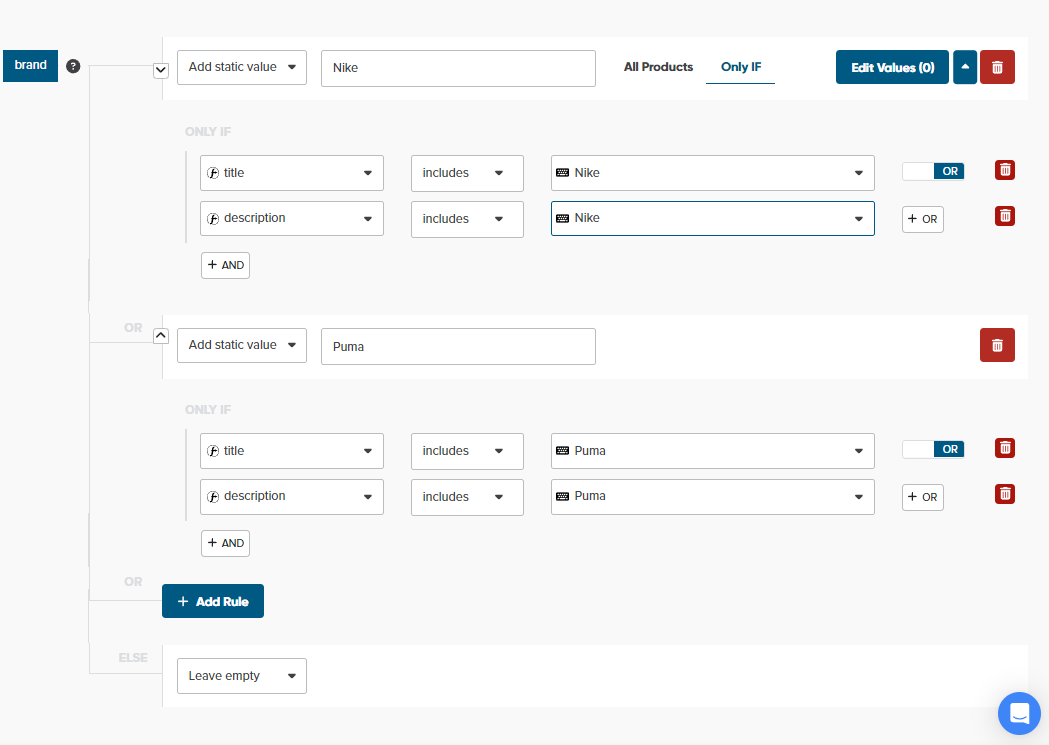
Extracting brand from other fields | DataFeedWatch
Incorrectly marked as TRUE: Solution
Certain product categories, such as products that only you sell, vintage items or custom-made goods, may not have standard identifiers.
For these situations, always set the identifier_exists attribute in the feed to FALSE. And then, do not provide attributes like brand, MPN, or GTIN. In summary:
- Set the identifier_exists attribute to a fixed value of FALSE.

Identifier_exists set to False | DataFeedWatch
- Ensure that Brand, GTIN, and MPN are excluded from the feed. You can either delete them entirely from your feed or use the “leave empty” option.
Remember
If you submit any identifiers when identifier_exists is set to FALSE, it will trigger an error saying: “Product identifiers provided, but ‘identifier_exists’ set to false”.

Mpn mapping | DataFeedWatch
Prevent errors related to the identifier_exists attribute
When you have both custom-made items and products with identifiers in your listing, you can set up your feed correctly using conditional mapping and prevent your product from being affected by identifier_exists errors. Here's how you can organize the rule for the identifier_exists field in your feed:
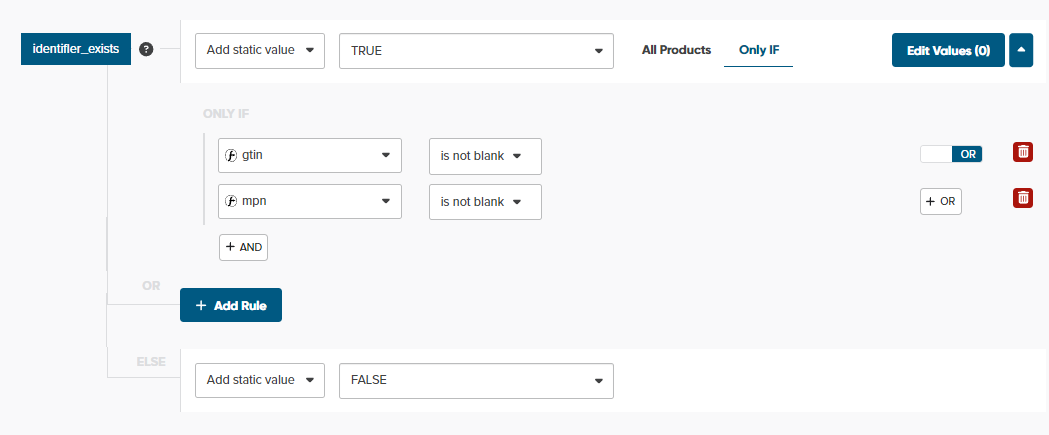
Identifier_exists mapping | DataFeedWatch
Conclusion
We hope this step-by-step tutorial has been helpful in addressing the identifier_exists error. We encourage you to share your experiences and insights on how you tackled this issue. Your comments can provide further assistance to others facing similar challenges.
Are you having difficulty with resolving other Google issues? Find solutions to all problems in our Master Google Merchant Center guide.
Read also:
How to Solve Limited Performance Due to Missing Value GTIN Error
6 Most Common [Price] Errors in Google Merchant Center - RESOLVED
How to Fix Your Google Merchant Center Misrepresentation Error