In our previous post we introduced the concept of feed-driven text ads on Google. Today we want to share our thoughts on how this ad type can be an excellent fit for marketers who need to advertise a promotion.
We also want to set a checklist you can follow every time you have a sale and want to get the most out of it.
Click the links to go directly to a specific tip:
Create a bespoke Google Ads campaign for promotions
Highlight discounts
Highlight stock left
Highlight quantity sold
Show a countdown
Pause ads for products out of stock
1. Create a bespoke Google Ads campaign for promotions
Feed-driven text ads management don't have to be tricky or to involve a high degree of complexity. Therefore, in order to streamline and simplify your work, we would recommend you create a separate, bespoke campaign for promotions.
This campaign will only contain ads that promote a sale. This will turn out to be handy especially for short flash sales. You will be able to simply start and pause the campaign whenever you have a sale going on with no need to change all the ads all the time.
The idea is that the feed-driven text ads in this campaign should always be ready to promote a sale.
2. Highlight discounts
There are two ways you can highlight a discount in a text ad: showing a was/now price drop or showing the percentage off.
Was/now price drop
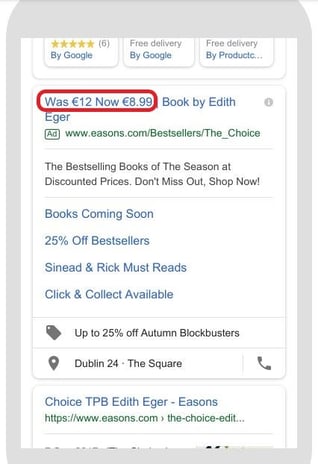
Percentage off
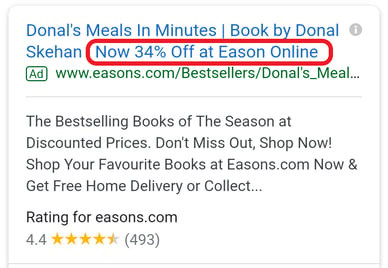
Both are valid options and, in fact, we would recommend using them both.
You can A/B test both variations or create several ads and let Google optimise their rotation. You can also combine the two options showing one in a headline and the other in the description or vice versa.
Now Google allows up to three 30-character-long headlines and two 90-character descriptions in regular text ads and up to 15 headlines and 4 descriptions for responsive search ads.
This gives you plenty of room for your promotional text and it just enhances your creativity!
3. Highlight stock left
During flash sales customers rush to your website to avail of discounts until they last.
Hopefully, your stock will also go out quickly. In fact, many sales are until stock lasts.
In order to create an even stronger sense of urgency in consumers and maximize revenue over the few days of sale, you might want to highlight in text ads the level of stock left.
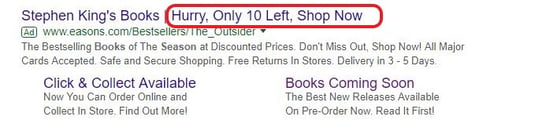
This will encourage users to make up their mind quickly and buy soon, as in fact they might not be able to find that same item a few hours later.
4. Highlight quantity sold
Creating a sense of urgency is a well-known strong marketing tactic that brands can implement to maximize revenue in price-competitive markets:
- Booking.com tells you how many other users are looking at the same listing and how many rooms are left.
- Amazon tells you how many items are left in stock.
The objective is always to push users to buy as soon as possible without overthinking.
On top of showing the stock left (as shown above), you can also highlight how many items you sold that day or in the past x days. This creates urgency as users will think that the more items sold, the less must be left in stock. Therefore they have to hurry if they want to avail of the discounts.
Also, this tactic will foster a hype around your products. In fact, in the common perception, the more copies sold, the more the product must be good.
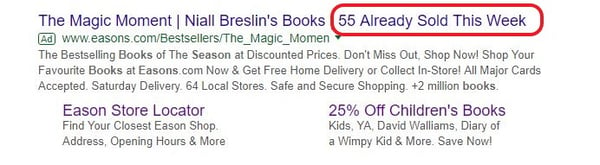
5. Show a countdown
Another very good way to create a sense of urgency in potential customers is by showing a countdown in text ads.
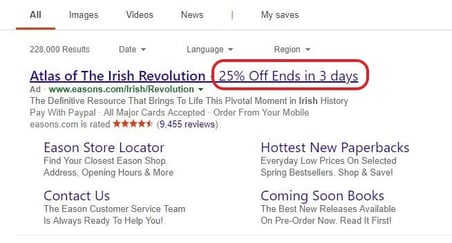
You can do this directly from the Google Ads platform. Simply enter a { in your ad text and a pop-up window will open. From there you will be able to set the countdown options.
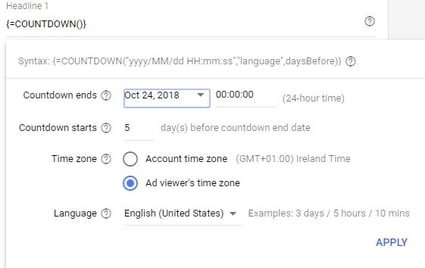
6. Pause ads for products out of stock
As said, during flash sales products might go out of stock pretty quickly.
The last thing you want is spending advertising money on products you can't sell. Therefore, it is extremely important, even from a user experience point of view, that you pause or remove ads that are advertising products out of stock.
As you would do in Google Shopping, you would likely update your feed, and so your ads, once per day. We reckon this is the optimal update frequency as Google takes some time to fully review and approve text ads.
So you don't want to change your ads too often otherwise you wouldn't allow the time for the review process to complete.
However, in busy days this frequency might not be enough as products might go out of stock quickly during the day. That is why it is important to highlight stock level as shown in point 3. This way, users are already warned about the low stock level.
If they eventually find the item to be out of stock, they wouldn't turn too surprised.
If you want to learn more on how to exclude your products from your product feed we recommend the following resources:
- Learn how to exclude products based on several types of criteria
- Learn how to exclude when a % of the product variants are out of stock
- Exclude products using Google Spreadsheets
Follow this 6-point checklist to optimize your feed-driven text ads and win the sale rush!
