Google dynamic search ads, also known as DSAs, can be a valuable addition to your Google Ads account. They are growth-oriented campaigns that effectively fill keyword gaps and uncover new keywords, as well as dynamically serve ad copy based on website content through machine learning algorithms.
While they are known for being cost-effective compared to standard search campaigns and good for advertisers with a large inventory, it's important to consider factors related to management and control before trying out DSAs.
In this comprehensive guide to dynamic search ads, we will cover everything you need to know, including how Google DSA campaigns work, the pros and cons, and determining if they are the right fit for your Google Ads account. Additionally, we will provide a step-by-step walkthrough for setting up Google dynamic search ads.
What are dynamic search ads
Dynamic search ads are, unsurprisingly, dynamic! The ads are technically called ‘expanded dynamic search ads’, which is a unique ad type that can only be used in ad groups that are exclusively using dynamic ad targets.
The ad’s headline, display URL and final URL are pulled in dynamically, hence the name.
Which part of a search ad isn't automatically generated by dynamic search ads? The only non-dynamic elements that advertisers should provide are description line 1 and description line 2.
With dynamic search ads, you can tailor DSAs to a certain extent, however, the most prominent parts of the ad, the headline and final URL, are entirely dynamic. The dynamic search ad example below illustrates this:
How do dynamic search ads work
With dynamic search ads, you might be wondering what the advertiser has to provide. Apart from the ad copy mentioned above and defining the ad targets, which we’ll explore in the next section, Google takes care of the rest through its algorithms.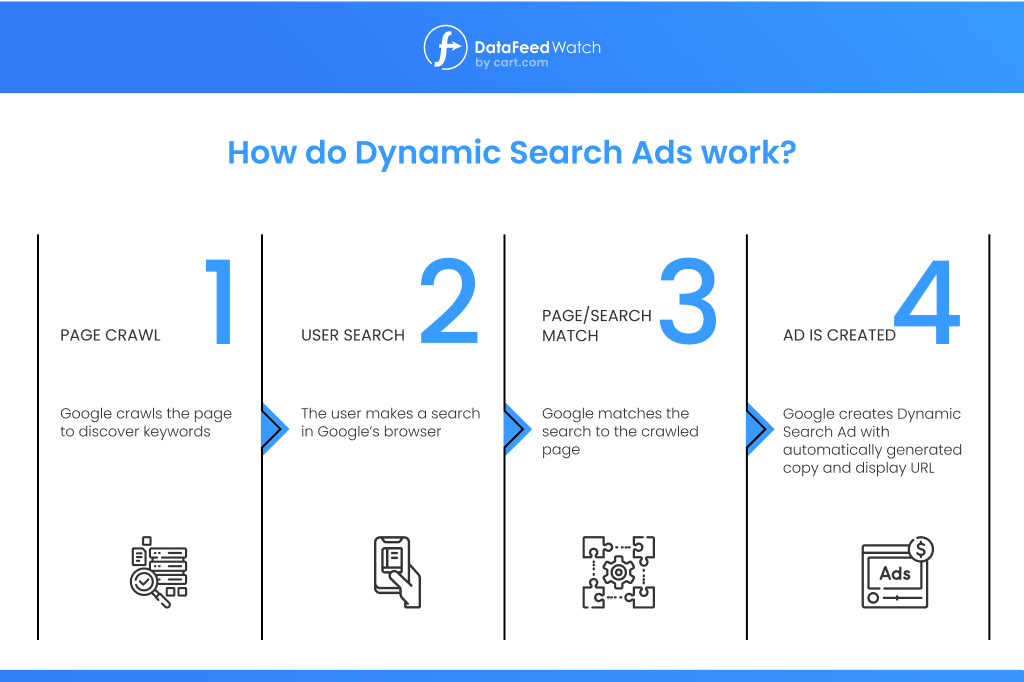
Google will match a user’s search with relevant content from specific web pages, which is how the dynamic elements of the ad (headline, display URL and final URL) are determined. Targeting for Dynamic Search Ads increases your reach without keywords.
For example, if a user searches for ‘dog-friendly hotels in new york’ and this search query matches relevant content on the site, then that landing page will be used as the final URL and content from the page will be used to dynamically create the ad headline and display URL.
Therefore DSAs bring value to your campaigns by matching content to relevant searches and tailoring the ad’s headline as well, something advertisers would struggle to do manually at scale.
In another example, the search query in the screenshot below ‘best shampoo for dry hair’ has generated an ad that’s very relevant to the search, with the headline ‘Our 10 Best Shampoo For Dry Hair in the UK’.
After clicking on the ad through to the landing page, I can see that the headline of the landing page matches the search query and this landing page headline has been used to form the dynamic search ad headline as well.
Screenshot of a landing page| Best Products Reviews
How to target DSA campaigns
The above dry hair shampoo example demonstrates how DSA targeting works. Instead of using keywords, advertisers specify a website domain alongside pages or content on the website to target, whether it’s specific pages and content or the entire site. Google will then trawl these pages and match content with search queries.
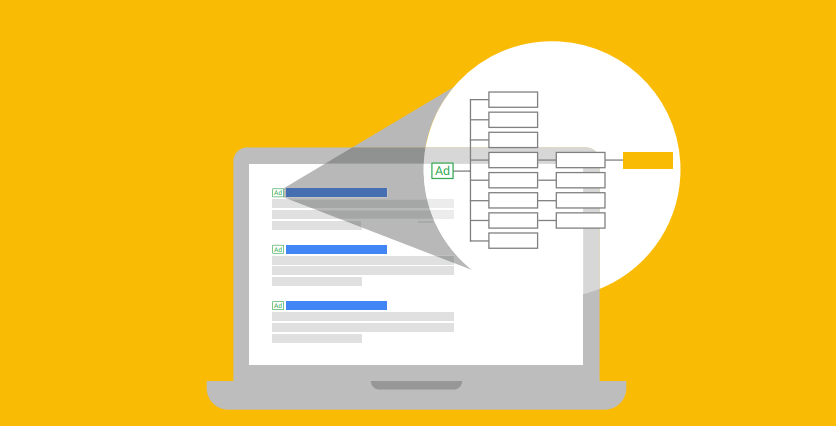
Dynamic Search ads | Source
You can specify what pages should be included in the DSA ad target based on conditions, with the following options:
- Landing pages from your standard ad groups: Choose this option if you already have search ads set up and you’re wanting to direct more traffic towards them. This is a great option for advertisers who don’t have much experience with DSA yet and want to see what kind of results they can achieve.
- URL Contains: Target specific tokens that may appear in more than one URL. For example, if you run an electronics site and you want to target all console video games you’re selling. You could then choose the token “consoles-and-games” if that’s how your URLs are set up.
- URL Equals: Targeting whole URLs is a great option if you don’t want to advertise all of your landing pages, and instead just target specific ones.
- Custom Labels: For those who want more control over their DSAs. Create a page feed (in the form of a spreadsheet) with the URLs you want to target in one column, and then add categories in the cell next to each URL. After that you can create custom labels based on the categories to segment your product pages and have more control over the bids later.
- All webpages: The best option if you prefer to advertise all pages on your website.
- Page title: Target certain words from your page titles, for example if you want to target all pages on your website that include ‘printers’ in the titles.
- Page Content: Similar to page title, this option allows you to target any words that are within the content of your webpages.
- Categories: Take advantage of Google’s AI, by allowing it to separate your website into categories and themes automatically. Once populated, you can go back and choose which of the categories you want to target along with other more detailed options. This is a good route for those who want to avoid some manual work, but still have control over what is being targeted.
Are Google dynamic search ads for specific pages only
Google DSAs are not necessarily for specific pages only, they can be used for any page that’s part of the domain, however, it’s important to think strategically about the pages that are being used.
Are the pages rich in keywords, are they related to the products and services that you want to promote and do you want to drive traffic to these pages? If the answer is yes, then it sounds like including them in a DSA campaign could be beneficial. You can check this in Google Search Console with the Keyword Coverage metric.
Non-product/service pages such as privacy policy or returns policy, out-of-stock or low-priority product/service pages, and top-of-funnel content may want to be avoided if the goal is to generate conversions since these pages may include keywords with low relevance to the objective.
Dynamic Search Ads vs. Responsive Search Ads
You may be wondering what the difference is between dynamic search ads and responsive search ads. There are two main differences.
1. DSAs dynamically generate the headline, final URL and display URL, and as mentioned the advertiser can provide two DSA descriptions. Responsive search ads on the other hand are not dynamic. Up to 15 headlines, 4 descriptions, 2 URL paths that form the display URL, and the final URL are all chosen by the advertiser.2. Responsive search ads are the standard ad type for standard search campaigns and ad groups that use keywords to target users. Whereas dynamic search ads on Google are their own ad type and they can only be used in ad groups with dynamic targeting. For this reason, these ad types are always separate and can never live in the same ad group.
Although responsive search ads have a dynamic element to them in that machine learning is used to serve the best-performing headline and description combinations, this is different to dynamic search ads.
Pros & Cons of Dynamic Search Ads
Let’s explore the three main pros of using dynamic search ads in Google Ads:
- Broaden reach and generate growth
DSAs can be a great way to broaden your campaigns and reach a new audience outside of keyword and other targeting options in Google Ads. For this reason, they can help businesses generate growth by finding new users that wouldn’t have been targeted otherwise.
- Uncover new keywords and opportunities
Dynamic search ads provide an excellent opportunity to discover new keywords that are being missed in the account, thanks to their broad-match nature. Not only that but the new keywords will be relevant to the content on the site, meaning they should have a high level of relevance to the objective.
- Lower-cost CPCs
In general, DSAs can have lower CPCs compared to standard search campaigns. One reason is perhaps due to the lower level of competition since search queries in a DSA campaign can be more obscure or alternative. Cost-effective CPCs can lead to lower CPAs and a higher ROAS, which can have a positive impact on your account’s performance.
What about the cons of using DSAs?
Even though there are three main positives when it comes to dynamic search ads, there are still some drawbacks to be mindful of and seriously consider before trying out DSAs.
- Lack of control
The main drawback to using DSA is the lack of control over both the search queries that are being targeted, as well as the ad copy that’s being generated.
Even though negative keywords can be used, search queries can be monitored and landing page targets can be managed by using conditions and ad target exclusions, for some businesses that may not be enough.
There’s still no way to manually control what search queries are being matched and what shows up in the ad’s headline.
- Wasting budget on non-relevant searches
For the reasons above, the lack of control can then lead to wasting budget on search queries that are not relevant to the business, or search queries with low intent. A lot of the optimization work will have to be done retrospectively, by monitoring the queries that are coming through and excluding things that are not relevant, but at this point, the budget may already have been spent on them.
When to use Dynamic Search Ads
Although the downside to using DSAs is the lack of control and potentially wasting budget, there are still some clear wins when trying out this campaign type. When to use them will depend on your account, budget and objective.
It’s typical to use Google’s dynamic search ads to compliment other ads and campaigns, rather than using them as the main ad type. Once an account has established some standard campaigns, such as Search, Shopping, or even Performance Max, it would then be a good idea to experiment with DSAs. Using them at this point will also give you some data to benchmark DSA performance against.
I’ve emphasized experimenting because the performance of DSAs will depend on factors such as industry, how successful broad search queries are for your account, as well as the content on your website.
How to set up dynamic search ads
To set up dynamic search ads in Google, you first need to create a new ad group. This new ad group can be within an existing campaign or in a new campaign and the ad group type must be changed to ‘Dynamic’:
Setting up dynamic search ads| Google Ads
Then at the campaign level, whether it’s a new campaign or you’re creating the dynamic ad group in an existing campaign, under ‘Dynamic Search Ads’ enter the website domain you would like to target. At this stage, it’s the domain and not specific website pages:
Setting up dynamic search ads - Booking.com example | Google Ads
The campaign must also only target the ‘Search’ network.
The next step is to add the Google dynamic ad targets. Here you must decide what pages should be targeted in the ad group. In the example below I’ve specified the page URL must contain ‘hotels’ and the page title must contain ‘new york’, to focus this ad group on new york hotels. This step will depend on the taxonomy of the website you are using:
Adding dynamic ad targets | Google Ads
Similarly, exclude pages that you don’t want to include as part of the targeting. For example, in the screenshot below I’ve added pages that contain ‘/blog’ as a negative ad target because I only want to include hotel pages in the campaign, which are further down the funnel:
Excluding pages from your dynamic search ads targeting | Google Ads
The final step is to create a new dynamic search ad. Create some Google dynamic ads within the new ad group by entering your chosen descriptions and if possible, tailor these to your target as much as possible:
Creating a new dynamic search ad| Google Ads
Don’t forget to add negative keywords and ad assets that will complement the campaign, such as callouts, sitelinks and structured snippets.
Dynamic Search Ads bidding strategies
Dynamic search ad bidding strategies are the same as standard search campaigns. They will adopt the strategy that is set at campaign level, whether it’s click, conversion rate, or conversion value focused.The right strategy for your campaign depends on your goals. Here are some examples of strategies you might consider.
Automated bids: Automated bidding uses Google’s AI to show your ads when it thinks you’re most likely to receive a click or conversion, rather than manual bidding where you need to make these decisions yourself. They learn and optimize over time based on your campaigns. There are two types you might want to use with dynamic search ads:
- Target CPA (cost-per-action): This is the strategy to choose if you’re looking to increase conversions. You set the amount for the average cost per action you’re willing to pay, and then Google shows your ads when it thinks a conversion is most likely to happen.
- Enhanced CPA: This strategy also can increase conversions. For ECPA, you manually set max cost per click bids and then it makes automatic adjustments to the bid you set.
Audience targeting: If you know your shop has a very specific group of people who are more likely to buy your products, then use this strategy. The criteria for creating an audience can be based on a wide variety of in-depth options, like:
- Important life events (like getting married or moving house)
- What the user is researching at the time
- People who have visited your store or shared information with you (retargeting)
- Detailed demographics such as being a parent, education level, or being a homeowner
If you would like to tailor your bidding strategy to your DSAs, or use a different strategy to your standard search campaigns, it would be best to create a dedicated DSA campaign, rather than creating a DSA ad group in a standard campaign.
How to use Page Feeds for Dynamic Search Ads (DSA) targeting?
When creating your campaigns for DSA targeted advertising, you can provide Google with specific web pages from your site that you want to use. These URLs act as signals to Google about where and when to show your ads.
You can save time by uploading a page feed that contains all the landing pages. This is the Dynamic Search Ads option that allows an advertiser to group web pages under custom labels.
Setting up the page feed spreadsheet
Your template should look something like the image below with the page URLs in the first (A) column and any custom labels you want to add in the second (B) column. The URLs you use shouldn’t have any tracking parameters added to them. You should also make sure that there aren’t any duplicate URLs.
Important to note: You may experience a delay if uploading a new page feed or making any changes to an existing one, as it can take anywhere from 2-14 days for the page to be crawled.
Adding custom labels
Using custom labels with your page URLs will help with more precise ad targeting, and you’ll be able to adjust your bid by each label. If you want to add more than one custom label per URL, they should be separated by a semi-colon.
Choosing your targeting source
To choose your target source, log into your Google Ads account and follow these steps:
- From the section menu, select "Campaigns" from the drop-down options.
- Choose a Search Network campaign that already has dynamic ad groups. Create a new Dynamic Search Ads campaign if you don’t have one already.
- Choose Settings (it might be under ‘Additional Settings’ if you don’t see it).
- Now, you need to choose a targeting source for your page feed. You have two options for targeting criteria:
Option 1: Use URLs from my page feed only.
Option 2: Use URLs from both Google's index of my website and my page feed. - Decide which feed(s) you want to use with the campaign.
- Save your changes
Dynamic Search Ads Tracking & Reporting: How to Set it Up Properly?
When you set up tracking for your Dynamic Search Ads, you’ll be able to send shoppers to the most relevant landing pages through a URL with ValueTrack parameters that are generated dynamically. TrackValue parameters give you information about where your clicks came from, making tracking searches and clicks easier for you.
Before setting up tracking, you’ll need to set up a tracking template. Here’s how you can do it if you haven’t already:
- Go to Google Ads and click on the Campaigns icon
- From the drop down menu choose ‘Audiences, keywords, and content’.
- Choose the ‘ Dynamic ad targets’ option.
- Locate and click the column icon positioned above the statistics table.
- Click on Attributes > Tracking Template
- Hit ‘Apply’
You will also need to add a ValueTrack parameter to your landing page before you begin.
Once you have those two things set up, follow these steps to set tracking for Dynamic Search Ads:
- Access your Google Ads account and locate the Campaigns icon.
- From the section menu, open the drop-down menu titled Audiences, keywords, and content.
- Select Dynamic ad targets from the available options.
- Hover your cursor over any entry in the newly added "Tracking template" column. When the pencil icon appears, click on it.
- Input {lpurl} followed by a question mark (?), and then add any desired ValueTrack parameters separated by ampersands (&).
- Save your changes
Dynamic search ads best practices
We’ve covered what DSAs are, the pros and cons of dynamic search ads and how to set them up. Next, let’s explore 6 best practices when running dynamic search ads, to get the most out of this ad type.
1. Only select the most relevant pages
We’ve already touched on this point, but to ensure the best possible results only use relevant pages in your dynamic ad targets. Prioritize pages that will help you reach your objective, for example by strategically selecting the pages that feature content about the products and services you would like to promote.
Also, ensure the content and the pages you use are of high quality and that they are rich with keywords. Pages with small amounts of text will not work as effectively as pages that have paragraphs of well-written text describing and explaining the product you’re promoting.
2. Be smart about the structure
Develop a strategy for structuring your DSA campaign or ad groups. In many cases, just one DSA campaign and ad group are enough, especially if you are going with a catch-all approach or if the website is small.
If you are promoting multiple products or services, then consider separating them in their own ad group, or even campaign. If there are 1000s of products it would probably be best to group products into key themes, rather than creating thousands of ad groups.
For example, a hotel website could adopt the following structure - it could be more or less granular depending on specific circumstances, but to give an idea:
- Campaign: DSA Generic
- Ad group 1: New York Hotels
- Ad group 2: Austin Hotels
- Ad group 3: Chicago Hotels
3. Use negative dynamic targets
When setting up a dynamic search ad campaign or ad group, use negative dynamic ad targets to exclude pages that you don’t want to be included. This will help keep the campaign focused and reduce the amount of budget wasted on pages that are not relevant.
For the hotel example above, negative dynamic targets could include certain hotel pages that have no availability or low profitability, or content that’s upper funnel and likely to generate users in the awareness stage of the customer journey, instead of the consideration or action stage.
4. Start with a robust list of negative keywords
Block non-relevant search terms from day one by using a negative keyword list and applying it before launching the campaign. Include anything that’s not relevant or not a priority, and consider excluding brand terms from the DSA campaign as well.
As well as adding negative keywords in exact match, pick out words or phrases that you want to exclude entirely and add these in phrase match.
5. Continually monitor search queries
Applying a negative keyword list before launching is a best practice, however, following that it’s important to continually monitor search queries and add to the negative keyword list. When you notice something that’s not relevant, exclude it.
This should be done daily, to begin with, to stay as close to the search queries as possible and minimise wasting spend.
6. ‘Mine’ for new keyword opportunities
One of the benefits of DSAs is their ability to fill keyword gaps and cover searches that would have otherwise been missed. So in the process of monitoring search queries, look out for new and interesting keywords that can be explored further or added to standard search campaigns.
How to optimize DSA campaigns: Expert level
If you are running DSAs using PPC automation tool, they will run in conjunction with your regular product campaigns. They work by filling the gaps of existing keywords and finding relevant searches, in addition to the keywords that are already in your account.
To ensure you’re covering all search queries, you can create Group, DSA, and BPT campaigns for the same products.
In particular, DSAs generate traffic for keywords with really low search volumes, making them effective for generating growth. If you have products without enough search volume for Product campaigns, then they will automatically be added to your campaigns. To avoid any overlap between your Product and DSA, the keywords from your Product campaigns will be added as negative keywords.
It’s also possible to create a product-focused DSA campaign using DataFeedWatch, which will help generate impressions and clicks for products that currently have low search volume keywords.
Advantage of creating DSA campaigns with Feed-Based Text Ads
If you create DSA in Google Ads, Google will parse information from all the landing pages of your website (or the ones you have targeted) and show that for relevant search queries. One of the main benefits of DSA is that it will increase your CTR because the ads will be personalized and closely match what the querent is looking for.
However, if the information on your website isn’t optimized, then the ad may lead to a page that isn’t relevant for them, resulting in wasted ad spend. This could happen if you use targeting options other than ‘URL equals’. For example, Google could find a targeted word in the contents of a landing page that doesn’t contain a product, and then show that.
Creating DSAs with Feed-Based Text Ads will instead pull the information from an optimized feed, improving the quality of the ads shown. This can in turn both increase your CTR and conversions. Your optimized feed will already contain attributes like product titles and descriptions that are set up for high quality clicks.
How to create DSA campaigns with Feed-Based Text Ads
The ability to copy ad templates will allow you to save time when creating DSAs with Feed-Based Text Ads if you already have Product campaigns set up. You’ll just need to click on the ‘Save & continue’ button for each setup page. The only exception is when setting up the descriptions.
In your Feed-Based Text Ads account, under ‘Create New’ click on ‘DSA for Products’.
Creating a new dynamic search ads campaign | DataFeedWatch
Next, copy over the same campaign settings as the original product campaign:
Copy settings for a new DSA campaign from your product campaign | DataFeedWatch
Finally, set the description in text ads, which allows you to tailor the descriptions to specific products, ensuring the description copy is highly relevant to the searcher and landing page:
Setting the description in your DSA campaign | DataFeedWatch
How to turn off dynamic search ads
If you would like to turn off your dynamic search ads, perhaps they are not performing as well as other campaigns or you’ve reached the end of a test period, you have three options:
1. Pause the active dynamic search ad you would like to turn off. Be mindful that you will need to pause all active DSAs, unless you are only interested in pausing the one ad and leaving others running2. Pause the DSA ad group within the campaign it lives in
3. If you’ve set up a dedicated DSA campaign, pause the campaign
Conclusion
Google dynamic search ads can be an excellent addition to any Google Ads account. They are easy to set up and although they do require consistent monitoring, especially the search queries report, they are relatively easy to manage compared to standard search campaigns.
So if your objective is to grow traffic and generate conversions, there’s certainly a case to experiment with DSAs. They are best used to complement other campaign types, such as shopping, performance max and standard search campaigns. Read our comprehensive guide to both Search and Shopping campaigns here and understand how DSAs can fit into your campaign mix.
