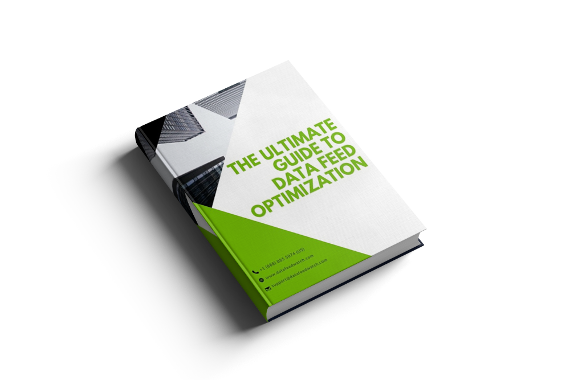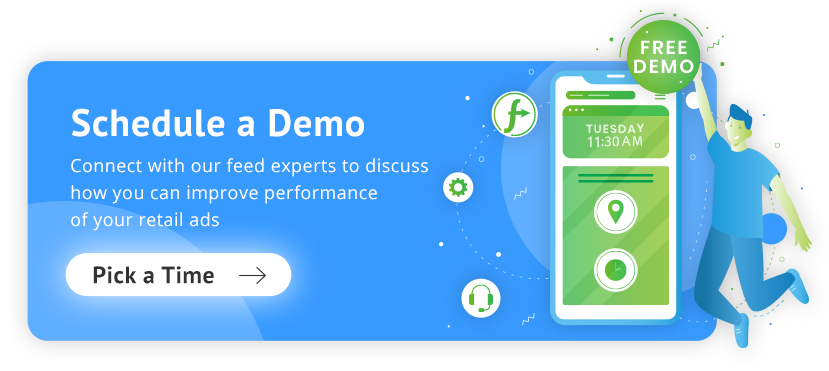If you want to outperform your competitors on Google Shopping and pay less for product ads, the secret lies in nailing Google's Taxonomy. The Google Product Category is a fundamental element of all Google Shopping campaigns, and if you have discounted it until now - it's time to give it your full attention.
Google Product Category: Everything you need to know
Google has its own system of categorization. In the past the google_product_category attribute was required. But in order to simplify the categorization process for its merchants, Google implemented automated categorization.
This means that by using your product's data like titles, descriptions, and GTINs, Google automatically assigns a category for each product you submit.
Even though this attribute is optional, it still has a big impact on your Shopping campaign performance. For this reason, it is essential to get it right.
What is Google Taxonomy?
Google Taxonomy, also known as Google Product Categories, is a structured classification system used for organizing and categorizing products in a shopping feed and online stores.
It's a predefined list of categories and subcategories that Google automatically assigns to their merchants’ products, indicating where they belong in the virtual shopping landscape.
By aligning your products with the appropriate category in Google Product Category Taxonomy, Google enhances the visibility and searchability of your items, making it easier for potential customers to find what they're looking for.
This ultimately drives more successful eCommerce sales and improves the online shopping experience for both buyers and sellers.
Why is focusing on Google Product Category so important?
The taxonomy is crucial for the product ads as it helps Google to identify if the products in a given feed are a good match for a given shopper query.
Product categorization used to be exclusively a merchant’s errand, and oftentimes a cumbersome one. The latest Google update brings an interesting development to the table - an Automatic Category Assignment.
This begs the question: do we still have to care about the product_category attribute, even if we use automatic categorization?
The simple answer: Absolutely!
Keeping a close eye on your Google product categories is crucial for all merchants. Let's explore some of the rationales behind categorizing your products:
- By categorizing your products, you help Google show your ads to the right people who are searching for similar products.
- When customers search for products like yours, categorizing them can help those customers find you and buy from your website.
- Categorizing your products can improve the cost and success of your ads by making them more relevant to what people are searching for.
- If you’re selling in the US the appropriate category will ensure the correct tax rate is applied to your items.
It's important to note that influential platforms like Bing Shopping and Facebook Product Ads utilize Google's product categories to enhance the user experience. Therefore, if you aim to embrace an omnichannel retail strategy, categorizing your products will prove immensely beneficial.
How Google Product Category affects your ads
Google chooses what to show when based on the Google Product Category, among many other factors and attributes, like title, GTIN etc.
There is another important reason why you don't want to get the Google Product Category wrong. Different product categories are treated in different ways by Google when it comes to advertising policies and editorial requirements.
For example, the brand attribute is required for all products, except movies, books and musical recordings. For those products you might add the publisher as a brand instead.
If you sell any other category of products and you don't want them to be disapproved, you have to specify the correct Google Product Category first and then fill the brand attribute.
![]()
Google Shopping Category list
Google Product Categories List is a comprehensive and predefined set of product categories and subcategories created by Google. It serves as a structured framework for classifying products that are listed on various Google services, such as Google Shopping.
Google Shopping offers a wide range of categories to help users find products more efficiently. From Apparel & Accessories to Electronics and Home Goods, the platform covers diverse product types. Some of the prominent categories include Clothing, Footwear, Electronics, Home & Garden, Beauty & Health, and Sports Equipment. Additionally, users can explore specialized categories like Automotive Parts, Industrial Supplies, and Media Products.
If you have a specific target country for selling your products, it's important to be familiar with the Google merchant categories relevant to that country. In cases where your intended country is not included in the list, you can consult the categories applicable to the United States:
According to Google's continuously evolving product taxonomy, the number of Google Shopping categories is vast and covers a wide range of products. While an exact number may not be specified, the Google Product Category taxonomy is designed to departmentalize any type of product in a shopping feed, ensuring comprehensive coverage of various product types.
By listing all these categories, Google Shopping ensures that shoppers can easily navigate through various products and make informed purchase decisions.
Localized Category Names
It's possible that localized Google Product Categories can be named differently, even when they're in English. For example, if you're selling clothes in the United States and in the United Kingdom you'll notice that the two have different labels.
US: (178) Apparel & Accessories > Clothing
UK: (178) Clothing & Accessories
In case of any discrepancies between the written titles, the category ID number comes in handy. This number will be the same across product category lists of all languages.
Click on each country to download an excel sheet with the localized Google Product Categories:
- Australia
- Canada (uses the same list as the US)
- United Kingdom
- United States
When using DataFeedWatch, you can search with a keyword and select the right category you're looking for.
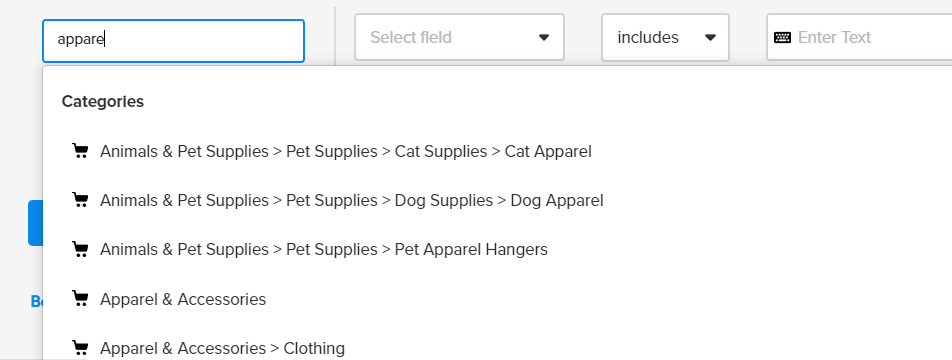
But, you don't need to worry about any mismatches happening. We actually use the category ID number when passing your product data to Google Merchant Center. So you can rest assured knowing your feeds are always correct.
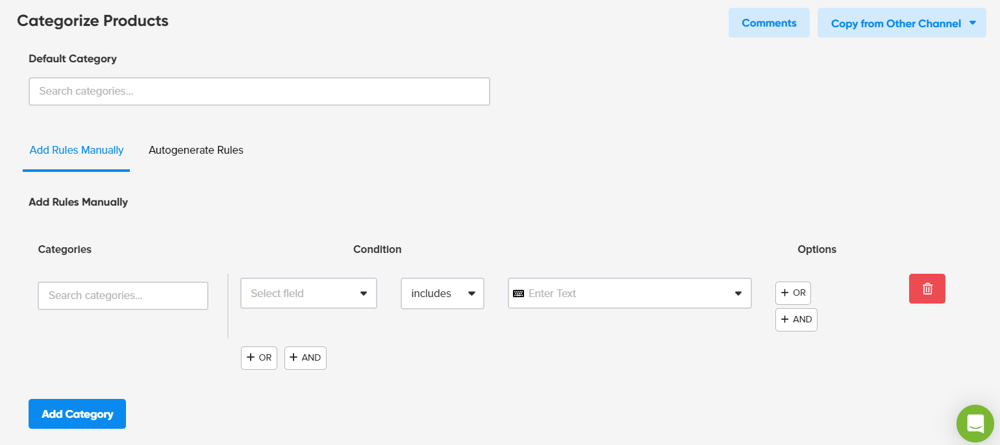
![]()
Categorization challenges and benefits
Let’s take a closer look at the benefits of taking the time to get your categories right, and the challenges that you might face while doing so.
Categorization benefits
There are countless benefits of going very in-depth with your categorization. Here's why you should take the time and do it properly:
- Google will be able to better identify if your products are a good match for any given search query. Adding GTIN to your feed also enables Google to do that, but Google Shopping is also a Comparison Shopping site that is using the Google Product Categories for navigation and comparison.
- The right category increases the chance that your products will show up for the right search queries and your CTRs will improve.
- By having better CTRs your product ads will have better chances when competing with similar products.
- If your ads become more relevant, the costs of your PLAs will go down.
- Other channels use Google's Product Category like Bing Shopping, Facebook Dynamic Product Ads, and Criteo. Once you're done selecting the right categories for Google you can proceed and expand your multi-channel strategy.
- If you are selling in more than one country and you have mapped your categories for one of the feeds, you can copy the categorization for all the other countries where Google Shopping has a presence.
It can be a tedious job, but the benefits are big enough to spend a few hours executing it.
Categorization challenges
Like we mentioned before, there are some prominent challenges you might face with your product categories.
- Automatic categorization means possible risk of getting your products labeled incorrectly. That may bring about negative consequences such as item disapprovals or having their ads triggered by irrelevant searches.
This is why Google allows merchants to override the automatically assigned category with ‘google_product_category’ attribute.
- With over 6,000 categories in total, finding the right one becomes a tedious task especially for those who have large feeds with hundreds and thousands of diverse products.
If you can’t make the time, outsource this to DataFeedWatch or to a freelancer to do it for you; it's money well spent!
![]()
Getting the Google Product Category right
As you can see from the following screenshot, a number (category id) is assigned to every Google taxonomy category and subcategory.
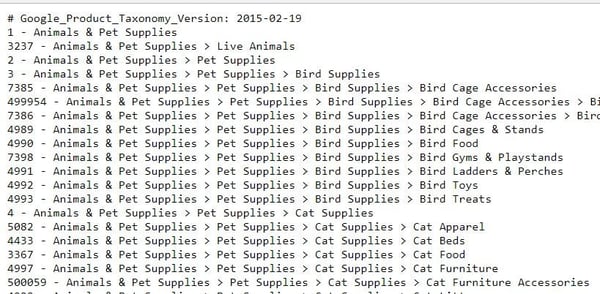
You can populate the Google Product Category field with either the full category text or simply the category id.
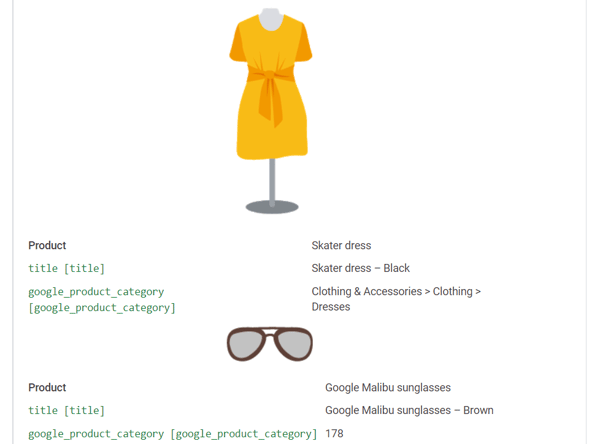
Setting the right Google Product Category is essential for Google to understand what type of products you're selling. This helps to match categories with the right search query as well as to make them compete in the same auction as other similar products in the same category.
Two products might have very similar titles but different categories. This can happen with DVDs and books when the former is based on the latter.
For example, if you sell both "Harry Potter" books and DVDs, you want the DVDs to compete with your competitors' Harry Potter DVDs and the books with Harry Potter books. The same story applies to movie BluRay Discs and BluRay players.
Google Product Category examples: alcoholic beverages
Some categories of products require a precise Google Product Category so Google can apply the relevant policy and ensure your feed will be approved. This is the case with alcoholic beverages.
The promotion of those items is generally allowed but restricted to some countries and subject to strict policies.
If you intend to sell alcoholic beverages you have to "declare" it in your Google Product Category attribute using the values Food, Beverages & Tobacco > Beverages > Alcoholic Beverages (499676) or any of its subcategories.
If you're selling products related to alcohol production then you can use Arts & Entertainment > Hobbies & Creative Arts > Homebrewing & Winemaking Supplies (3577) or any of its subcategories.
In this way, Google will check you meet the alcoholic beverages policy requirements and approve your products. Otherwise, without Google Product Category or with a wrong value, Google would automatically disapprove alcoholic products, without even checking if you meet the policies first.
Google Product Category examples: subscriptions, gift cards and mobile devices
Other categories for products like mobile phones and tablets with a contract or installment plans require a specific Google Product Category. So do gift cards and software subscriptions.
If you're submitting a gift card then this is the categorization you'd use:
Arts & Entertainment > Party & Celebration > Gift Giving > Gift Cards & Certificates (53)
And this is what software would look like:
Software > Computer Software > and of its subcategories like Antivirus & Security Software (5299) or Educational Software.
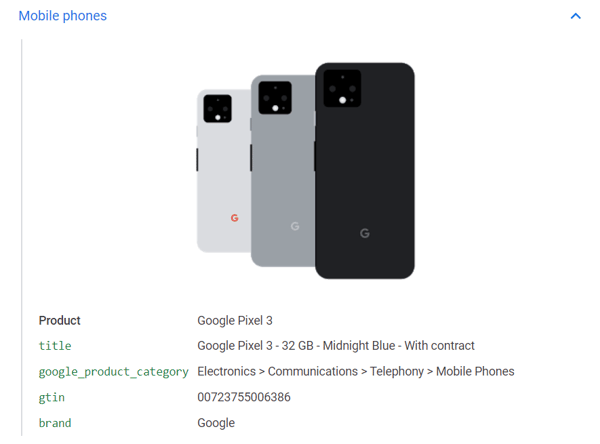
Check the Google help center article for more details. In Australia, Brazil, France, Germany, Italy, Netherlands, Norway, Sweden, Turkey, The United Kingdom, and The United States, the Google Product Category can also be used to organize product groups in Google Ads. In all other countries, only the Product Type attribute is available for this purpose.
Google taxonomy instead of Facebook product categories, even for Facebook ads?
Facebook Product Categories are a component of Facebook's advertising platform, designed to help businesses effectively showcase and promote their products to a massive and diverse user base.
Like Google's categories, Facebook product categories act as a classification system that allows advertisers to tag their products with specific descriptions such as "Apparel", "Electronics", "Home & Garden" and countless others.
Facebook mentions on its homepage that Facebook advertisers can include two types of discretionary categories for the products in their catalog: Google Product Category (GPC) or Facebook Product Category (FPC). They can also use both at the same time.
Interestingly, they advise retailers to assign a Google taxonomy to each product in the first place. Once they have done so, they can also add additional details relevant to the chosen category.
All this means that the list of Google product categories is universal for most e-commerce platforms.
![]()
When to Use Manual and Automatic Categorization
So now that you know what the google_product_category attribute is and why it's important, let's get into how to optimize it. When tackling your product categorization, you have three methods of going about it:
1. Manual Categorization
As we already discussed, you may choose to overwrite the categories that Google automatically assigns to your products.
The title says it all: you have to manually categorize all products. To do so, you need to go to Google's product category Help Center page and then download the entire list of categories and subcategories. You can then proceed to select the best category for each product.
Keep in mind: Choose wisely. An item could be a good fit for more than one category, so in this case, you have to select the most appropriate one.
Product categories list - where to get it?
Google category taxonomy list is designed to standardize and organize the vast array of products available in the online marketplace, ensuring consistency in how items are categorized and displayed in search results.
Merchants and advertisers can use this Google taxonomy to assign the most appropriate category to their products, which helps search engines and shoppers understand what a particular item is and where it fits within the broader context of online commerce.
You can download the Google categories list on the Google help page and then use the search functionality in Excel to find the best categories for each product. This strategy works well if you don't have lots of products in your feed.
2. Automatic Categorization (Category mapping)
How is this different from Google’s automatic categorization?
The key distinction is that you can automatically assign categories of your choice, rather than leaving that up to the algorithms.
Such a solution can only be achieved with the help of a third-party tool.
At DataFeedWatch, we have created a system to match each product type to the most appropriate Google subcategory, in a matter of seconds:
- Select the Default Category so that the products don't get disapproved - it should be a general category (if some products are not mapped with your subcategory rules, they will be put in this particular category).
- Choose field in your input feed that corresponds to your product types/categories
- Generate rules based on this field in the data feed
- Type in a few letters and select the best category for that type of product
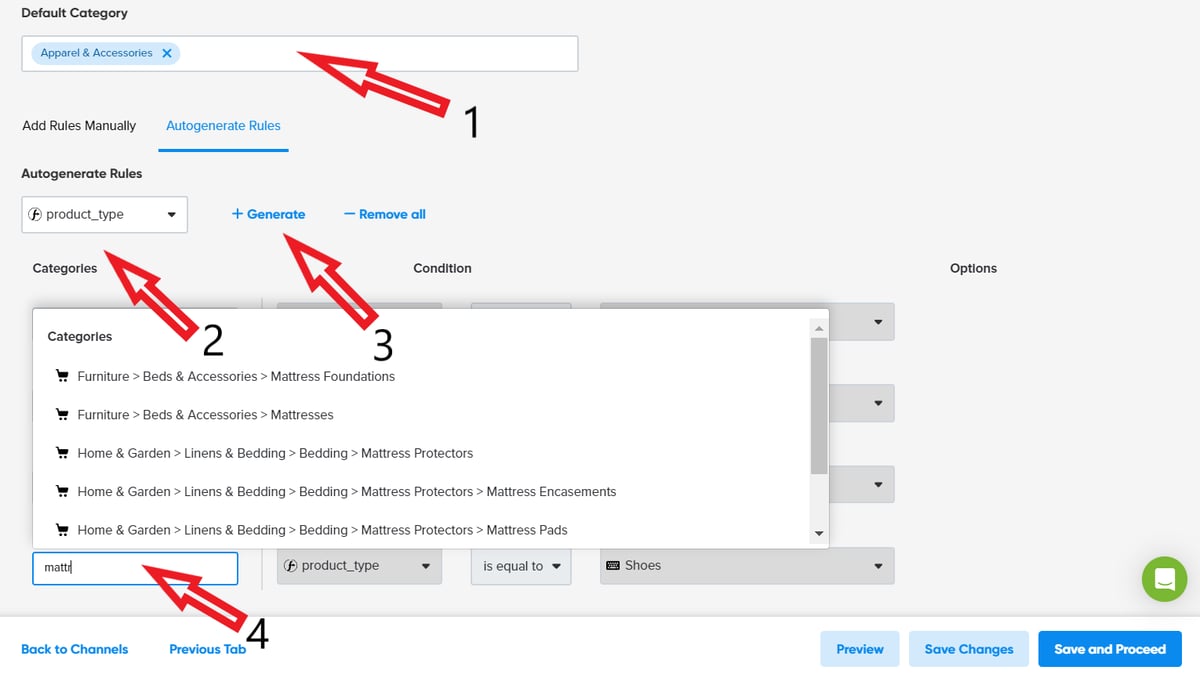
The process is much faster and pain-free than having to do it manually. And to make it even better; if Google changes anything in their taxonomy you don't need to worry - we’ll automatically update your categories.
By mapping your categories using this system you cut down the risk of having products disapproved in the Merchant Center.
3. Combine Manual & Automatic Categorization
Sometimes, a combination between the two of them works best because it allows for a higher degree of personalization.
So, for example, let's say you sell dresses and you create the auto-generated rule (as in the example above) and assign the generic category Apparel & Accessories > Clothing > Dresses.
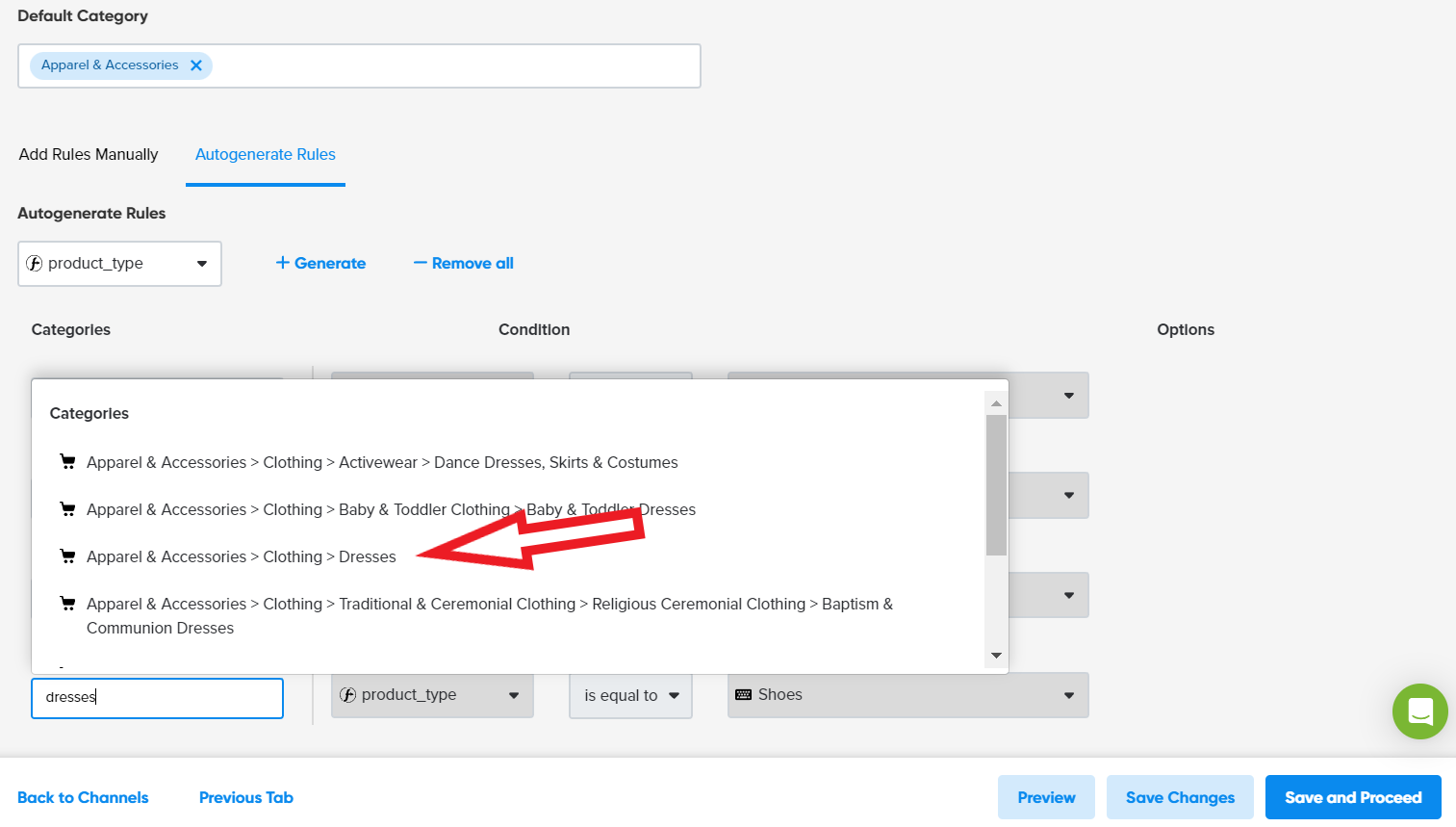
But, if you sell different types of dresses it's best to be as specific as you can and not put them all in the same category.
For that you can go to Manual rules and create more specific one, such as:
Apparel & Accessories > Clothing > Wedding & Bridal Party Dresses if title includes wedding.
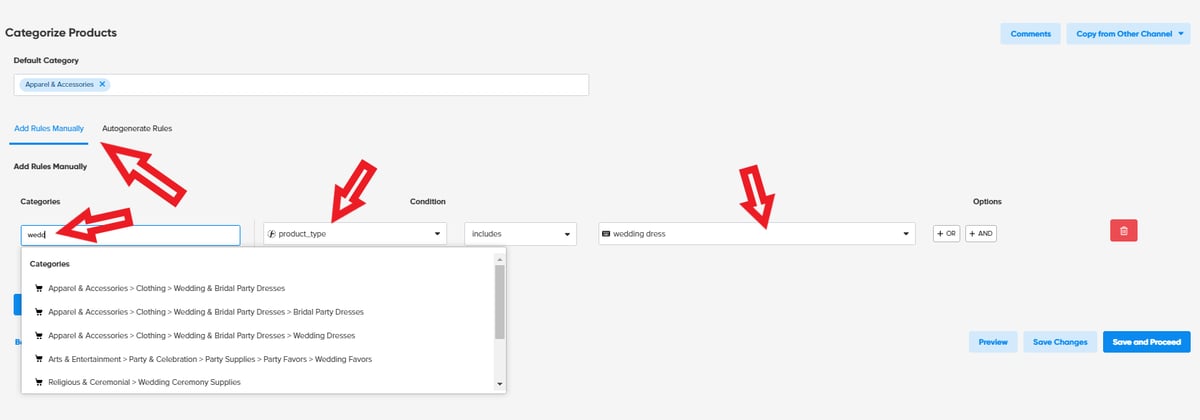
So, if you have wedding dresses in the Dresses category in your store, it will go to Wedding & Bridal Party Dresses, not to the generic Dresses. This is because manual rules overwrite auto-generated ones.
Keep in mind: Rules added manually have a higher priority than auto-generated rules. You can even overwrite auto-generated rules with manual ones.
![]()
Automated categorization: Should you choose it over manual?
There are benefits and drawbacks for merchants that stem from Google's switch to automatic categorization.
1. Less work
Assigning categories from Google’s Taxonomy to each and every one of your products is no longer a necessity before submitting your products to Google Shopping. This should mean:
- Lower threshold for getting started with advertising your products.
- Advertisers are spared the effort of choosing the right subcategory from the over 6,000 long Google taxonomy list.
2. Accuracy issues
While automatic categorization is a relief for merchants to a certain extent, it could be a risky gamble to leave this part of your feed completely up to the category-algorithms. It's always best to keep an eye on the categories that have been assigned to your products.
The risk of category mismatch is real:
- The automatic assignment heavily relies on other attributes of your feed, such as title, description, brand, and GTIN - it becomes even more important to ensure the accuracy of those attributes.
- If Google incorrectly assigns the category, the Merchant Center may falsely enforce additional required fields upon your products (e.g. for Apparel or Software products).
- An incorrect assignment may also lead to miscalculation of taxes for merchants selling in US.
These are all issues you want to avoid. A fully optimized feed can definitely help Google pick the right category with greater accuracy.
3. Control over the targeting
Many merchants like to define their ad campaigns based on Google’s product categories. But what if the product groups you have in mind aren’t in line with the automatically assigned categories? You can override them by populating the google_product_category field manually.
All in all, what may seem like the perfect solution on paper is not necessarily all-roses.
If you want to ensure greater control of your campaign targeting and that your products are categorized accurately - the answer is to get the ‘google_product_category’ attribute right in your product feed.
![]()
DataFeedWatch Customers: What if you already have the Google Product Category in your feed?
Sometimes merchants that decide to automate their feed management already have the Google Product Category in their feed.
For them, it wouldn't make sense to spend time mapping the categories again, so we have a quick and painless solution. They can use the categorization they already have in the feed and add it as an optional field to the data feed.
The google_product_category attribute can be found in optional fields of Google Shopping channel. Just choose it and map with field containing proper Google categories data from your feed (both text and number values are acceptable).
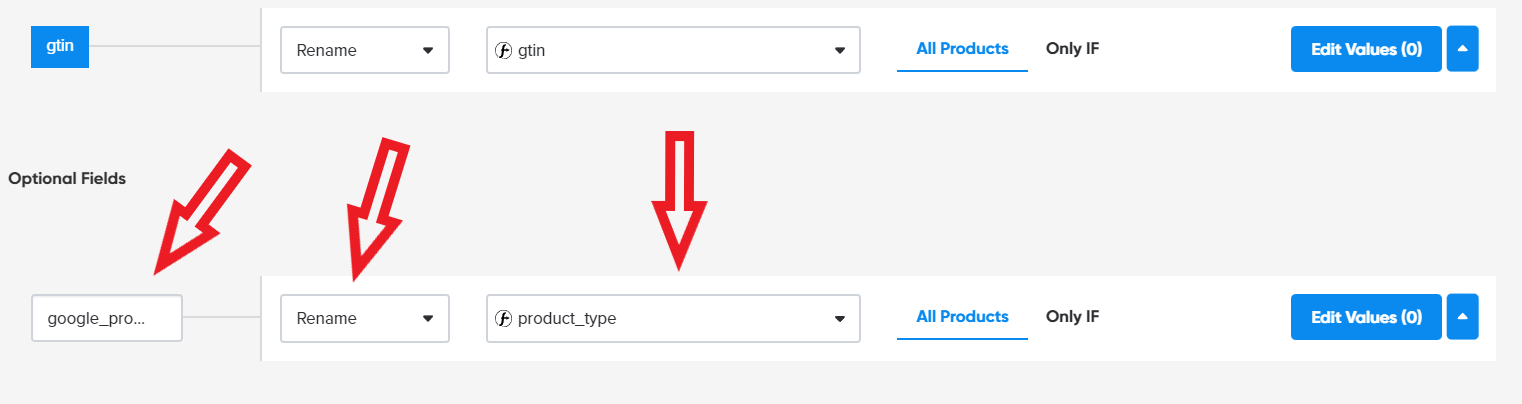
Additional uses
Like we touched on in the benefits section, many other channels utilize Google’s Taxonomy. Setting up a multi-channel strategy is easier these days than ever before. And the more you optimize, the better your results will be.
So if you're using a shopping cart software like Shopify, you'll simply need to sync your store with DataFeedWatch and then all your optimized product categorization data will be synced.
The same goes with selling or advertising on Facebook. By using our pre-set feed templates you'll be able to copy the data from your Google Shopping feed and use it with your Facebook Catalog giving you better results for each.
![]()
Product category in Shopify
Are you a Shopify seller and wondering how to add Google product category in Shopify? If your customers complete purchases on your Shopify store, assigning product categories is not mandatory but strongly recommended. Let's find out what Shopify product taxonomy looks like:
How to add Google Product category in Shopify?
Google Product Categories are automatically populated for your products to facilitate the setup process. However, Shopify may not identify a product category match for all of your products, so it's important to verify that your products have been assigned an accurate category.
For any products that still lack the product category, within your Shopify admin, you have the option to assign the appropriate Google Product Category to each of your products using the bulk editor.
It's advisable to designate the most specific category available from the Google Product Category list. For tax purposes, Google Product Categories should be at least two levels deep, such as Apparel & Accessories > Clothing.
How to edit wrong product categories in Shopify?
If your products are automatically allocated a Google Product Category, you have the option to modify your product details using the bulk editor.
Here are the steps:
- In your Shopify admin, navigate to Settings > Apps and sales channels.
- On the Apps and sales channels page, select your channel - it can also be Facebook/ Instagram.
- Click Open sales channel.
- Within the Product status section on the Overview page, choose View all synced products.
- Pick the products you wish to modify.
- Click on Edit products.
- Adjust the Google Product Category field for your products.
- Save your changes.
![]()
Google Product Category best practises
Here are some recommended practices for using the Google Product Category for your items:
Select a single, predefined product category
Choose either the ID or the complete product category path.
Choose the category that accurately represents your product
Select a category based on the primary characteristic of the product. For example, a smartwatch has fitness tracking capabilities in addition to telling time, it should be categorized as a smartwatch rather than solely a fitness tracker.
Be highly specific
When selling a high-performance gaming laptop with advanced graphics and processing capabilities, it's beneficial to categorize it under Computers & Accessories > Laptops > Gaming Laptops, rather than simply under Computers & Accessories.
Utilize categories introduced after 2011
Refrain from using outdated terms and consult the latest Google product taxonomy page to identify the precise categories and subcategories suitable for your products.
![]()
All about Product Type
While on the topic of categorization we also shouldn’t ignore the importance of the ‘product_type’ in your feeds and campaigns.
Adding Product Types
The difference between the Google Product Category (google_product_category) and Product Type (product_type) attributes in Google Shopping often causes confusion in search marketers.
Sometimes this confusion can cause merchants to provide Google with their product types and think the job is done, instead of checking on Google's taxonomy.
The product type is what merchants use to categorize the products on their website, and Google Product Categories are based on the predefined taxonomy.
Even if the product type is not a required field by Google, it is very important to have it in the feed as well for a few reasons:
- It gives even more detailed information to Google about your product offering
- It adds another descriptive layer to the taxonomy
- You can use it to bid on your product types to get better results
The main function of the Product Type attribute is to help you organize your Shopping campaigns in product groups for more efficient bidding and campaign management.
It can be assigned any value of your choice. However, as a best practice, Google recommends you organize the Product Type attribute in a similar way as of the Google Product Category.
You can assign multiple category levels in order to facilitate your product segmentation in Google Ads. This is how a Product Type with multiple levels would look.
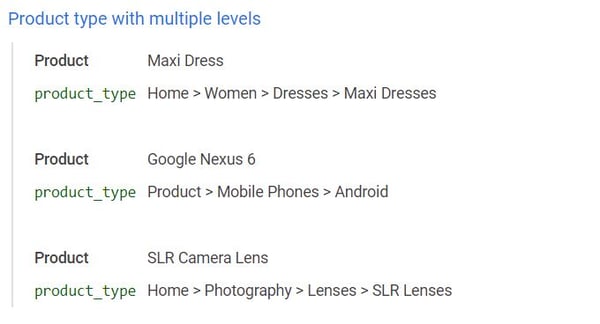
Once in Google Ads you will be able to segment your product groups based on the Product Type attribute's multiple levels.
There can be many product taxonomy examples but in the example below the product type would look like this: Books > Secondary books > Junior Certificate, Books > Secondary Books > Transition Year or Books > Secondary Books > Leaving Certificate, etc...
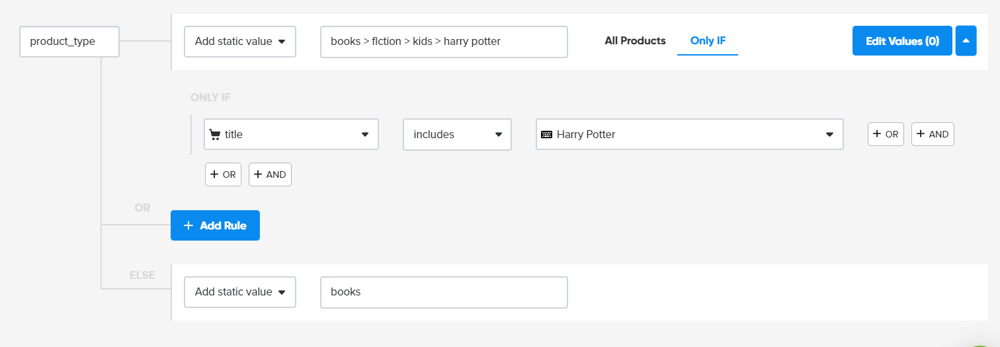
In this way, you can potentially assign different bids to every category of product or simply report them separately. DataFeedWatch can help you assign a Product Type value to every product through simple IF rules.
Google Product Category vs. Product type: The differences
Both attributes are used to categorize your products in your Google Shopping product feed but today we are going to clarify the differences once and for all.
The main difference between the two is that with the Product Type you include your own categorization and you can choose which value to use for each product. With the With the Google Product Category you have to follow the precise Taxonomy given by Google.
This is because each attribute actually has two different purposes. While the Product Type is used to organize the bidding and reporting in your Google Ads Shopping campaigns, the Google Product Category is used by Google to ensure that your ad is shown with the right search results.
This difference is crucial when it comes to understanding how Google Shopping works and how to best optimize your campaigns.
Google Shopping is all about showing your ads as many times as possible in front of the right audience. Both the Google Product Category and Product Type help you achieve that, although from different perspectives.
The former works at a feed optimization level, while the latter at a campaign level, unlocking the potential of a smart bidding management. For those reasons, given their different purposes, it is important you always set both attributes right.
Even though the Product Type and Google Product Category attributes are not required within your product feed, the best practice is making use of them as much as possible.
![]()
Categorization and Google Taxonomy Overview
Having an accurate Google Product Category is crucial in improving the performance of product ads on Google Shopping. You can nail the right category by investing the needed time to this task by:
- Manual categorization - need to download the Taxonomy here
- Automatic categorization
- Manual and Automatic categorization combined
- Adding the product types to the feed - you can also use the product types for your bidding strategy
- Add the taxonomy as an optional field to the feed
Love it or hate it, Google's categorization is indisputably an advantage for all the retailers that know how to make the most out of it. We encourage you to make it a priority if you are advertising on Google.
It doesn’t have to be this Sisyphean task. Especially now with Google’s automatic categorization and with the aid of third-party tools that can help you get your categories straight easily and in no time.
If you have questions on how to best use Google's Product Category drop us a line!
![]()
Download our Guide to Data Feed Optimization eBook to learn more about:
- How to improve the quality of your product feed?
- Different shopping channel business models and which one works best for you?
- What tactics to use to improve the shopping campaign ROI.